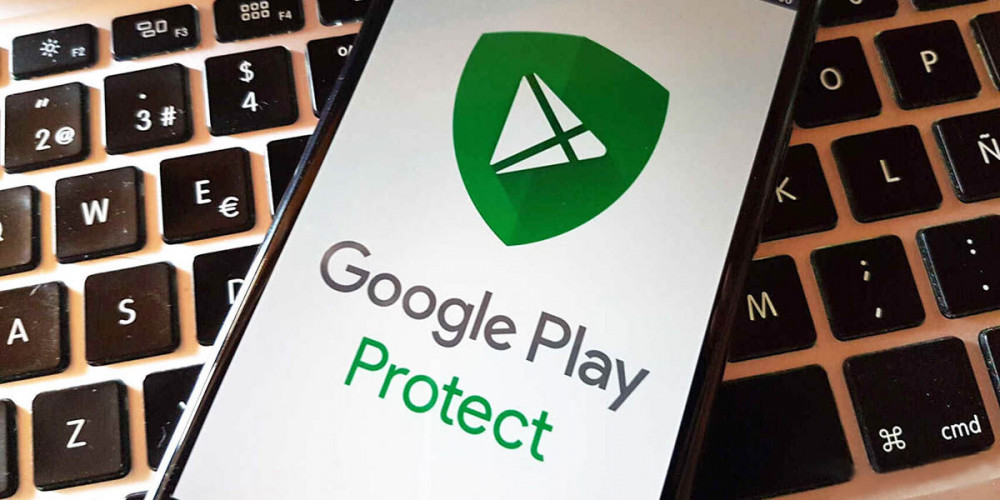
Surely you have more than one application on your smartphone that you do not use, but for some reason you do not want to delete, in this case, you should know about Google Play Protect .
Google Play Protect is an automatic security system that will allow you to guarantee the security of your privacy by deactivating the permissions of those applications that you do not use as often. If you want to know more about this useful tool, keep reading.
Why should you care about the privacy of your data?

We all have very personal data on our devices that we would not like to see stolen. The best way to prevent this from happening is to download apps from trusted sites like the Play Store.
Over the years, Internet users have shown increasing concern about the privacy of their data and who has access to it. And it is not for less, since there are many companies that profit from selling the information of their users to third parties, such as these VPNs that you should take a look at.
You are exposed to them taking your personal information when you browse the internet, use social networks or through an application that you have installed on your mobile, giving them all the information necessary to create a complete profile with all your data and then sell it. That’s why it’s important to be very aware of which apps you grant permissions to.
In the case of the applications installed on your mobile, these may be less invasive in comparison (as long as you have downloaded it from a trusted place), since they will only be able to read your data only if you give them access.
Why do apps need access to your personal files?
You may have already noticed that when you install an application on your mobile , the first thing it asks you to do is grant certain permissions so that the application can start. You can opt out, but you probably won’t even be able to use it if you don’t.
Permissions are often essential for apps to work properly , so if you don’t want to risk it and prefer not to accept permissions, your best bet is to find a different app.
In most cases there is nothing to worry about, the permissions are only necessary for the application to work, but it is important that you be aware that the more permissions you accept, the more exposed your data will be.
Why should you use Google Play Protect?
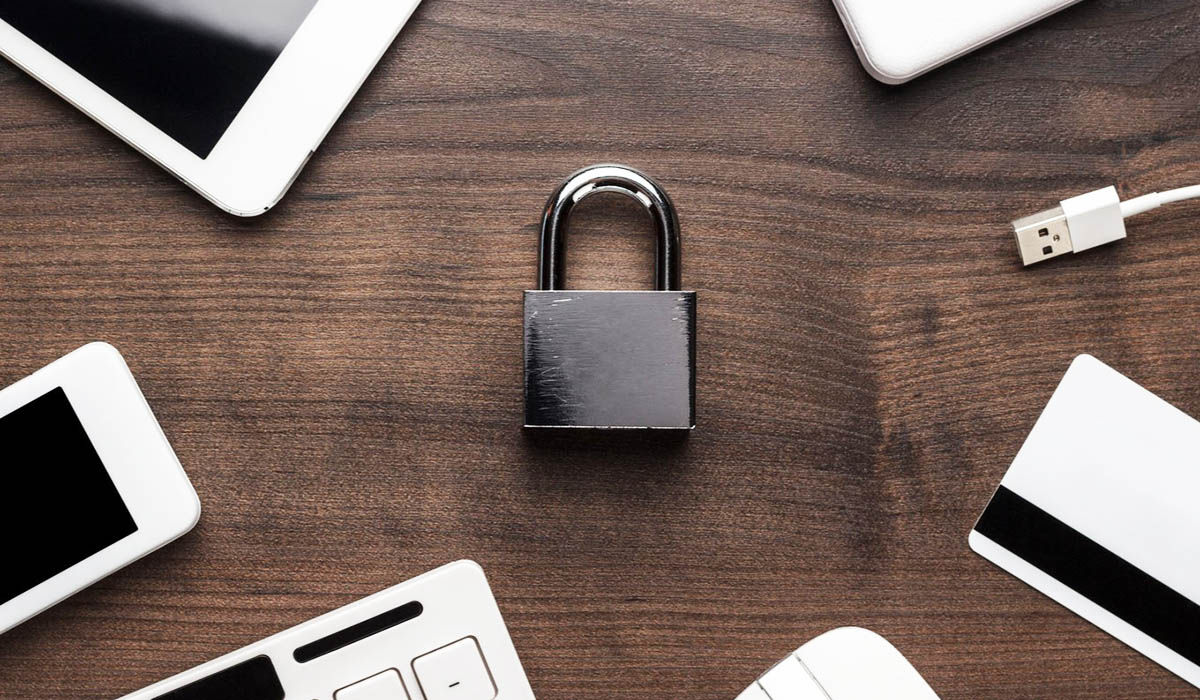
We all know that installing an application on our mobile is the same as exposing certain information on our phone, these permissions may vary depending on the application you are installing.
For example , to be able to use WhatsApp you must give the application permission to access your contacts and to be able to use all its functions you must give it permission to access your gallery, your camera, your microphone, among others. That’s a lot of permissions, right?
Now, imagine that WhatsApp has all that access to your files and it turns out that you don’t even use the application. Would you like an app you don’t even use to have that much access to your personal data?
That’s where Google Play Protect comes in and automatically disables any permissions you’ve given the app to protect your privacy.
How does Google Play Protect work?
This is an extension of the Play Store, so you should not install any type of application, if you have the Play Store on your mobile, you have Google Play Protect.
Google Play Protect scans all the applications that you install on your mobile from the Play Store, so it also works as an antivirus. But it also has another function that we will be talking about throughout this article and that is to automatically remove permissions from applications.
Basically, it works by automatically disabling the permissions of those apps that you haven’t used in a period of 3 months , so the next time you use that app, you’ll be prompted to grant permissions again in order to use it.
The functions of Google Play Protect are executed by default, that is, it will be working without the need for you to tell it what to do , however, in case you want to configure it, you can do it.
How to manage app permissions with Google Play Protect
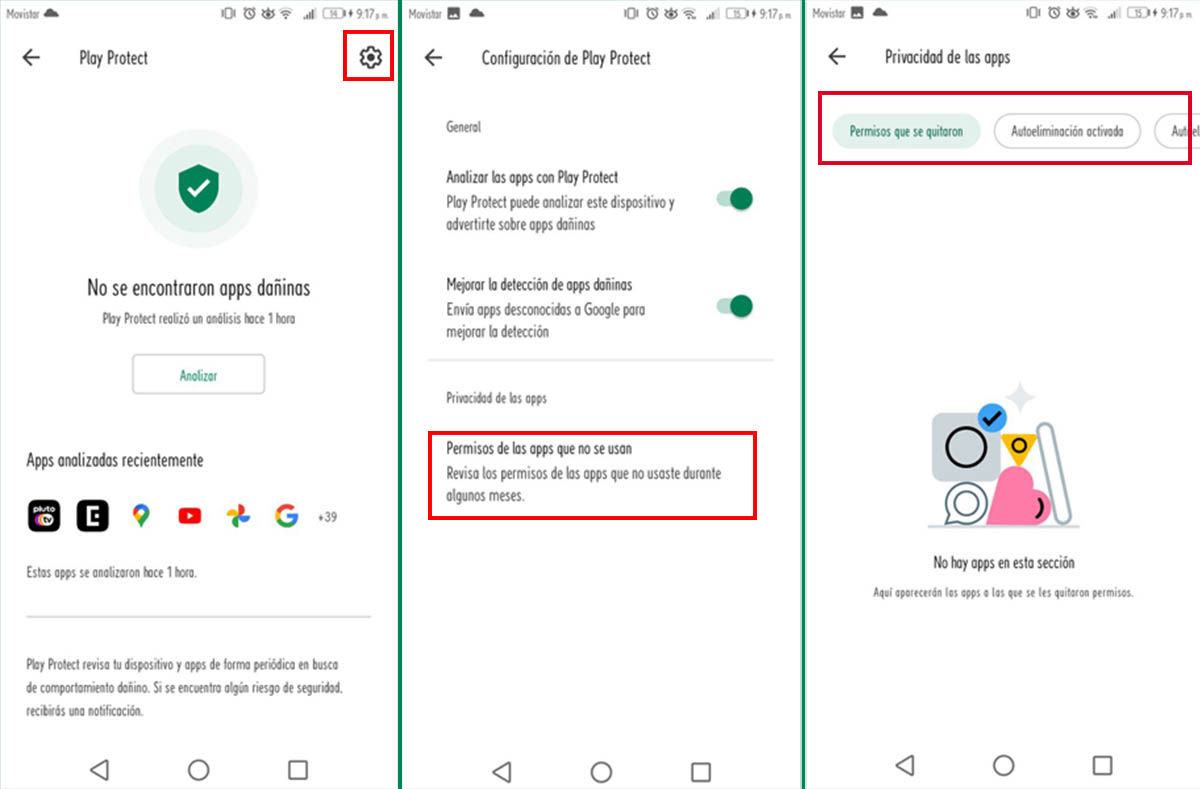
- Open the Play Store app.
- Select your profile in the upper right corner.
- Choose Play Protect.
- Now press the gear symbol that is located in the upper right corner.
- Press the last option that says Permissions of the apps that are not used.
- The screen will now display a privacy summary of your apps.
You can filter your options using the four buttons at the top, which are explained as follows:
- Permissions that have been removed – Shows apps that have already had their permissions removed by Play Protect.
- Auto-Delete On – Shows apps that will have their permissions removed if you go more than three months without opening them.
- Auto-Remove Disabled: Shows apps that won’t have their permissions removed. They fall into this category by default and are mostly Google apps or apps that don’t have permissions in the first place.
- All apps: Here you will see all your applications.
To change an app’s status , either to set it to have its permissions removed or to allow it to keep its permissions, tap the app and select or clear the Remove permissions if app is not used check box.
Manage app permissions manually
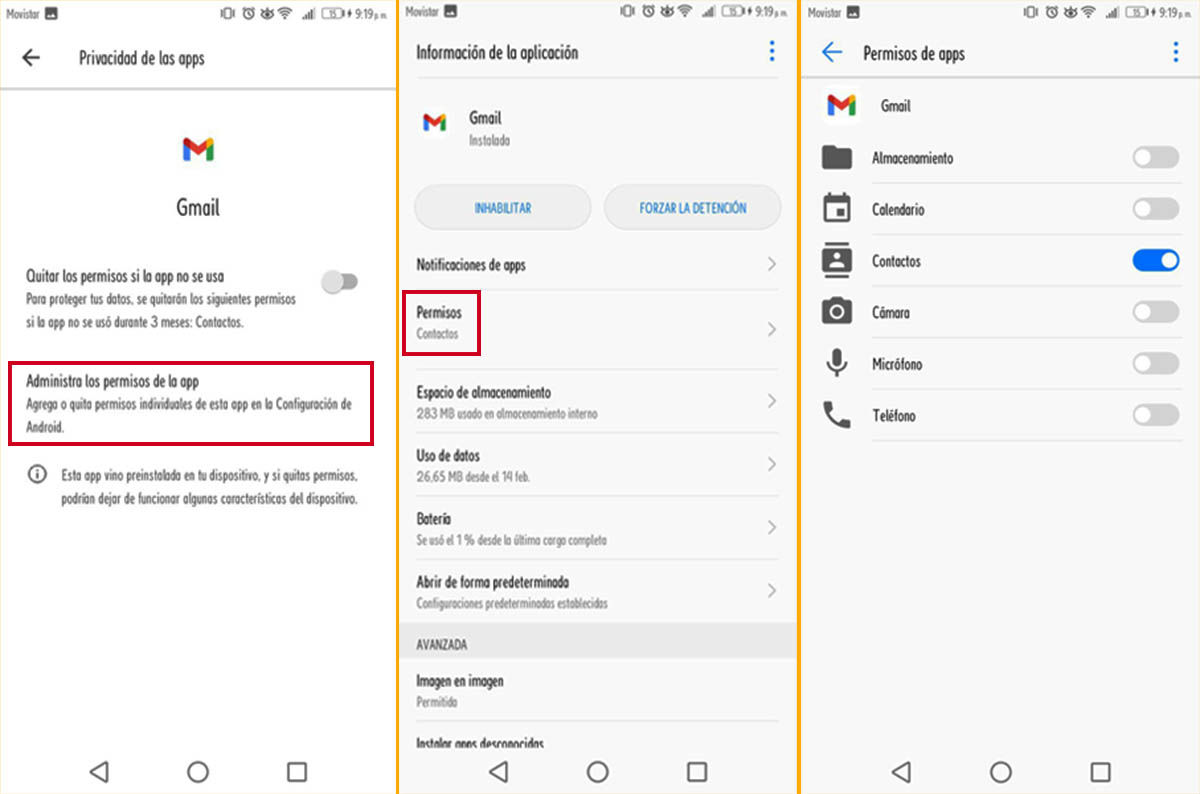
Doing it manually will allow you to have more control of the permissions that you want to activate or not.
- Access Google Play Protect as explained in the previous steps.
- Select an app.
- Select the last option that says Manage app permissions .
- Then select Permissions .
- Now a list will appear with the requested permissions . Here you can activate or deactivate them in a much more personalized way, configuring it the way you want.
As you may have noticed, the digital world can be a bit cruel when it comes to privacy , that’s why you should try harder to protect your data and Google Play Protect can help you.
If you want to know other ways to increase the protection of your data , you should read these 5 things you can do to improve your privacy on Android this 2022.

