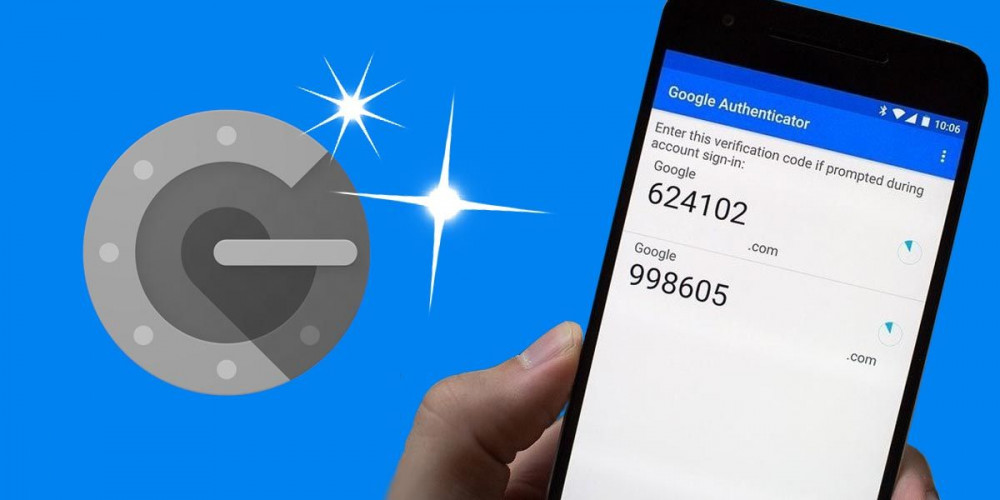
As you already know, Google Authenticator is a very useful tool to quickly access your accounts protected by the two-step authentication system . We have already told you about this application in detail before, but today we have a much more specific problem.
What do you have to do with all your Google Authenticator accounts if you want to change your mobile? Do I need to reconfigure them all manually? The answer, of course, is no .
There is a very simple way to transfer all the accounts that you have saved in your Google Authenticator to the new mobile. We tell you how to do it step by step!
Export all your Google Authenticator accounts from the old mobile

- On the Google Authenticator main screen, tap the three dots icon in the top right to open the menu.
- Choose the “Transfer Accounts” option.
- Choose the “Export accounts” option.
- Verify your identity , for example, with your device’s fingerprint reader.
- Select which accounts you want to move . By default they will all be checked, but you can uncheck some if you don’t want to migrate them.
- Click on “Next” .

After following these steps, a QR code will appear on the screen. This QR contains all the information about the selected Google Authenticator accounts and is the key to this easy method to transfer them to your new mobile.
Import your Google Authenticator accounts to your new mobile using a QR code
With the QR code on the screen, you now have to continue with the new mobile once you have installed Google Authenticator .

- Open the menu from the main screen by clicking on the three dots icon.
- Choose the “Transfer Accounts” option again.
- This time choose “Import accounts” .
- Click on “Scan the QR code” .
- Scan the code of the old mobile with the camera of the new one.
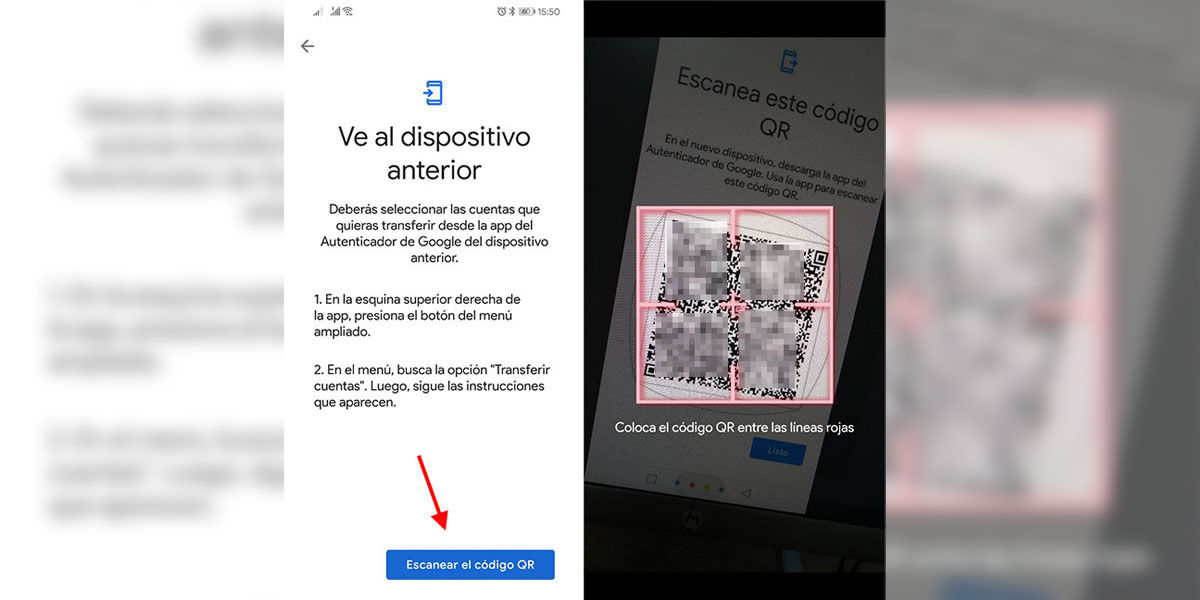
Once you scan it, all your Google Authenticator accounts will be loaded on your new mobile. It’s that easy! You no longer have to re-set up each account hand-in-hand, so you can save a ton of time .
Of course, when you transfer your accounts to your new mobile, they will not be deleted from the old one . Therefore, if you want to sell it, we recommend that you format it and empty it of all your personal data before anything else. This way you can safely get rid of it.
And remember that Google Authenticator is not the only option you have to streamline two-step identification processes. There are many free alternatives to Google Authenticator that may be a better fit for you. Check them out if Google Authenticator isn’t your thing!
