
Google Photos is an application that , in addition to allowing you to store photos and videos in the cloud, over the years has been integrating more and more editing options, which allow you to edit both images and videos.
With Google Photos you can crop images, add filters, make collages, among other things, and now, you can even change the colors of objects with a new feature called Camouflage.
What is the Google Photos Camouflage function for?
This option allows you to change the color of objects that are in a photograph. You can change the color of objects quickly and easily, obtaining surprisingly realistic results.
Anyone can make use of this new Google Photos feature. You do not need to have any type of knowledge in the editing field, since it is an almost automatic process. All you have to do is select the object within the photo that you want to change color and that’s it.
How to use the Google Photos Camouflage feature
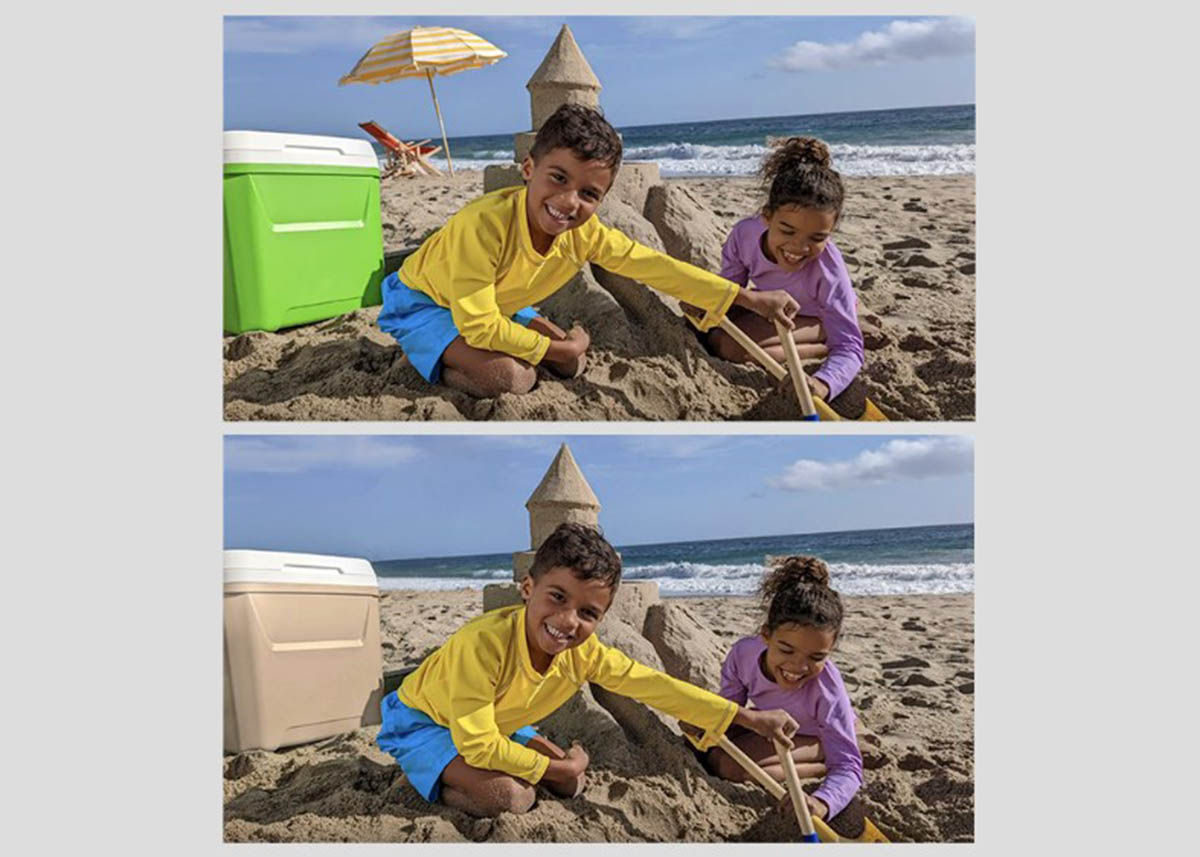
To use this new Google Photos feature, all you have to do is select the Camouflage option and then select the part of the photo you want to change color.
When you do this, the AI will analyze the photo and automatically change the color of the object you have selected. Now, the funny thing about this feature is that you can’t choose the color that the object will be changed to, this is because the color is also automatically selected.
So how does the app decide which color to use? Well, since this function is intended to make the object you select not stand out , the application takes care of selecting a color that does exactly that. Google Photos will automatically choose a color that makes the object inconspicuous and not too conspicuous.
And if you want to learn how to use more features of Google Photos , discover how to stabilize a video from your mobile with this application.

