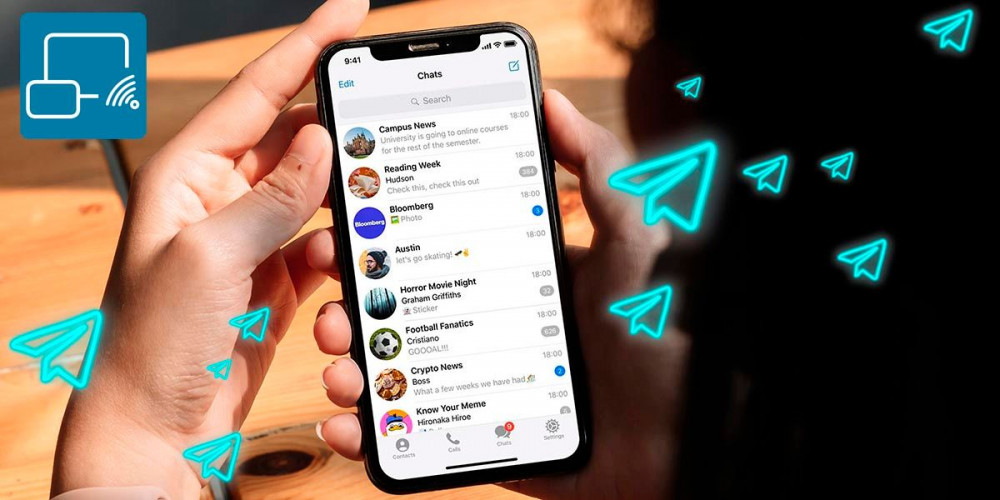
After thousands of requests from users, Telegram has finally added the feature that allows screen sharing in a video call . Thanks to the latest update received by the app, any user who has the latest version of Telegram installed on Android and iOS can show the screen of their phone to another person live and direct.
How to share the phone screen in a Telegram video call?
Before we show you all the steps you have to take to be able to share the screen of your phone in a Telegram video call , it is essential that you have the latest version of the messaging app installed.
Don’t know if you have updated the app? Don’t worry, here’s how to manually update Telegram from the Google Play Store. On the other hand, if you have already updated the app, you will have to follow these steps to be able to share your screen in a video call.
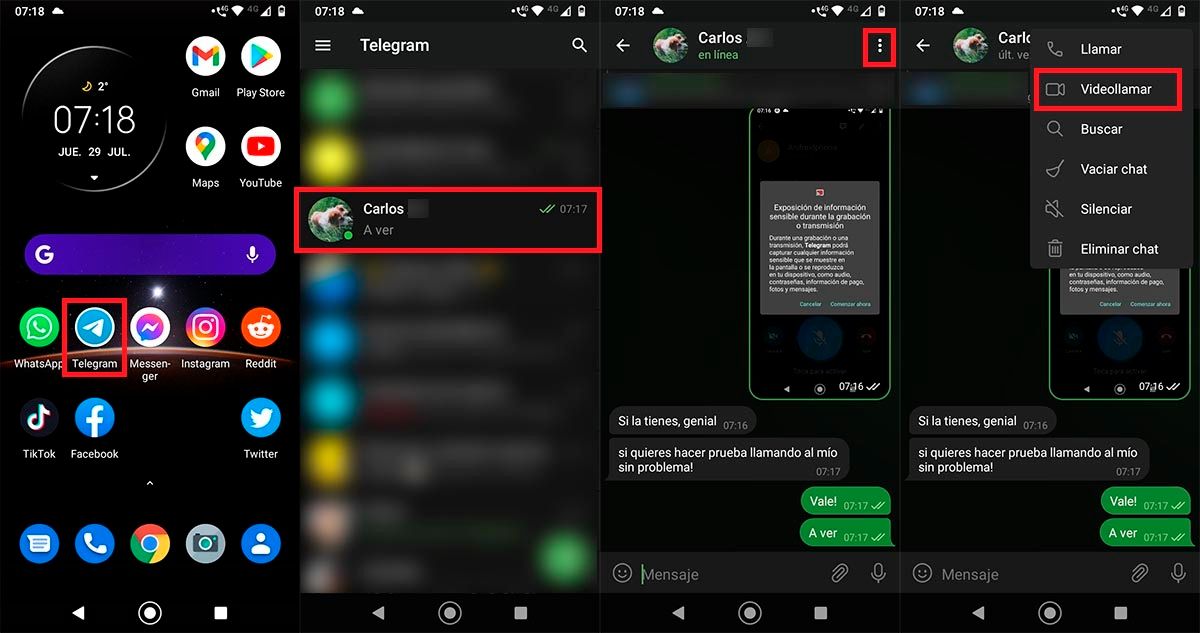
- First you have to open the Telegram app from your mobile device.
- Once opened, you must enter the chat where you want to make the video call .
- Within the chat, you will have to click on the three small vertical dots that are located at the top right of the screen.
- A menu will be displayed with several options, click on the one that says “Video call”.
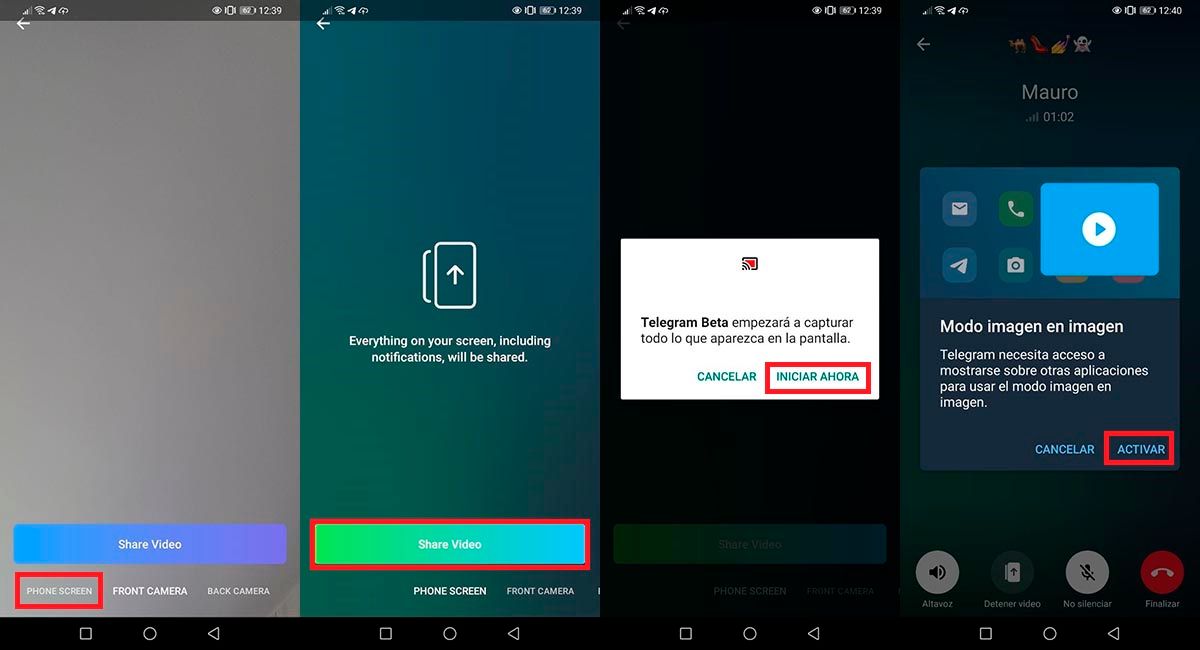
- When the other person answers the video call, you will be able to see new options on the screen of your mobile . To share the screen, you must click on the option located at the bottom left of the screen, the one that says “Phone Screen”.
- Therefore, you should click on “Share Video”.
- Telegram will inform you that it will capture everything that appears on your screen, click on the “Start now” option to be able to share your screen in the video call.
- A new window will appear on the screen, hit the “Activate” button so that the PIP (Picture in Picture) mode can work.
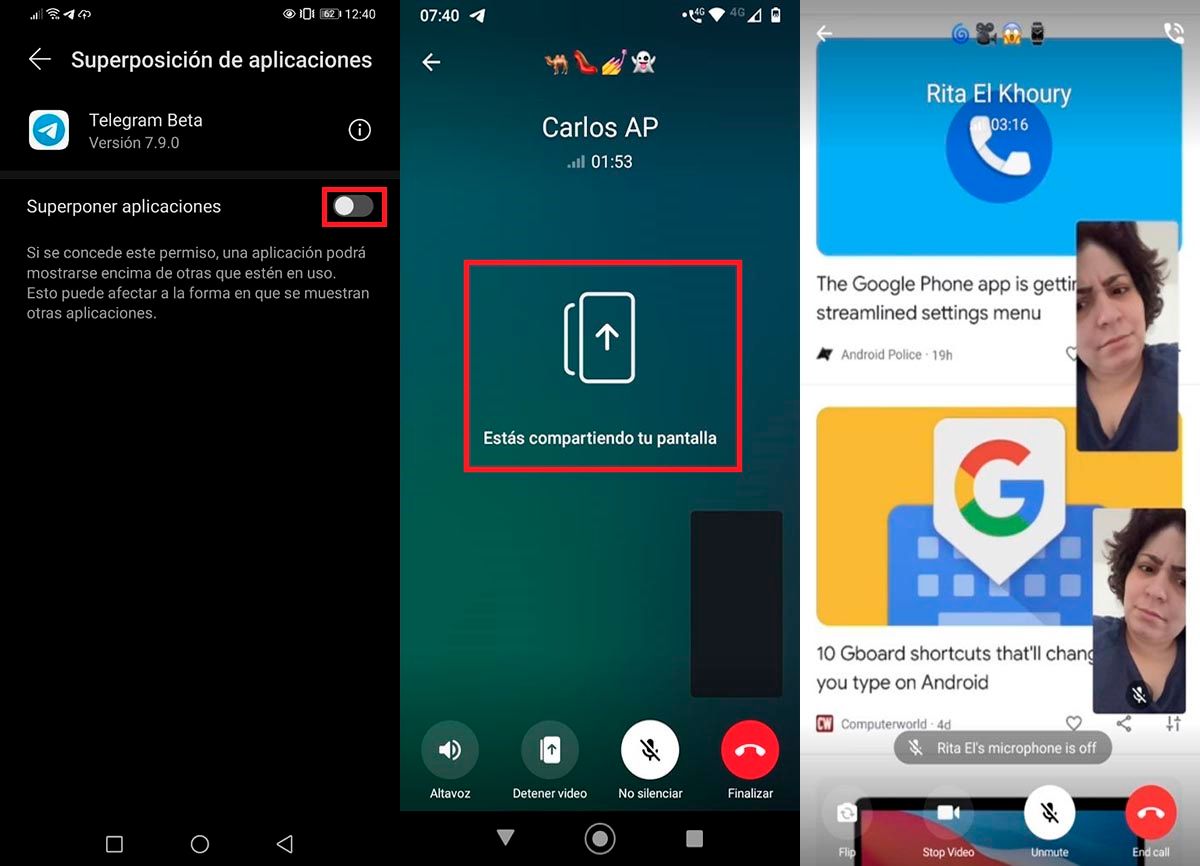
- Click on the button shown next to “Overlay applications” .
- Within seconds, Telegram will start sharing your screen with the other person.
- If you start using other apps, not only will your screen be shared, but you’ll also be able to see your camera in a small box, as well as the other person’s camera.
How to share the mobile screen in a Telegram group voice chat?
On the other hand, in case you cannot share the screen from a video call on Telegram, you will have to test if this function is available in a group voice chat , how? Following the steps shown below:
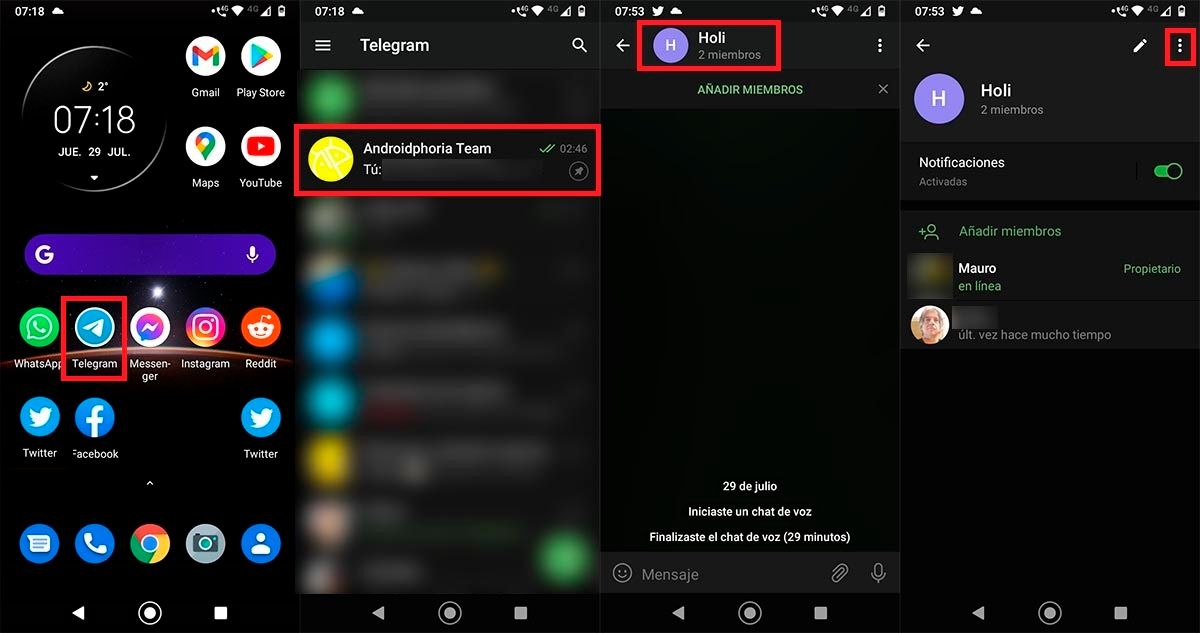
- The first step you have to take is to open the Telegram app on your mobile .
- Once opened, you must enter the group where you want to make the voice chat .
- Click on the name of the group (at the top center of the screen).
- Within the group information, you will have to click on the three small vertical dots that are located at the top right of the app.
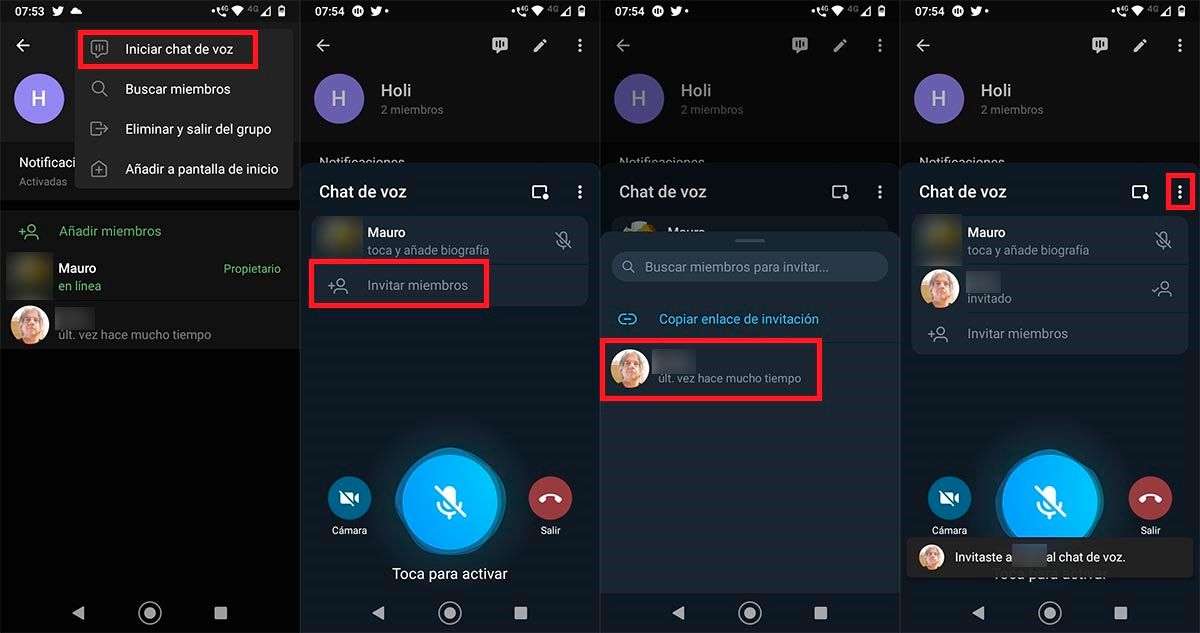
- A small menu will be displayed with several options, click on the first one, the one that says “Start voice chat”.
- Click on “Invite members” to invite those people you want to participate in the voice chat (you can only invite group members).
- Click on the members you want to participate in the voice chat.
- Therefore, you will have to click on the three small dots that are shown at the top of the window called “Voice Chat”.
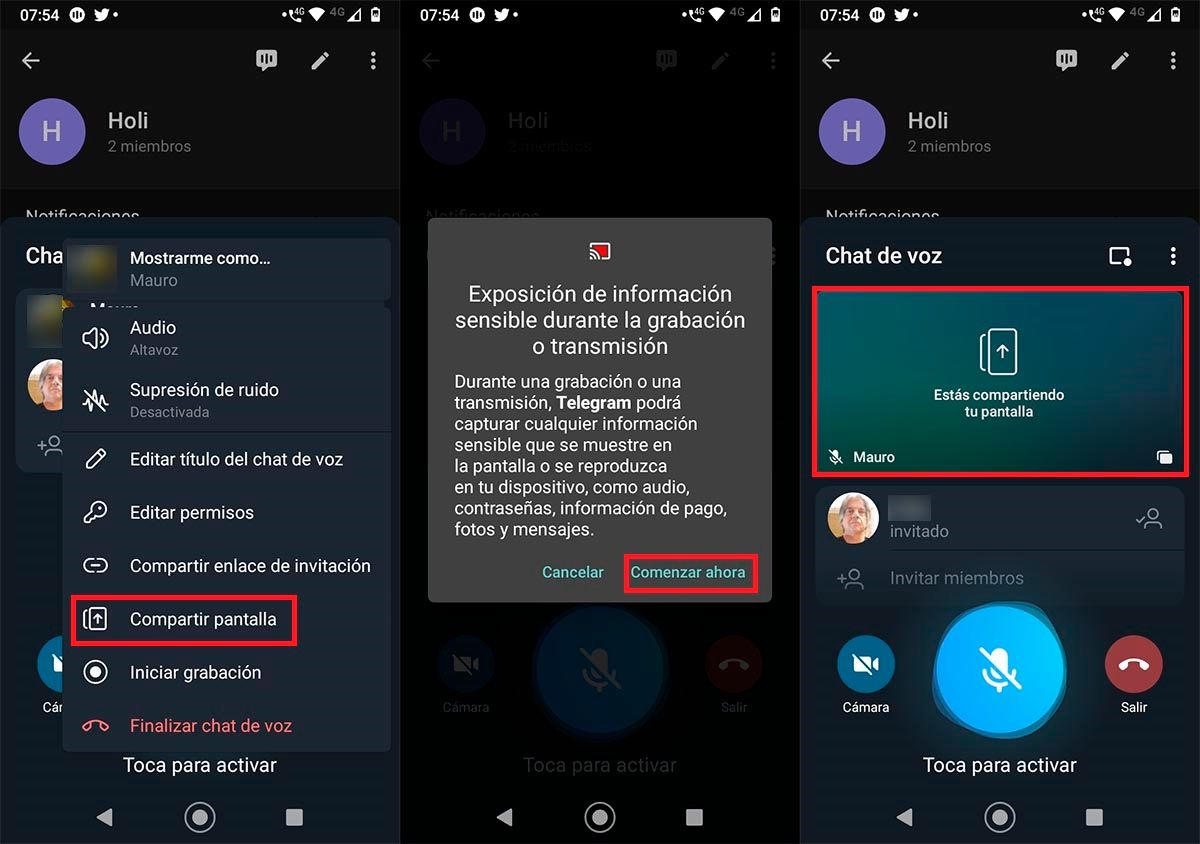
- Click on “Share screen”.
- Click on the option that says “Start now” so that Telegram can capture your screen in real time.
- If you did everything correctly, you will see a window that says “You are sharing your screen” .
Last but not least, if you don’t see the option to share your screen in a group video call or voice chat, you should download Telegram Beta. In this version you will always find the latest features before anyone else.

