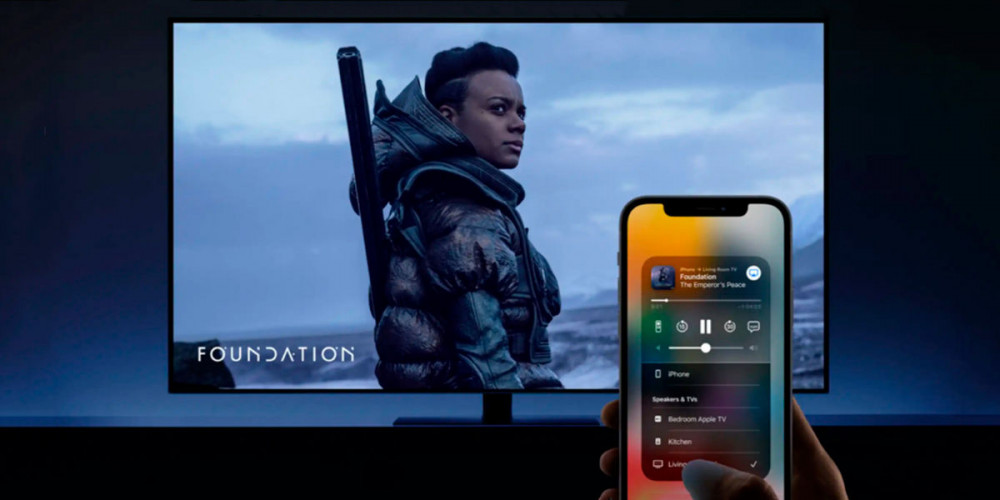
Nowadays, there are many people who have iOS devices (iPhone or iPad), not forgetting that, in many homes, there is an Amazon Fire TV Stick and one of the things that Apple users ask the most is if they can watch or mirror the screen of an iPad or iPhone to an Amazon Fire TV Stick.
Well, let me tell you yes, and this tutorial is going to help simplify your life to an unimaginable level. In this article you will be able to learn a lot about this topic, which, although it sounds a bit complicated, is very easy to do.
It’s just a matter of following certain instructions and wow! , everything will be ready for your comfort. Here I also leave you the channels that you can watch from IPTV on your Amazon Fire TV Stick.
Without further ado, let’s get started!
This is the correct way to view your iPhone screen on an Amazon Fire TV Stick

It is important for you to know that in order to view your iPhone screen on the Amazon Fire TV Stick, you need to download an app, scan a QR code, and follow a few more steps. But don’t worry, I’ll explain everything here and I’ll leave you with no doubts.
Best App to View an iPhone Screen on an Amazon Fire TV Stick: AirScreen
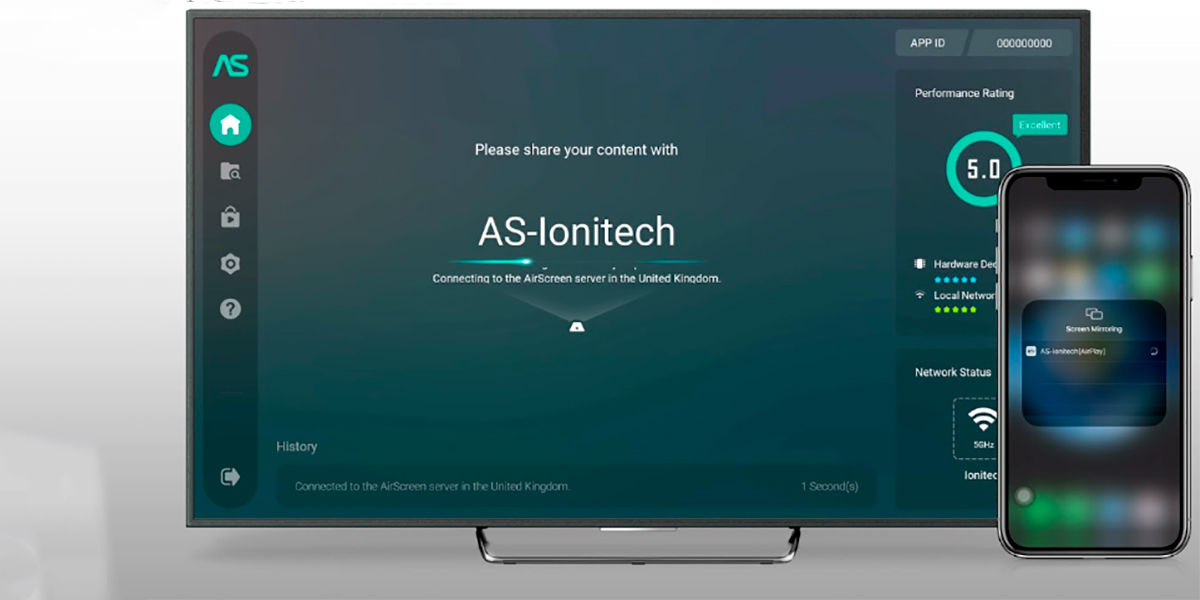
- Turn on the Amazon Fire TV Stick and search for the “Appstore” app.
- Once you are there, search for “AirScreen” .
- After the app is downloaded and installed , tap on it and wait for it to open.
- Right at that moment, it will show you a “Welcome” message. At that very moment, I recommend that you verify that both devices (Amazon Fire TV Stick and iPhone) are connected to the same WiFi. Then, on the same screen, tap on “Confirm”.
- Next, you will see a QR code. You are going to scan this code with the camera of your iPhone.
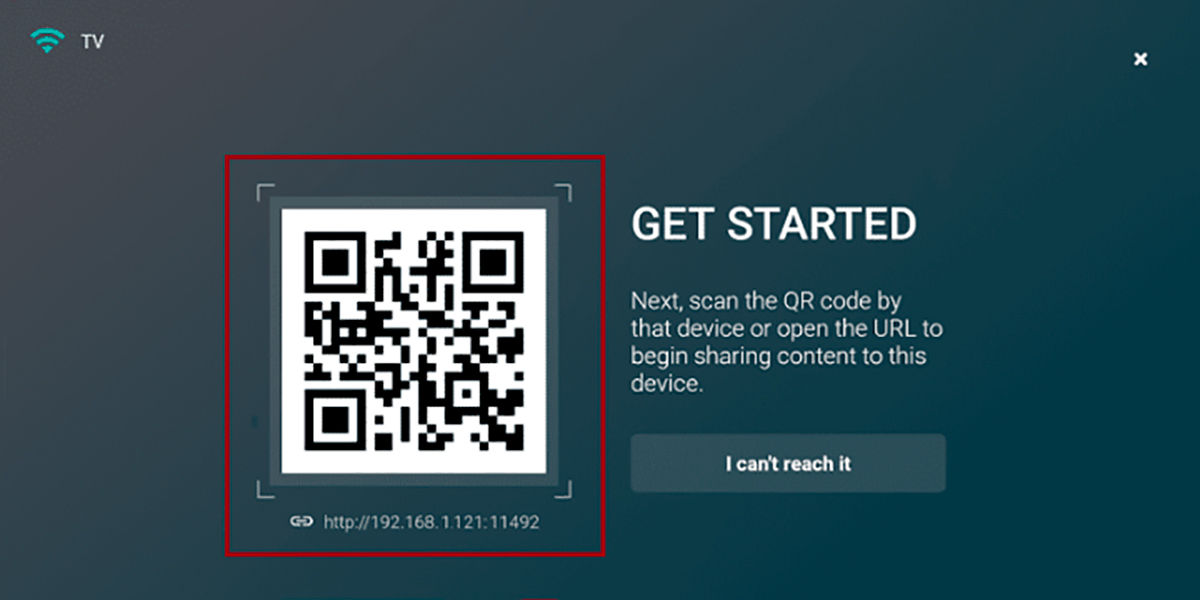
- Immediately, on your iPhone you will be able to see a message, which will ask you to open the link that is associated with the QR code that you just scanned.
- This link will open in your default browser on your iOS device and take you to the “AirScreen” app web page .
- On the web page you must select the “Full screen” option. And, so that you can only see the content of one application, tap on “Content in the application”.
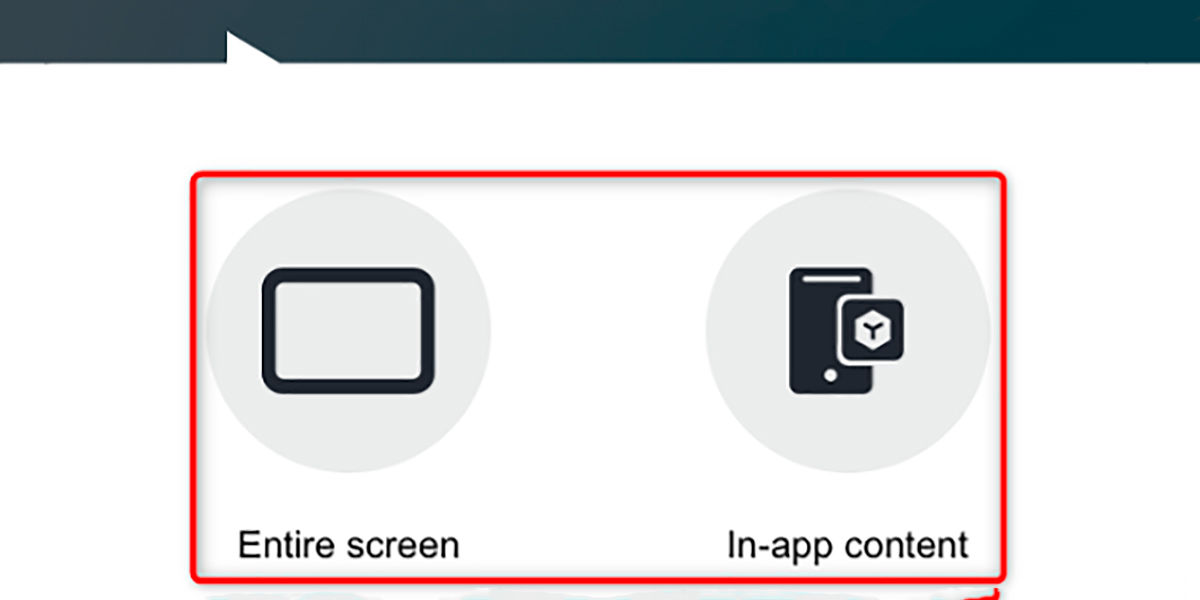
- Now to finish, and that you can duplicate the screen, go to your iPhone and open the “Control Center” . When it is open, you only have to touch “Duplicate screen”.
- Please note that when you finish mirroring the screen, you need to open “Control Center” again and select “Stop mirroring”.
And ready, simple, right? The screen mirroring you wanted so much has already started. Best of all, is that with this you will be able to watch videos, photos, games and much more on your big screen at home.
Speaking a bit about applications and games , I’ll tell you that Discord already allows screen sharing from your iPhone or Android to the device you have at home. In this way you can create a room for your closest friends or communities while on the PC.
I hope that this article has been to your liking and has been able to solve each and every one of the questions you had regarding how to mirror or view your iPhone screen on your Amazon Fire TV Stick .
