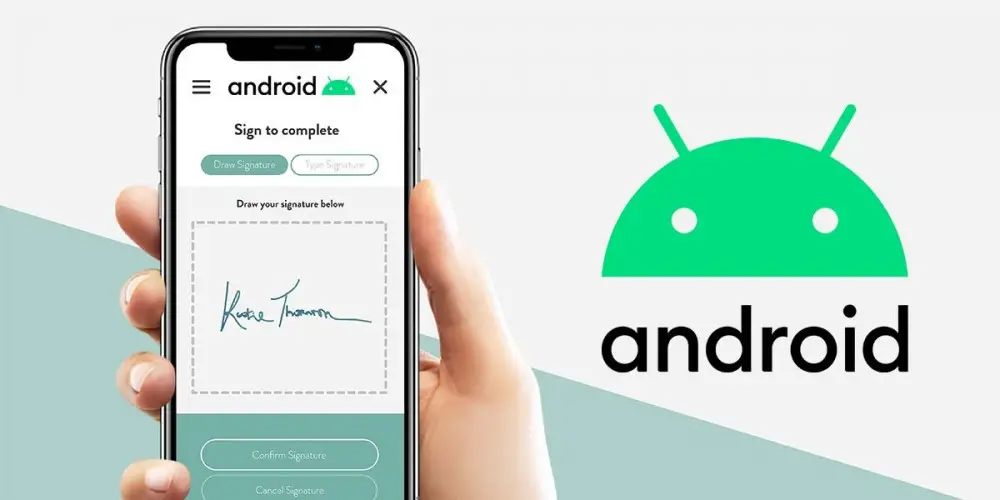
If you need to sign a PDF document from your Android mobile and you don’t know how to do it, don’t worry, you are in good hands. Here we are not going to show you an application to edit PDFs or anything similar, because we will go straight to the point by bringing you an app that will allow you to sign any PDF simply and for free, really? Yes, all you need is to follow the tutorial that we have prepared for you.
How to sign a PDF on Android?
Before we explain step by step the procedure you must carry out to be able to sign any PDF document on Android, it is essential that you download the SIGNply application , also called “Simple and legal signature” from the Google Play Store. If you want to save yourself the trouble of entering the Google app store, you can click on the link that we leave at the end of this paragraph.
With the application already downloaded and installed on your Android tablet or mobile, you must follow the following tutorial that we show you below . It should be noted that your mobile device does not need to be connected to the Internet, as this app does not have advertising and it does not need to verify licenses when it is run.
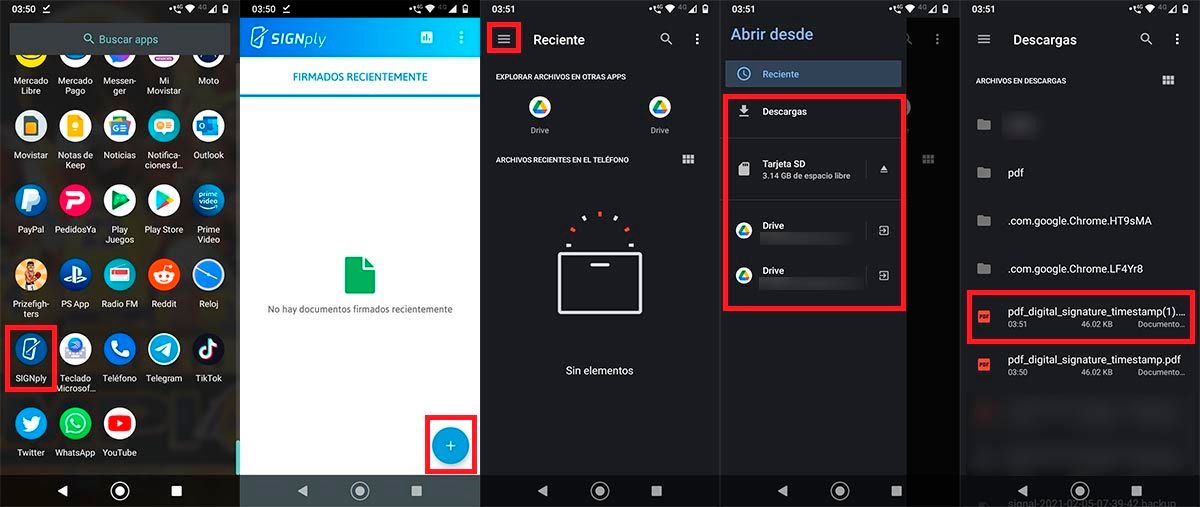
- The first step you have to do is open the SIGNply app .
- Once open, you must click on the blue button that has the “+” sign in the center.
- Therefore, you must click on the three lines that are located in the upper left part of the screen.
- Go to the folder where the PDF document is saved.
- Once you have found the document, click on it.
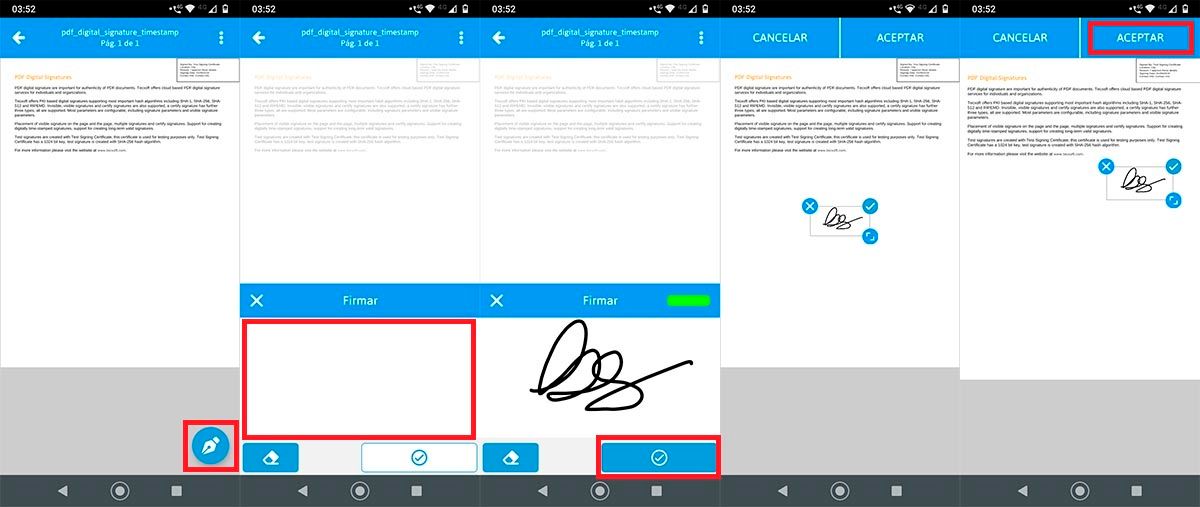
- When the app opens the document, you will have to click on the light blue pen located at the bottom right of the screen.
- Sign with your finger on the screen.
- Once the document is signed, click on the check mark that appears in the lower right of the screen.
- Drag your signature and place it where you want (you can also edit its size).
- Once positioned correctly, click OK .
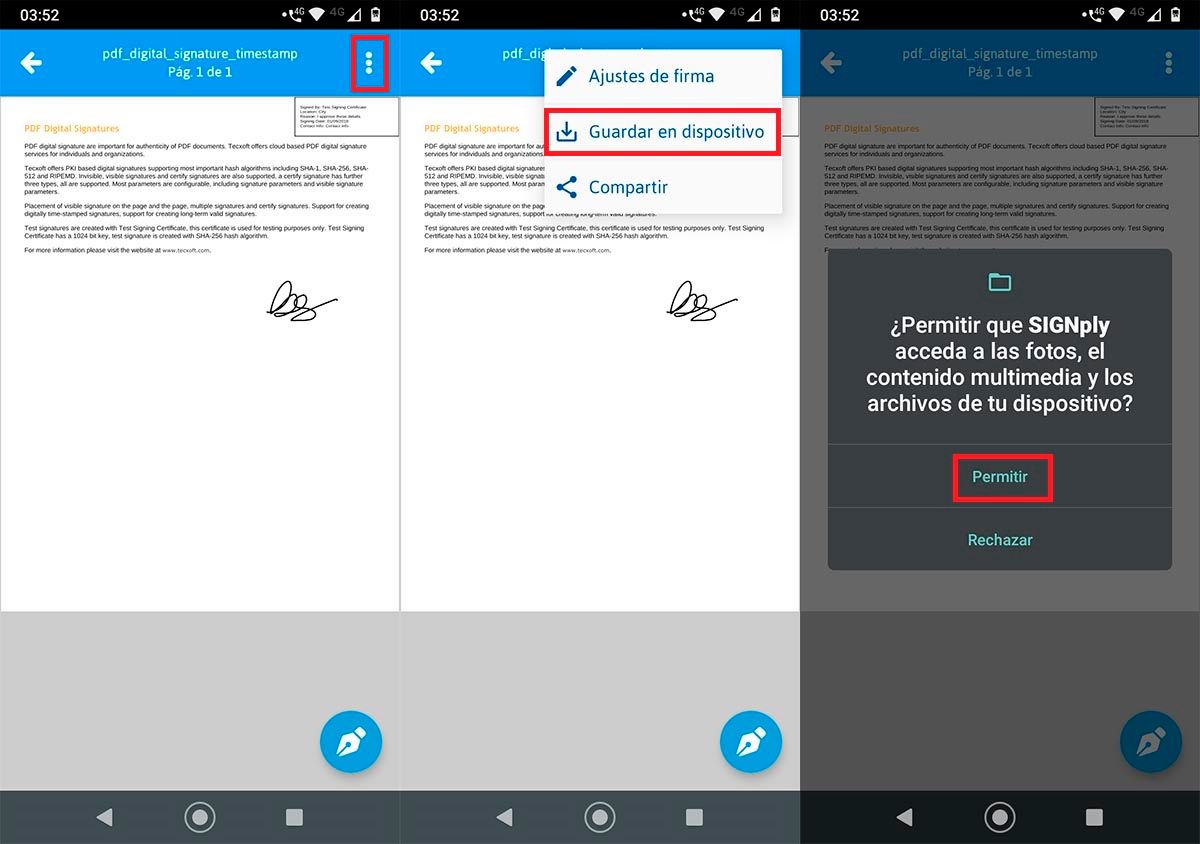
- Hit the three vertical dots that appear at the top right of the screen.
- Click on Save to device .
- And finally, give the option that says Allow .
It should be noted that you can share the document directly from the application itself . In addition, as if all this were not enough, you can sign those files in PDF format that you have saved in Google Drive. Of course, you must give it access to the application so that you can enter your Google account.
With nothing else to add, if you are not satisfied with the final result, we recommend downloading one of these applications to edit PDFs on Android. With these applications you will be able to give the final touches to your signed PDF document.

