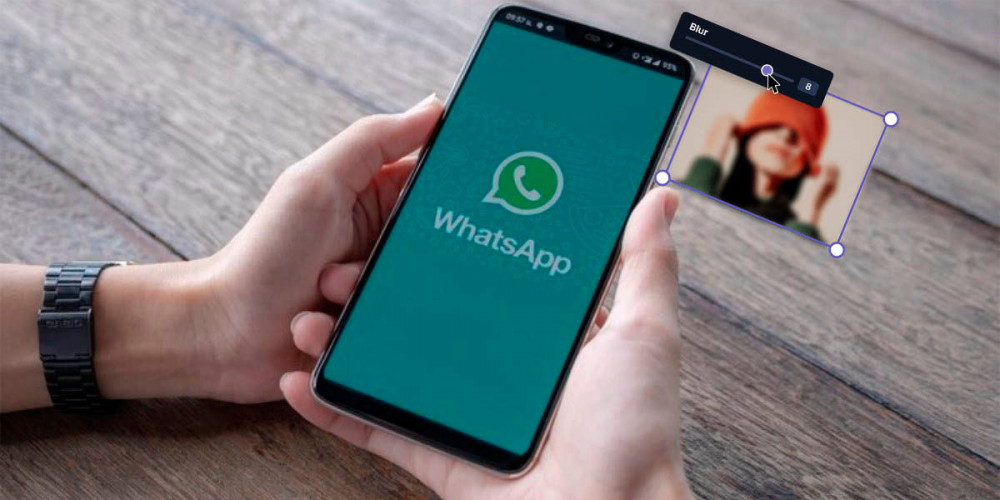
If you need to send a photo via WhatsApp, but it contains sensitive or private information that you don’t want to be displayed , you no longer need to use an image editor to blur or pixelate it.
Thanks to a function that the WhatsApp app for Android has, you can blur, blur or pixelate a part of a photo , or the entire image, simply and quickly.
The only thing you need to access this image editing tool is to have the latest version of WhatsApp installed on your Android phone.
So you can pixelate or blur an image in WhatsApp for Android
If you have already updated the WhatsApp app manually and you have the latest version of this messaging application, you will have to carry out each of the steps that we leave you below :
![]()
- First you have to enter the private or group chat where you want to send the blurred photo.
- Click on the “Attach” icon that is displayed at the bottom right of the screen.
- Click on “Gallery”.
- Select the image you want to blur .
- Hit the little pencil at the top right of the screen.
![]()
- A menu will be displayed at the bottom of the screen. Click on the fourth option , which is to the right of said menu.
- Use your finger to blur the part of the photo that you don’t want to see.
- Once blurred, you must click on “Ok”.
- Hit the “Send” button.
- In seconds, WhatsApp will send the image you have edited.
WhatsApp does not allow you to blur or pixelate a photo on your Android mobile?
If you cannot find the option that allows you to blur a photo from WhatsApp, it is most likely that this function is not yet active in the region in which you are located.
You can skip the wait by downloading WhatsApp Beta. This version will allow you to access the latest features before anyone else.

