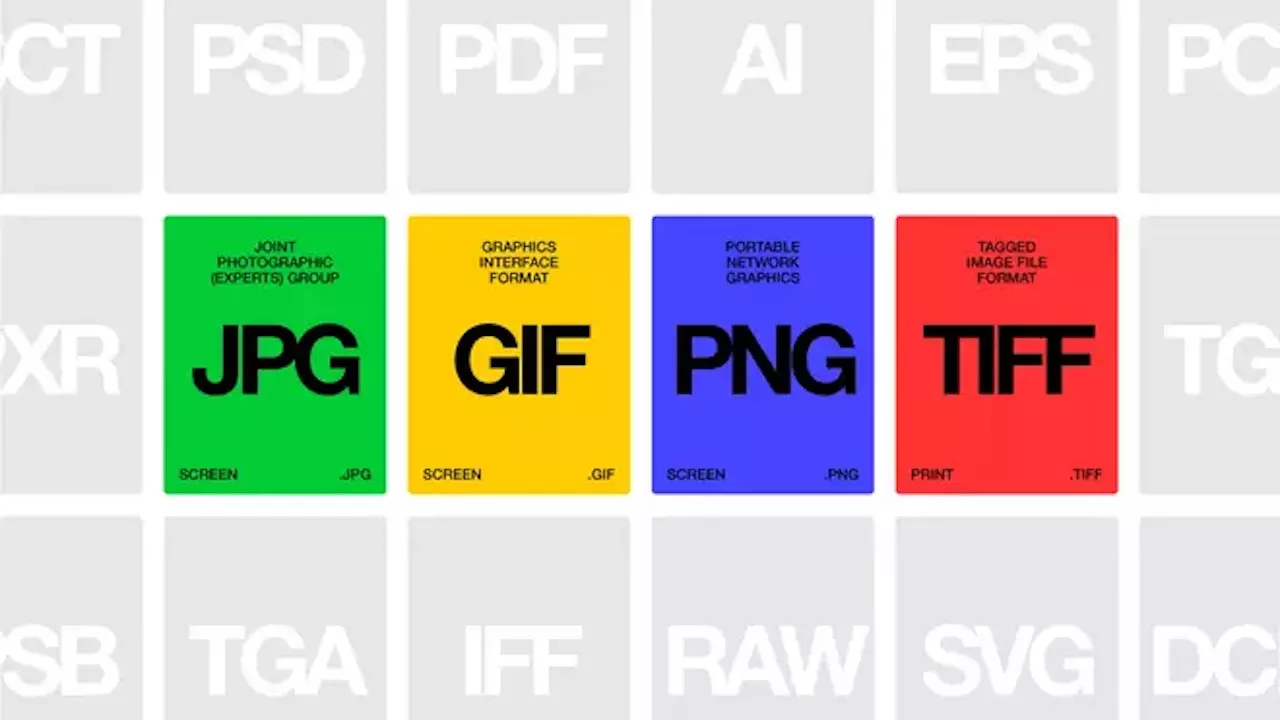Changing the format of an image on a Mac is a straightforward process, thanks to the built-in Preview application. This tool is incredibly user-friendly, making it accessible for users of all skill levels without the need for additional downloads or installations.
How to Change Image Format on Mac:
1. Open the Image: Simply double-click your image file, and it will open in Preview, the default image viewer and editor on macOS.
2. Utilize Preview’s Editing Tools: Preview isn’t just for viewing images. It offers a variety of editing features, including the ability to crop, annotate, add text, and even insert shapes and emojis. These functionalities enhance the versatility of this native app, enabling users to refine their images before converting them.
3. Export to a New Format: Once you’re satisfied with your edits, you can easily change the image’s format. Go to File > Export, then select your desired format from the dropdown menu. Preview supports several formats, including JPG, PNG, and PDF, among others. This step also allows you to choose the export location and add labels to the file.
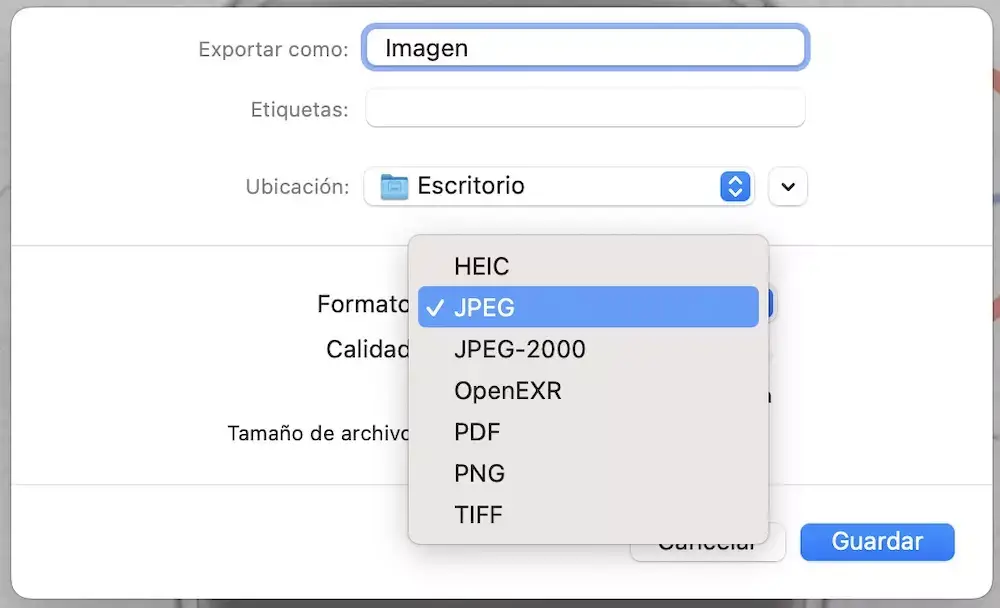
4. Advanced Features: Beyond format conversion, Preview offers additional sophisticated options like signature insertion, which can be particularly useful for signing documents digitally. You can capture a signature using the Mac’s camera, draw it on the TrackPad, or scan a handwritten signature.
Key Benefits:
- Versatility: Convert images to widely recognized formats or even to PDF with just a few clicks.
- Space Saving: Opt for formats like JPG or PNG to reduce file size, making images easier to store and share.
- Compatibility: Ensure your images are compatible with various devices and websites by converting them to more universally recognized formats.
- No Additional Software Required: Perform these conversions without the need for third-party apps, right within macOS.
Conclusion:
Preview on macOS goes beyond a simple image viewer. Its array of editing and conversion tools makes it an invaluable resource for Mac users. Whether you’re looking to change an image’s format for compatibility reasons, reduce file size, or prepare a document for signing, Preview offers a convenient and powerful solution. And the best part? It’s already on your Mac, ready to use.