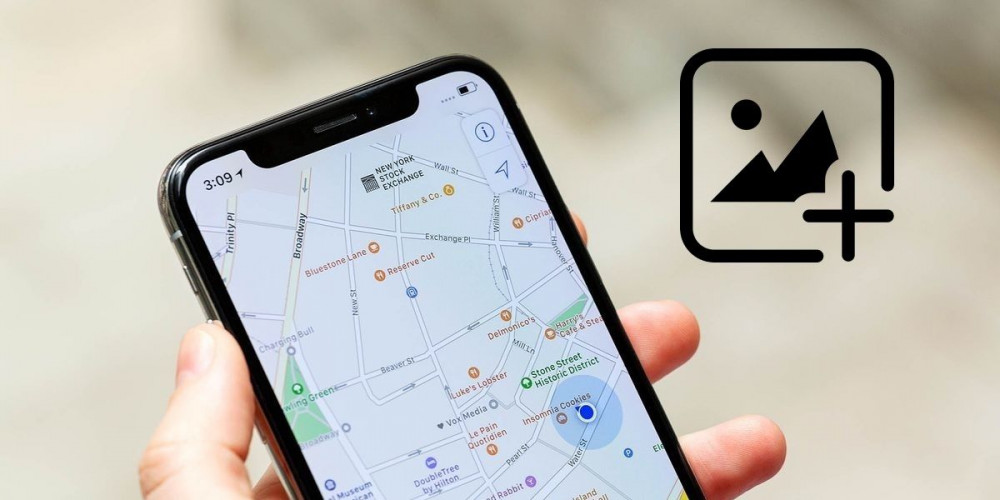
Google Maps keeps adding new things after each update. With the most recent, the already very complete Google GPS navigation application incorporated a new section that allows you to publish a photo of a place without leaving a review . Let’s remember that, until recently, if you published a photo of a place on Google Maps, you necessarily had to rate it from 1 to 5 stars.
Although the image rating system of Google Maps is maintained, the application now offers an alternative option so that you can share images of a place without reviewing it. Of course, you will have to leave a comment, but it can be a simple reaction or something descriptive. Haven’t you seen where this new section is yet? Don’t worry, here we show it to you.
Uploading photos to Google Maps without leaving a review is that easy
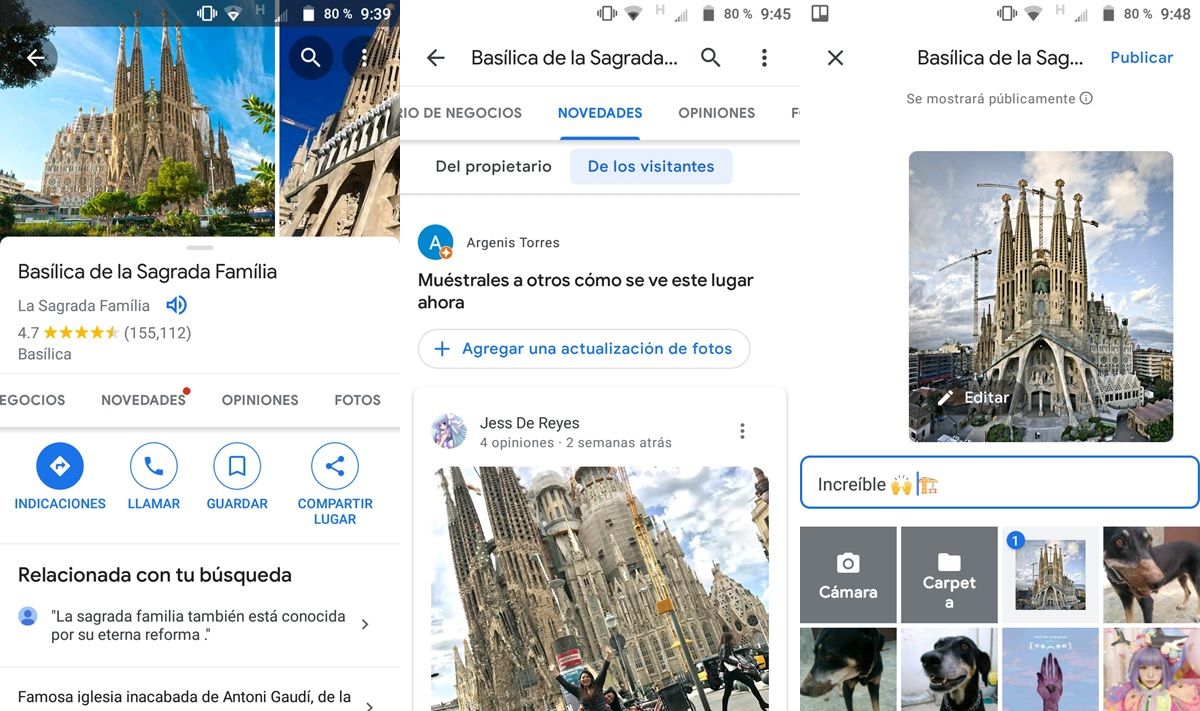
Without further ado, here are the steps to follow to post photos on Google Maps without leaving reviews:
- Open the Google Maps app on your mobile.
- Find the place you want to upload a photo of and select it.
- Go to the What’s New section (swipe left on the Info tab to find it).
- You will see two sections with photos of the place: Of the owner and Of the visitors . Choose the one that corresponds to your case.
- Tap Add new photo (the option can also be called “Add a photo update”).
- Select the photo you want to upload and add a comment.
- Finally, click on Publish (it’s in the upper right corner).
- Afterwards, they will ask you what you thought of the place so that you can rate it, but you can skip this by pressing the X button in the upper left corner.
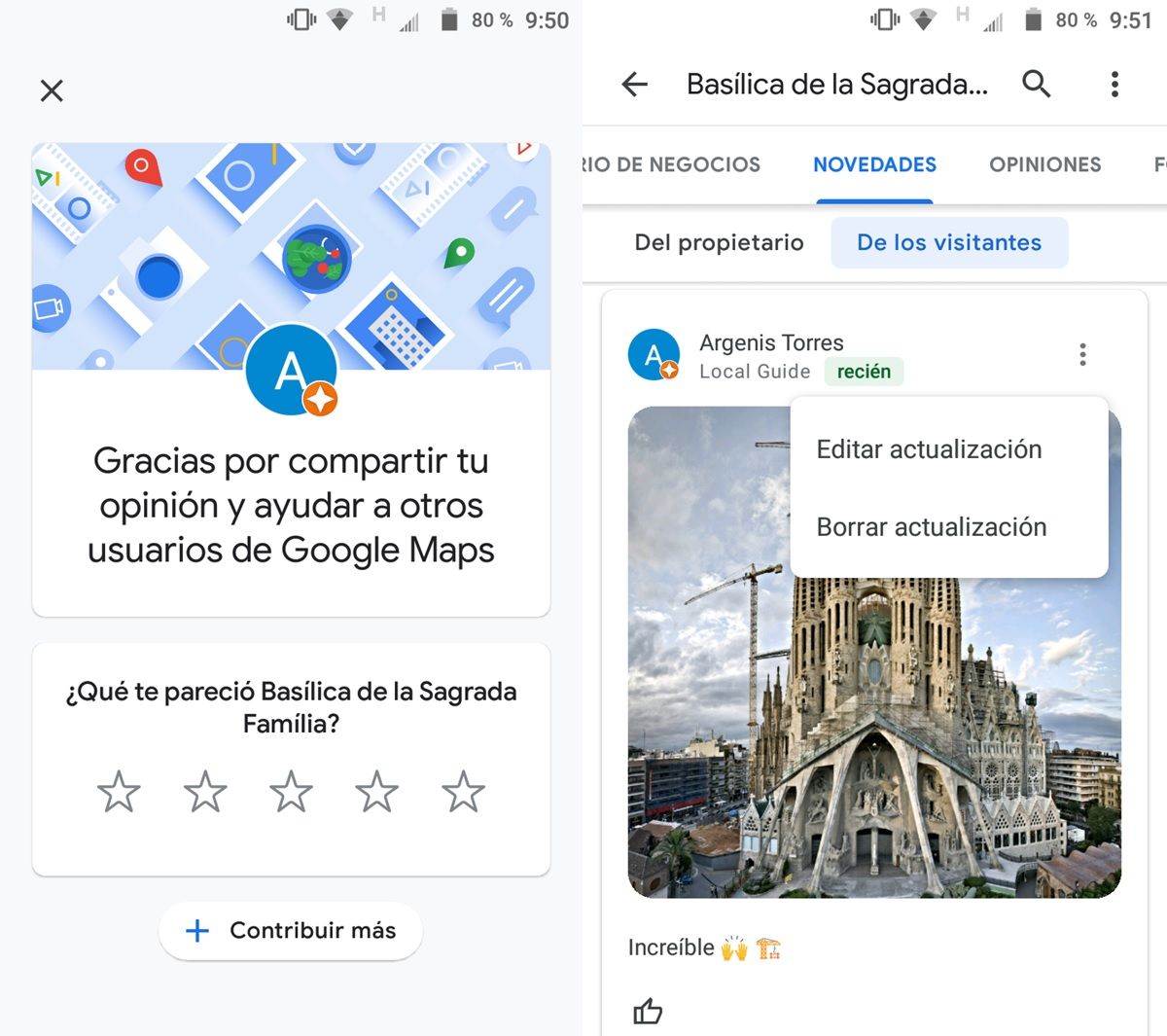
If the What’s New section doesn’t appear, update Google Maps from the Google Play Store (or from your favorite store) so that it appears.
The photos that you upload in this way to Google Maps will be saved in the What’s New section of the place. There, anyone will be able to see and like them . At the moment, Google Maps does not allow you to comment on these photos or give Dislikes.
In case you don’t like a photo you posted, you can correct this by tapping on the three dots that appear above the photo. Thus, the options to Edit update and Delete update will appear. Anyway, we hope this tutorial has been useful to you. And if you are already tired of this app, check out this article with the 7 best reliable alternatives to Google Maps.

