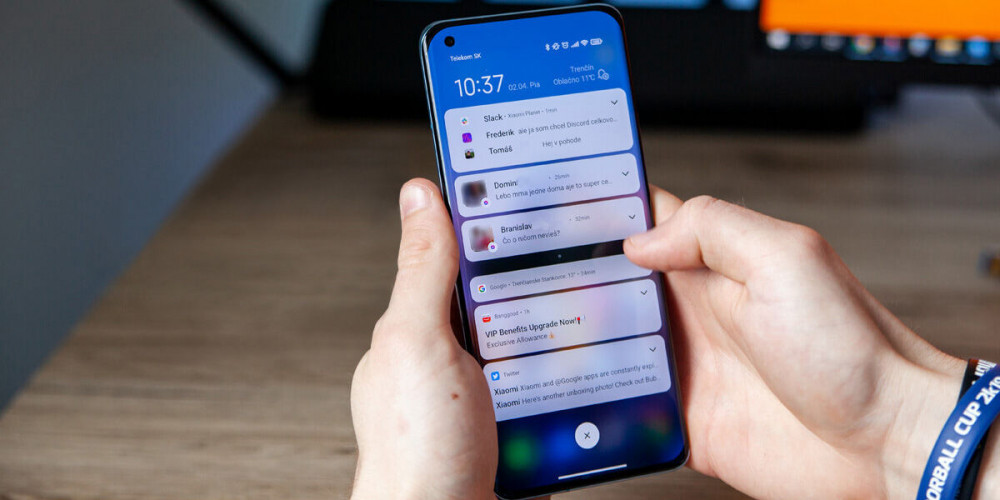
Mobile interfaces are designed to facilitate actions on them, improving the user experience. However, the user can make a mistake and perform an action that they did not want, such as deleting a notification that they actually wanted to see ; or even the operating system may fail in some way or another, not even showing such a notification .
Surely at some point it has happened to you with your Xiaomi mobile and it can be quite annoying, but don’t worry. Here we will explain how to view your notification history so that you can retrieve those notifications if it happens again.
How to see the notification history on a Xiaomi with MIUI
 As of Android 11, the operating system developed by Google incorporates the notification history tool . This is very useful for those moments where you miss a notification that you wanted to see, either because you accidentally deleted it, the system failed, or if you had the do not disturb mode activated, since it allows you to view the last 24 notifications that you received .
As of Android 11, the operating system developed by Google incorporates the notification history tool . This is very useful for those moments where you miss a notification that you wanted to see, either because you accidentally deleted it, the system failed, or if you had the do not disturb mode activated, since it allows you to view the last 24 notifications that you received .
Unfortunately, this tool is not accessible by default in MIUI , so it is necessary to go to third-party applications to view the notification history. Luckily, you can easily find them in the Play Store, and in our case we will use “Notification history” as an example, which you can download from the following link:
See the notification history on your Xiaomi with an application
In order for the application to have access to the notification history it is necessary to grant it certain permissions . These permissions are important, so remember to do so at your own risk and only with apps you trust.
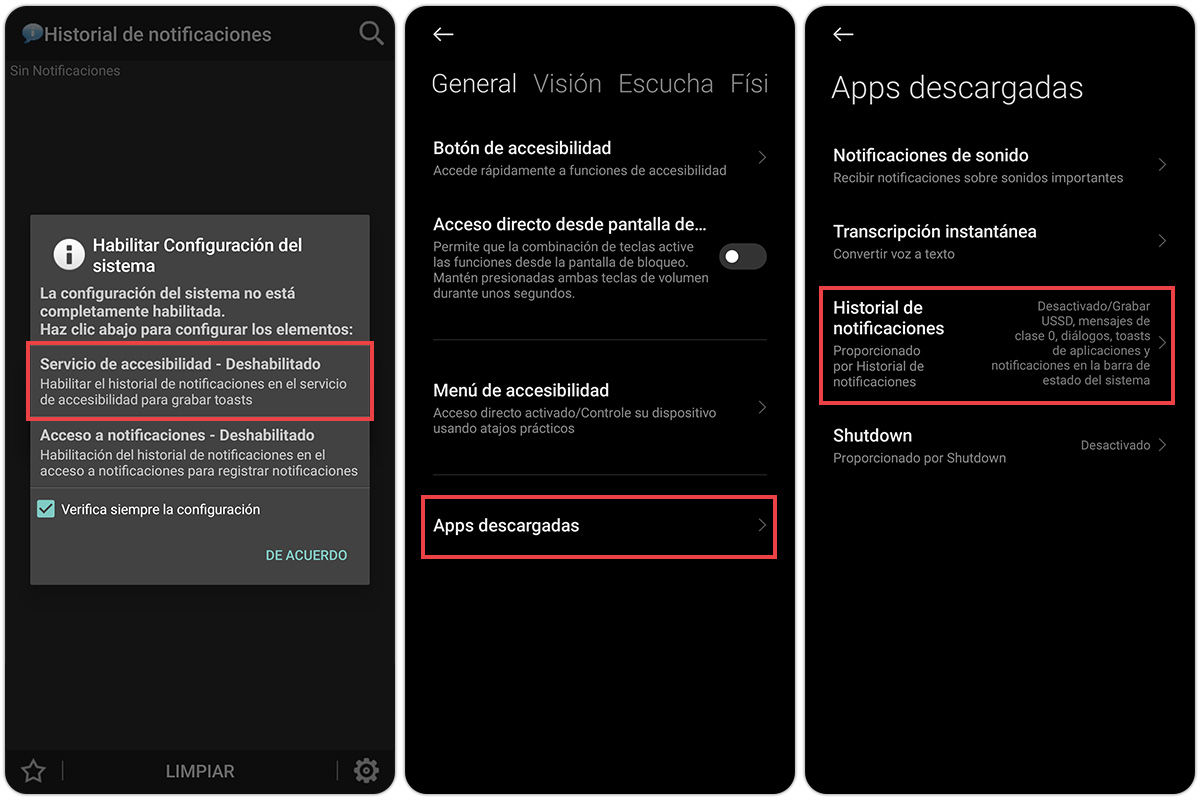
- Open the Notification History app that you downloaded earlier.
- A sign will appear asking for two permits. Select the first .
- Tap Downloaded Apps .
- Find the Notification History app and select it.
- Turn on the Use Notification History option.
- A notice will appear. Please read carefully and select Accept if you agree.
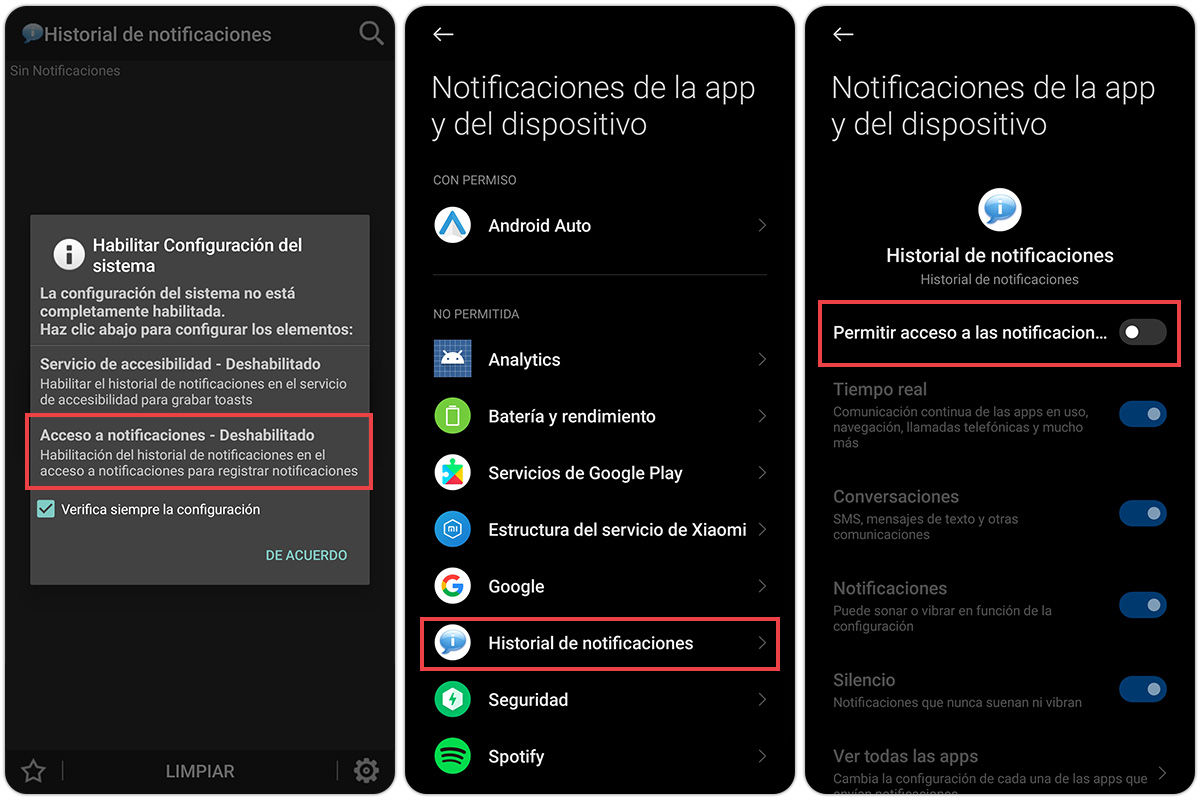
- Go back to the app and now select the second permission .
- Find the Notification History app and select it.
- Turn on the Allow access to notifications option.
- The warning will appear again. Select OK .
- Clever!
Now you can return to the application and it will start showing you the notifications that arrive . Unfortunately, it does not show previous notifications, but it will help you for future ones and thus avoid losing them. Just open the app.
Do you use the computer more, but still receive important notifications on your mobile? Maybe you should try the option to see your Android notifications in Windows 11. On the other hand, if you are looking for a bit of style, you can put colored notifications on your mobile.
