
We all love to personalize everything that is ours, adapting it to our personality and our tastes, especially when we talk about our mobile. So if you are a very colorful person and you like everything around you to match those vibes, we will teach you how to place colored notifications on your Android mobile .
This is a very simple process, and depending on the mobile you have, it may be even easier. Mobiles like Samsung, POCO, and Xiaomi have this built-in option. However, don’t let this discourage you, because if your phone is not within the brands with the pre-programmed option, we have a perfect app for you .
Without much more to add, we invite you not to stop reading to learn how to add color notifications to your Android mobile .
How to add color notifications on Samsung Galaxy?
The Samsung brand has always been characterized by being quite showy and having many customization tricks, so of course it has ensured that all users of one of its Samsung Galaxy models have color notifications. If you want to add this kind of colorful border notifications on Samsung Galaxy , follow the steps below:
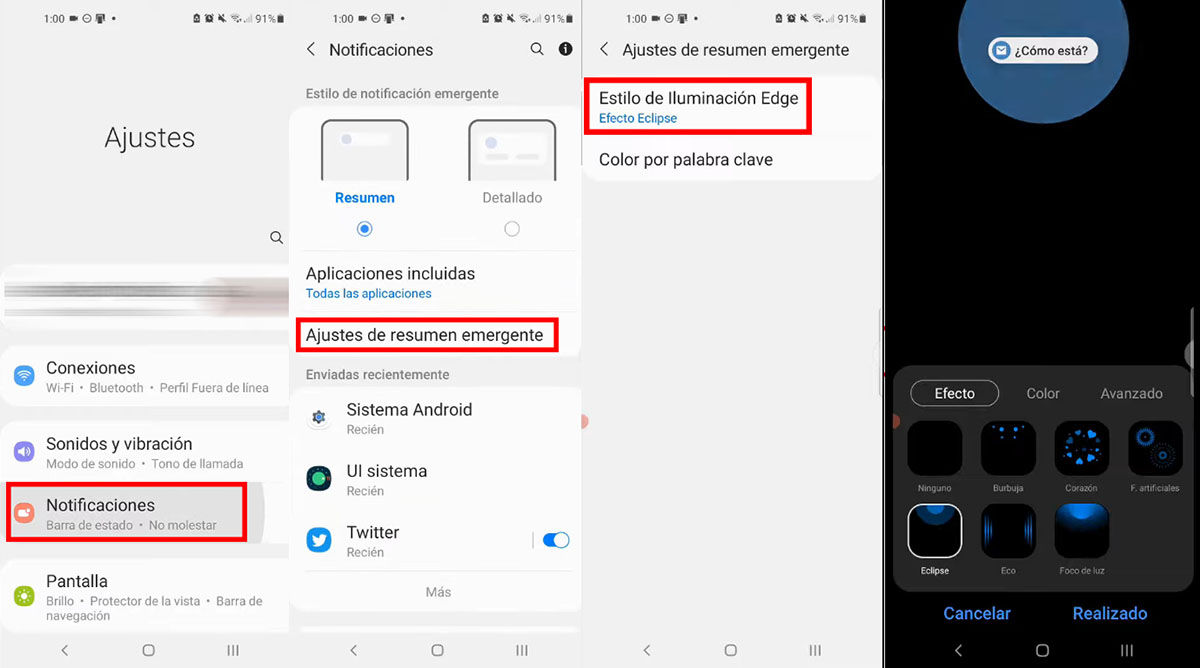
- Go into the Settings app.
- Then go to the Notifications option.
- Go to Popup Summary Settings .
- Now press where it says Lighting style edge .
- Done, now all that remains is for you to select the notification style that you like the most , and if you wish, you can even customize the color with the effect that most attracts your attention.
How to add color notifications on Xiaomi and POCO?
Of course, these famous brands could not stay out of this fashion and for this reason, you can add color notifications on Xiaomi and POCO without having to install any external application. Directly in the settings you will find the option to do it, just follow the steps we have for you:
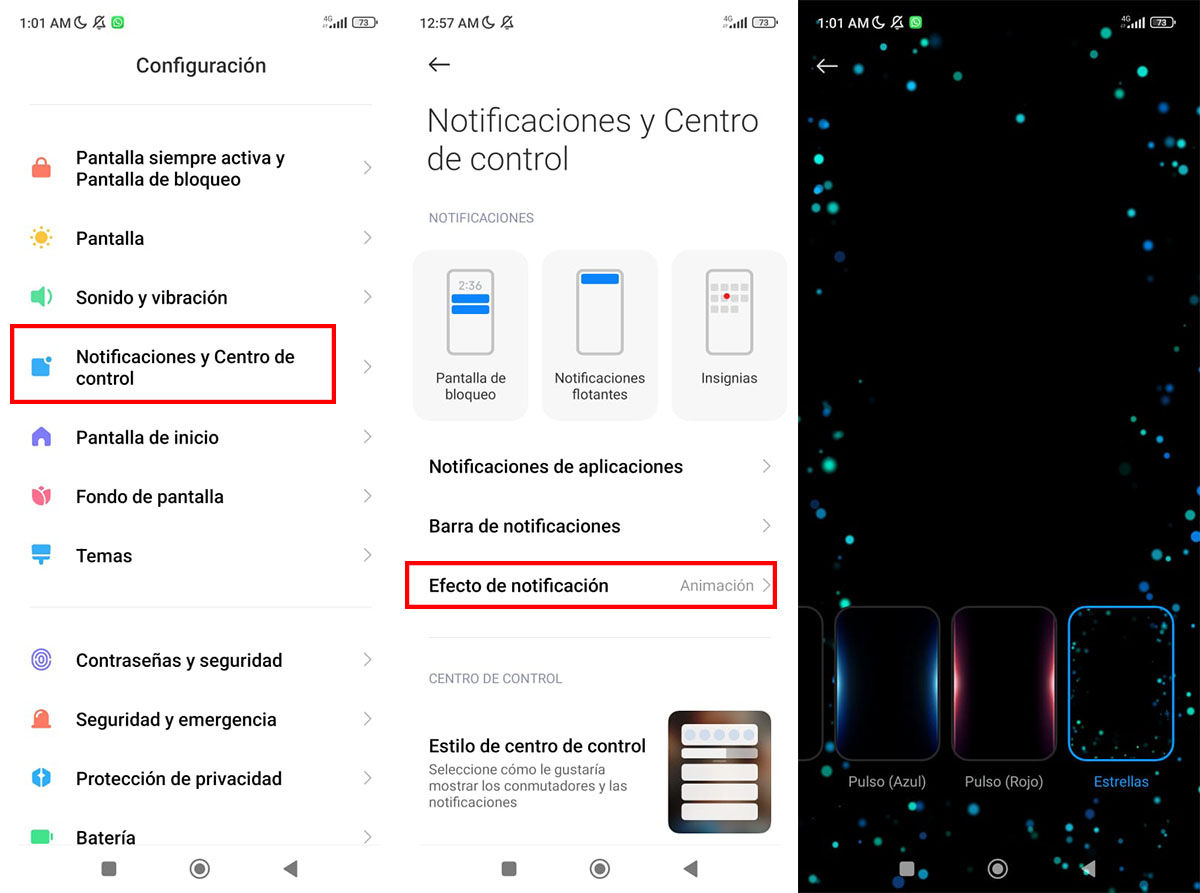
- Go into Settings .
- Later, go to the Notifications and control center option.
- Here, head over to the Notification Effects option.
- And it’s ready, what remains is to search among the available options and select the one of your preference.
How to add color notifications on OPPO, Realme and OnePlus?
These three brands share the same modus operandi to place colored notifications on the mobile, since they are part of the same company (BBK). In addition to the edge lighting effect on Realme, these mobiles also have different customization methods such as the option to change the appearance of the icons on a Realme mobile.
The process of changing the colors of the notifications does not differ much from the previous brands, but we want to be as specific as possible so that you do not get lost when you want to put the color notifications on your OPPO, OnePlus or Realme mobile. Follow the steps below and you’ll start enjoying these effects right away:
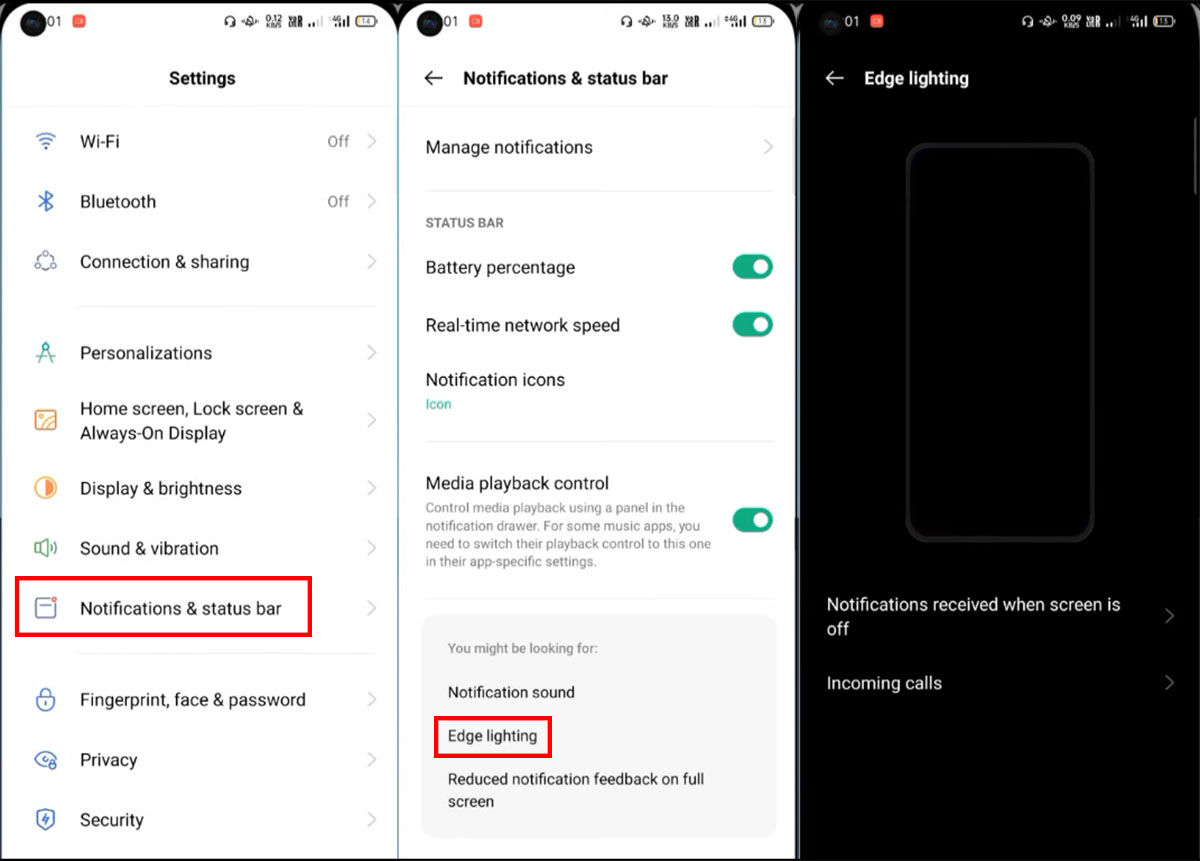
- Enter the Settings screen.
- Select the Customizations option.
- Then choose Edge Lighting and after you pick the color you like the most, you’re all set.
How to add color notifications on all other mobiles?
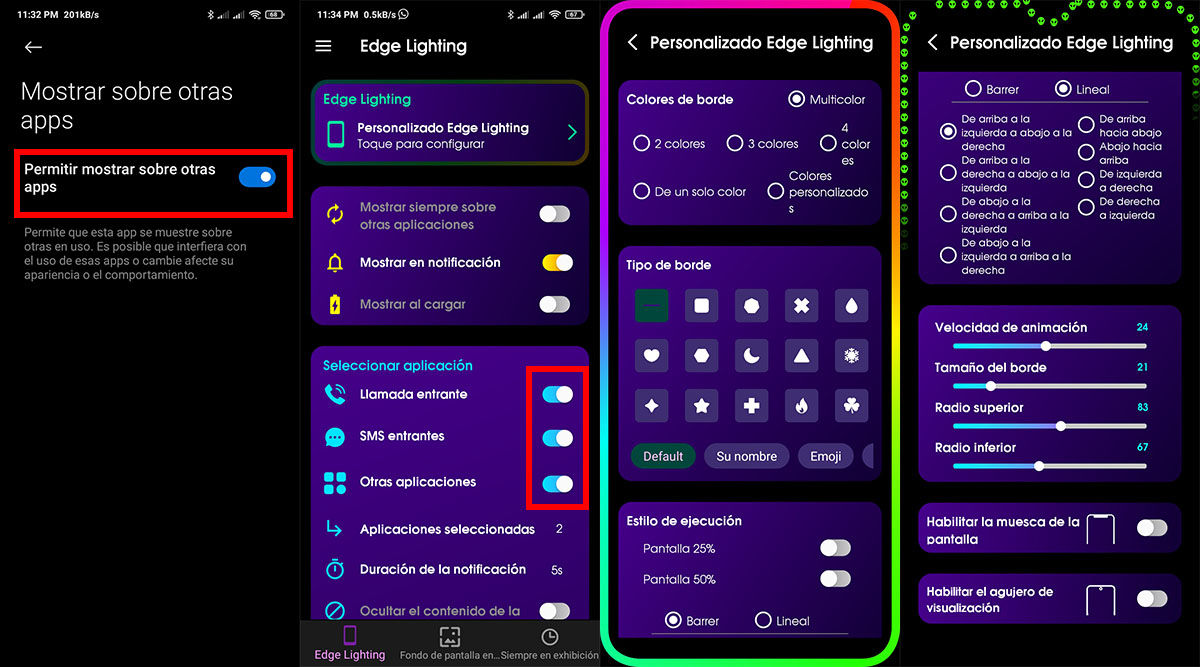
If your mobile does not belong to any of the brands that we have mentioned so far, do not be discouraged, because you can still enjoy these incredible effects with the help of an application that works just the same. The application is called Edge Lighting – Edge Screen , you can find it in the Play Store and the best thing is that it is free.
The app is quite easy to use. Once you install it, grant it the necessary permissions to work with the notifications you want it to show you. After that, all that remains is to customize it to your style: you can modify the shape of the border, the animation, the colors, and you can even add details such as the model of your screen.
It is always good to want to stand out a little and with this method of adding colored notifications to your mobile , you will surely stand out among the others. We hope you liked the tutorial and we invite you to share it with your friends.
