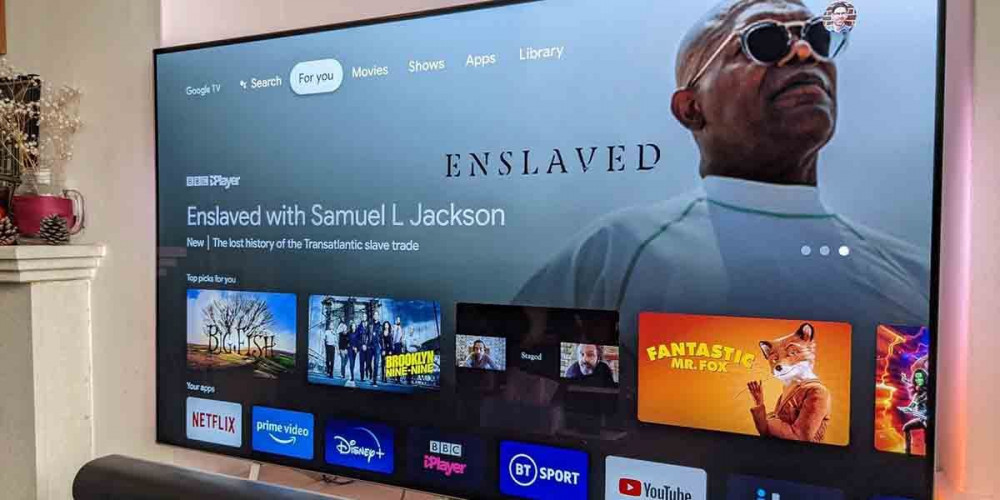
Some of the Android TV apps are not supported on Google TV devices. One solution is to download them as APK files, this means you won’t install them from Google Play. For you to be able to do it, in this article we will give you all the steps you must follow, although the first thing you must do is update Google TV to have the latest version.
Enable the installation of external applications on Google TV
The first thing you need to do on your Google TV is to enable the installation of external applications. To do this you will have to follow these steps:
- Open the side menu of your Google TV.
- Select ” Settings “.
- Select ” System “.
- Check ” About “.
- Go to the options below and tap on ” Android TV OS Build ” several times until you get a message that says “You are now a developer”.
This way you will have the developer options activated. You will now be able to grant permissions to install apps from external sources , which will allow you to install the APKs.
How to install APKs on Google TV
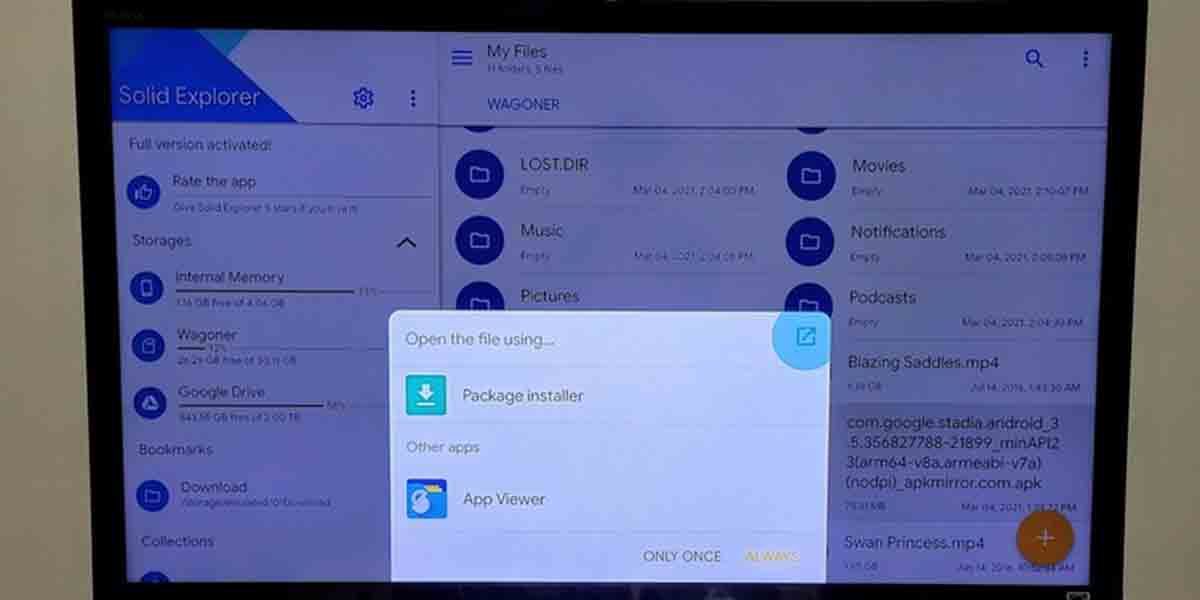
In order to install an APK you will have to connect a USB to your Google TV device or use a file explorer that is compatible with Google Drive.
In both cases the procedure is similar, so we will explain only one method. Although if you are going to use a file explorer you must open the app and go to the settings in the main menu to connect it with Google Drive. We will use Solid Explorer as an example of an app to manage files.
With the flash drive connected to your device running Google TV or opening Google Drive from the Solid Explorer main screen , do the following:
- Find and select the APK file in Google Drive from Solid Explorer.
- Click ” Package Installer “.
- You might get a window (the first time) asking you to give permissions to “Solid Explorer” to install APKs, accept it and then press back.
- Select the APK file of the app you want to install.
- Check ” Package Installer ” packages again.
- Click ” Install “.
- When the installation is complete , select “Done” to finish the process or “Open ” to start using the app.
Recommendations before installing APKs on Google TV
Mobile apps usually don’t work on TVs and this means that you don’t have certain functions, so you must be sure that the APKs that you are going to install are optimized for Android TV. Also, if you are installing an app that is not available in your region, you may need to install Proton VPN for Android TV.
We hope that you have managed to load the unsupported applications on Google TV because we have tried to explain how to do it in the easiest way possible. We also have an article if you need to install the full version of the Google Play Store on Google TV.
How to connect a USB on Google TV?
It’s very easy, you just need a USB HUB like this one.
