
Since 2020 it was rumored that Steam would arrive at ChromeOS and in March of this year the closed beta phase began, to which only a few Google developers had access. Well, news broke in October that the Steam beta would also be expanding to cheaper Chromebooks, and this has just been confirmed.
That’s right, Google has announced that the Steam beta for ChromeOS is now open and available to a larger number of users by including low-end Chromebooks in the list of compatible laptops. In addition, this application will now be accessible from the Beta channel of the operating system.
Steam is now available for ChromeOS in beta and so you can download it
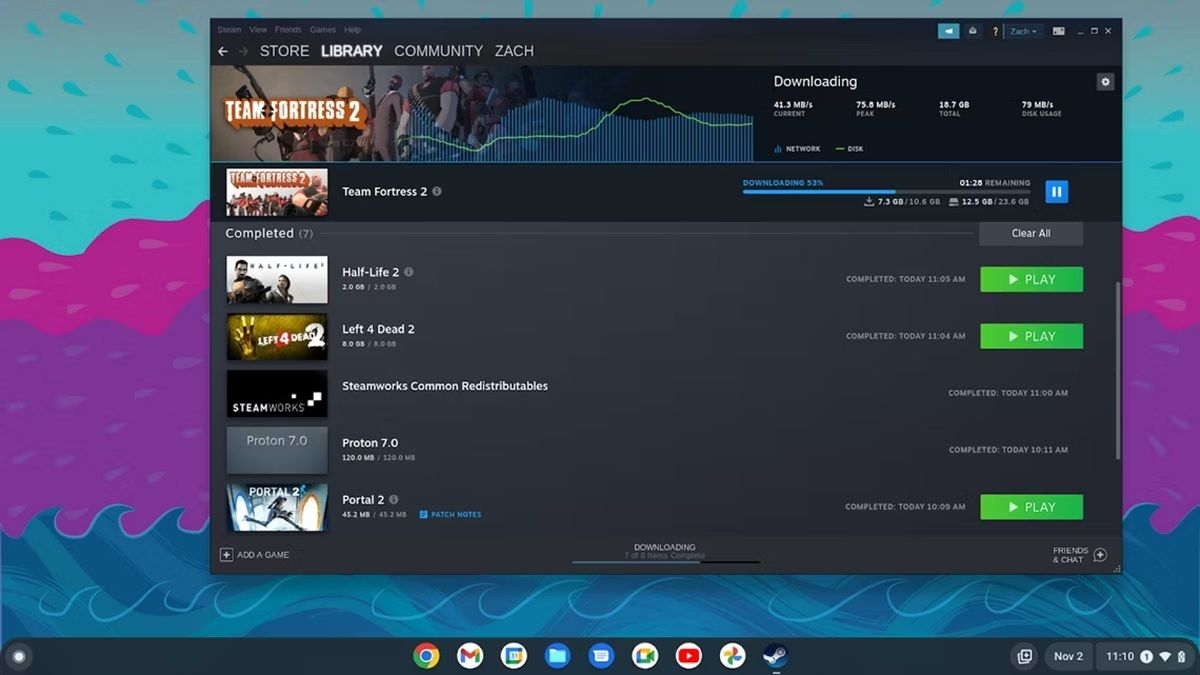
ChromeOS beta version 108.0.5359.24 and above already have the download from the famous Steam video game store enabled. Also, Google now includes in the list of devices that can test the beta to those Chromebooks that have AMD Ryzen 3 3rd generation processors or Intel Core i3 12th generation with at least 8 GB of RAM.
However, those of the big G still recommend that for better graphics performance , laptops with a minimum of 16 GB of RAM and Intel Core i5 or AMD Ryzen 5 processors should be used. Does your Chromebook meet these new minimum requirements? Well, here below we explain how to download the Steam beta.
How to download Steam beta on ChromeOS?
The first thing you need to know is that your Chromebook must be on the Beta channel in order to download Steam , otherwise you will not have the download of the popular video game store enabled. And… How do you put ChromeOS in beta mode? Well, in the following way:
- Tap on the time in the bottom right corner and then tap on Settings .
- The next thing you need to do is select the About ChromeOS option.
- Once there, you have to click on Change channel and choose the Beta channel .
Doing this will prompt your Chromebook to begin downloading an update, and upon completion it will reboot to install the latest version of ChromeOS beta. By completing this, you will already have beta mode enabled on your laptop, so to install Steam you just have to do the following:
- With the Chromebook in the Beta Channel, go to chrome://flags from the browser and enable the #borealis-enabled option.
- Now, restart the laptop and then use the ChromeOS launcher search bar to search for Steam .
- By doing this, the Steam application will appear as the first result and you only have to select it, complete the installation process and that’s it.
Finally, you must remember that Steam is still in beta for ChromeOS , so it is normal that some games still do not perform in the best way. In fact, Google recommends that users manually adjust settings, graphics, and disable V-Sync.
Also, not all the titles in the store are available… Do you want to know which ones you can try? Well, take a look at the list of Steam games that are in beta for ChromeOS that Google has published on its website .

