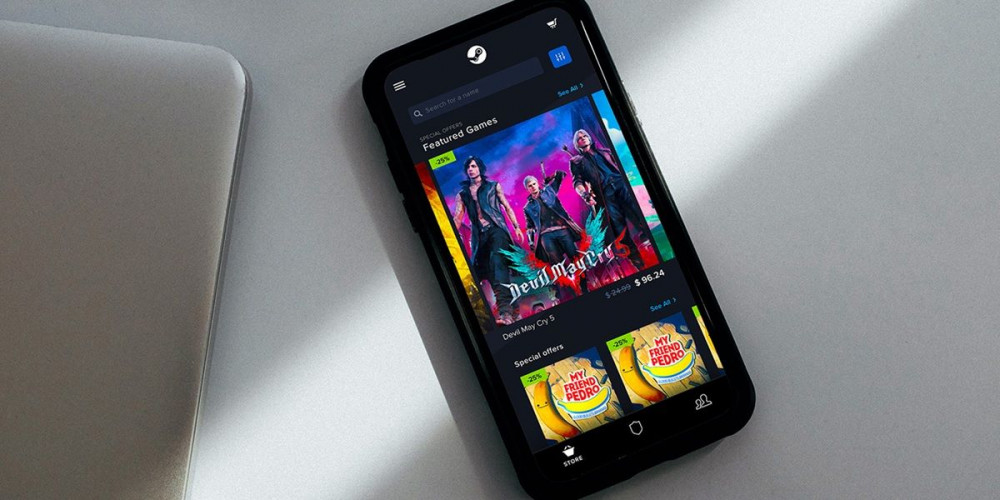
Did you buy or get a Steam code as a gift and you don’t have your PC nearby to redeem it? Don’t worry, from the Steam mobile app you can also easily redeem it on your account. Don’t know how to do it? That is what we are here for. Next, we will teach you step by step how to redeem a Steam gift card, key, key or code from the Android app (extendable for the iOS app). Once you do, the content will be associated with your account so you can use it whenever you want.
Below we will also explain how to download a Steam game on your PC from your Android mobile . Thus, you can install games remotely so that when you get home you can play them without having to wait any longer. Without further ado, let’s get started with this tutorial…
Steps to redeem Steam codes from the Android app
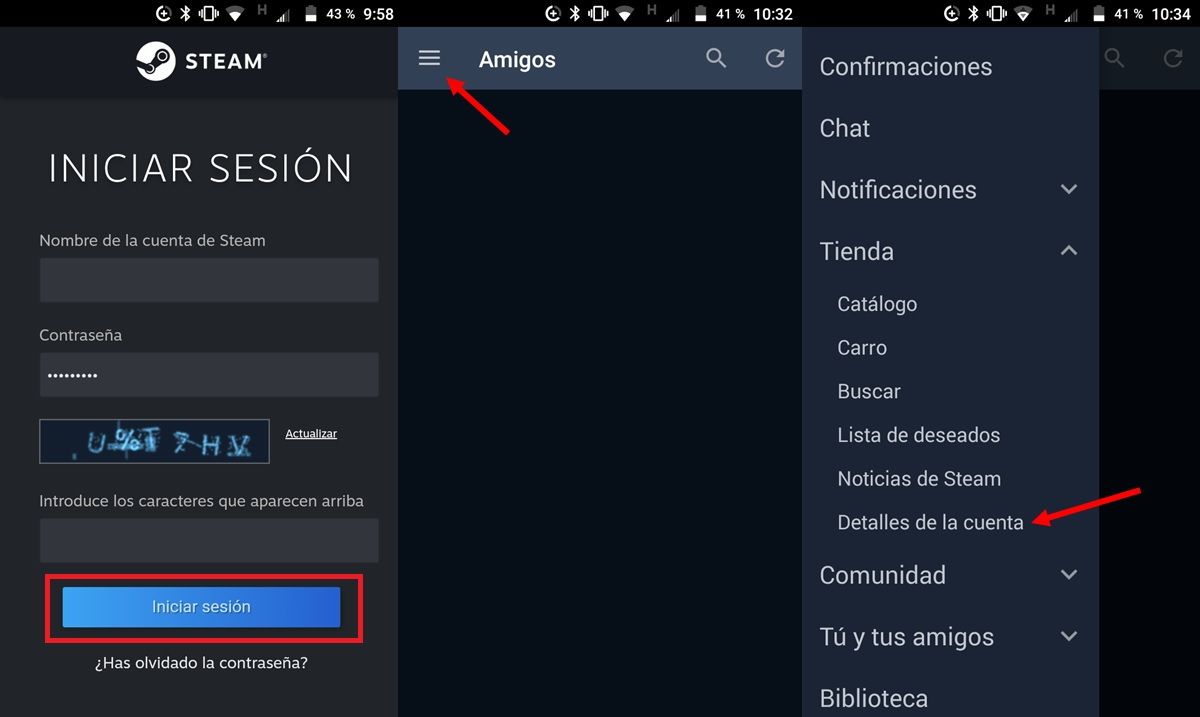
The steps to follow to redeem a Steam key from the mobile application are these:
- Open the Steam app on your mobile. Don’t you have it yet? Here below we leave you its file so that you can download it on your Android or iPhone.
- Sign in with your account name and password . Steam may additionally ask you for a code (which will be sent to your email or phone by SMS) to confirm that you are the owner of the account.
- Once you enter the app, touch the three lines in the upper left corner.
- Click on Store .
- Select Store Details .
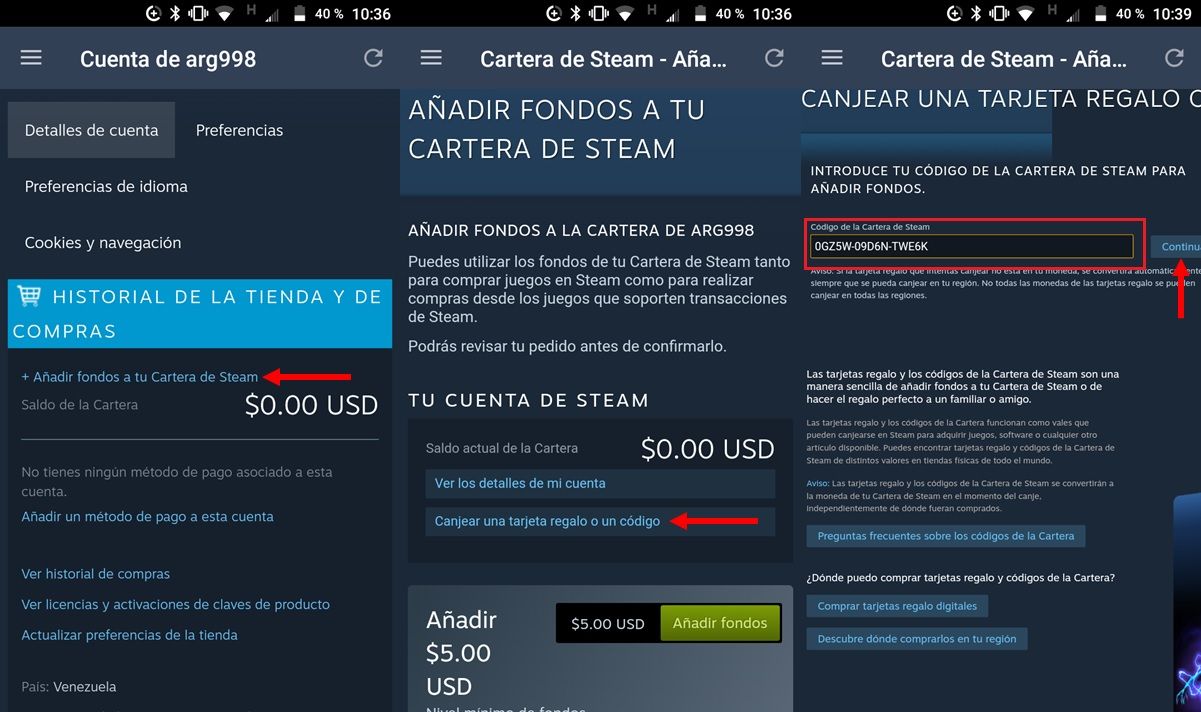
- Tap Add funds to your Steam Wallet .
- Tap Redeem a gift card or code .
- In the text box titled Steam Wallet Code, enter the key or code you want to redeem.
- Then click on Continue .
That’s it! The redeemed content can be found in your Steam Library (if it was a game key) or in your Steam wallet (if it was a balance card).
You do not need the Steam app to redeem codes from your mobile
These same steps that we present here can be followed by opening Steam from your phone’s browser , without downloading the application, since the interface is practically the same. In fact, from the browser you can skip some steps by going directly to this link . You just have to log in, enter the code and that’s it.
How to start downloading Steam games from your Android mobile remotely
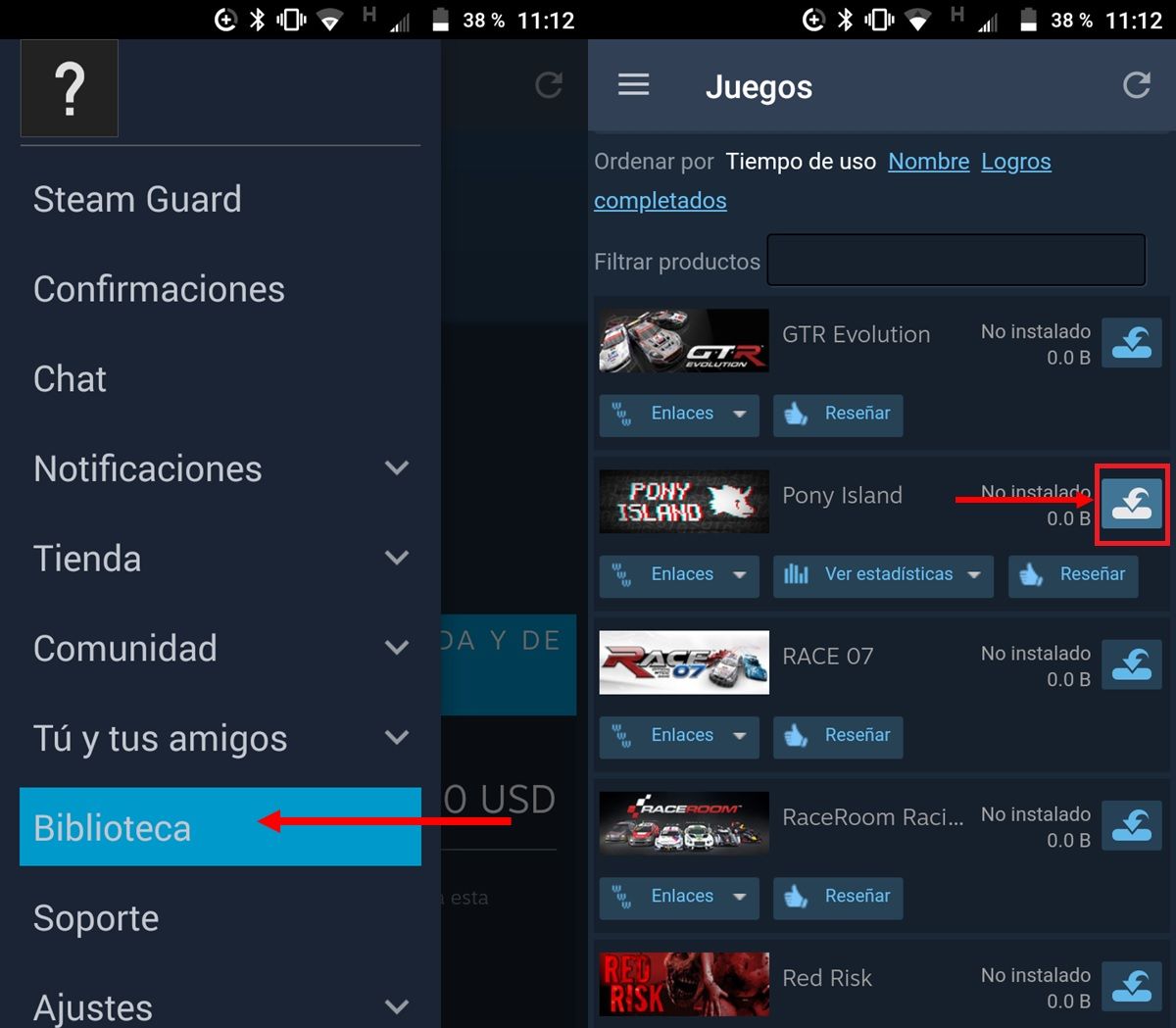
Now that you have already redeemed your Steam game from your mobile, surely you want to put it to download so that when you can access your PC it is ready to play . Fortunately, this can be done from the Steam Android app as follows:
- First of all, you should know that your PC must be turned on with Steam open for this procedure to be possible. Also, you must use the same Steam account on mobile and PC.
- Clarified that, open the Steam app on your mobile and press the three lines in the upper left corner.
- Select Library .
- Tap the download button (it’s on the right side) of the game you want to install on your PC.
Ready! If you meet the conditions that we mentioned in the first point, the game will start downloading on your PC immediately . From the Android app you can tell that a game is downloading because the download button will appear disabled. When it finishes installing, it will have a “Ready to Play” label.
Do you want to play your Steam games on your Android mobile or TV? Then check out these tutorials on how to play your Steam games on Android, Android TV, or a Samsung Smart TV. It is easier than you think!

