
Although there are still not many mobile phones on the market with Android 12, either because they have not received the update or because strangely some manufacturers continue to opt for Android 11 (this is the case of Xiaomi and the Redmi Note 11), Google is already working on Android 13 . They have been doing it since they finished the development of the twelfth version (or even before), so the new Android is at a much more advanced stage than you think.
So advanced is Android 13 that you can already try its first beta for developers. Of course, we recommend you do it only if you understand that this beta is a very early version of the operating system that can present bugs everywhere. In fact, it is designed so that developers get to know the potential of Android 13, and not for users to use it on a daily basis.
Be that as it may, in this article we will show you 2 methods to install the first beta for Android 13 developers that will allow you to run Windows 11 on your mobile and stream the apps on your PC. If you have what it takes to carry out the installation, the truth is that it will not take you long to update your mobile to Android 13. Are you ready? Let’s go there…
How to install the Android 13 developer beta with the OTA image

First of all, you should take a look at all the news of Android 13 Tiramisu in its first preview so you know what new things it will bring to your phone. Maybe you don’t pay to try this version. If you’re sure you want to install Android 13 right now, then make sure you have the following:
- A Google Pixel 4, Pixel 4 XL, Pixel 4a, Pixel 4a 5G, Pixel 5, Pixel 5a, Pixel 6, Pixel 6 Pro or later with a USB cable to connect to your computer.
- Android SDK installed on your PC with ADB and Fastboot tools working successfully.
Steps to install Android 13 developer beta via OTA
Once you have everything you need, follow these steps to install the Android 13 beta via OTA:
- Click this link to download the Android 13 Beta 1 OTA for your mobile.
- Remember that you must download the specific OTA for your device. The reason why we will install the OTA image and not the factory one is because the latter forces you to erase everything you have on your mobile, while the OTA does not. Also, with the OTA you will be able to receive all subsequent beta updates automatically.
- Now, turn off your phone and turn it on in Recovery mode . To do this, press and hold the Power and Volume Down buttons at the same time.
- With the volume buttons move to select Recovery Mode (by pressing the Power button).
- Once you see the Android robot, press Power and Volume Up buttons for a few seconds. Then take your finger off the volume button.
- Then go to Apply update from ADB .
- It’s time to connect your smartphone to the PC where you downloaded the OTA using a USB cable (your PC must have ADB installed).
- On Windows, go to Command Prompt by pointing to the folder where the OTA is. On Linux or Mac, you’ll need to use Terminal .
- Next, you have to enter adb sideload (on Windows) or ./adb sideload (on Mac/Linux).
- Enter the name of the OTA folder as it is and press the Enter key.
- After doing this, your phone will go back to Recovery mode , and you can remove the USB cable.
- Select Reboot Now by using the volume keys and pressing the power button.
That’s it! If everything went well, you should now be able to test all the new features of this new version of Android.
How to install Android 13 developer beta with Android Flash Tool
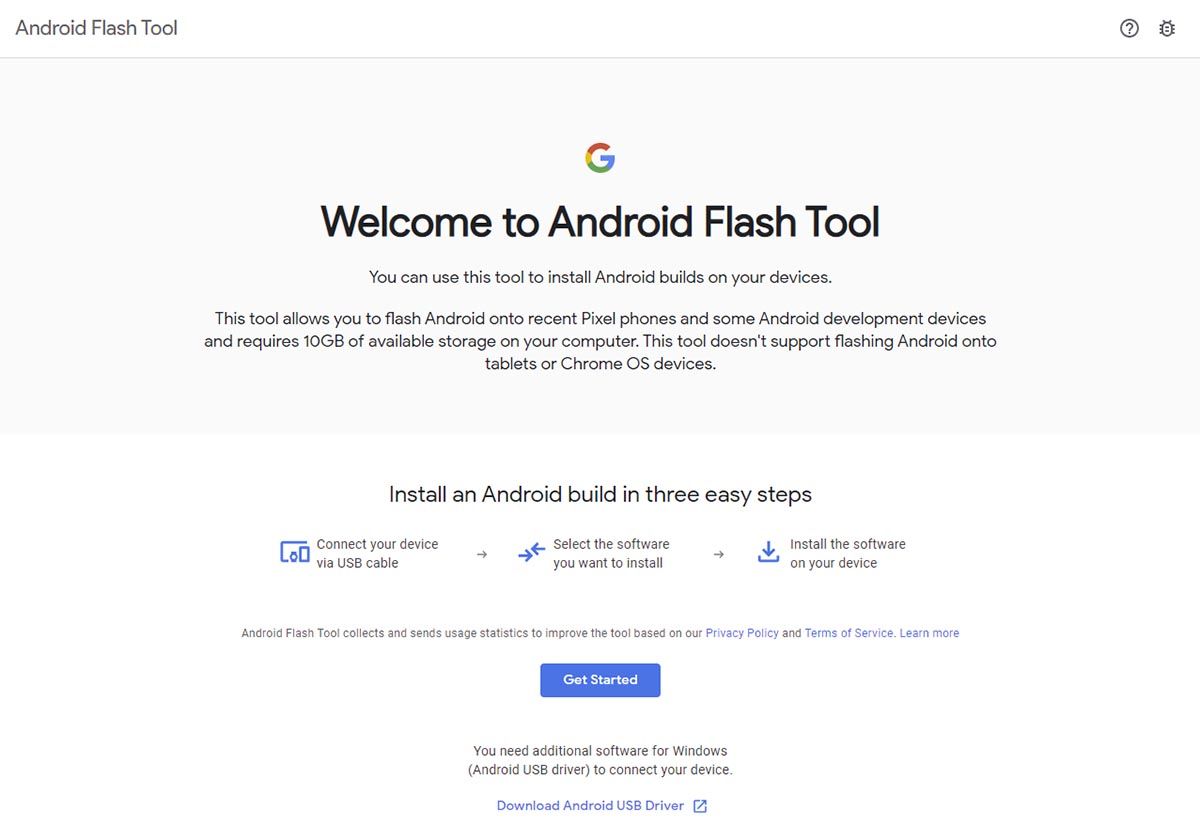
As an alternative, Google offers you a web tool so that you can install the preview versions of Android 13 on your phone with the help of a computer. This tool, called the Android Flash Tool, will take care of downloading and installing the update, though you’ll have to occasionally interact with your phone when prompted.
Please note that this method will factory reset your phone . What you will need is the following:
- Any compatible Google Pixel mobile (from Pixel 4 onwards).
- Android USB Drivers for Windows .
- 10 GB of free space on your PC.
Steps to install Android 13 developer beta with Android Flash Tool
Do you already have everything? Then follow these steps:
- Activate the developer options on your mobile.
- Go into these options from Settings and turn on OEM Unlock .
- Connect your smartphone to the PC with its USB cable.
- Click the following link to enter Android Flash Tool .
- Allow popups in Android Flash Tool so that it can communicate with your phone via ADB.
- Click on Add new device. A new window will open with the connected devices. Choose yours.
- Grant the USB debugging permission to your PC from the notification that you will see on your mobile.
- In the web tool, select your mobile again and choose the version of Android you want to install: Android 13 Preview 1 .
- Now, confirm the installation . You will be warned that the device will be factory reset and that you must activate the bootloader. If you haven’t done the latter, don’t worry because the program will guide you to do it in just a few steps.
- Android 13 DP1 will be downloaded to your computer and automatically installed on your phone . So, don’t do anything, just wait for the process to finish.
- Next, the page will tell you that your phone’s bootloader will need to be locked to complete the installation. Click on Start and use the volume and power keys to lock the bootloader.
- A few seconds later, Android Flash Tool will notify you that the installation is complete , so you can now disconnect the USB cable.
That’s it! Your phone will reboot (if not, do it yourself) and boot into Android 13 developer beta. Keep in mind that this version does not have all the features that Android 13 has promised to have , so be patient and wait for the next updates to arrive.

