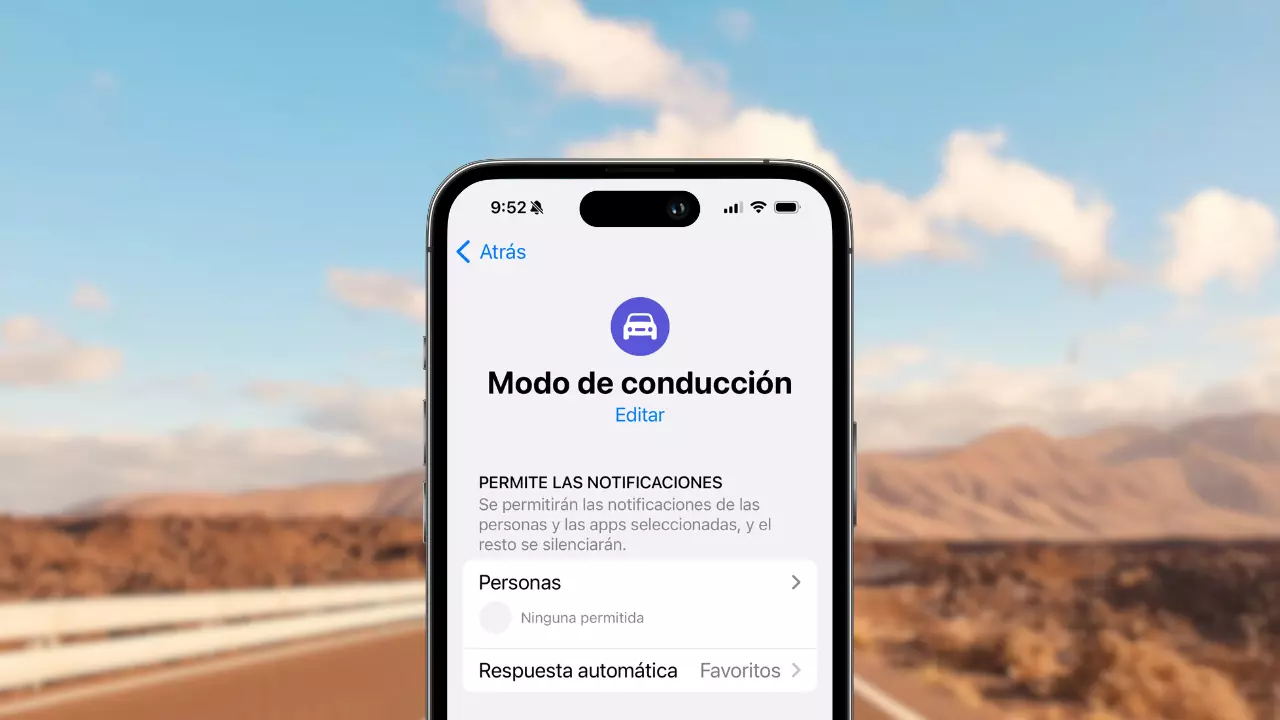There are situations when you’re in a meeting or on a road trip, and you need to send automatic replies to your messages to stay connected without distractions. Fortunately, your iPhone provides a solution to enable automatic responses even when you’re occupied, ensuring seamless connectivity.
How to Send Automatic Messages on iPhone:
Configuring automatic responses for text messages on your iPhone is straightforward, especially if you use the “Drive” Focus Mode. This feature allows you to create personalized responses for specific contacts or all contacts while the “Drive” Focus Mode is active. Let’s delve into the steps to set up this handy feature on your iPhone:
- Open the Settings app on your iPhone.
- Select “Focus” from the Control Center.
- Tap the (…) icon next to “Driving” mode.
- When prompted, tap “Settings.”
Now, the Driving Mode settings will appear, where you can make various adjustments to suit your preferences. In the “Automatic response” section, you can choose which users will receive an automatic response when you have the Driving Mode activated, and they message you.
Just below, you’ll find the “Automatic Reply Message.” By tapping on it, you can modify and personalize the message as you wish. It’s that simple!
How to Activate and Deactivate Driving Mode with CarPlay:
If you want to customize your experience further, return to the main menu, scroll down, and select the “While driving” option. Opt to “Activate this mode automatically,” and you can also choose to enable “Activate with CarPlay.” This ensures that the Drive mode is activated when your iPhone connects to CarPlay. Enabling this option is a good practice as it automatically silences notifications, preventing distractions while driving.
From now on, anyone in the selected category who attempts to contact you while CarPlay, Focused Driving Mode, or both are activated will receive a notification with the custom message you created earlier.
Advantages of Properly Configuring Driving Mode:
- Minimize Distractions: Setting up automatic responses reduces the temptation to check your iPhone and reply manually while driving, minimizing distractions and enhancing safety on the road.
- Focus on the Road: Automatically activating the Driving Focus Mode when connected to CarPlay ensures your undivided attention to the road, reducing the risk of accidents caused by text message notifications.
- Stay Connected: Customizable automatic responses enable effective communication without compromising safety. You can inform your contacts that you’re driving and will respond when it’s safe to do so.
Understanding and utilizing features like automatic responses on your iPhone is not only convenient but also a strategic way to stay connected even when busy. Stay in control, stay connected, and let your iPhone handle your messages when you can’t.