In the new build Windows 11 Insider Preview Build 22563 comes several improvements that users have been waiting for, especially optimizing the appearance of the operating system on tablets and also improving widgets.
This build is available for ARM64 PC , it brings with it; also, improvements to File Explorer, support for Microsoft Edge tabs in instant support, and support for Emoji 14.0.
Taskbar optimized for tablets

One of the main new features in this Windows 11 Insider Preview update is for tablets. The task bar is now optimized to work in a more functional way and will now automatically switch to this optimized version when you detach or fold the keyboard on your 2-in-1 device. This feature is only available on devices that can be used as tablets, but you won’t be able to see it on laptops or desktop PCs.
From now on you will be able to see two states of this taskbar: collapsed and expanded.
- Collapsed state – The taskbar stays out of sight, giving you more screen real estate and preventing you from accidentally requesting tasks from the taskbar when you’re holding your tablet.
- Expanded State – The taskbar is optimized to be more touch-friendly. You can easily switch between the two states by swiping up and down at the bottom of your screen.
If you want to check if this feature is available on your device, follow these steps:
- Go into “Settings”.
- Then select “Personalization”.
- Choose “Taskbar”.
- Select “Taskbar Behaviors.”
- A new setting called “Auto-hide the taskbar when using your device as a tablet” will be displayed there and will be turned on by default.
This is a rolling feature , so it’s not available to all Insiders yet, as they plan to monitor feedback and see how it performs before we push it to all supported devices.
More dynamic widgets
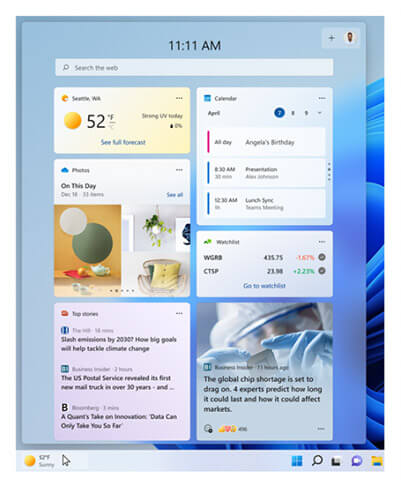
With this update, some changes are also incorporated in widgets, which allow them to be more dynamic in daily use. In this build you will notice that they have been experimenting with the combination of widgets, together with news sources , in order to offer a set that includes both widgets and news content. This way you are expected to be able to interact with the new widgets and news content through your feed.
You will have the opportunity to customize about this combination , adding your favorite widgets, if you wish, at the top. Plus, all your pinned widgets will be exactly where you left them, as existing customizations won’t be lost with the upgrade.
New Windows Update notifications for educational environments
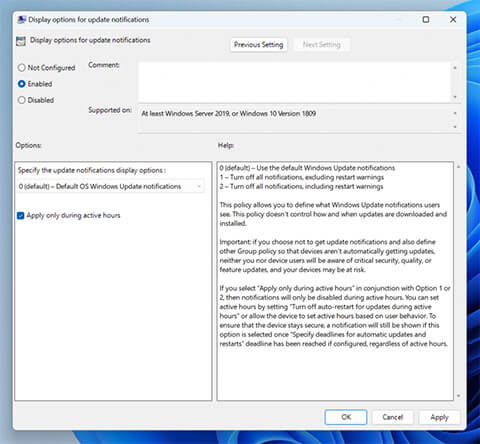
In educational environments there are also novelties. Microsoft has incorporated a new policy, allowing you to turn off all Windows Update notifications that may distract your students during the school day.
You’ll be able to offer the best support from education IT, while notifications will start showing up again if user action is needed and devices reach their deadline.
In case you need to enter this new group policy, you must follow the following procedure:
- Go to the “Settings” of the computer.
- Then select “Administrative Templates”.
- Next, choose “Windows Components”.
- Now choose “Windows Update”.
- Go to “Manage the end user experience”.
- Finally, select “Show options for update notifications”.
These new features are now available to update in the Windows 11 Insider Preview program. Here below you can enter to download and update Windows 11.


