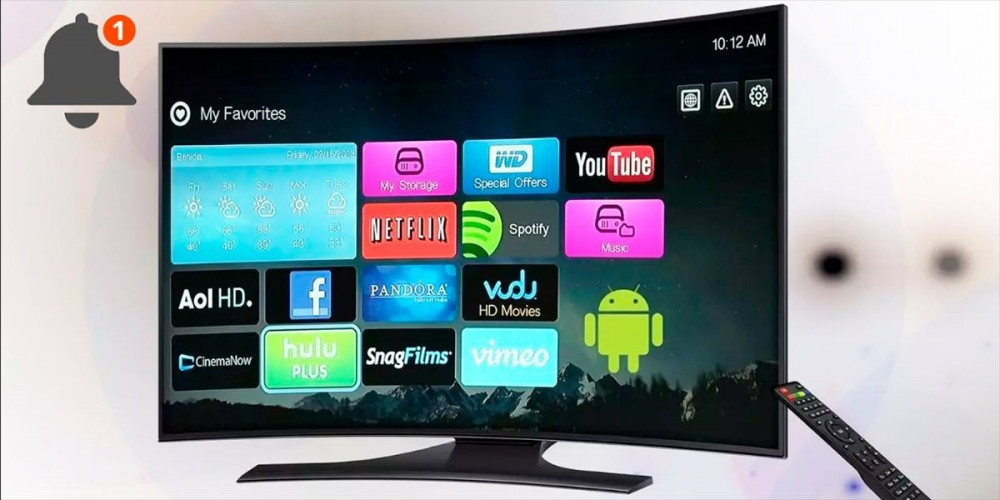
Over the years, companies are not only left to create new and better devices for your home, but also give you the option so that you can interconnect each and every one of them. In this way, Android offers the possibility of synchronizing your smartphone with your Android TV , so that you never miss anything important.
The process is simple and all you need is an app available on the Play Store. It is relevant to mention that you can also do this easily with a Google TV and with a Fire TV following the same steps.
Check your notifications from your Android TV without problems
Let’s say you’re watching a movie, you go to the kitchen and you accidentally left your phone there and a precious message arrives, but you’re too far away to hear it. There is no problem, because with the help of this tutorial, your TV will be able to show you the notification that you received on your mobile .
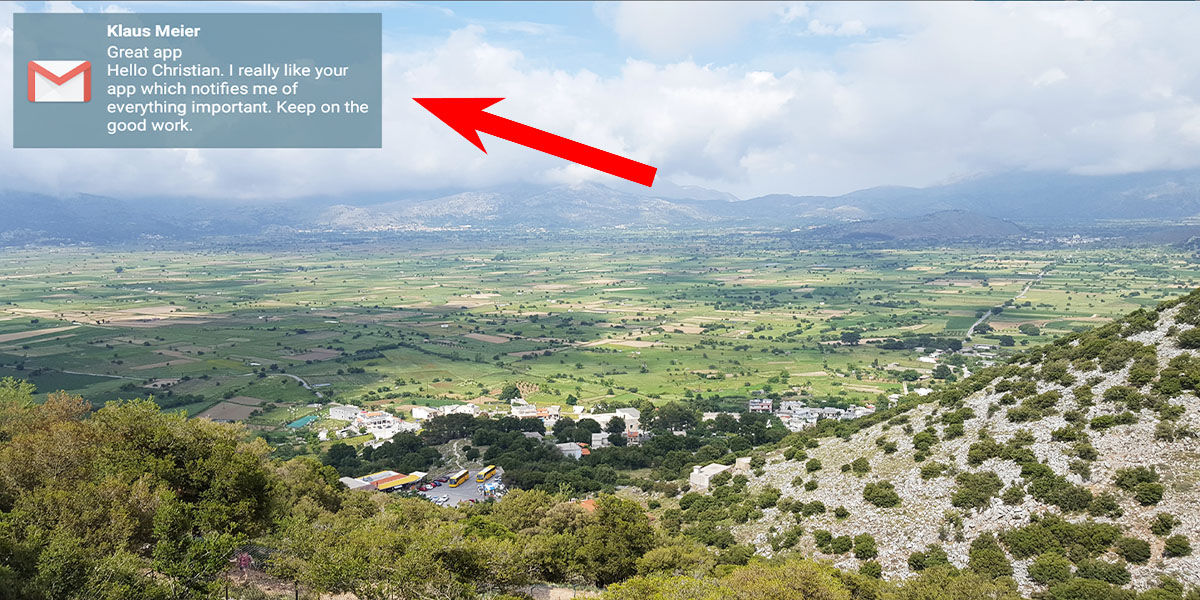 From the app menu you can see all the notifications you have pending such as Gmail, WhatsApp, Telegram , etc. You can see the content of the messages and the best part is that by checking them here they will not be deleted on your mobile.
From the app menu you can see all the notifications you have pending such as Gmail, WhatsApp, Telegram , etc. You can see the content of the messages and the best part is that by checking them here they will not be deleted on your mobile.
Steps to see your mobile notifications on Android TV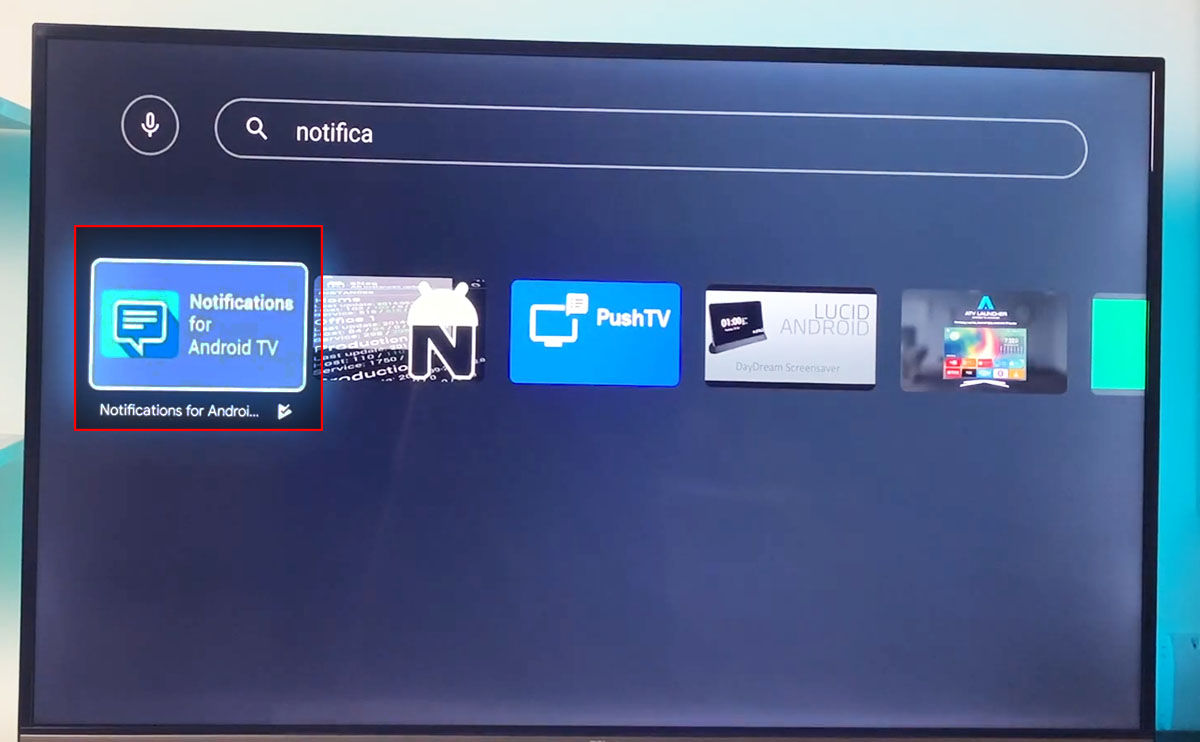
- Turn on your Android TV, Google TV or Fire TV and go into settings .
- Then press on ” My Android TV ” and enable the option called “ADB Debugging”.
- Now go into the Play Store .
- Go to the search engine and enter the words ” Notifications for Android TV “.
- Hit the download button and in a few minutes you should be good to go .
- Click on open and then accept the terms of use .
- Now you must repeat these same steps from your mobile : in the Play Store download the same app and open it.
- Make sure to enable the relevant permissions and you’re all set.
If you wish, you can also install the app on your Android TV using only your mobile. After having followed all these steps, the notifications will appear by default in a small blue rectangle in the lower right corner of your screen for a period of 5 seconds, all these features can be modified later in the application menu.
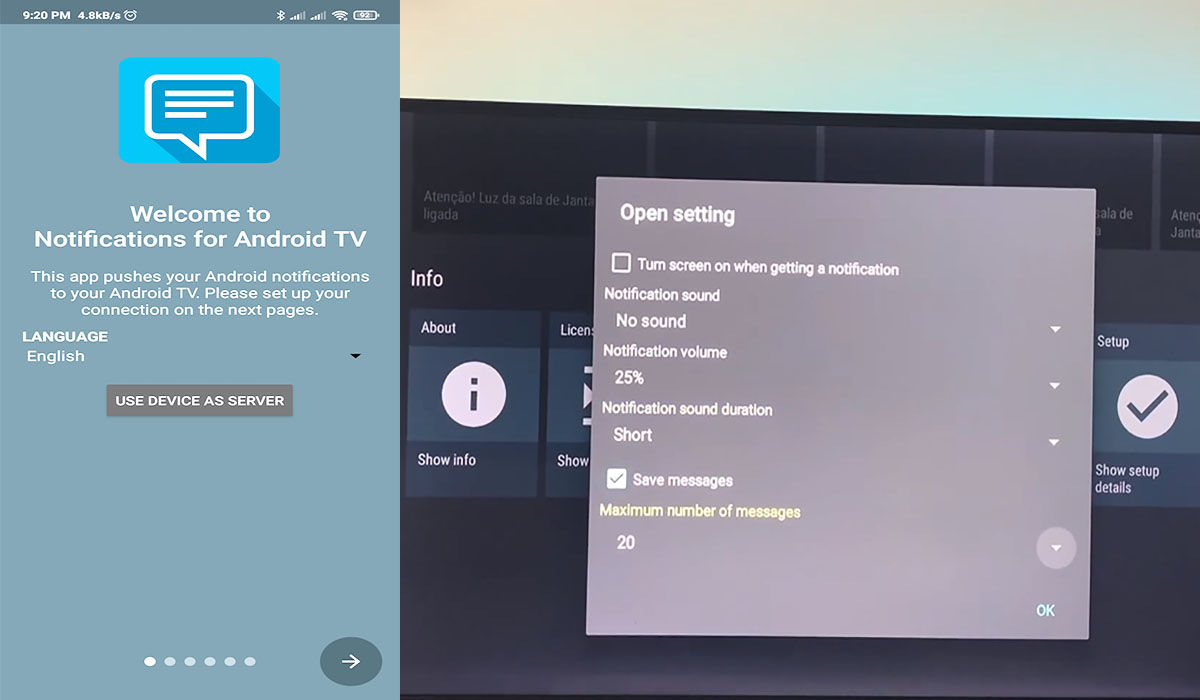
You can’t directly interact with this banner that appears on the TV, but you’ll at least get a glimpse of what it’s all about and be able to determine if it’s worth interrupting your movie over or not.
Remember that only the applications that have the permission to show notifications on your smartphone are the ones that will appear on your Android TV , all the applications for which you have disabled this option on your mobile will not be shown on the TV either.
Like Notifications for Android TV, there are a large number of applications that will allow you to fully enjoy your Smart TV . We have made a compilation of these for you and you can see it here, we hope you like them and we hope that this tutorial has helped you.

