
Spotify is a platform that offers good audio quality. But if you feel that it is not enough, there are some adjustments that you can make to the app to improve your experience when listening to music.
Next, I will explain what you should do to enjoy Spotify songs in the best possible quality.
Settings you should make in Spotify if you want to improve the sound of the songs
These are the tricks or tips that you should follow to improve the audio quality in Spotify:
Configure the audio quality of the app

This may be the most obvious step, but it’s worth mentioning. As you probably already know, Spotify has options that allow you to choose the audio quality.
Logically, if you want to enjoy superior sound quality, you must have the app configured to offer you that quality, that is, the highest . Although this will also depend on the type of account you have.
If you have access to a premium account, the audio quality will be significantly higher than a free account. While in premium Spotify you can have a maximum audio quality of 320 Kbps, in free accounts you only go up to 160 Kbps.
How to change the audio quality in Spotify
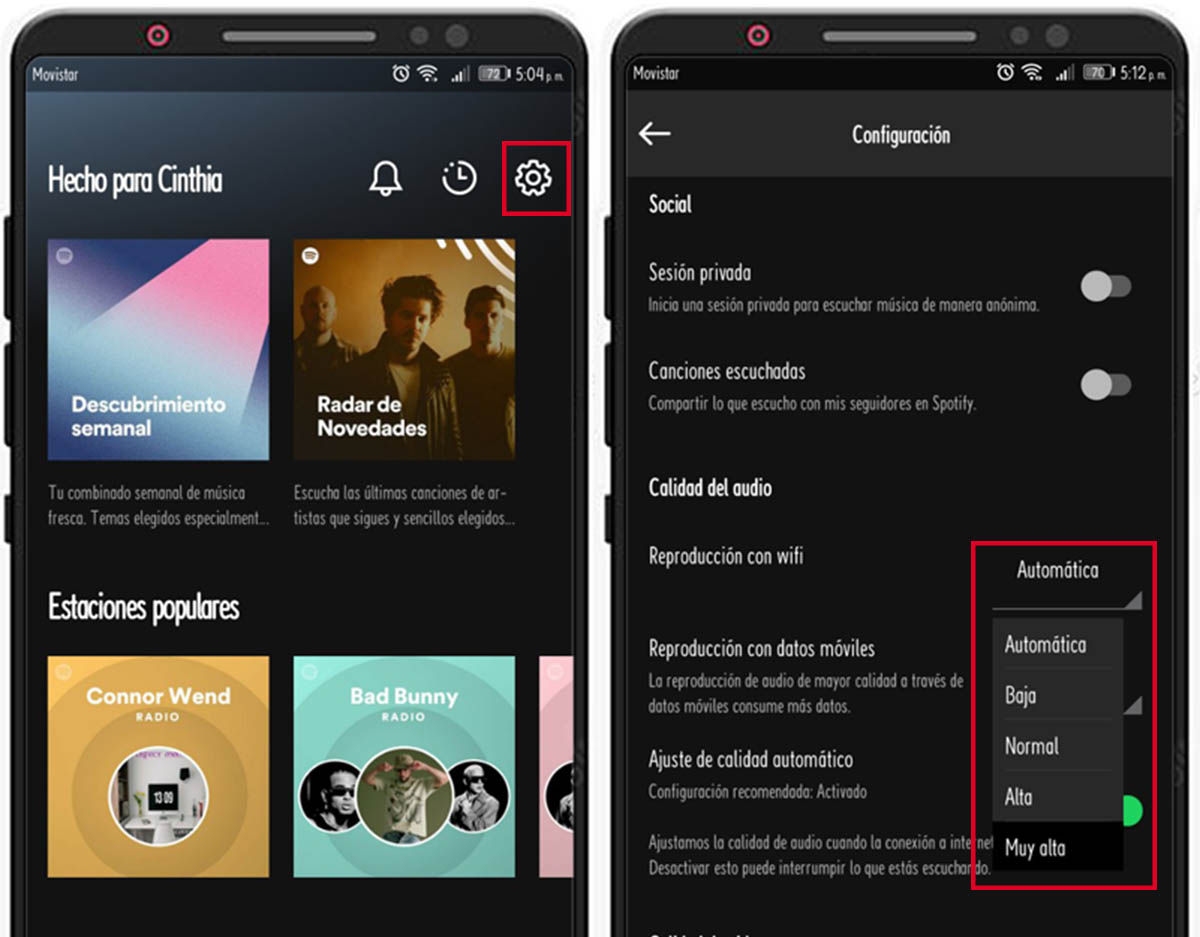
Here are the steps to follow to change the audio quality:
- Go into Settings.
- Go to the Audio Quality section.
- Once there, select the highest option.
But something you should keep in mind when making this adjustment is that the higher the quality of the songs, the more data they will consume when they are streamed and the more storage space they will take up when you download them to your phone.
Use the Spotify equalizer to improve audio quality

Spotify’s equalizer could significantly improve your experience listening to music in the app or it could ruin it completely. In fact, the same application advises you not to use it, since the sound of the songs will be changed. But if you know how to use it correctly, believe me you will notice significant changes.
Depending on your mobile, you may find yourself with some default equalizer settings that you only have to select to change the volume of the different frequencies. The bad thing about this is that it will help the songs sound better depending on the type of music. So one equalizer setting might work great for one song, but not so good for another.
That is why it may not be very efficient for some to make these changes. And it is that, in order to really have a good sound experience with all the songs, you will have to adapt the equalizer for each one depending on the type of music.
Some phones also offer the possibility where you can make these equalizer settings manually. You can choose to play with these alternatives until you know which combination works best for you. However, the ideal would be to use the equalizer for those occasions when you are playing songs that remain in the same musical style.
How to activate the equalizer in Spotify
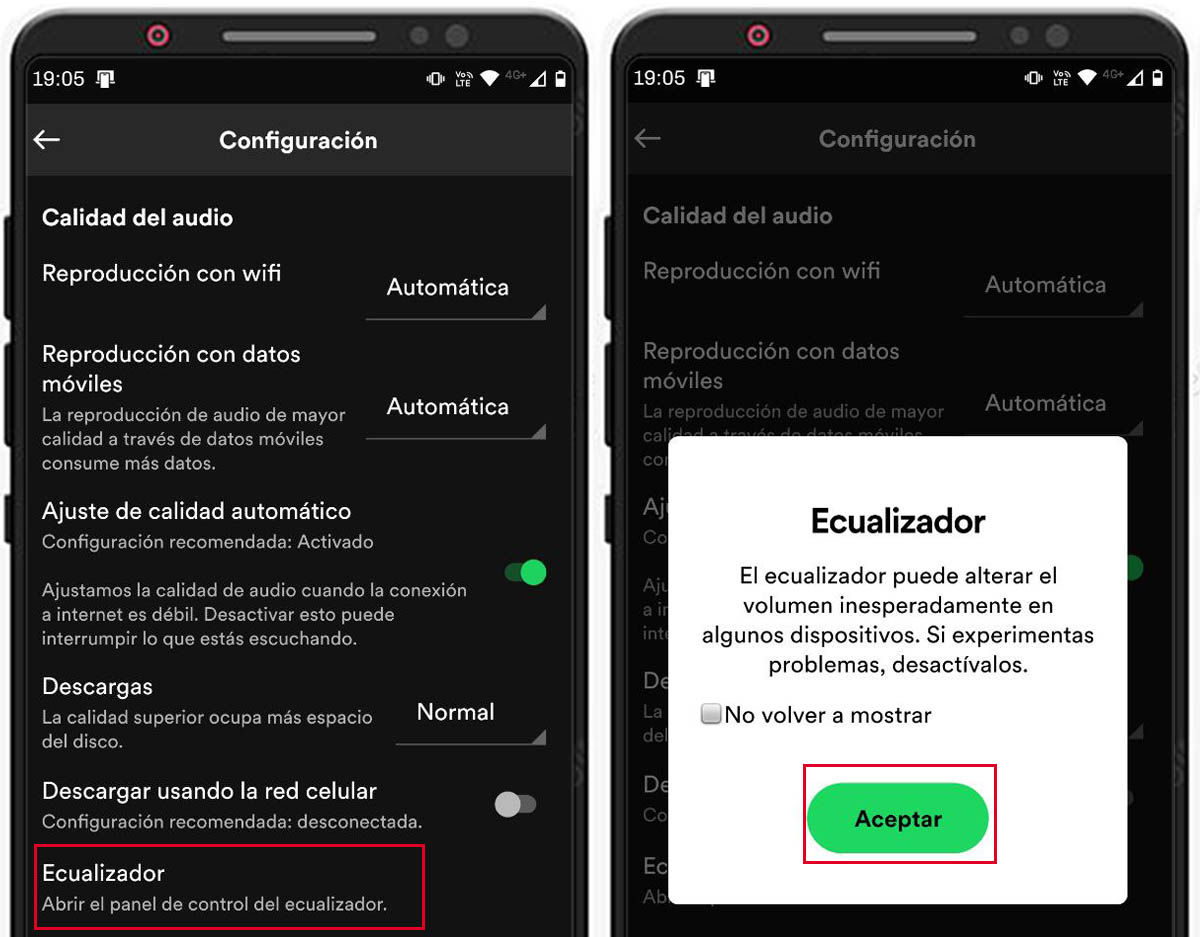
These are the steps to follow to activate the Spotify equalizer:
- Go into Settings.
- Look for the Audio Quality section among the options.
- Select Equalizer.
- Tap OK.
There are some smartphones where you can find the option within the app without any problem. But there will also be other mobiles where you will not be able to find this option.
The equalizer settings mainly depend on the type of smartphone you have. In fact, in the case of Android, it is very common for the equalization option in Spotify to be hidden. This is so because the Spotify app itself does not include an equalizer, but rather redirects this equalize instruction to another application that you have installed.
Therefore, in case this option does not appear, you must install an application to equalize. In the Google Play Store there are a good number of applications that allow you to perform this action, but not all of them are compatible with Spotify. So, when deciding which equalizer to use, you should keep trying until you come across one that is compatible with the app.
Turn off volume normalization
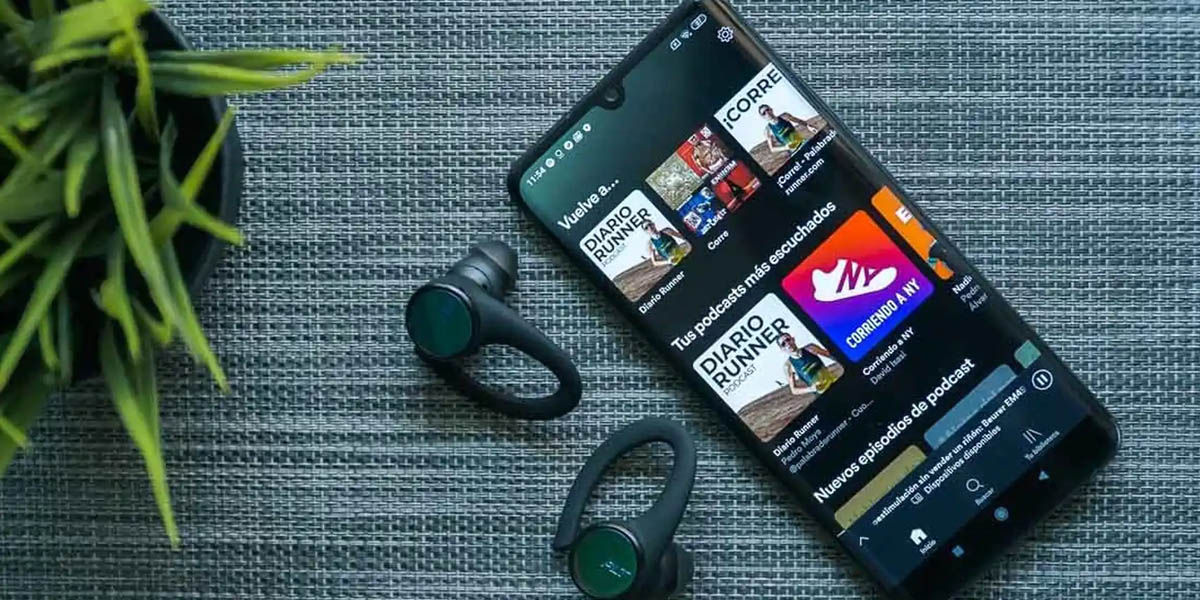
Activating or deactivating volume normalization will depend on the tastes of each person. The only thing this option does is equalize the volume of all the songs.
Each song has its own volume depending on the genre. Some with many instruments tend to be heard at a lower volume, while the more melancholy songs tend to have a higher volume.
Now, if you’re someone who enjoys a wide variety of song genres and want to avoid surprises when using your headphones, then you might want to turn this on so they all stay at the same volume.
But if you’re someone who sticks to the same genre of music, you might want to turn on the option to have songs play at their default volume. Although, you can also activate or deactivate this option at your convenience as many times as you want.
How to turn volume normalization on or off in Spotify
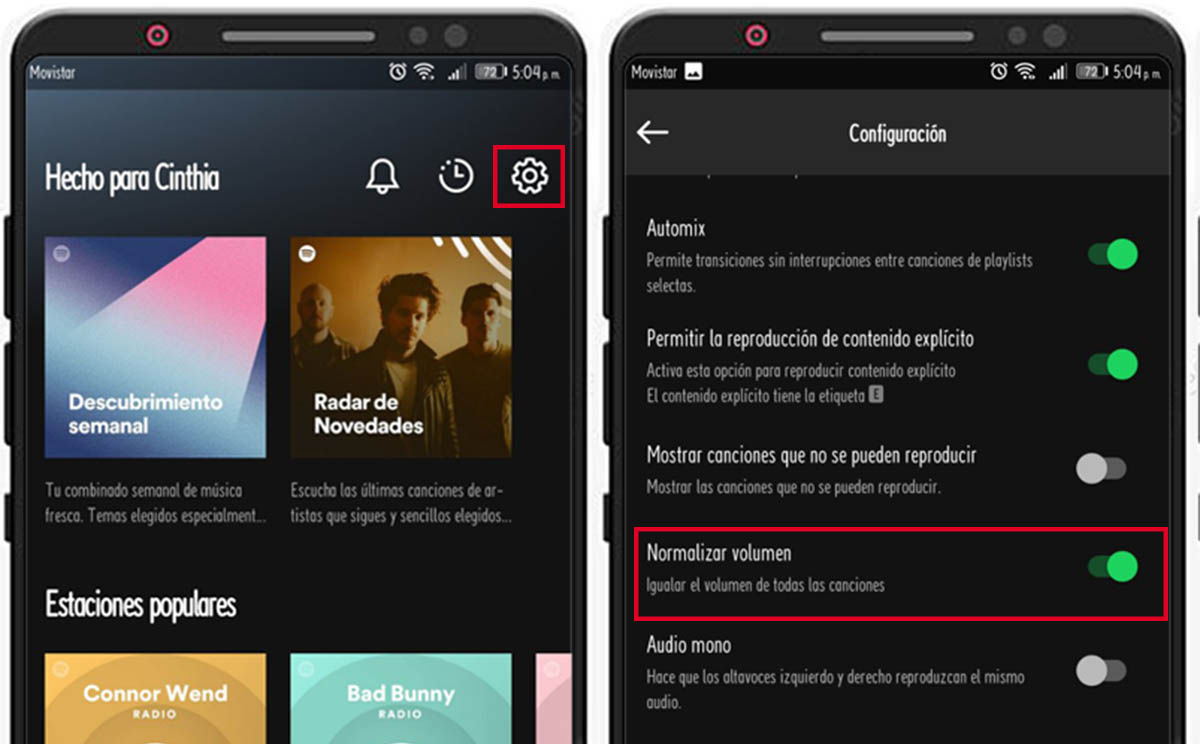
Here are the steps to follow to disable volume normalization in Spotify:
- Go into Settings.
- Look through the Normalize volume options.
- Uncheck the box if you want all songs to play at their default volume.
Go to the paid version
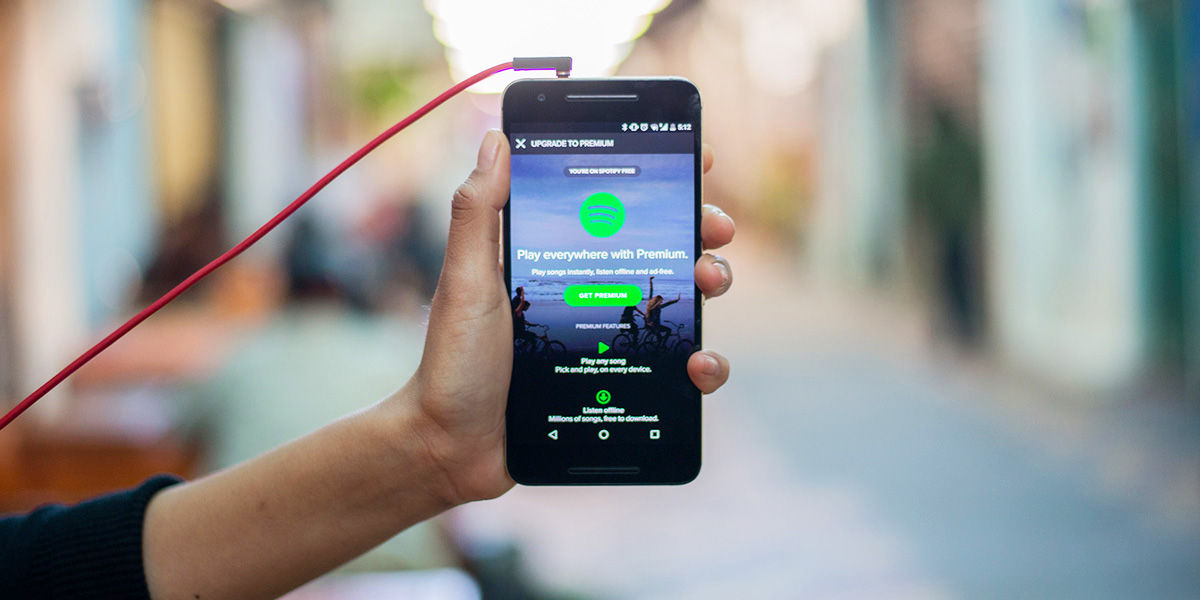
As you may have already noticed, in order to have access to good sound quality on Spotify, you have to have a premium account, yes or yes. Otherwise, you will be destined to only be able to enjoy the 160 Kbps that the free version offers.
But there are other things that you should take into account before deciding if it is really worth paying for this version or not. You should consider the device on which you will have your Spotify premium account. Since, if you decide to pay for the premium version and do not have a suitable mobile, you will not notice much difference in terms of sound.
And in case you are thinking of using the MOD APK of the premium version of Spotify, at once I tell you that this is not a good idea, since you could be banned.
Aspects that affect the sound quality of Spotify
In addition to the settings that must be made in the app, there are other things that you must take into account when you want to enjoy quality sound on Spotify.
The type of player

Spotify is available for various devices. You can access Spotify from your web browser, using your mobile, from a computer, televisions, smart watches, consoles, among others.
Each of these devices offers a different audio quality by default. That is, no matter how you configure your Spotify, the maximum audio quality will have a certain limit depending on the player.
For example, the maximum quality of the web player is 256 Kbps, while the apps reach 320 Kbps. And in the case of podcasts (which have a different audio quality than songs) they reach 128 Kbps in the web, and on mobile they stay at 96 Kbps.
So listening to music on the web version of Spotify is the worst option , unless you want to listen to a podcast. In that case, it does turn out to be the best alternative with its 128 Kbps.
The quality of the devices where the songs are played

Mobile phones may be among the best options for playing Spotify songs, as if you pay for the premium account, you will be able to access the 320 Kbps that the app offers.
However, this will not do you any good if the phone you are using does not offer good DAC specs. In other words, it simply does not have the capacity to offer good audio. So no matter how much you turn the audio quality to the maximum, it will not do you any good.
The same goes for the headphones you use. If you are using cheap headphones, you cannot expect to have the best audio quality. If you want to improve the quality, you should invest in good headphones.
This is something to keep in mind if you decide to pay for a premium account. And it is that, if you do not have the appropriate devices, no matter how much you pay the premium account, you will never be able to enjoy the benefits it offers.
I hope this article has been helpful to you. And if you liked it, you will surely be interested in knowing how to silence Spotify ads for free on your Android or PC.
