At some point we may find ourselves in the need to remove the iCloud activation lock on an Apple device. So we are going to explain the options to unlock an iPhone (or an iPad) that asks us for the password of the Apple ID account to continue.
This system will be very useful if we have a locked iPhone, and we cannot use it because we have forgotten the account password . Normally, there would be no way to factory reset the phone, but with the right tool it is possible to bypass this limitation imposed from the iCloud cloud service.
The “Find My iPhone” function is designed to erase personal data and prevent access to the mobile if it is lost or stolen. Unfortunately, if the owner recovers it and has forgotten the iCloud email and password, Apple does not give an easy solution to solve it.
This is what the device shows on the screen after turning it on:
“Activation Lock: This iPhone has been lost and erased. Please enter the Apple ID and password used to set up this iPhone.”
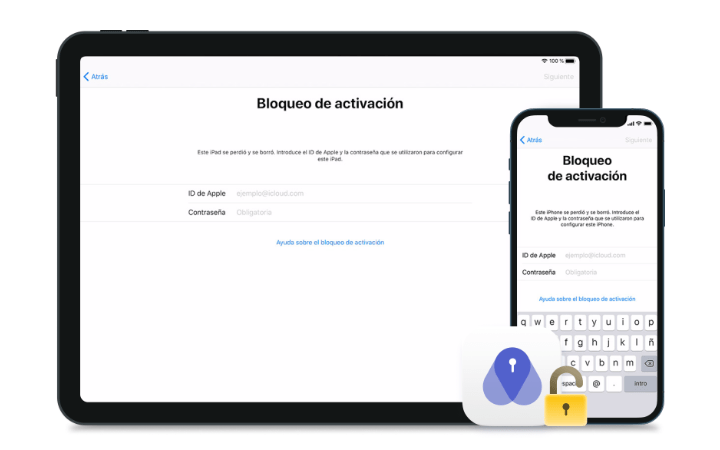
Also, a message will appear saying “I lost this iPhone. Please call me.” along with the phone number set up in iCloud.
In these circumstances, we will have a device that cannot be used, which is undoubtedly serious, especially if we think that Apple products are very expensive.
By following this tutorial we can also avoid “Activation failed” or “Failed to activate” messages, which are usually the result of the iOS firmware being installed incorrectly.
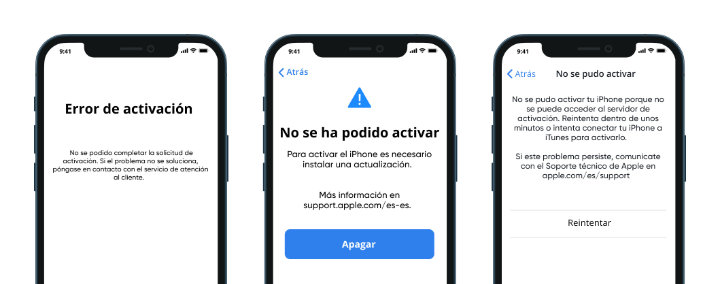
The tool we will use is PassFab Activation Unlocker , capable of removing device protection. You can also remove Apple ID from iPhone, sign out of current iCloud session, or turn off Find My iPhone, so it’s very versatile.
It also covers cases like “Your Apple ID has been disabled” or “Apple ID locked” message, even if we don’t know the password.
Table of Contents
Requirements to remove Activation Lock
PassFab Activation Unlocker offers wide compatibility , but it does not reach all models, so it is important to check that ours is supported, and that it uses a suitable version of the iOS operating system to carry out the process.
These are the compatible iPhone, iPad and iPod touch:
- iPhone 5S, iPhone 6, iPhone 6S/6S Plus, iPhone 7/7 Plus, iPhone 8/8 Plus, iPhone X, iPhone SE (1 gen).
- iPad 5th gen (2017), 6th gen (2018), and 7th gen (2019); iPad mini, mini 2 (2013), mini 3 (2014), and mini 4 (2015); iPad Air (2013) and Air 2 (2014); iPad Pro 12.9 1 gen (2015), Pro 12.9 2 gen (2017), Pro 9.7 (2016), and Pro 10.5 (2017).
- iPod touch 6 and 7.
The operating system of the locked terminal must be from iOS 12 to iOS 14.8 , which covers the majority of iPhones that are still in operation. Instead, to remove Apple ID account or “Find My iPhone” function will work from iOS 12 to iOS 15.
For its part, PassFab Activation Unlocker software can be run on Windows 7/8/8.1/10/11 computers, and it also has a version for macOS 10.11 and 10.12 .
Remove lock with PassFab Activation Unlocker
Removing Activation Lock requires jailbreaking iOS , an unofficial method that frees you from Apple’s limitations. It voids the warranty, but we are still talking about a device that could no longer be used.
On the one hand, you have to connect the mobile or tablet to a computer using its cable, and we also need a flash drive (or USB drive) to record PassFab Activation Unlocker. And it is that the tool requires booting the computer from the USB (without going through Windows or macOS) to work.
Of course, it will not make any definitive changes to the computer, and we are dealing with safe software that does not contain viruses or any type of malware.
It is important to note that, in general, we cannot access the data on the device , which will have been lost. When the activation lock screen appears, the content of the iPhone is usually already erased, so nothing can be done about it.
These are the necessary steps:
- First you have to download PassFab Activation Unlocker on a PC or Mac computer, install it like any other program and run it.
- On the initial screen, click on “Start” on the option “Remove iCloud activation lock” that appears in the center:
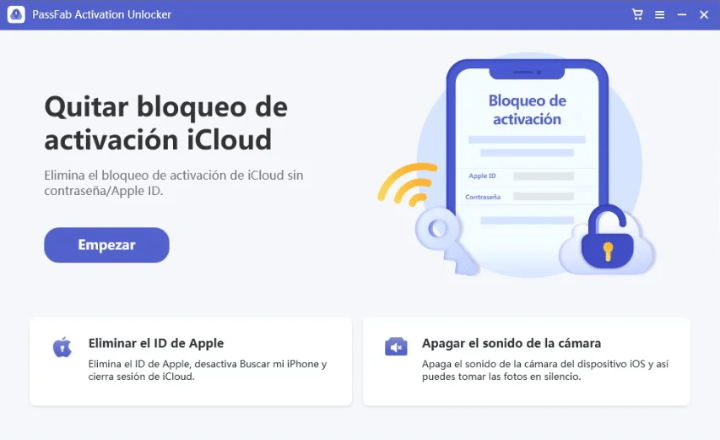
- We have to check the box to accept the disclaimer (confirming that we will not make an illegal use), then we will click on “Start” :
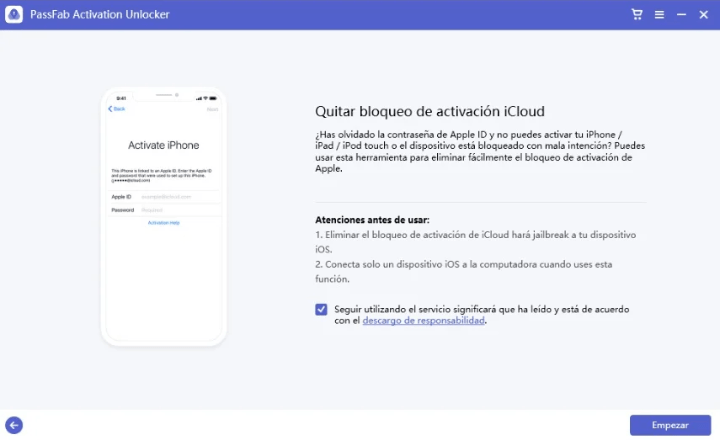
- The program expressly prohibits its use with devices obtained illegitimately, we are only authorized to use it if it is a mobile or tablet of our property, and we have lost access.
- Now we will connect the iPhone/iPad to the computer with the USB cable , the model will be detected and the appropriate jailbreak tool will be downloaded to continue the process.
- It is necessary to connect a USB flash drive to the computer , since the jailbreak is carried out by booting from this external unit, instead of the operating system itself.
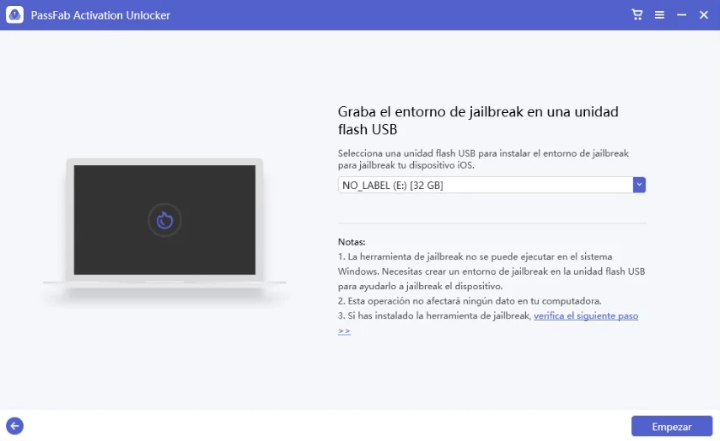
- You have to accept the notice that all the data on the flash drive is going to be deleted , if it saves valuable information we must first copy it to another storage medium.
- The computer will need to be restarted and booted from the USB drive , so PassFab Activation Unlocker displays the boot menu button for all major manufacturers:
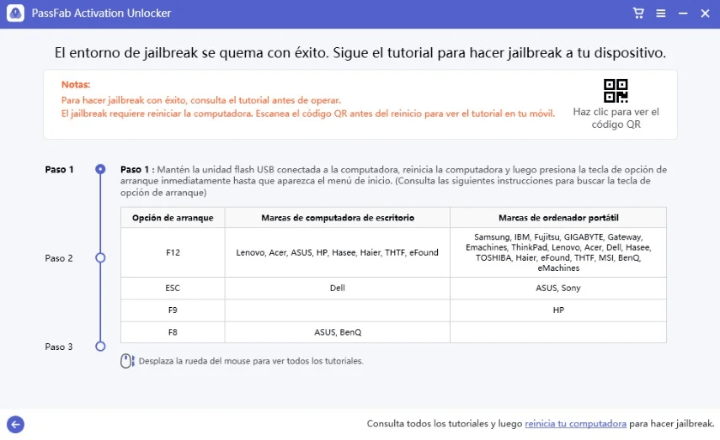
- You have to turn on the PC by pressing Esc, F8, F9 or F12 , depending on the brand. If we do not get it right the first time, we will have to try again, in any case, this is the most common key in each manufacturer:
Esc: Dell, Asus and Sony.
F8: Asus and Benq.
F9: HP.
F12: Lenovo, Acer, HP, Acer, Dell, IBM, Toshiba, Samsung, Fujitsu, MSI, Gigabyte, Gateway, eMachines and others.
- A BIOS/UEFI boot screen will appear and we have to choose the USB pendrive where we have recorded PassFab Activation Unlocker.
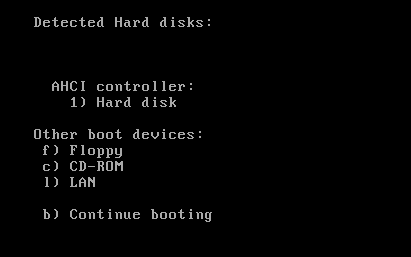
- The computer will be turned on directly with the tool, without going through Windows, you have to click on “Remove” when viewing our iPhone model:
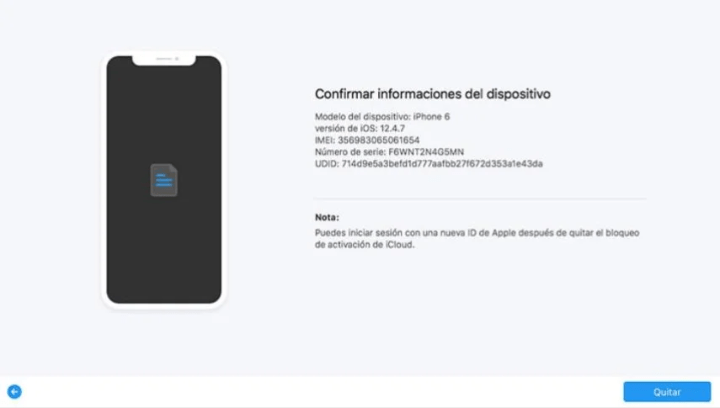
- We have to wait a few minutes for the process to finish.
- When finished, a screen tells us that the iCloud activation lock has been successfully removed :
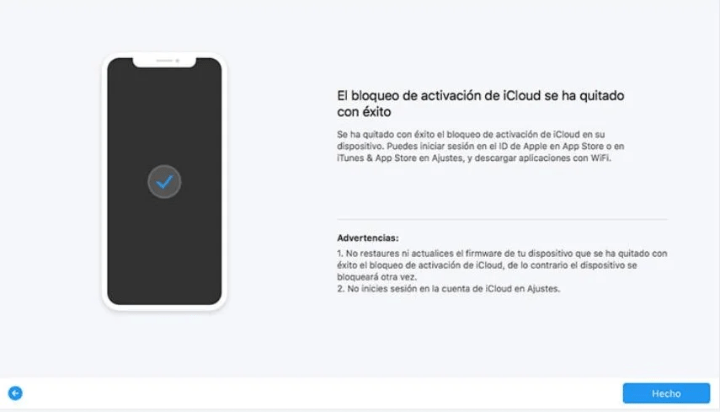
Additionally, with PassFab Activation Unlocker we can perform other tasks: delete the configured Apple ID, sign out of iCloud or disable “Find my iPhone”. We even have the option to disable the shutter sound when taking a picture with the cameras.
What can we do with the iPhone after removing the lock?
After removing the iCloud activation lock, we have access to the iPhone or iPad again, but certain uses must be avoided, or it will be disabled again . They significantly limit its use in the case of mobile phones, but at least we recovered the device.
Here are the necessary precautions after removing Activation Lock:
- It is possible to connect to WiFi, log in to the App Store and download applications.
- Cannot insert a SIM card or sign in to iCloud.
- If the iOS is updated or the computer is restarted, the activation lock will have to be removed again.
- We must not put an access PIN.
There are quite a few limitations, but at least we will have recovered an iPhone that would otherwise be unusable . Of course, if we remember the iCloud password again, it will be possible to get all the original capabilities.
PassFab Activation Unlocker, prices and plans
In PassFab Activation Unlocker we have a free trial version to check what it offers us. Then we will have different licenses that adapt to the time we plan to use the tool.
Each license can be used on one computer and is used to unlock up to 5 different iOS devices . Once unlocked, we can repeat the process as many times as we want on that device for the duration of the license, in case the activation lock is enabled again
These are the prices for the software on Windows :
- 1 month for €36.29.
- 1 year for €48.39.
- Permanent license for €60.49.
These are the prices for the software on Mac :
- 1 month for €48.39.
- 1 year for €72.59.
- Permanent license for €84.69.
In addition, special licenses of PassFab Activation Unlocker can be obtained for companies that are going to install it on several computers, by contacting their sales team. For added peace of mind, PassFab offers a 30-day money-back guarantee.
In the absence of official solutions from Apple, this tool gives us alternatives to continue using an iPhone or iPad that would otherwise have reached the end of its useful life. Therefore, opting for PassFab Activation Unlocker will be a profitable investment.
In conclusion, PassFab Activation Unlocker is a good solution to remove iCloud activation lock , in the easiest way possible. This way we will recover an iPhone whose original Apple ID we have forgotten, preventing it from being rendered useless.
