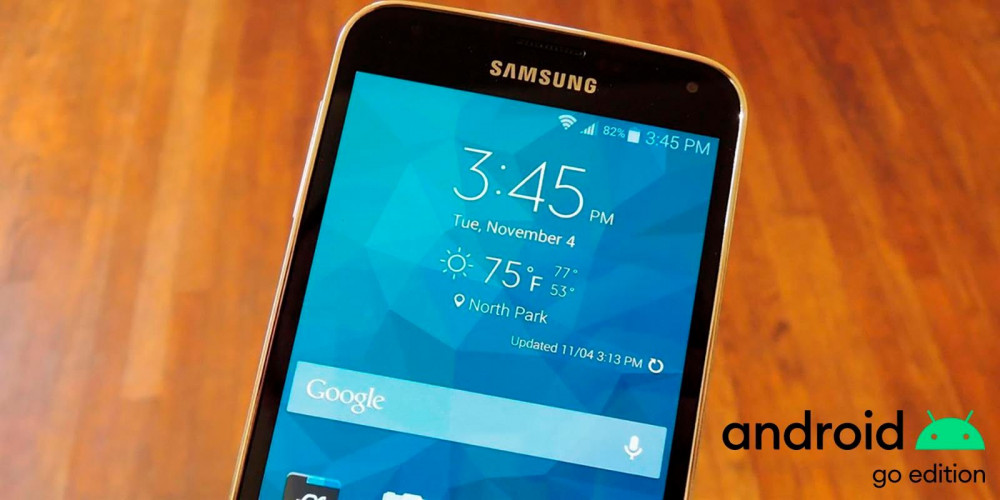
If you bought a low-end mobile that has Android Go as the operating system, you will surely have noticed that the main screen is somewhat basic compared to other versions of Google’s mobile operating system.
A problem that many Android Go mobile users have as a result of this, and that you are surely experiencing too, is that you cannot put on a widget that shows the weather and the clock at the same time.
Luckily, this particular problem has a solution , what is the solution? Keep reading here we will explain it in detail.
How to put the weather and clock widget on Android Go

As we mentioned at the beginning, unlike other versions of Android, the Go edition greatly limits the number of widgets that can be placed on the main screen.
One of these limitations is related to the weather and clock widgets, which (depending on the mobile) do not appear in the list of available widgets .
If you are suffering from this problem and you want to solve it without too many complications, you will have to download and install a launcher , don’t you know what a launcher is? Click here and discover what it is for.
Download, install and configure a launcher on your Android Go mobile
Before we show you all the steps you must take, you will have to download a launcher for your Android mobile. You can download the one you want , although we (for this case) recommend you download the Microsoft launcher.
Once the Microsoft launcher is installed on your phone, you will have to follow the tutorial that we show you below to the letter:
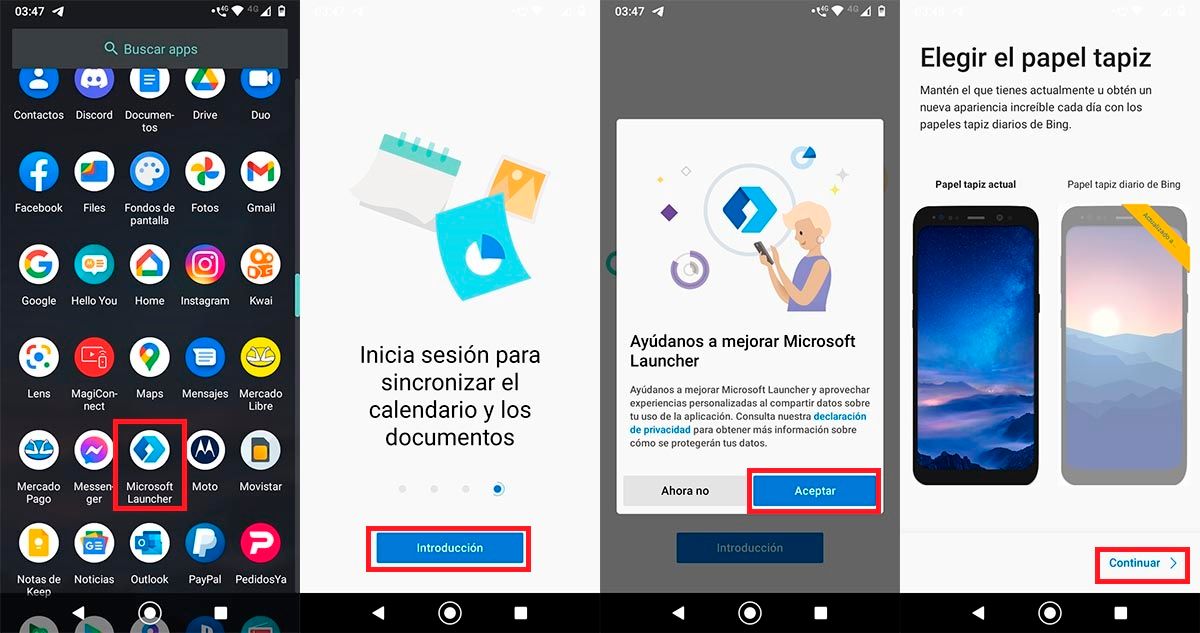
- Open the launcher you downloaded to your Android Go phone (in this case, Microsoft Launcher).
- Click on “Introduction”.
- Click on “Accept”.
- Click on “Continue”.
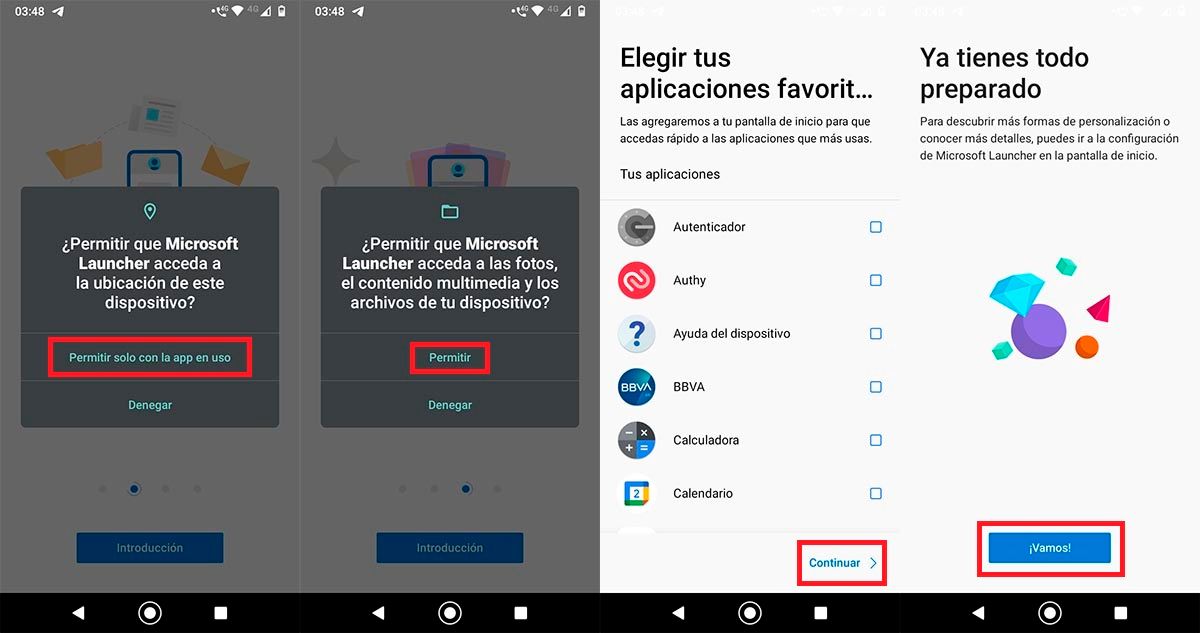
- Click on the option that says “Allow only with the app in use”.
- Click on “Allow”.
- Click on “Continue” again.
- Hit the blue button that says “Come on!”
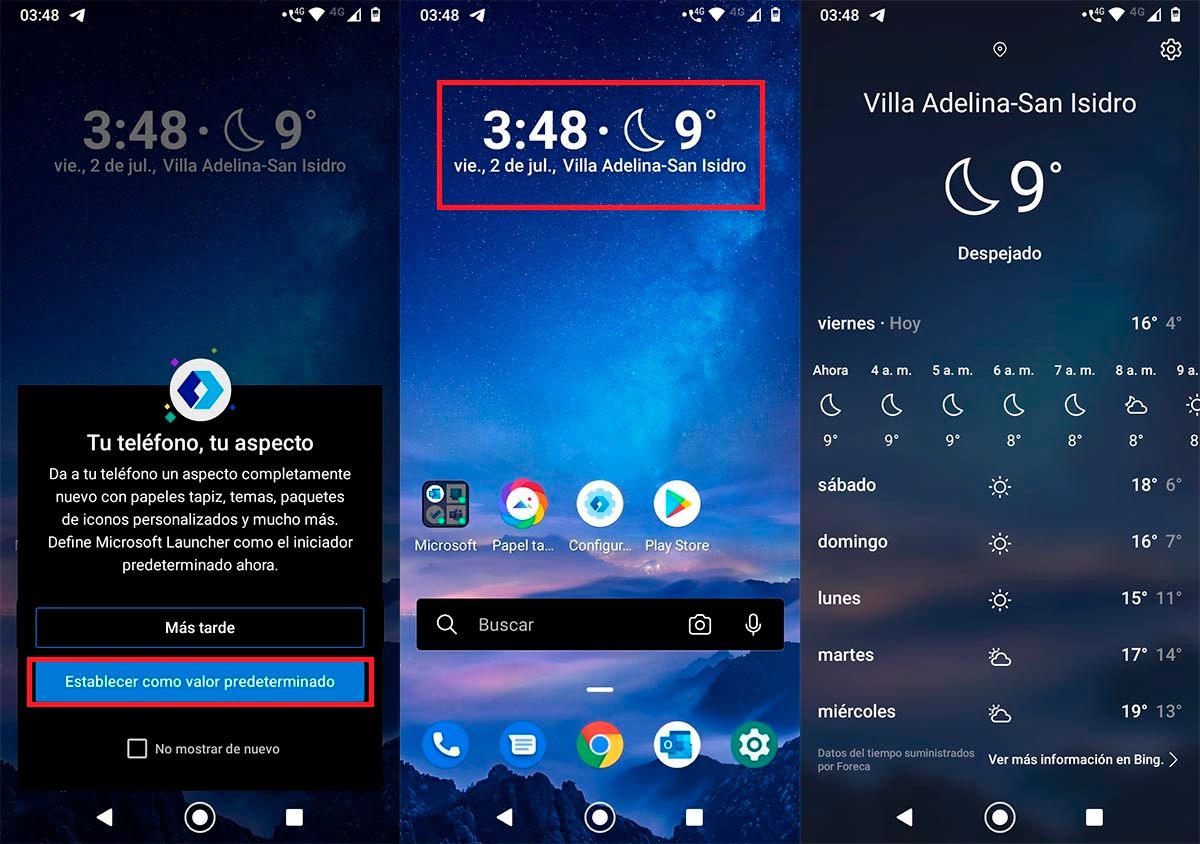
- Select the option that says “Set as Default”.
- In seconds, the launcher will place the weather and clock widget on the main screen of your mobile.
- If you click on it, you can see the extended weather forecast.
Without much more to add, if instead of a mobile you have a tablet with Android Go , the steps to follow are very similar. Of course, in that case you will need to download a launcher for tablet , which one? Some of the ones we show you here.
