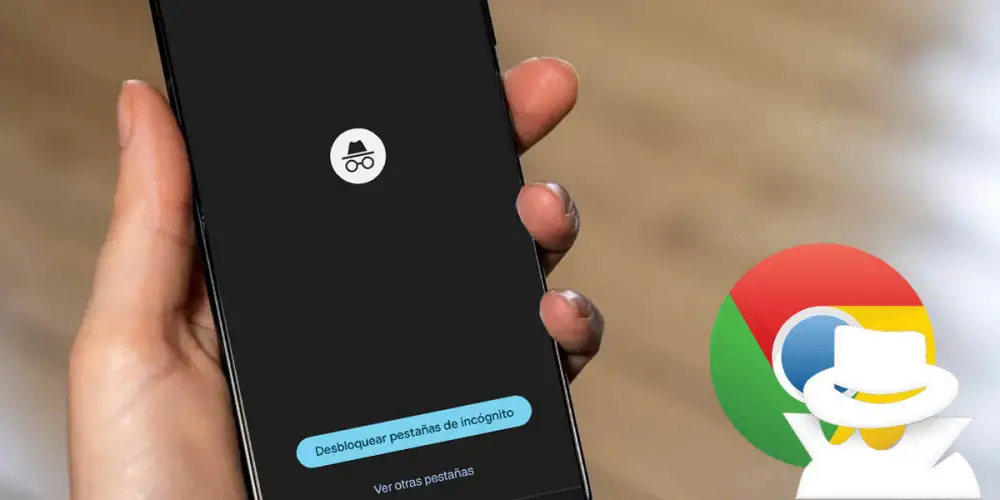
Do you want the incognito tabs you open in Google Chrome to be invisible to anyone? Well , you don’t have to close them every time you stop using your mobile .
Thanks to the new privacy function that the company has included in its Android browser, it is now possible to add a new layer of security to said feature.
In short, anyone will have the ability to lock and unlock access to an incognito tab by using their phone’s fingerprint or security PIN.
So you can block Chrome’s incognito mode with your fingerprint on Android
Before we show you the procedure that you will have to carry out, it is important to mention that this function has not yet been released worldwide .
If you want to enjoy this extra layer of privacy, you will have to activate the beta version of Google Chrome from the Google Play Store. This version will give you access to the latest features before anyone else.
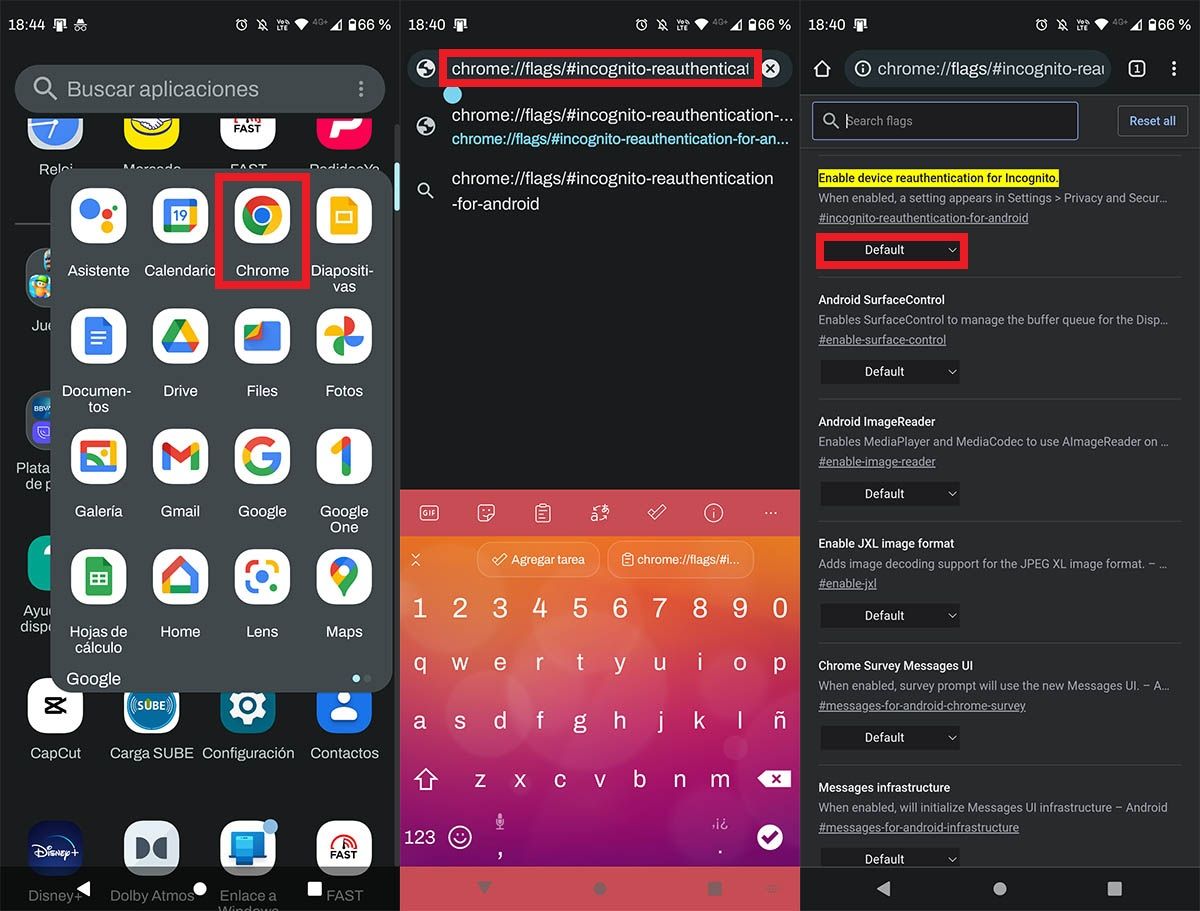
- The first thing you will have to do is open Google Chrome from your mobile .
- Once you are inside the Google browser, you must paste the following address : “chrome://flags/#incognito-reauthentication-for-android” (without the quotes).
- Therefore, you must click on the button that says “Default” , which is located under the category “Enable device reauthentication for Incognito” .
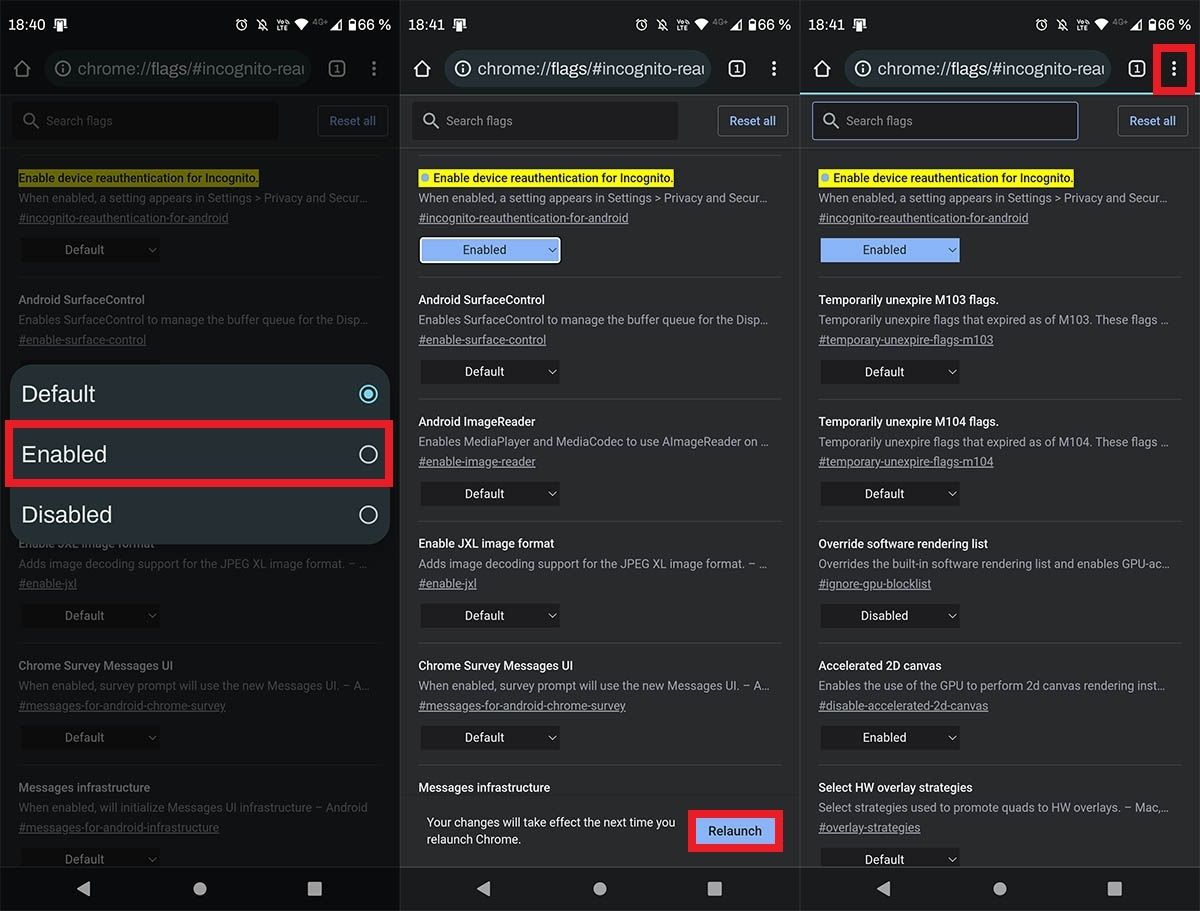
- Then, you will have to choose the “Enabled” option.
- After having activated this option, you must click on “Relaunch” to restart Chrome .
- Having restarted Google Chrome, you must hit the three small vertical dots that are located at the top right of the screen.
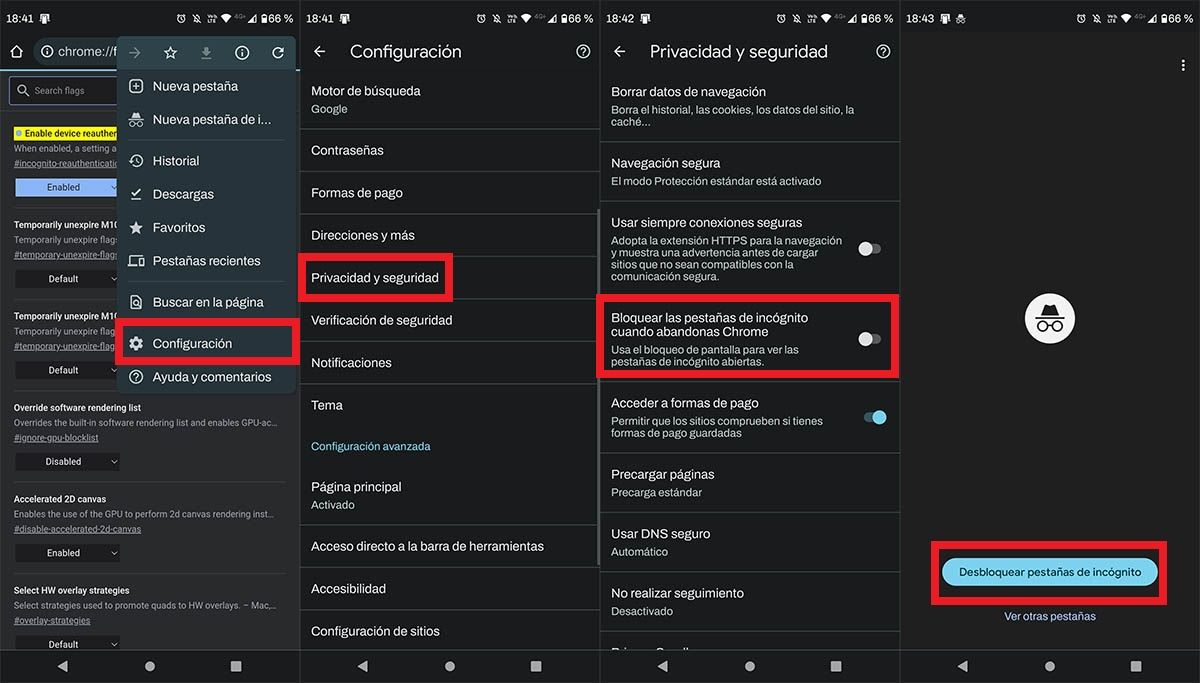
- A menu will be displayed with several options, click on the one that says “Settings”.
- Enter the section called “Privacy and security” .
- Turn on the option that says “Block incognito tabs when you leave Chrome” .
- If you did all the steps correctly, every time you close Chrome and have an incognito tab open , the browser will ask you to use your fingerprint so you can access it again.
Last but not least, if Google Chrome doesn’t allow you to block incognito tabs when you leave the browser, you’ll need to close Chrome in the background, this usually fixes the issue where the incognito tab doesn’t appear.
