
Have you ever wondered if it is possible to identify a color with your Android’s camera? Well, it turns out it can be done. Best of all, it is simpler than you can imagine and there are several ways to achieve it.
In addition, you can not only identify a color from an object within your reach through the camera, but also from a digital image stored inside your Android phone.
Steps to identify a color with your Android’s camera
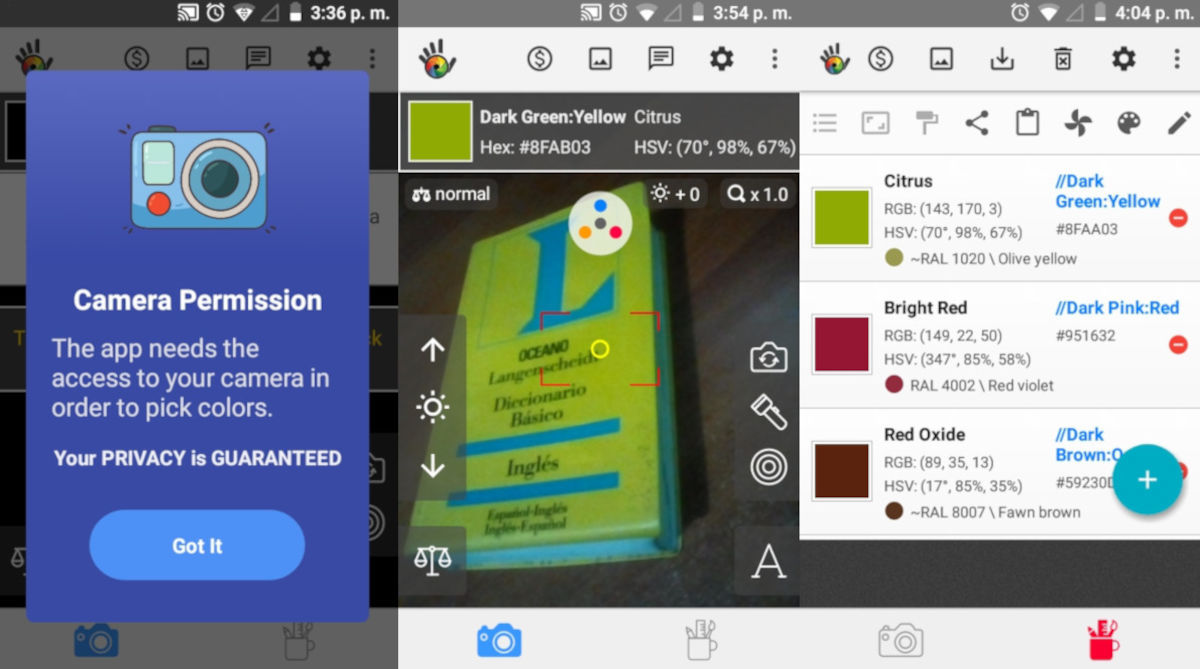
In order for your Android phone to be able to identify an exact color using the camera, you must follow these steps:
- Download and install the Color Grab app (you can find it on Google Play).
- When you open the app, it will ask you for permissions to access your camera and your gallery. You must sign in for the app to work.
- Once the app is open, you can use the camera to scan and know the exact color of any object around you.
- If you want to save the name of that color, you just have to press the red line selector that you can see in the center of the image.
- Below and to the right you will see an icon of a cup next to another of a camera . There you will see the complete list of all the colors you have scanned not only by name, but also in RGB and hexadecimal format.
Identify a color from an image saved on your phone
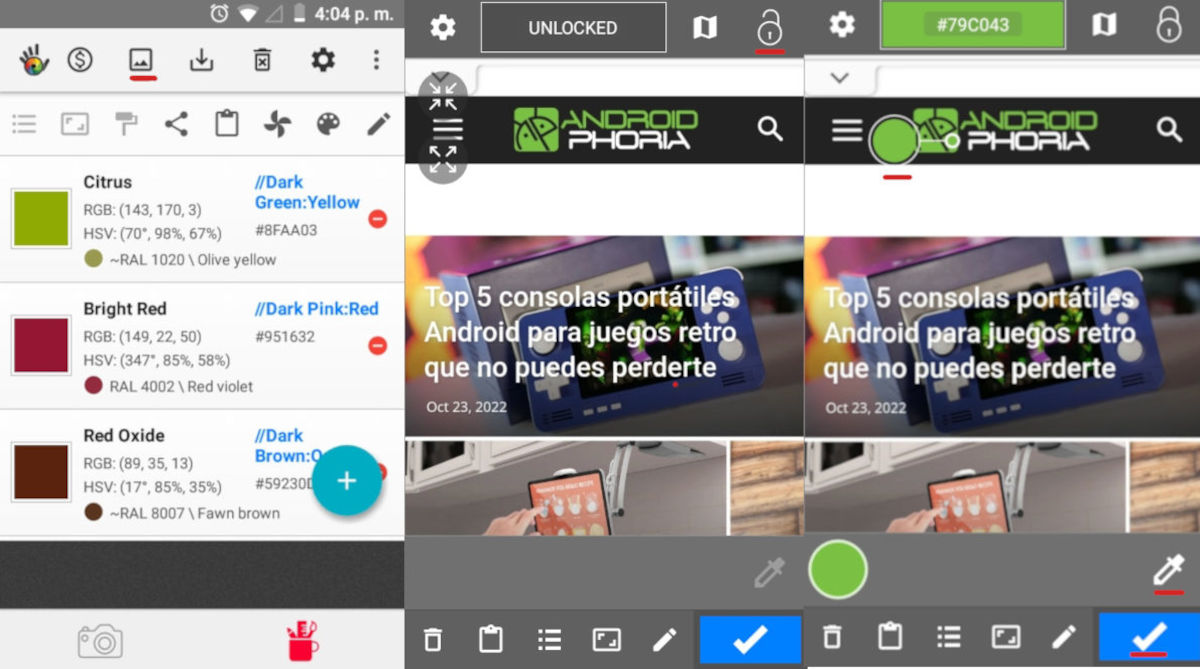
If you want to identify a color of an object that is seen in a photograph or image already saved on your Android phone, it is just as simple:
- Press the image icon above and in the center. It will take you to the image gallery and there you choose the image whose colors you want to identify.
- When the image is open you must press the padlock button up and to the right to start the scan.
- In the image you will see a small selector that you can move around it and that will show you the hexadecimal code of the color where you have placed the selector.
- When you have selected the color you are interested in, press the dropper icon below and to the right and then the blue check located in the lower right corner so that the name of the color is saved.
Other alternative apps to identify a color with your Android
Color Grab is not the only app that you can use to identify colors from images already saved or through the camera of your Android phone. Therefore, here we leave you other applications that you can try and choose the one that works best for you:
color picker
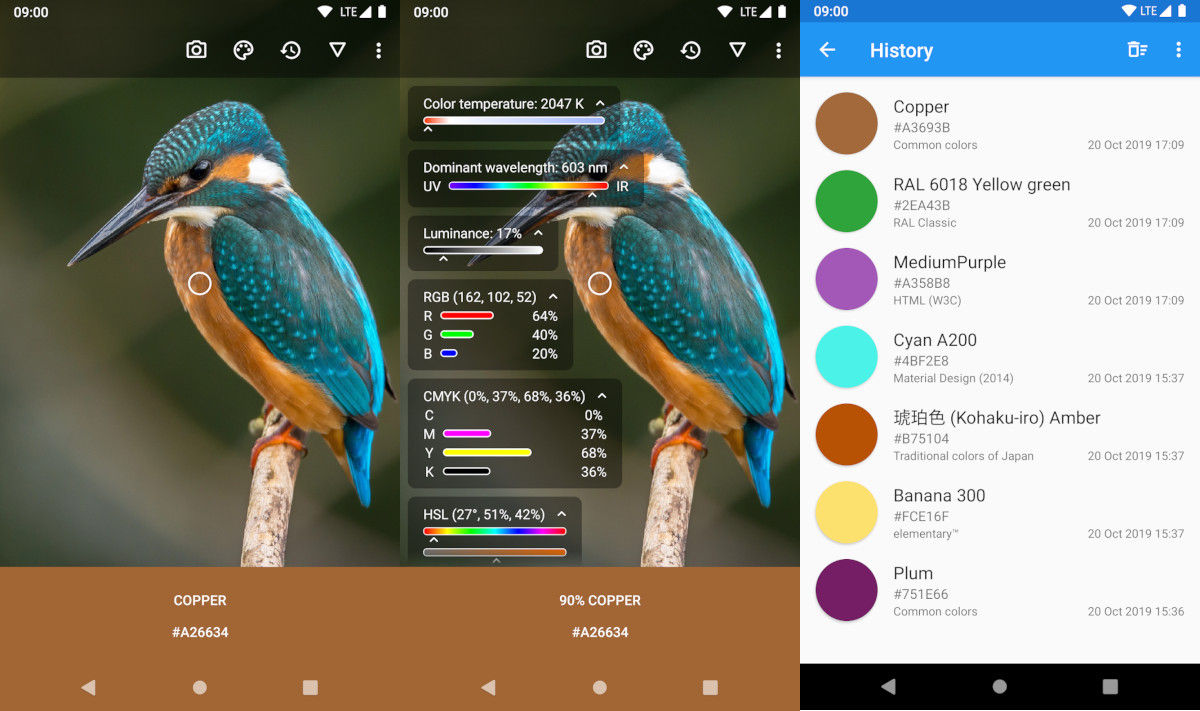
Like Color Grab, Color Picker allows you to scan the color of an object with your Android phone’s camera and also from an image you have saved. In its database there are more than 1,000 types of colors and you can choose from different palettes, including: HTML (W3C), Material Design, common colors and RAL Classic.
Picklor: Color Search | Color
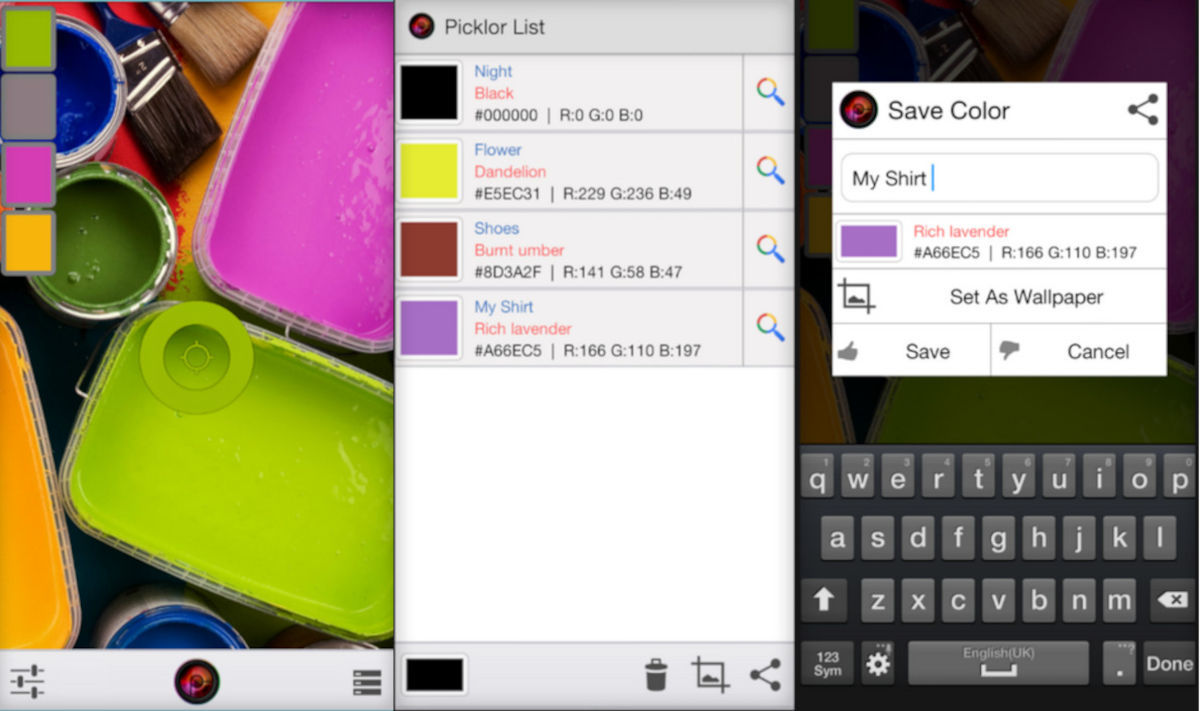
This app has the same functions as Color Grab. It allows you to scan the colors of some object with your Android’s camera as well as the images or photographs that you already have stored in your memory. Its operation is identical.
pixolor
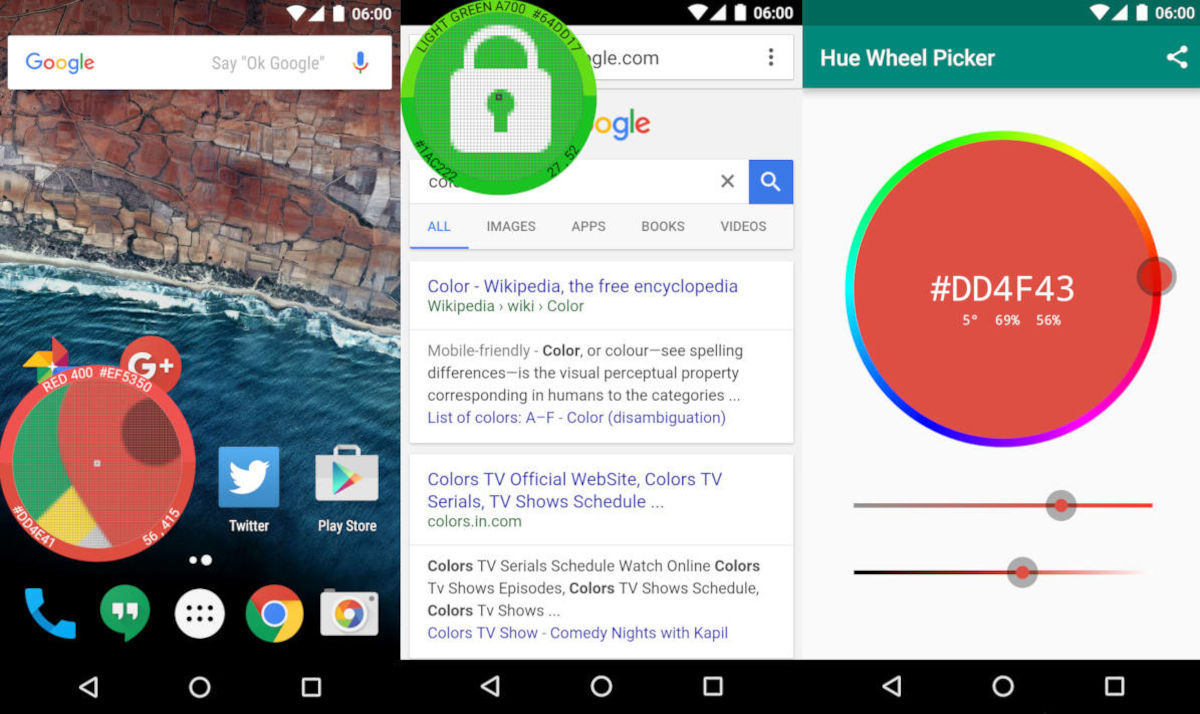
Unlike the other apps, this one works with a circle on the screen that allows you to not only scan the color of an image (or even your own home screen) but also zoom in and have a more detailed view.
Android has plenty of other ways to get more out of your camera . If you don’t think so, check out how you can customize your camera if you have a Samsung phone. There is also more than one way that you can turn on the front camera flashlight.
Have you tried any of the apps? Tell us how it went in the comments.
