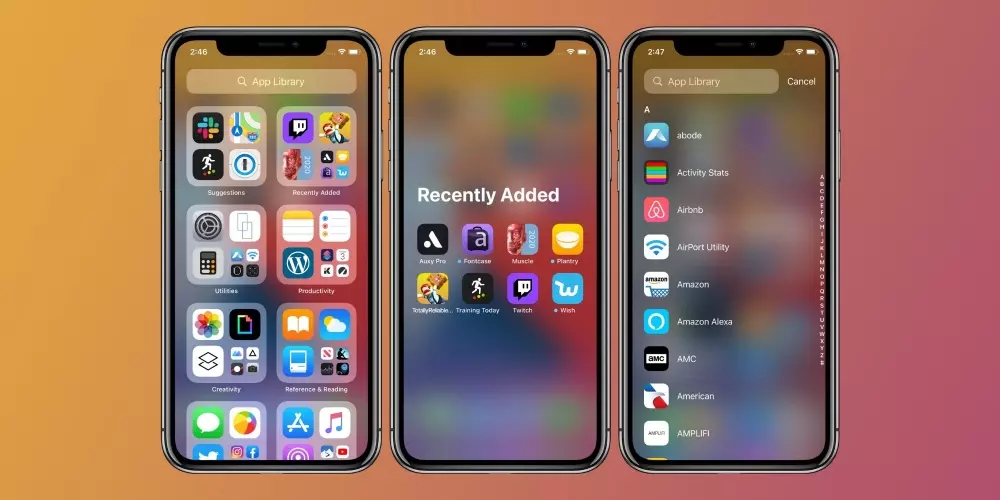If you’re looking to tidy up your iPhone’s home screen for convenience and improved organization, you’re in the right place. Apple has introduced the App Library in iOS and iPadOS to simplify this task. In this article, we’ll explore how to hide apps on your iPhone without deleting them completely, taking full advantage of this feature.
What is the App Library and How to Use It?
The App Library is a noteworthy feature introduced with iOS 14 designed to streamline the organization of your applications. It automatically categorizes your apps, eliminating the need for manual organization. Located at the end of your home screens, it serves as the final screen on your iPhone, providing easy access to all installed apps without cluttering your home screen.

To hide apps in the App Library, follow these steps:
- Select the application you want to hide: On your iPhone’s home screen, locate the app you wish to hide.
- Press and hold the app: This action triggers a pop-up menu with various options.
- Select “Remove App from Home Screen”: Don’t be alarmed by the wording; selecting this option moves the app to the App Library without deleting it.
- Access the App Library: Navigate to the last page of your home screen, where you’ll find the App Library. Here, your apps are automatically organized, making it easy to find the hidden app.
The App Library automatically arranges the apps you’ve relocated. If you ever have trouble locating a specific app in the App Library, you can utilize the search engine at the top of the screen. It allows you to search by name or browse an alphabetical list of all installed apps on your iPhone.
If, by chance, you accidentally delete an app by hiding it in the App Library, you’ll need to reinstall it from the App Store. If the app doesn’t appear in the App Library despite correctly selecting “Remove from Home Screen,” consider restarting your device or ensuring it’s running the latest iOS software.
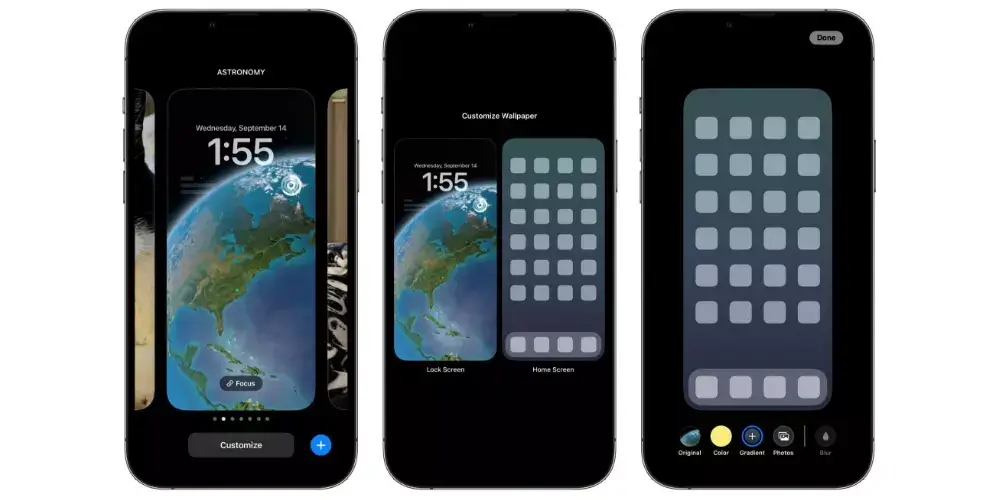
Advantages of Hiding Apps on iPhone
Hiding apps on your iPhone offers several advantages:
- More organized home screen: Moving less frequently used apps to the App Library results in a cleaner and more organized home screen, featuring only essential apps.
- Quick access from the library: You can swiftly access all your apps from the App Library with a single tap, providing an efficient way to find and use any app you need.
While the App Library has been available for some time, many users have yet to fully utilize its potential. By hiding apps from your home screen without deleting them, you can achieve a distraction-free and organized layout that suits your needs.
Extra Tips for Home Screen Organization
To maintain a tidy iPhone home screen, consider these additional tips:
- Prioritize essential apps: Place frequently used apps at the bottom of the screen for easy access.
- Create theme folders: Group similar apps into folders, such as social media, productivity, or entertainment, for streamlined access.
- Choose suitable wallpapers: Select wallpapers that make app icons easily visible.
- Utilize widgets: Widgets offer quick access to information without opening apps and some are interactive, allowing you to perform actions directly from the widget.
With these strategies and a more conscious use of the App Library, you can enhance the organization of your iPhone’s home screen, giving it a personalized and well-structured touch that caters to your preferences.