
A frozen mobile is one that does not respond to any action. As much as you touch the screen and press the physical buttons, the smartphone does not react or do anything at all . When this happens, the most common thing is to think that the mobile has been damaged, but this is not always the case. Sometimes mobiles freeze due to a system bug that is easily fixed by doing a reboot.
Now, as we mentioned before, a frozen mobile does not respond to your commands, so you will not be able to restart it in the traditional way . You will have to force the restart by following the steps that we will show you below.
Steps to restart an Android mobile that is not responding

Regardless of the brand, all Android phones force restart after doing the following:
- Press and hold the physical power button for at least 30 seconds .
- In the process, you will see that the screen will turn off. Do not stop pressing the button until you feel a small vibration . There you will know that the reboot is starting.
- Then the Android or brand logo will appear on the screen and the phone will turn back on. Clever!
If this method didn’t work for you, then press and hold the Volume Down and Power buttons at the same time for about 15 seconds. That should force the phone to restart.
Why did my mobile freeze and how to prevent it from happening again?
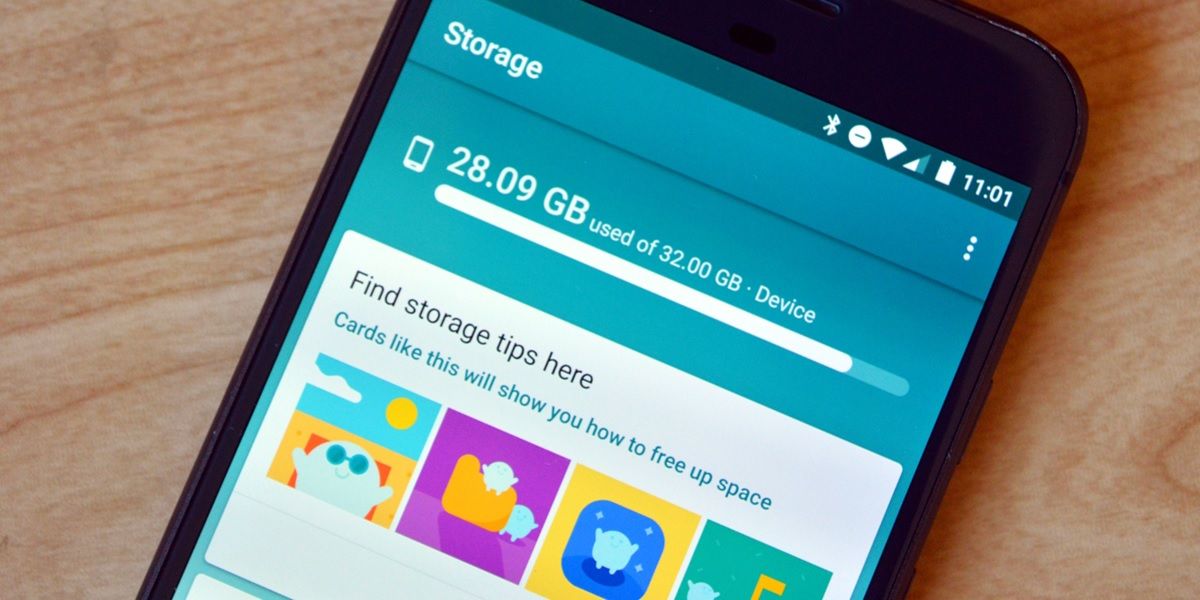
An Android smartphone can freeze for many reasons. The most common are the following:
- Error or bug of the operating system or an app.
- Lack of storage space.
- Execution of games or apps that demand more than what your device can give.
- Malware or viruses.
The best way to know if the problem comes from a virus or an installed app is by starting the safe mode of your Samsung Galaxy, Xiaomi or Huawei mobile. If your mobile is of another brand, you can activate the safe mode by pressing the power button until an options window appears on the screen. There you must press and hold the Power off option to then choose the Safe Mode .
Once you enter the safe mode, you will only see the applications that the mobile came pre-installed (the apps that you or third parties have installed will not start). Use the mobile in safe mode for a while to check if it does not freeze. If it doesn’t freeze again, then an installed app or virus may be causing the problem. Therefore, the solution will be to find out what the conflicting app is and uninstall it . Also, follow this tutorial on how to remove virus on Android without factory reset.
Solutions if your mobile freezes frequently
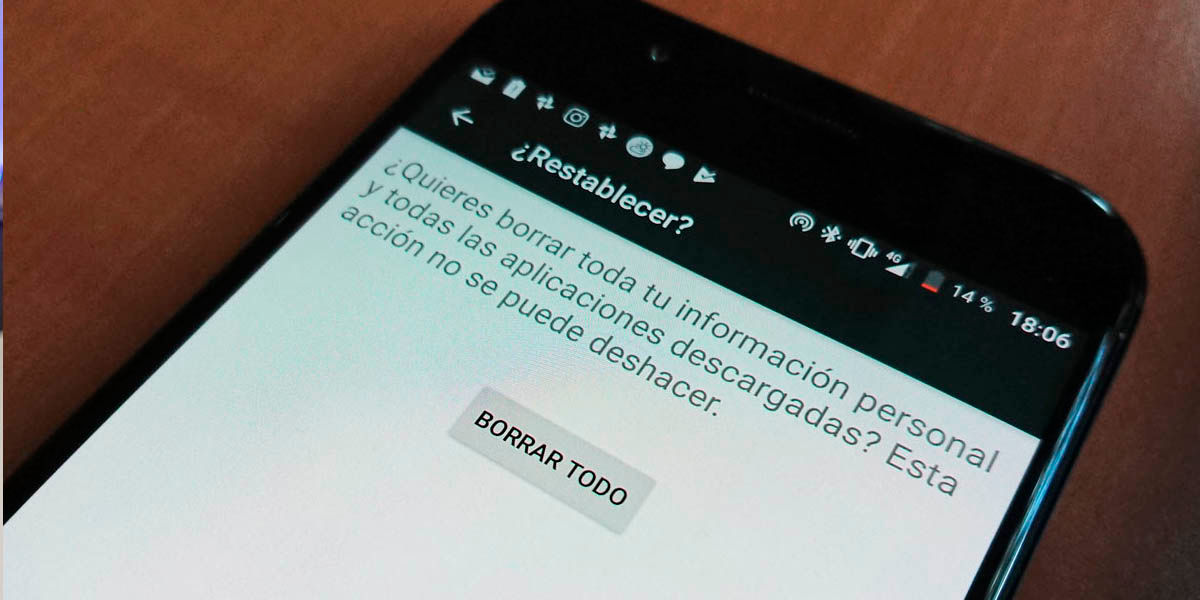
If your mobile keeps freezing after doing the reset, apply the following solutions:
- Update all the apps on your Android mobile.
- Update your Android mobile if possible.
- Uninstall apps you don’t use .
- Uninstall the apps and games that slow down your mobile .
- Expand the storage space of your mobile with one of the best microSD for Android and then move your apps to the microSD.
- Follow this tutorial to detect and remove a virus on your Android (if it exists).
- None of the above worked for you? Then make a backup of your Android and proceed to factory reset it.
And that’s it. With these solutions , the performance of your mobile should improve and not be frozen at all times. If you need more help, feel free to leave us a comment.

