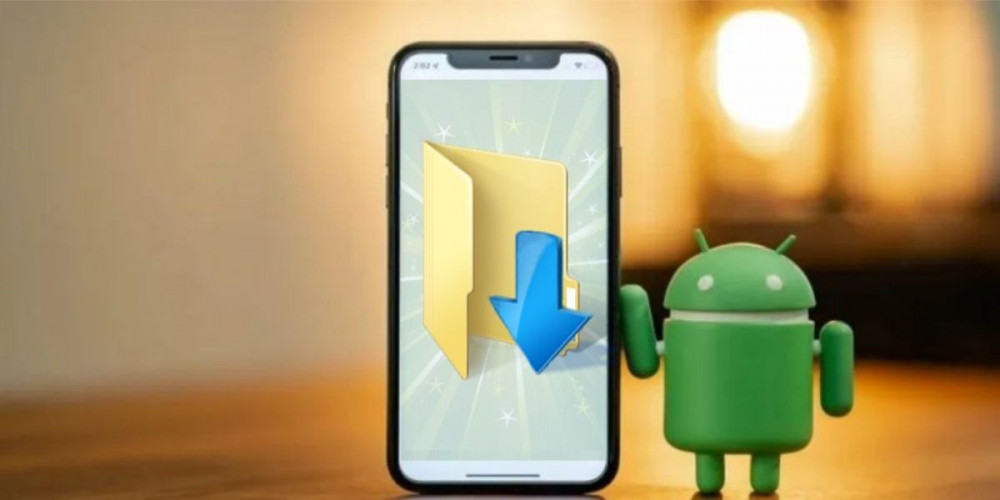
You just downloaded a file to your mobile device, but don’t know where it’s saved? This is a very common problem for users with little experience in handling smartphones. If you are one of them, don’t worry! Here we will tell you how to find the downloads on Android easily.
When you download, the files are not always stored in the same place. Therefore, it is important to know how to locate them, this will allow you to see them, delete them or change their place. Currently, there are different ways to find the “Downloads” folder on Android, you can do it through a pre-installed file manager such as Google Files or by downloading any other.
How to find downloads on Android with Google File Manager
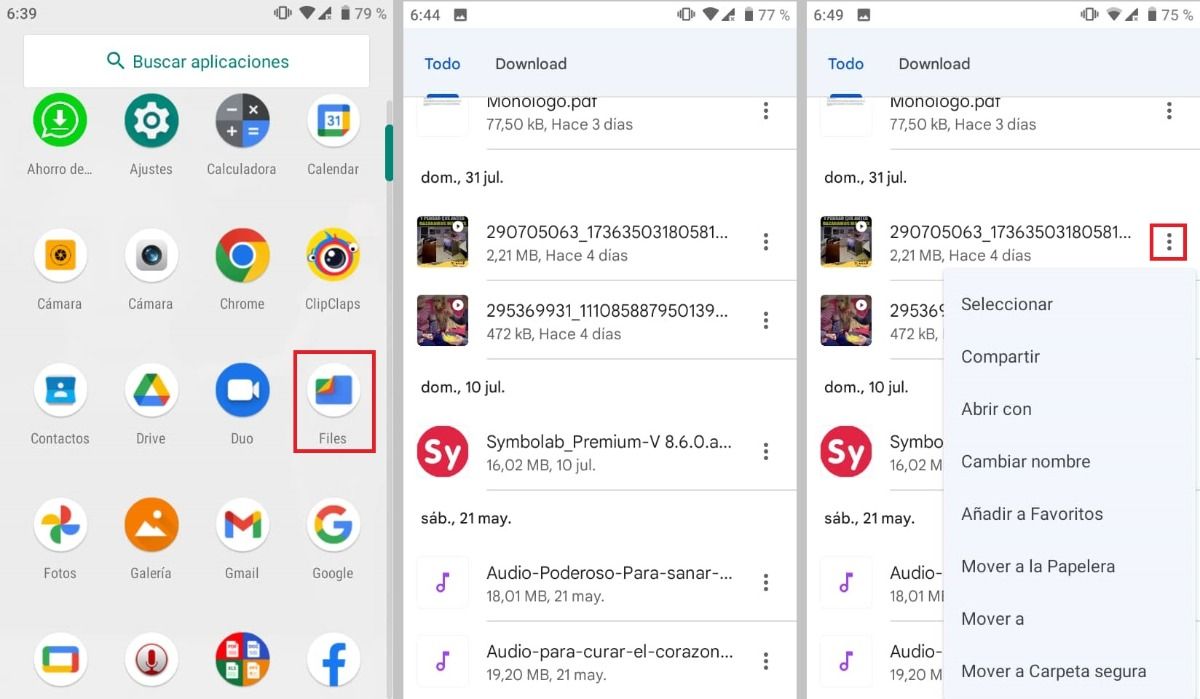
There are mobile phones that for some reason are missing the “Downloads” folder, in that case check that you have the Google File Manager . This app is an excellent solution to access the different folders on your smartphone. To find your downloads with Files Go, do the following:
- Open the Files application on your device, you will be able to recognize it because it is a folder with the characteristic colors of Google .
- Press where it says “Downloads” or “Download”.
- You will be able to see a list with all the downloaded files. Open the one you want by clicking on the selected one.
- To manage any of the files , press the three dots on the right. From there you can select and delete it, share it, move it, change its name, among other things.
With Files Go you can also manually browse downloads from the mobile phone’s internal storage. For that, do the following:
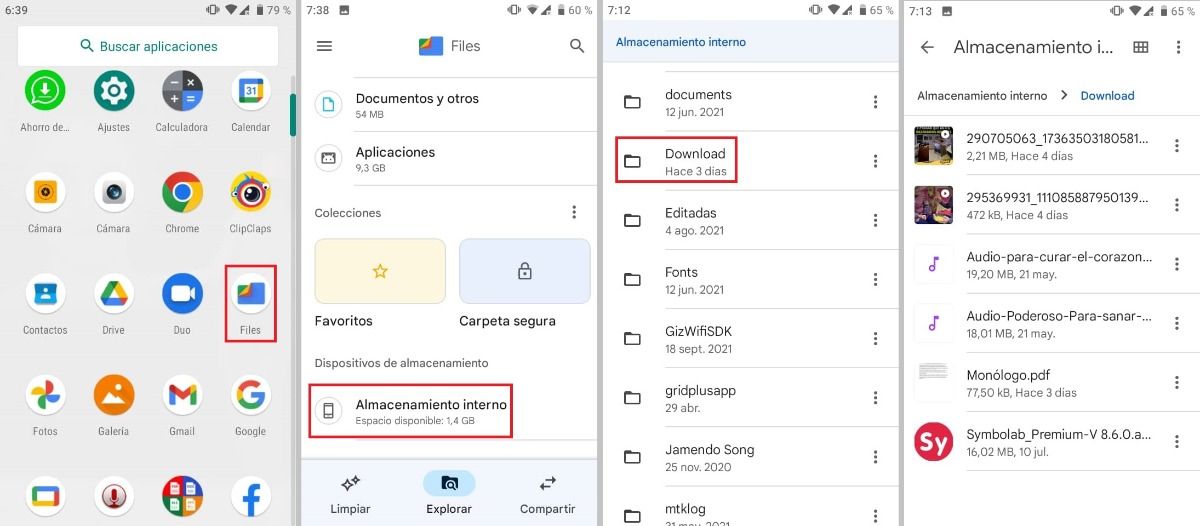
- Open the Files app again.
- Scroll to the bottom of the screen and click on “Storage Devices”.
- Click on “Internal storage”.
- Tap the “Download” folder.
- Select the file you want to view and make changes to the three dots on the right.
How to move downloads
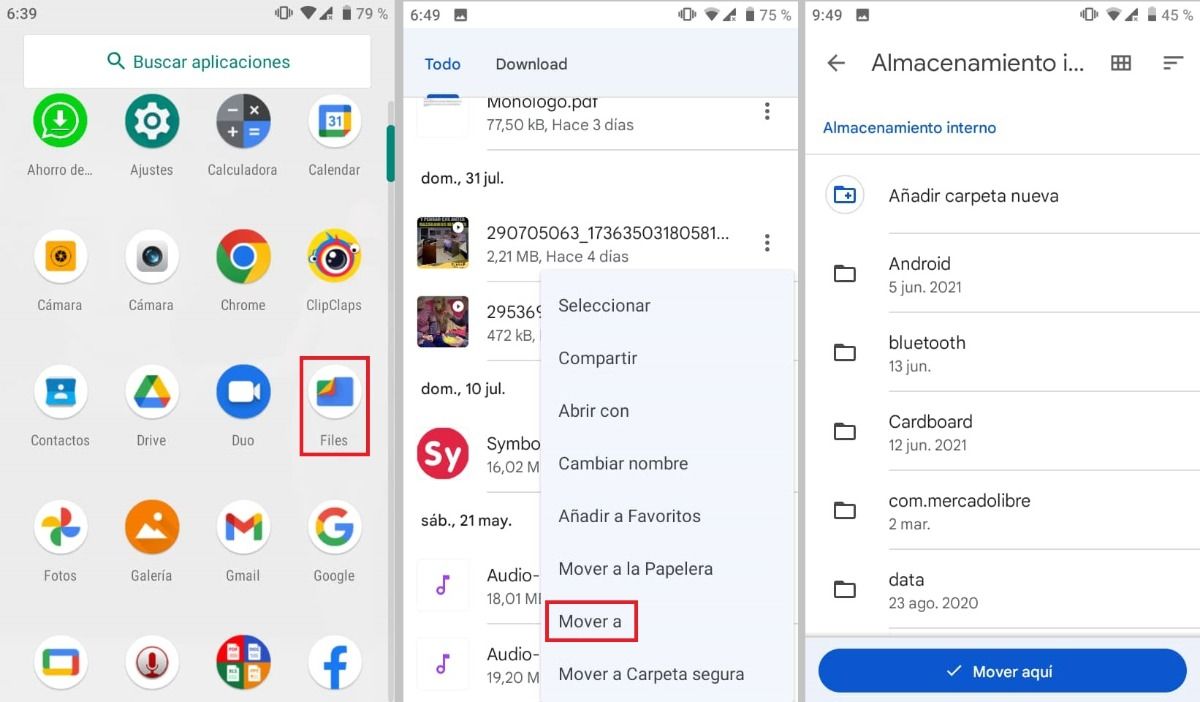
When you download a file, many times you want to have it in a more visible or safe place, for that you can move it within your mobile phone itself . Moving these files is very simple, here we will explain how to do it.
- Open the Files app.
- Once the file you want to move is located, press the 3 points that are observed on the right.
- Click on “Move to” and click on “Internal storage”.
- Tap the folder you want to move the file to, or add a new folder.
- Click the “ Move Here ” button.
- Verifies that the file has been successfully moved to the selected folder.
If you want to have your files protected, you can use the “Move to secure folder” option. Choose the type of lock you want, it can be by setting a pin or a pattern. It is very important that you remember the type of lock well because if you forget it you will not be able to recover the .
Remember that this application has many functions , from searching for your downloads to deleting them. If you accidentally deleted any files, don’t worry because you can recover the deleted files in Google Files in a matter of seconds.
3 applications that you can install to find downloads on Android
Your Android device may come without Google’s Files app and you may not be able to easily see the “Downloads” folder. In that case you can install Files Go itself or use any other application that allows you to find the downloads . There are many options, here we will recommend 3 that will be very useful: File Manager +, MK Explorer (File manager) and ASTRO File Manager.
File manager +
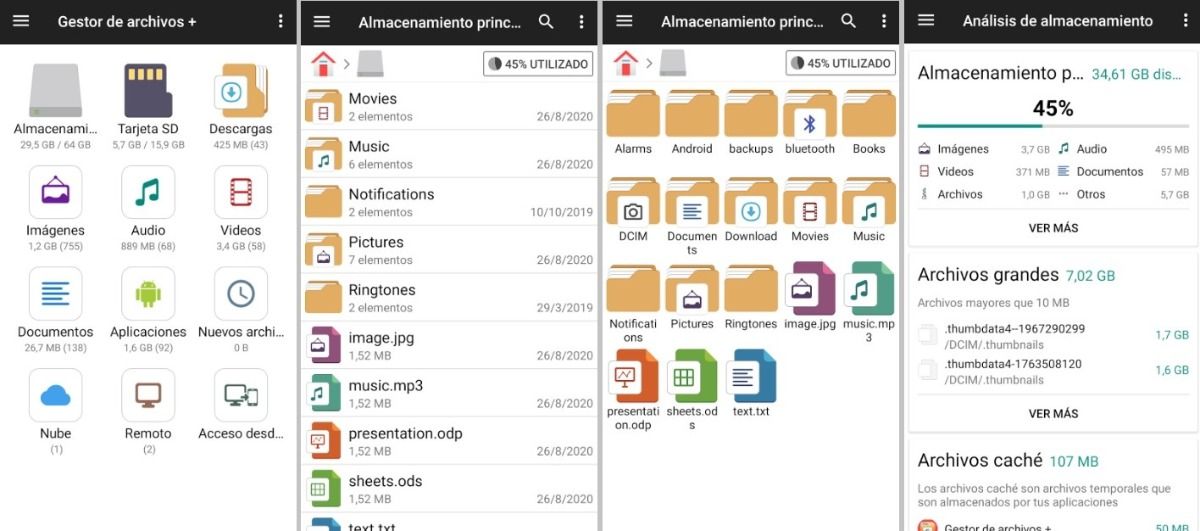
You can download this file explorer for free and it is very easy to use. In addition to helping you find downloads on Android, it also allows you to navigate between folders, organize, unzip, copy, paste and many more actions. The File Manager + is a very complete app.
Sometimes you have so many things stored on your mobile phone that you don’t know how to manage them. Generally, many are useless files that take up memory. For that, the File Manager + has an attractive design that will help you understand everything you have stored and thus eliminate what you don’t need. This app is compatible with APK and the main file formats.
MK Explorer (File manager)
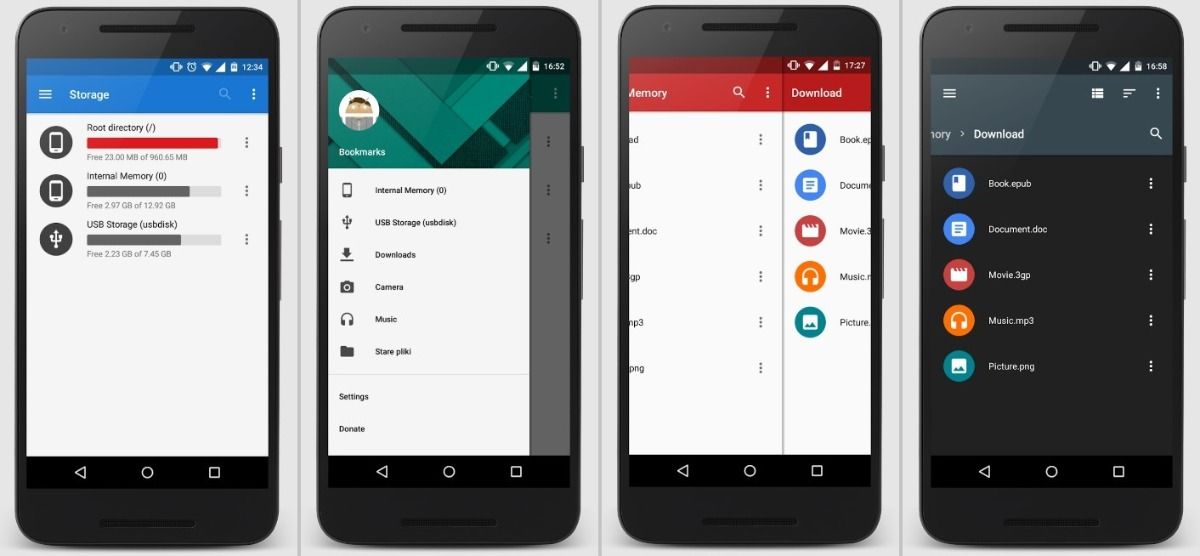
MK Explorer is a file manager that has a great advantage and that is that it allows you to open a double panel to carry out simultaneous actions, it is a fairly organized app, free and without advertisements. The only drawback is that the last update of the application was in 2016. However, apparently this does not affect its correct operation.
If you want something simple, easy to use and help you find downloads on Android, this application is ideal. With it you can locate the files, copy them, move them, delete them, among other things.
ASTRO file manager
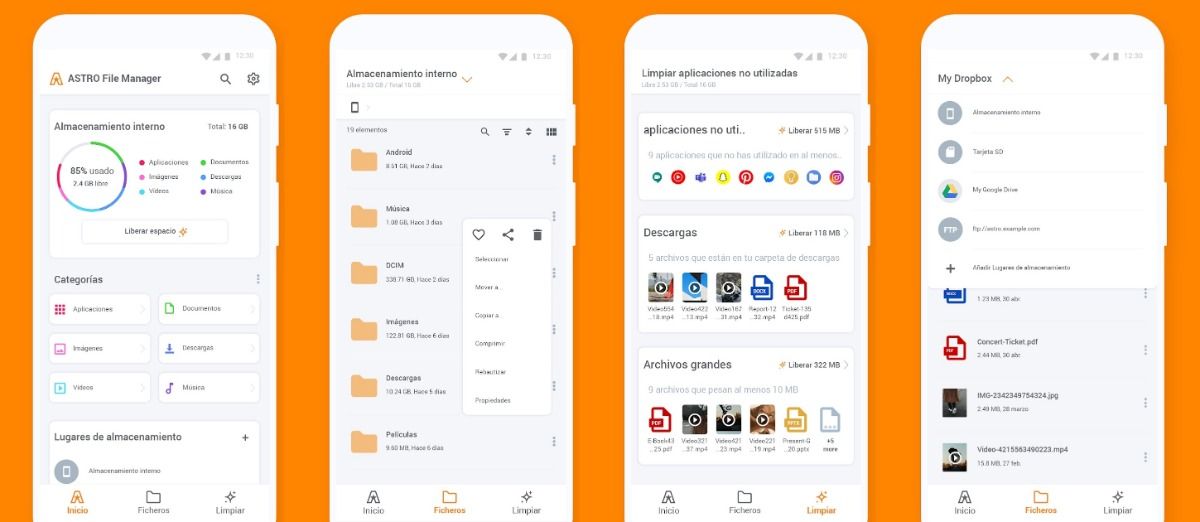
If you want to improve the performance of your smartphone , ASTRO File Manager can help you. This application is a favorite among users, with it you have quick access to all the files on your Android device and to the documents stored in the cloud. ASTRO is so complete that it takes care of managing tasks and creating backup copies.
This file manager for Android includes very useful tools , with them you can free up space, search for your files and downloads that you have made on your mobile phone, move them, delete them, compress them, share them and much more.
Other sites where you can find the downloads
There are browsers that, according to their extension, downloads are stored in a different place than the “Downloads” folder. For example, sometimes you save videos or images that can be found directly in folders within the Gallery of your mobile phone .
Applications like Facebook, Instagram, WhatsApp, Twitter and Telegram have their own download path . Generally, these apps create a dedicated folder to store the downloaded files. Always check the gallery of your Android, it is possible that there you will find what you are looking for without complication.
If you have Android 11 and you don’t see the WhatsApp downloads folder, there is an explanation for that. And it is that the app has changed the folder where the downloaded files are saved without notifying you previously. This in order to incorporate the “Scoped Storage” function.
Currently, the new devices allow you to store a large amount of information , this can be an advantage, but also a great disadvantage, especially if you do not know how to manage all the content on your mobile. Easily find your downloads on Android and organize your smartphone!
