You may have wondered how you can activate the dark mode on Mac to be able to see all the elements of the system in a different color, in this case you will be able to see all the buttons and windows in a much darker color.
We have already seen how to activate the dark mode in Windows 10 or we can also do it in Windows 11, so now we will show you how you can do it on any Mac computer from the system settings.
The dark mode can be activated on many devices, from our mobile such as the tablet, the computer and also on a Mac, let’s see how it can be activated in this operating system with a few simple steps.
Activate dark mode on Mac easily
MacOS is a very visual operating system, which stands out for all its aesthetic elements. We can change the colors of the elements, such as the buttons or the accented areas, but we can also change the color of the entire theme, that is, activate the light or dark mode , follow these steps to do it:
- The first step will be to click on the “System Preferences” icon located in the dock.

- Now you will have to click on the first option, “General” .

- It is here that you can switch between light mode and dark mode , as well as change the colors that we told you about above.
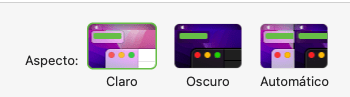
- Now you can see the entire MacOS environment in a different color, with all the aesthetic elements darker and it is as if we have another computer.
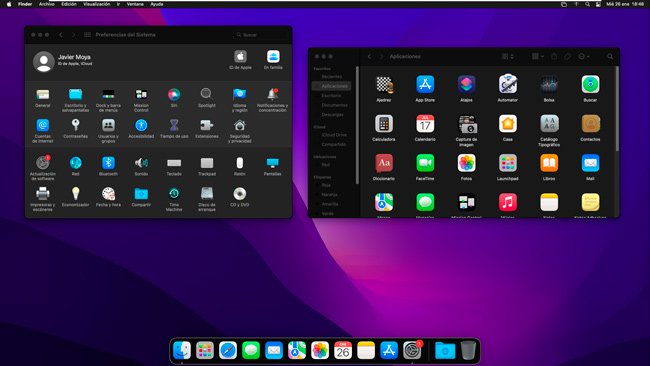
As you can see, it is a very simple process, since activating the dark mode on Mac only requires a few steps, with this you will make your computer look different and also have some advantages such as less tiring eyes when you are in dark places as these colors help reduce eyestrain.

