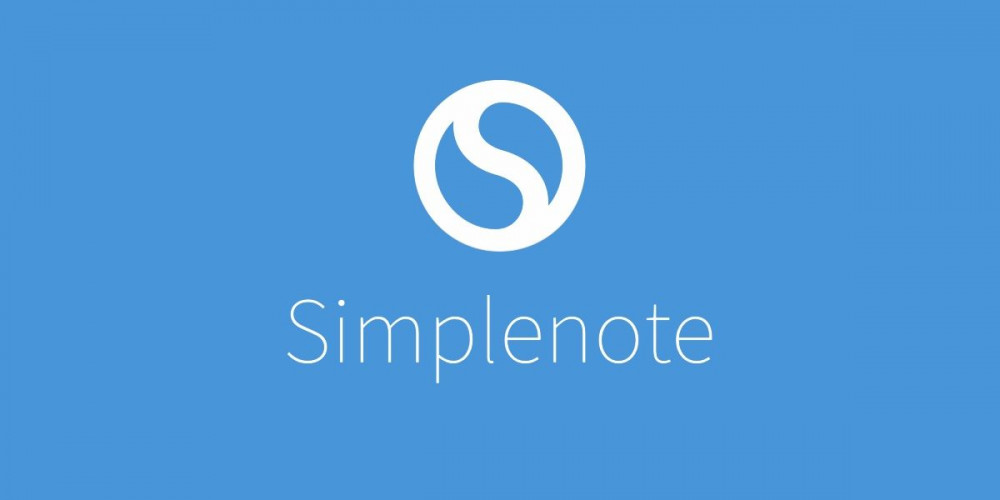
One of the best note apps you can find in the Android ecosystem is Simplenote. We are talking about one of the most complete apps in the sector, which is why it has a legion of users who bet on this alternative to Google Keep in their day to day life.
Simplenote is full of options and tricks. And that is why we want to show you how to change the font in Simplenote in a very simple way.
How to change the font in Simplenote
It should be noted that Simplenote does not allow you to change the font type, so you will always be using the same font. But there are elements that you can vary to give a different touch to your notes.
Of course, for this you must activate a function that will allow you to change the style. Let’s look at the steps you need to follow first.
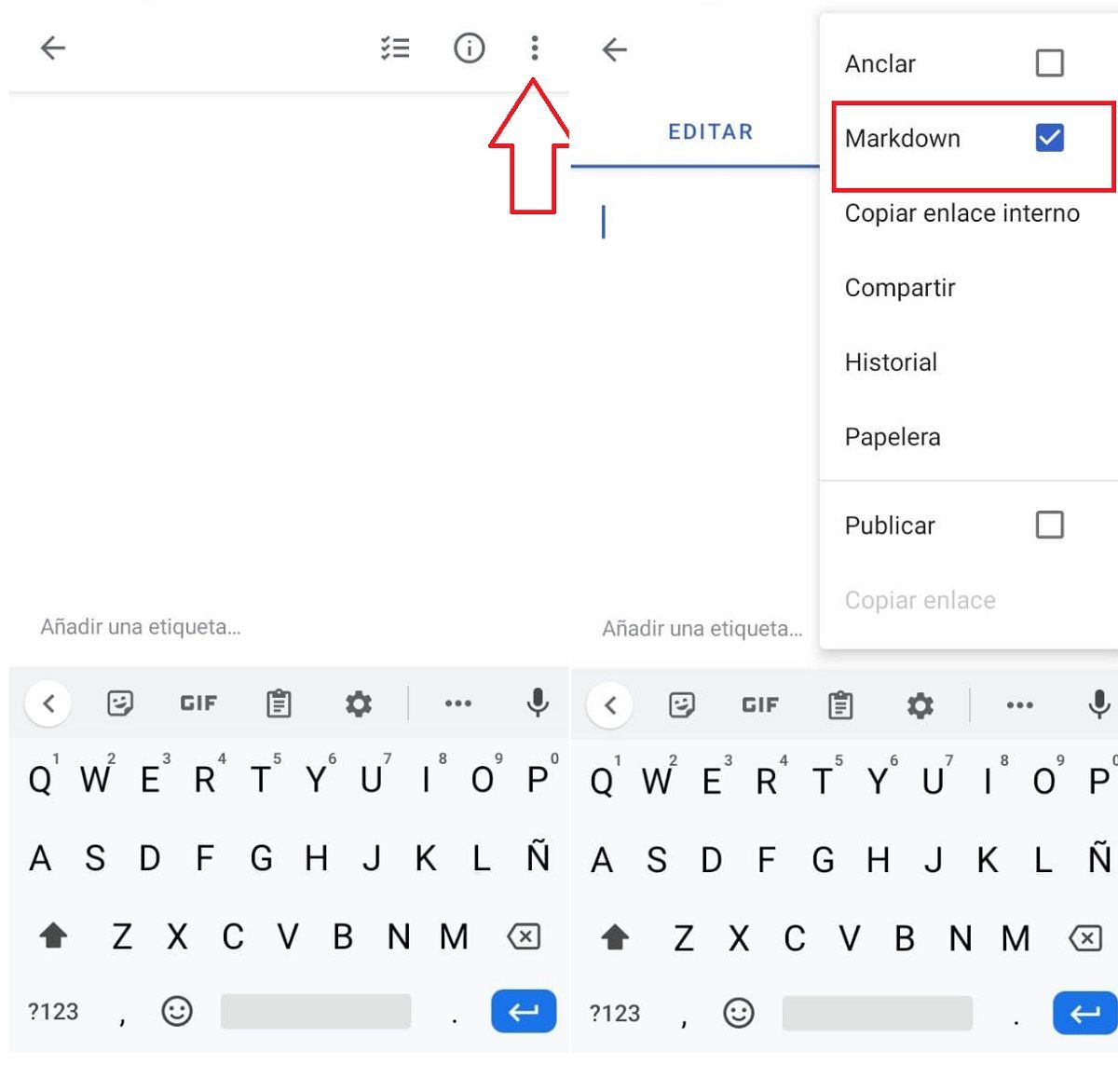
- Open Simplenote and look for the three dots at the top right of the interface.
- Click on this option and enable the Markdown function.
With this simple gesture you will be able to change the Simplenote font to your liking through a system that will remind you a lot of WhatsApp. Let’s see how it works in detail.
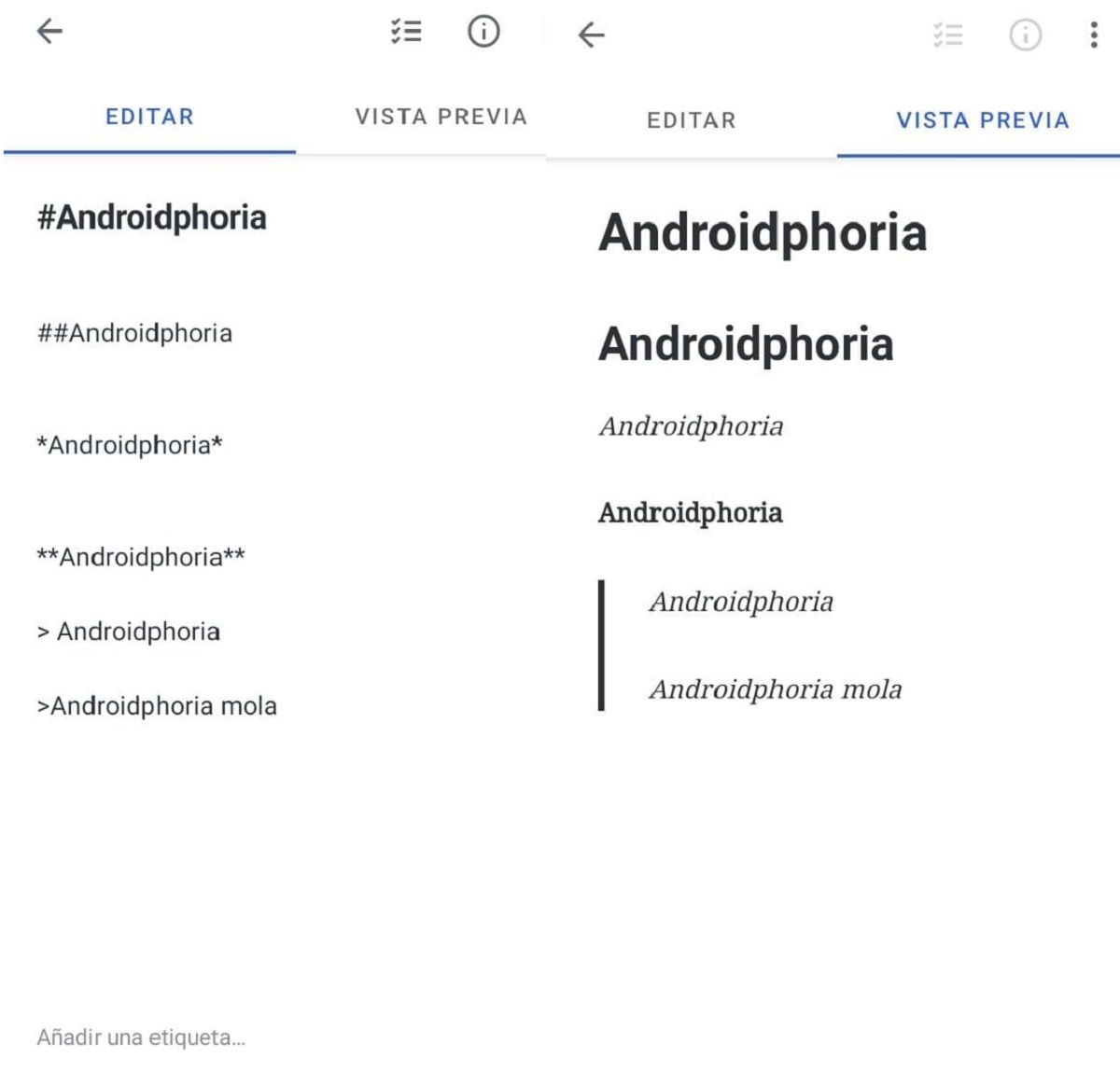
In the image that heads these lines you can see the different options that Simplenote offers you to change the font style . All you have to do is add a series of elements depending on your needs.
- Create citations: If you want to make a citation in any Simplenote note, all you have to do is use the “>” symbol in front of the part you want to quote.
- Bold font: If you put two asterisks at the beginning and end of the sentence, Simplenote will make it bold.
- Italic font: If you want to write in italics, just add an asterisk at the beginning and end of the phrase or word you want to highlight.
- Monospaced font: Another very useful option to highlight a piece of text is to use “`” as a prefix and suffix of the text you want to format.
Bonus: How to change the font size in Simplenote
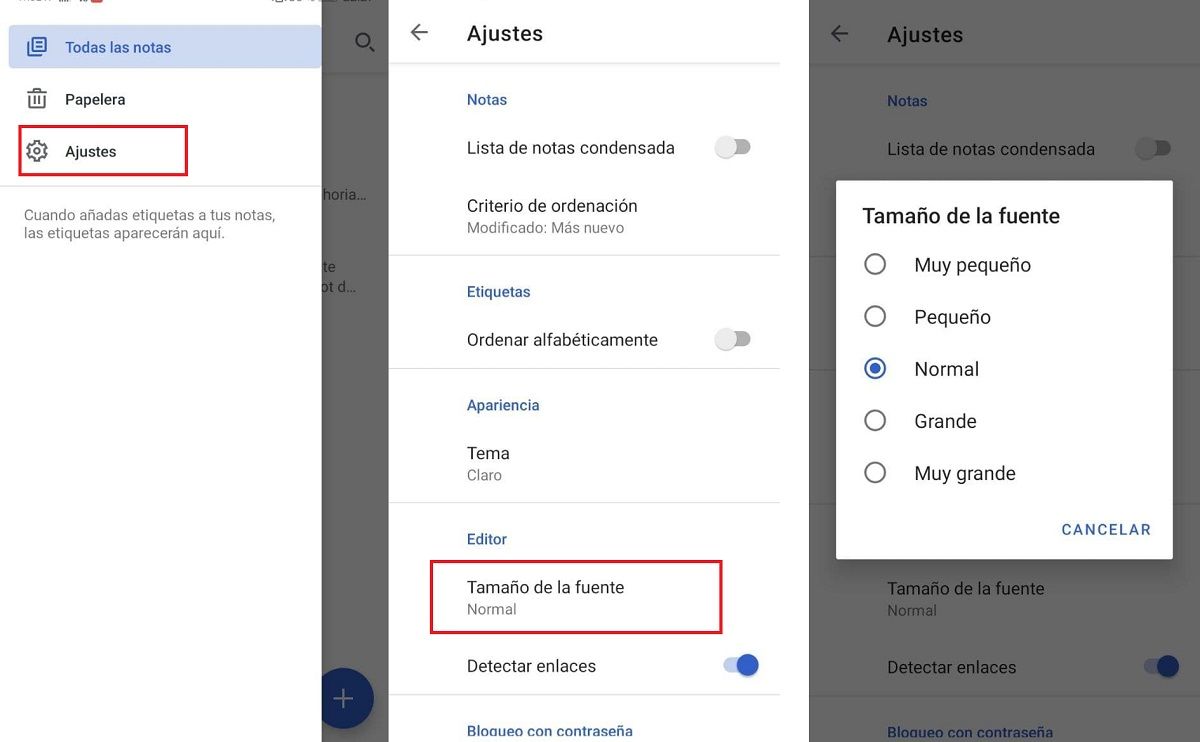
We close with another trick to change the Simplenote font . In this case, what we want is to change the size of the font. To do this, you just have to follow these steps:
- Open Simplenote and go to settings.
- Within the settings, you will see an option that says Font size. Click on it.
- Now a menu with different sizes will open, choose the one that interests you the most and that’s it.
