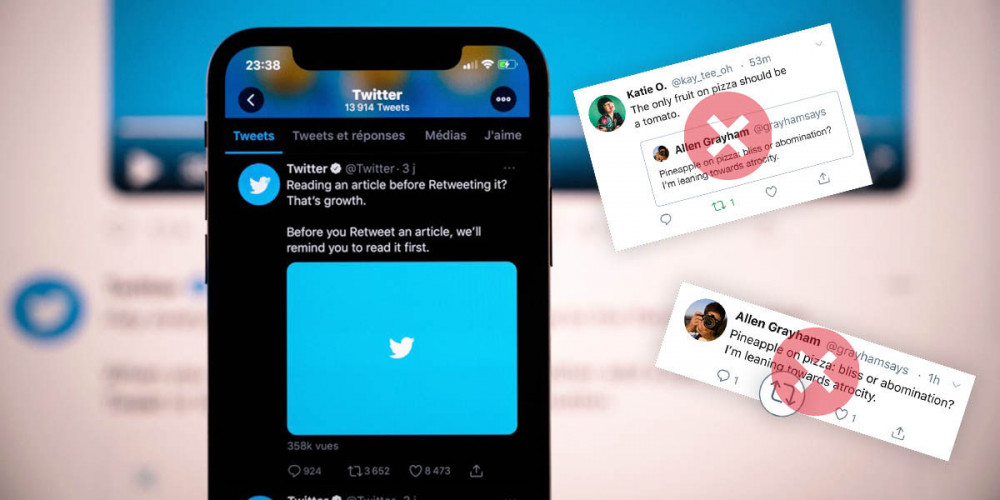
Previously, we had already explained how to avoid being mentioned on Twitter to make your experience on this social network more pleasant. But, in case you want to further customize your experience, you can also hide retweets and quoted tweets.
The fact of having a feed full of content that you are not really interested in considerably hinders your navigation through any social network, since it makes it difficult to find the content that you are interested in seeing.
Fortunately, Twitter gives you the ability to control the content that appears in your feed by hiding retweets and quoted tweets. So, if you are interested in knowing how to do it, keep reading this article.
How to remove retweets and quoted tweets from your Twitter feed
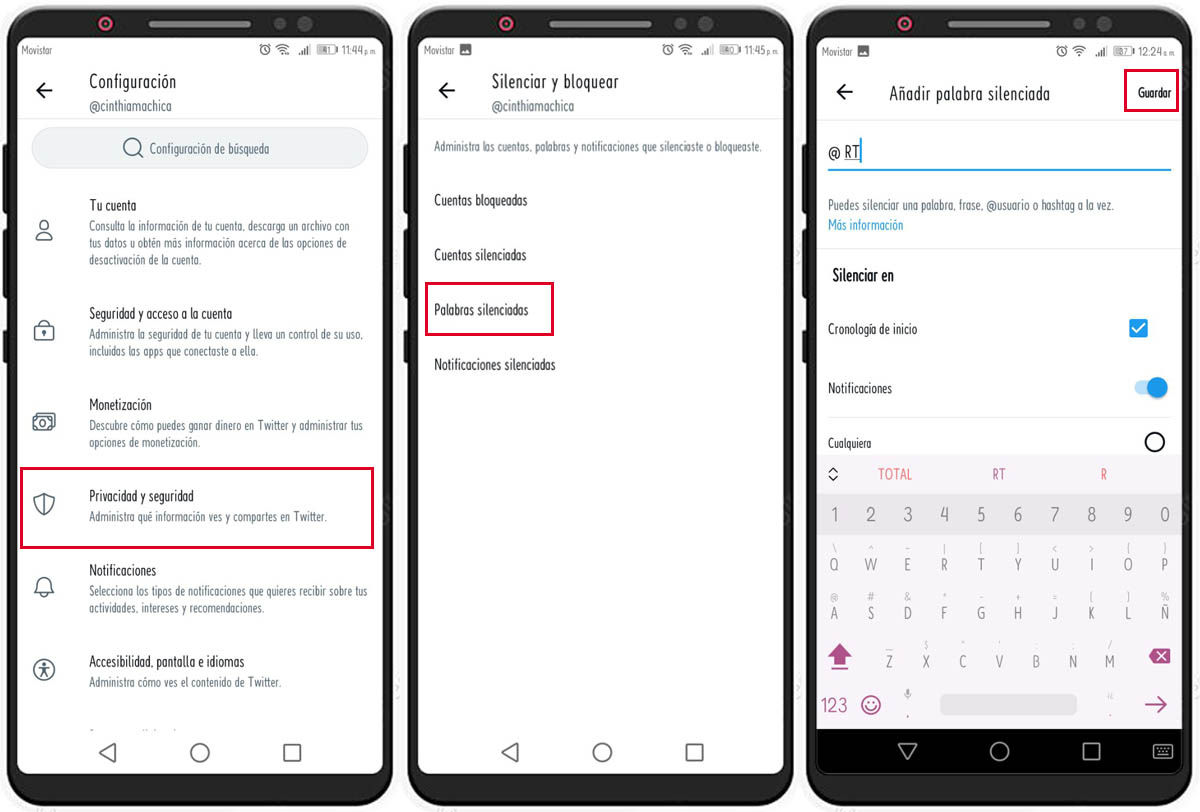
To remove retweets and quoted tweets you must follow these steps:
- Tap your profile picture icon at the top left of the screen.
- Among the options, find Settings and privacy and select it.
- Tap Privacy and security.
- Tap Mute & Block , and then go to Muted Words.
- Select the button with the + symbol in the lower right corner.
- Finally, type “RT @” and select Save.
- Now to mute quoted tweets instead of typing “RT @” you should put “QT @”.
In case you wanted to follow these steps from your computer , the only thing that would change is that, instead of selecting your profile picture, you will have to press the three points that are on the left side of the screen.
Do you want quoted retweets and tweets to reappear in your Twitter feed?
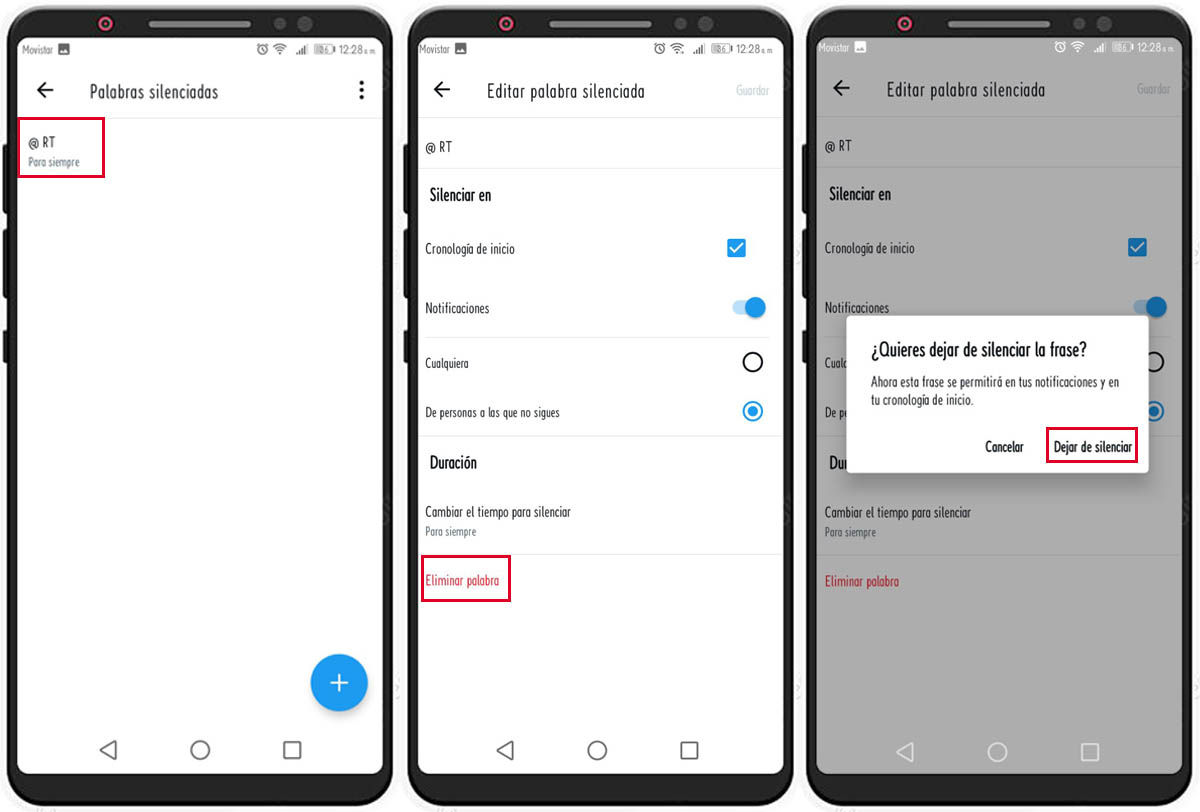
In case you change your mind and want quoted retweets or tweets back in your feed , just follow these steps:
- Follow the steps above until you reach the Silenced Words section.
- Once there, select @RT or @QT from the mute list.
- Tap at the bottom Delete word .
- Lastly, select Unmute .
This way you will be able to see the quoted retweets or tweets again. And if you liked this article, you will surely be interested in knowing how to change your username on Twitter.
