
Do you have an electric car? Cool. Surely you are very happy with all the benefits of your new vehicle, but it is also very likely that finding recharging points is giving you headaches. And it is that currently, as electric cars are a minority compared to combustion cars, there are not many places where you can recharge your electric car compared to gas stations. Luckily, on your mobile you have an ally that can help you: Google Maps.
That’s right, on Google Maps you can search for and save charging points for your electric car very easily and quickly. In the future, Google Maps is expected to show the most efficient routes for electric cars, but for now the only thing the app can do for you is save the recharging points so that you can plan your trips in the best way and not run out of battery
How to save electric car charging points on Google Maps
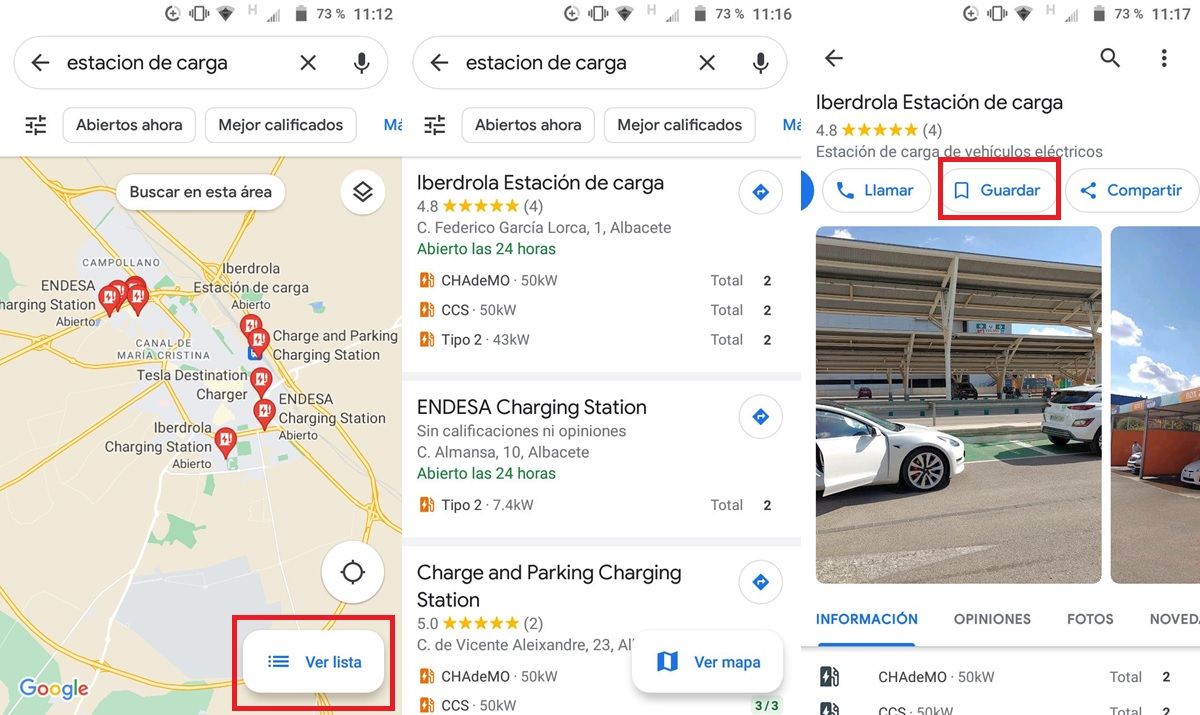
If you find yourself in a situation where your electric car is running out of battery and you don’t know where to recharge it, Google Maps can save the day. In this app you can save all the electric car recharging points to always have them at hand in the following way:
- Open Google Maps .
- In the search bar at the top, type “charging station” and search for it.
- All the recharging points in your city should appear marked with a red icon on the map.
- Tap the Lists button at the bottom.
- Click on one of the charging points you want to save to open its file in the app.
- Click the Save button and choose the list where you want to save it.
- We recommend you click on New List to create a single one for the Electric Car Recharging Points.
- Clever! Repeat these steps for each charging point you want to save.
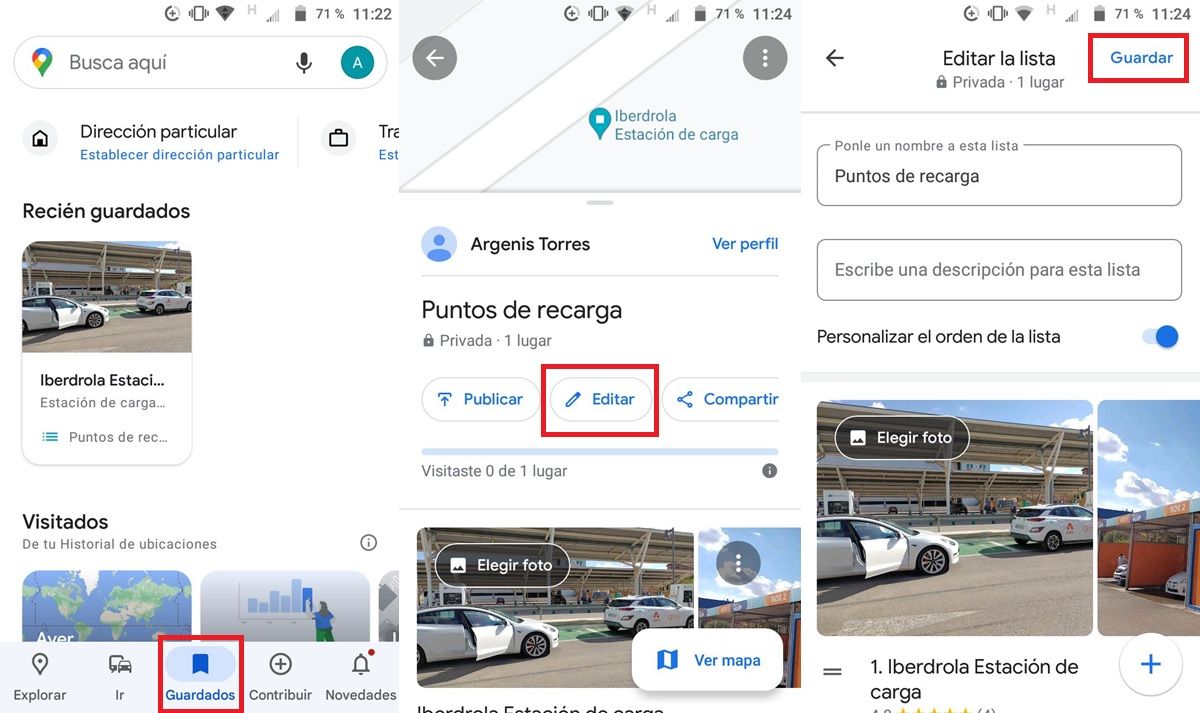
To access your list of recharging points that you just created, you must press the Saved button that is in the bar below. There you will see your list. When selected, you can tap Edit and toggle on the Customize list order switch so you can organize it your way. That is all!

