You can activate the dark mode in Windows 10 quickly, in order to have a darker interface in the system if you really like this aspect, although you can always deactivate it whenever you want since it is an adjustable parameter as you will see.
The dark mode is here to stay, basically it is a theme that darkens any interface of an application , an operating system, etc. And it is that it can not only be applied in a specific app, but it can be applied to the system in general, as in this case.
However, the latter does not mean that all apps are going to adopt the dark mode, and that is what happens when you activate it in Windows 10, which darkens everything that is part of the system itself (folder explorer, Start menu and others), but not the applications.
In Windows 10 dark mode is activated in the following way:
- Right click on an empty part of the desktop where all your applications are in Windows 10 and enter where it says “customize” in the menu that opens.
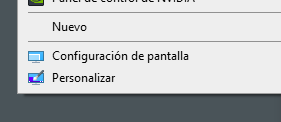
- Now go to the “colors” tab . Once inside, activate the “dark” box in the “choose the default application mode” section, you will immediately see how that same window in which you just activated that parameter will now acquire a blacker color.

You can also enable the “dark” option from the “choose color” dropdown list . If you don’t like what you see, you can always deactivate it at any time, it’s a matter of getting used to it, although the ideal is to have this mode at night or when you use the computer in a dark environment.
You will realize, as we have already mentioned, that applications such as Word, the browser itself and others do keep the interface they have, although you have the option of also activating the mode that darkens their interface if they support it. For example, in Google Chrome you can also enable dark mode.
In conclusion, if you want to rest your eyes a little and you dislike light colors, it is time to enable dark mode in Windows 10 from the system customization options that we mentioned, although if you are not convinced you can always undo the options.

