
Over time, mobile phones have become more than just a fad. For many people, it is their work tool to make arrangements or communicate with other colleagues. For this reason, it is key that the battery lasts all day, so we have prepared some tricks for you to improve the autonomy of your Android .
It is a section that manufacturers are improving year after year, but depending on which model you choose, you will have more or less autonomy. And not everyone has enough money to buy a great mobile that fulfills that task, although it must be recognized that the mid-range is doing very well in that regard.
Factors that influence the autonomy of your mobile
In this section we will be brief, but you have to know the factors that directly intervene in the battery lasting more or less in the day. As you can imagine, the time of use is the main reason that affects the autonomy of the terminal.
If you are a demanding user who spends several hours playing games and visiting social networks, then the battery will last much less. On the other hand, if your use is lighter, you do not play and you enter social networks sporadically, you will not have much problem in that sense.
There are other factors such as the time you are on the street or indoors, but inside the terminal, there are two important components. They are the processor and the screen , the main culprits of battery wear. Depending on the efficiency of the first and the resolution of the second, the battery will be more or less compromised.
The 7 capital tricks to improve the autonomy of your Android
Let’s go with some of the tips that will get you out of trouble when you have a low battery, or that will help you so that the mobile arrives alive at the end of the day. They are simple tricks and do not require any external application.
Disconnect what you don’t need: GPS, Bluetooth or NFC
The notification panel saves more battery than you think. We have put it first on the list because it is one that is not taken into account, at least not as much as it should be. From this panel, you can activate or deactivate options such as GPS, Bluetooth, NFC, Wi-Fi or mobile data, among others.
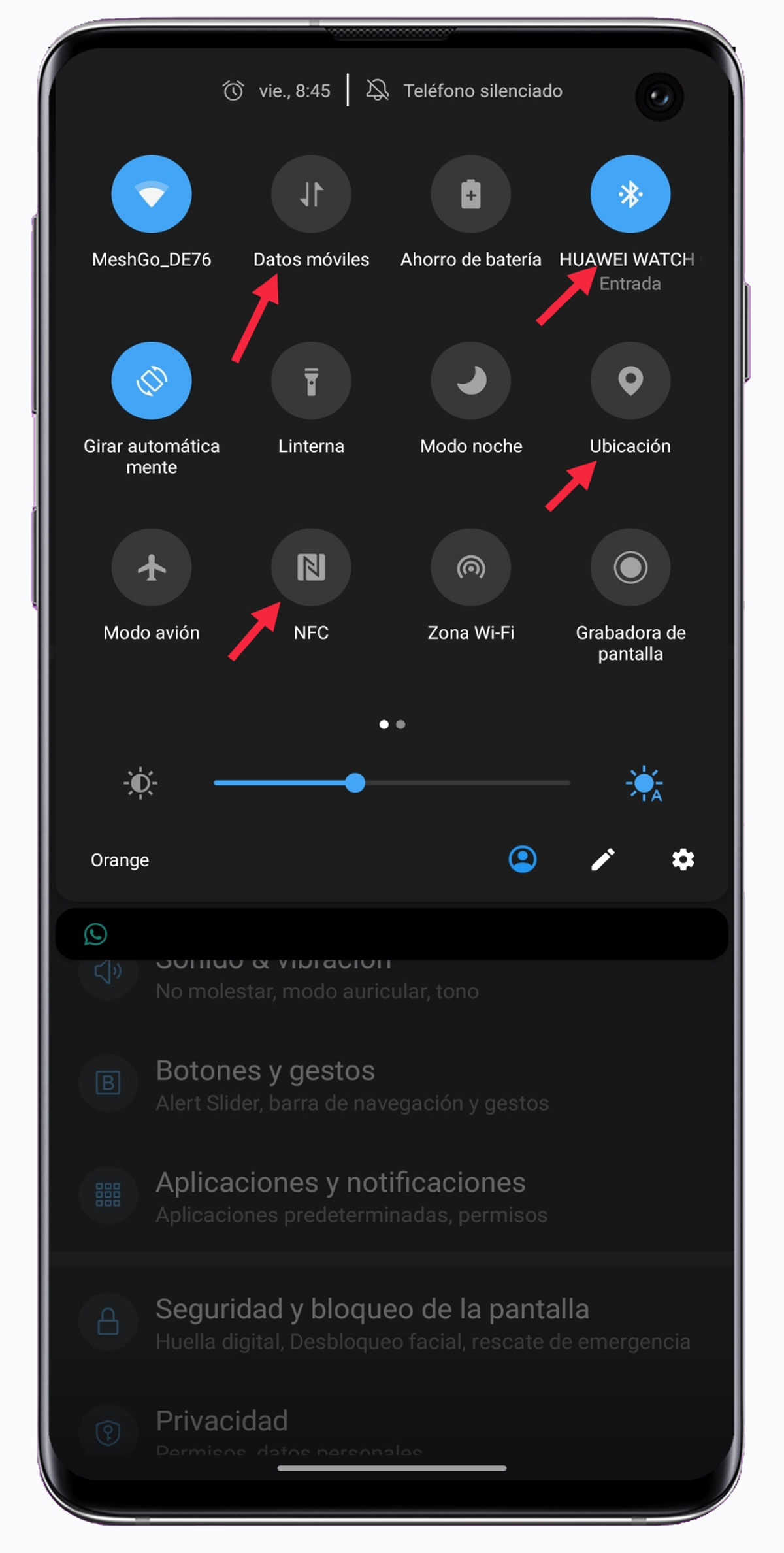
Although it seems that they do nothing and are not there, the wear and tear on the battery is really differential. Especially mobile data, Bluetooth and GPS . So please disable these options when you are not using them. It would be an unnecessary expense.
Limit screen timeout
As we have mentioned a few lines above, the screen is one of the parts that most influences battery consumption. It is obvious that the options to save in this way are scarce, since it is the only way to interact with the mobile.
However, you can limit your screen timeout and thus maintain a little more autonomy. To do this, you must go to the phone settings, then to the “Display” section and click on “Sleep”, where you can adjust the waiting time. The most recommended figure is 30 seconds.
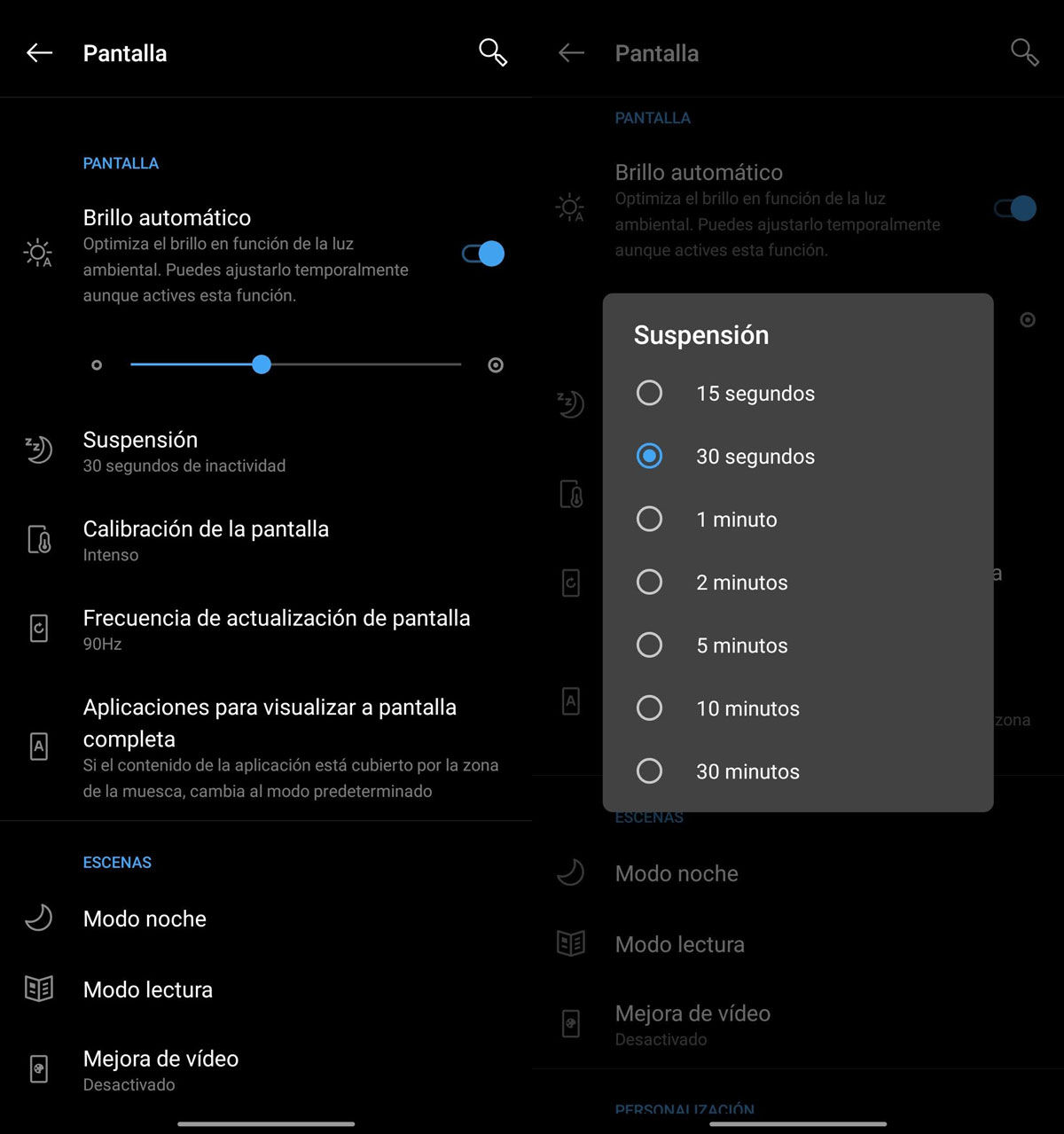
About the brightness of the screen we do not want to comment too much, since it is something very personal and that varies in different situations. It’s best to leave everything to auto-brightness, but it depends on whether you’re outdoors or indoors, day or night, your own preferences , etc.
Use Dark Mode whenever you can
Another section related to the screen. It is an option that has not been active for so long, but that can already be implemented on all Android mobiles. The Dark Mode was created for reading electronic books, to do less damage to the eyes.
Smartphones have been inspired by ebooks to bring this mode to their interface. In this way, it not only helps maintain a healthy view or give the interface an aesthetic change, but also saves battery power. What this mode does is turn off pixels to achieve this dark tone , causing less battery consumption.
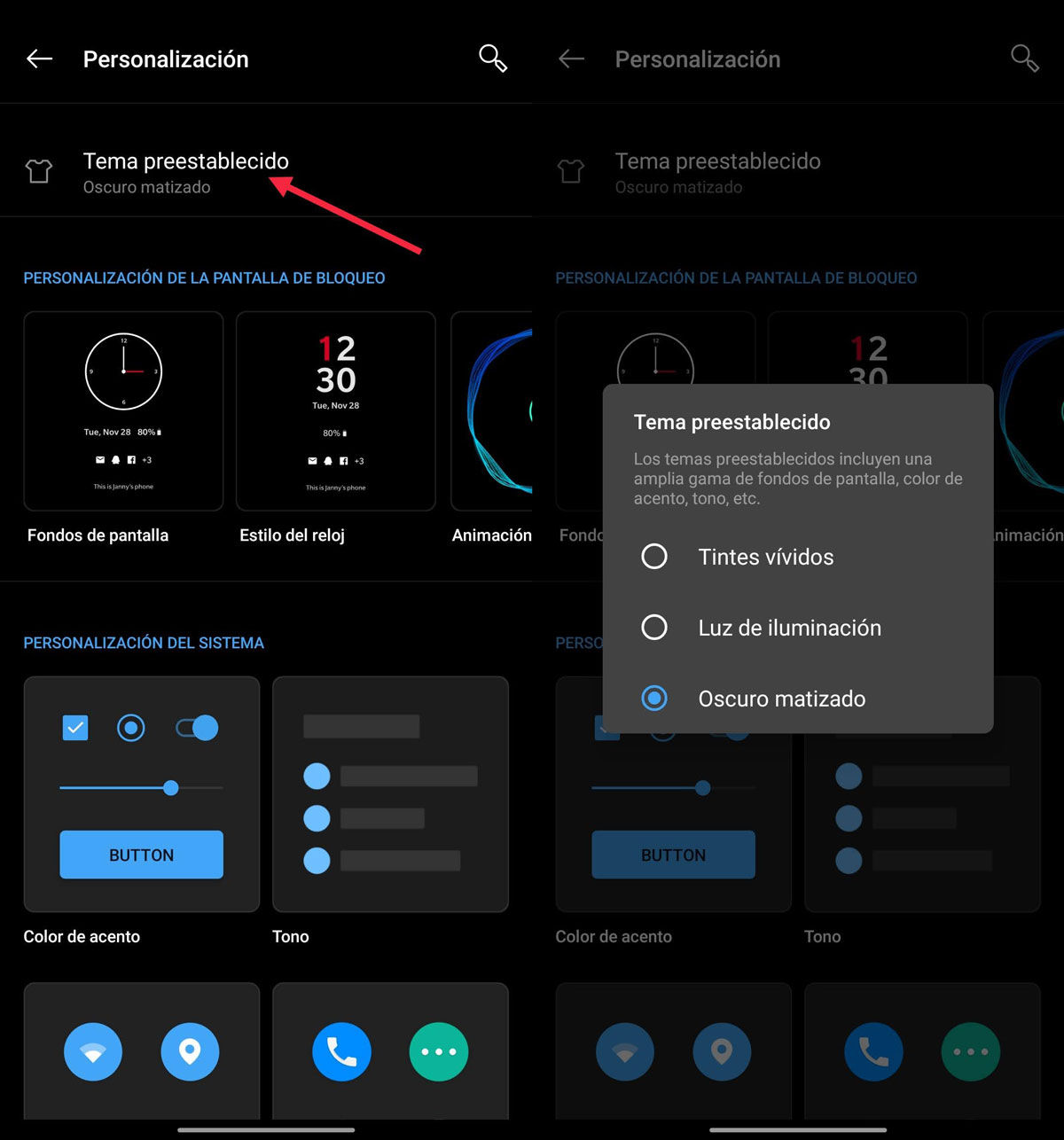
To activate this option if your terminal does not have it by default, go back to the settings. Next, look for the “Display” or “Personalization” section, where you should see the option to change the interface theme. In general, there are usually different shades, but dark and light predominate.
Of course, this mode only saves energy if your mobile has an AMOLED screen, on IPS screens this will not be so noticeable.
Control the consumption of apps in the background
Background applications are one of the biggest headaches for users. The same will happen to you, that you cannot control the activity of certain apps, even if you have them completely closed.
The Android operating system has long made it possible to limit the activity of these apps, although it is still not easy. Normally, the ones that consume the most battery are the ones you use the most at the end of the day, such as social networks or applications for work .
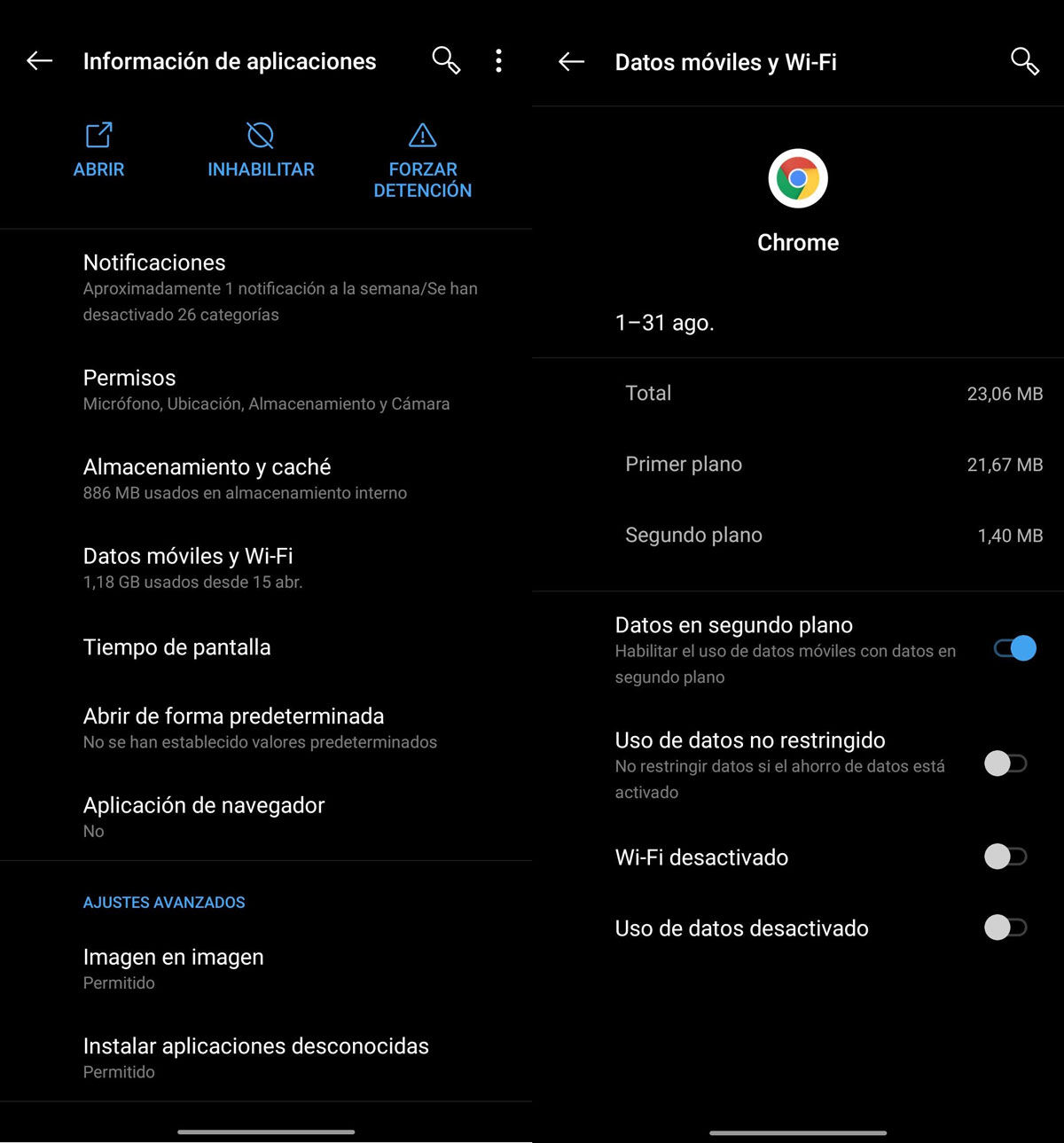
If you access the terminal settings and click on “Applications”, you will see all the installed programs. In each of them, you have the possibility to deactivate the ” Use of data in the background “. The drawback is that those apps only update until you go into them or connect to a Wi-Fi network.
Avoid widgets and animated wallpapers
It is another of those tricks to improve autonomy and that go unnoticed in the eyes of the user, but that also greatly influence battery maintenance. This one is about avoiding widgets and animated wallpapers .
In the first case, they are shortcuts on the desktop to obtain information or carry out actions immediately, without having to enter the app. What you should keep in mind is that the widgets are updated in the background and at all times, so there may be times when you don’t need them.
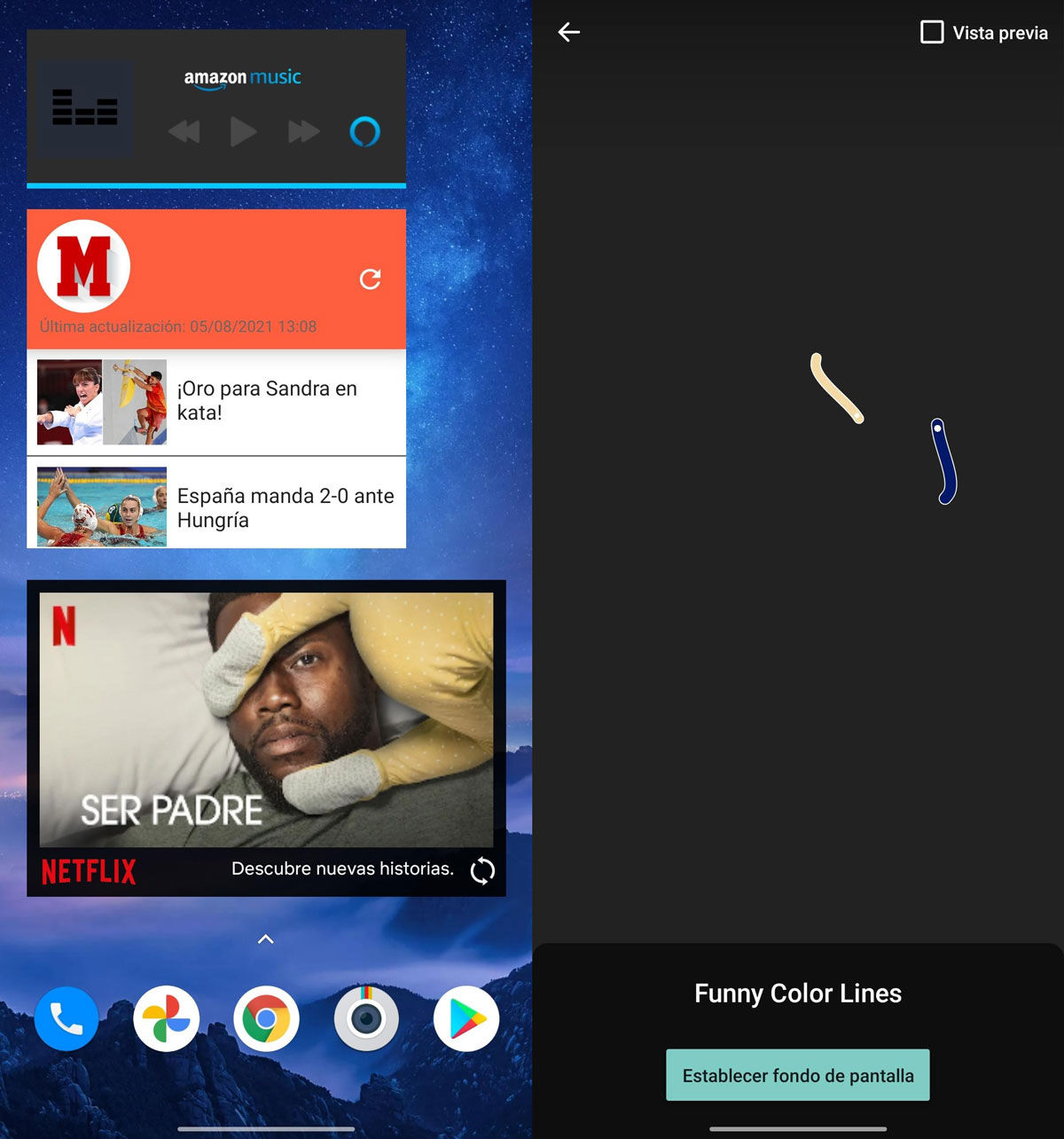
Something similar happens with animated wallpapers. Here there is no information that is updated, but rather they are moving pixels . It is as if you play a video constantly throughout the day, so you can already imagine the battery consumption that this entails.
Reduce mobile fast charging
Fast charging is a technology that emerged so that the battery recharges its energy in record time. The charging capacity has gone from 10 W to 100 W , that is, while before you needed more than an hour for a full charge, now you have it in just 30 minutes .
This avoids many waiting times to load the terminal and use it again, but it also has consequences . And it is that fast charging degenerates the capacity of the battery. It is not a worrying wear, but it does limit it over time more than a normal lifelong load.

By increasing the voltage and amperage of the charge, it is scientifically proven that fast charging stresses the batteries due to heat and wears out the energy carried by the lithium in them.
To solve it, what you can do is use the same USB cable as the charger to connect it to the computer , the car or another device. Another option is to use a normal amperage charger, one of those of a lifetime. Of course, use a good charger, which is not the typical Chinese one. Wireless charging is a very interesting third way.
Heat is the worst enemy for your Android’s battery
Related to the previous point, there is one of the worst enemies of batteries. If the extreme temperatures do not help in any case, the heat takes the palm by a landslide. High temperatures cause batteries to heat up and wear out faster .
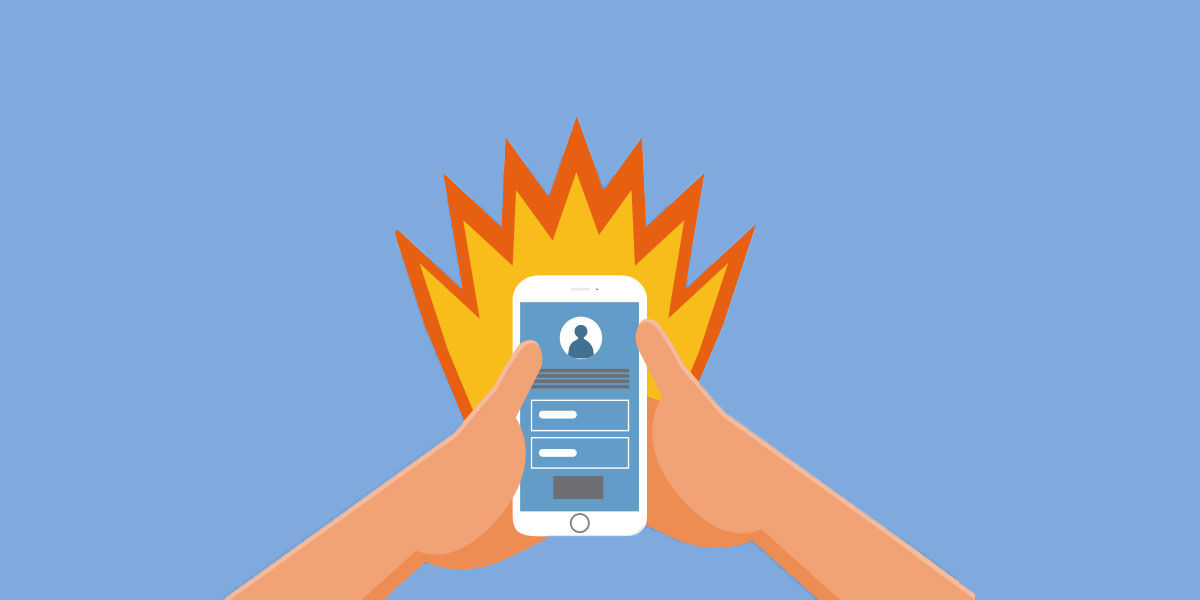
In fact, more than once you will have seen the message ” The temperature of your phone is too high ” on your Android. It is the main symptom that your mobile is suffering, although solutions are scarce, especially in summer. Avoid direct exposure to the sun, as well as covers , which help to condense heat.
Extra bonus: clearing the cache is one of the best options
It could be said that the list of tricks to improve autonomy would already be finished, with very basic and effective ways that anyone can do. However, there is a somewhat more advanced way for the autonomy of the terminal to return to a decent level.
The download of numerous applications on the mobile and their respective use causes their memory to accumulate in the storage. This accumulation of files can affect autonomy , but there is a way to clean it.
The best known is the cache, some files that store data from a specific app and allow you to start or open them more quickly. In order to restore this memory and not do it in each app, there is a way to clean it in general terms.
Power off the terminal completely to turn it back on. However, you must press the volume down button and the power button . You will enter the ‘recovery mode’, where you can clear the system cache or completely format the system.
Since you don’t want to lose all your data at this point, click on ” Wipe cache ” to clean this type of memory and relieve the system a bit. You will not lose the applications or the data stored on the terminal, it is as if it were a quick cleaning of the device. Wait for the process to finish and restart the phone.
What do you think of these tricks to improve the autonomy of your Android? Have any of them worked for you?

