
Having a Fire TV Stick at home is one of the best investments you can make. Not for nothing is it one of the best dongles to turn your TV into a Smart TV; It is very complete and has great performance. In addition, the launch of the new Fire TV Stick Lite (2022) raises the bar even higher, because you will be able to access this dongle for a very low price.
However, it is also true that this stick comes with some apps out of the box that you will use very little . Thus, it is likely that you will want to remove them to gain some space, the same if you have an app that you have not used for a long time. Did you come looking for the solution because you don’t know how to uninstall an app on your dongle? You’re in luck, because today we’re going to teach you how to remove apps on the Amazon Fire TV Stick and not one, but two different ways.
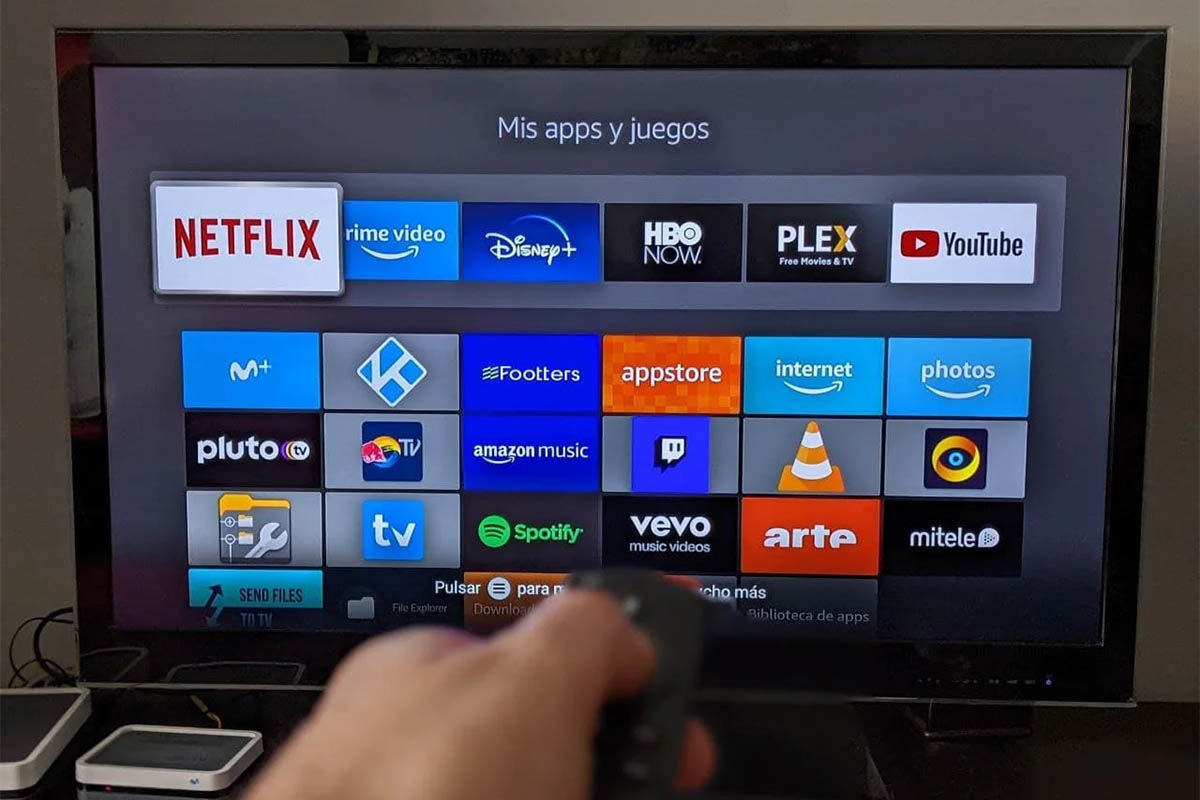
As you probably know, your Amazon Fire TV Stick has a menu called ‘Apps’ where you can see all the installed ones and quickly open them. This menu can also be used to remove apps , so follow these steps to do so:
- If you’re not on the home screen of your Fire TV Stick, press the ‘Home’ button on your remote to go to it.
- Open the ‘Apps’ menu using the remote.
- Hover over the application you want to uninstall from the list in the ‘Your apps and games’ section.
- Press the ‘Menu’ button on the controller (the one with the three horizontal stripes).
- From the dropdown menu, select ‘Uninstall’ .
- Confirm the uninstall action .
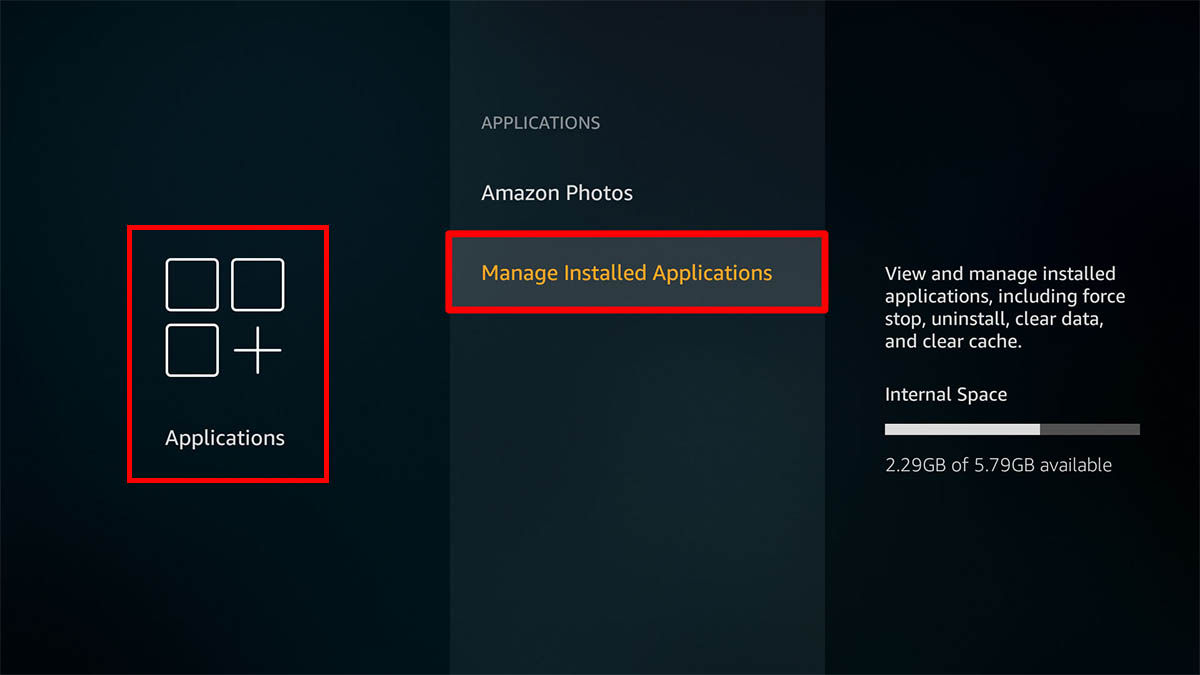
Although the above is the most common uninstall method, your Amazon Fire TV Stick also allows you to remove apps in another way: using the settings menu (just like on Android). To achieve your goal you will have to do this:
- From the home screen, go to the settings menu .
- Once in the settings, select the ‘Applications’ option .
- Click on ‘Manage installed applications’ .
- Select the app you want to remove from the list.
- Click on ‘Uninstall’ .
- Confirm the action and you’re done.
We told you that it was really easy to uninstall an app on the Fire TV Stick, but what are you going to do with the space you freed up now? We give you an idea: install Android apps on your Fire TV Stick with our tutorial.

