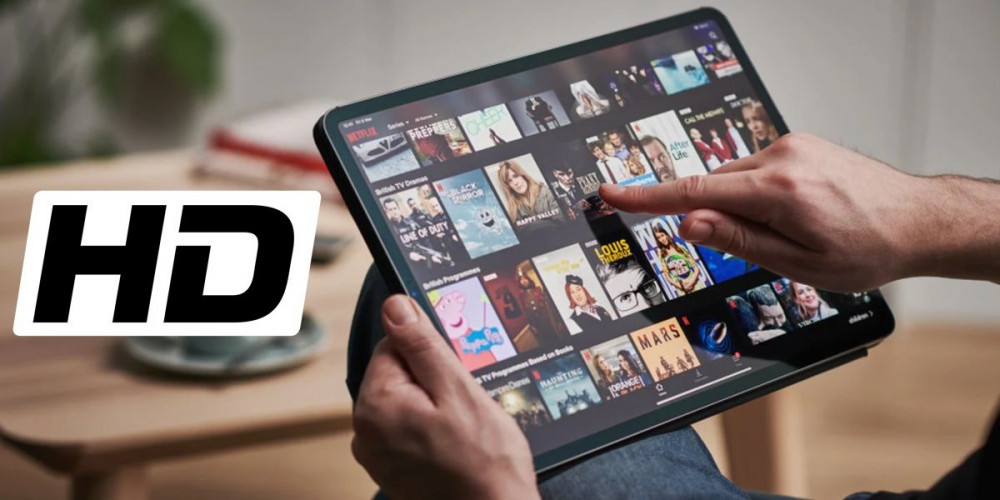
Since the beginning of this year, many Lenovo P11 Pro tablets (as well as its Chinese version XiaoXion Pad Pro) have stopped playing Netflix, Amazon Prime Video, Disney+ and other HD streaming services . This is due to the downgrading of the Widevine certification which, after an update, went from L1 to L3. Don’t you believe us? Here is a tutorial to check the Widevine verification of your tablet.
That your Lenovo P11 Pro is now L3 certified means that it is not a copyright-safe device when it comes to streaming services. Therefore, they will only allow you to play content in SD quality to avoid piracy in high definition. But why now my Lenovo P11 Pro can’t play Netflix in HD when it could before? Apparently, it is a system bug that is affecting all users of this tablet.
But don’t worry, here we have discovered 4 solutions to get your Lenovo P11 Pro back to playing HD content .
How to fix Lenovo P11 Pro tablet not playing Netflix in HD
It would be a waste to sit idly by and let your 11.5-inch tablet with a 2K display be unable to display content from streaming services in HD. You have to repair it! Try the following solutions.
Use an old version of Netflix
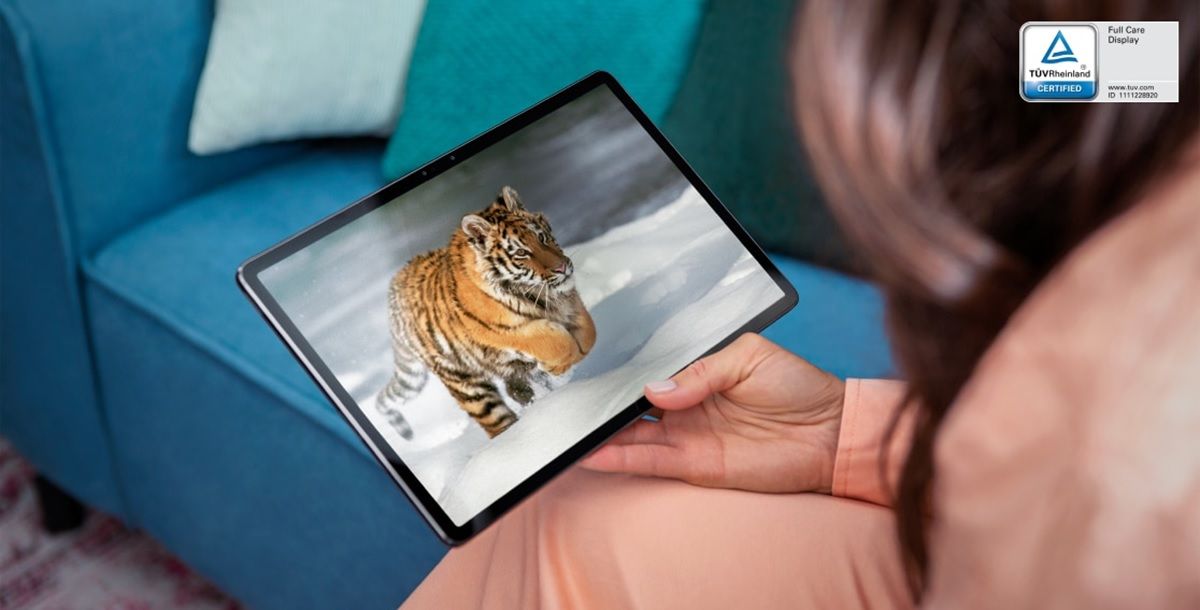
Many users have managed to play Netflix in HD (not Full HD) on their Lenovo P11 Pro tablet again by doing the following:
- Go to Settings > Apps .
- Find and select Netflix .
- Clear the data and cache of the app.
- Now, download Netflix version 6.26.1 build 15 31696 from APKMirror .
- Install the downloaded APK on your tablet.
- Open Netflix and check if it already plays HD content (1280 x 720 pixels).
The same way you can fix the problem in another streaming app, like Disney+ or Prime Video . You just have to make sure to delete the information of the installed app and then install an old version. How old? It is a matter of trial and error. Try downloading several in APKMirror until you find the one that works in HD.
The Rescue and Smart Assistant app may be the solution
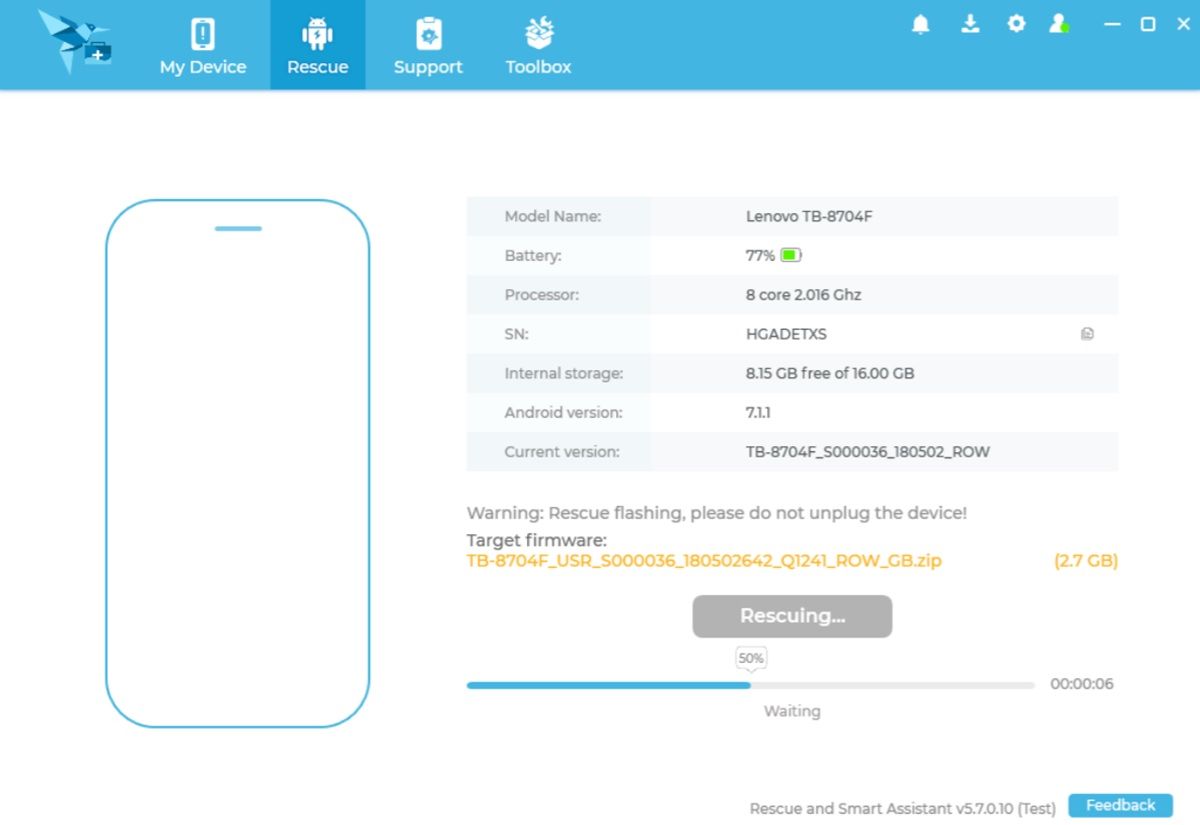
Lenovo has a repair app for their devices. It’s called the Rescue and Smart Assistant (LMSA) and it helps you troubleshoot some software issues on your Lenovo tablet . It is an app for Windows, so you will have to connect your tablet to a PC via USB cable in order to use it. Download it from the following link:
Download | Rescue and Smart Assistant
Before connecting your tablet to PC, you need to enable USB debugging. Then, you will have to go to the Rescue option and press the Download button if the program manages to find a firmware for your Lenovo P11 Pro. When the download is finished, tap on Start rescue and follow the steps to finish the repair. Hopefully this will fix the problem.
Install the latest update available for your tablet
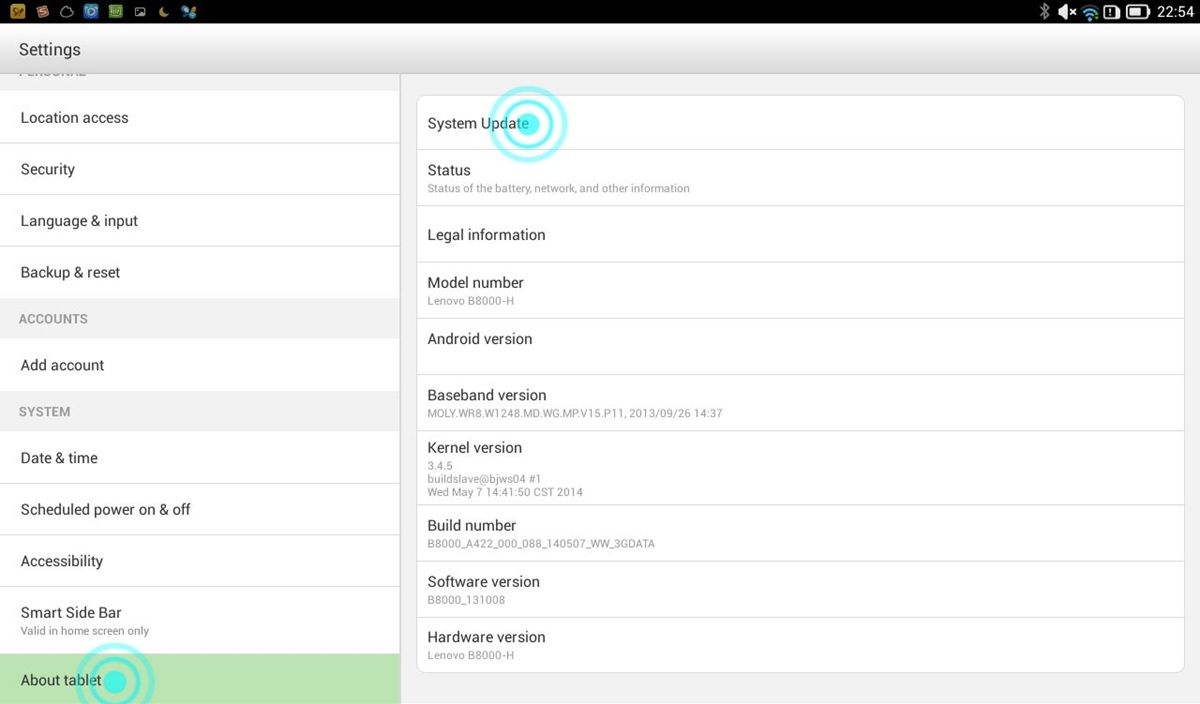
It is possible that by the time you read this article, Lenovo has already released the OTA update that fixes the Widevine certification bug for its P11 Pro tablet. To check it, you need to force the system update like this:
- Go to Settings > System .
- Go to About tablet .
- Click on System Updates .
- Tap Check for system updates .
If you get the message that “your device is already up to date”, then there is no pending update. Otherwise, the update will appear and you will have to confirm its installation.
Factory reset your Lenovo P11 Pro tablet
If none of the above solutions worked for you, all you have to do is factory reset your tablet. This will remove everything you have on it , so back up your Android before doing this.
Here we leave you the tutorial to do a hard reset of your Lenovo P11 Pro tablet. Anyway, we hope that these solutions have been useful to you.
