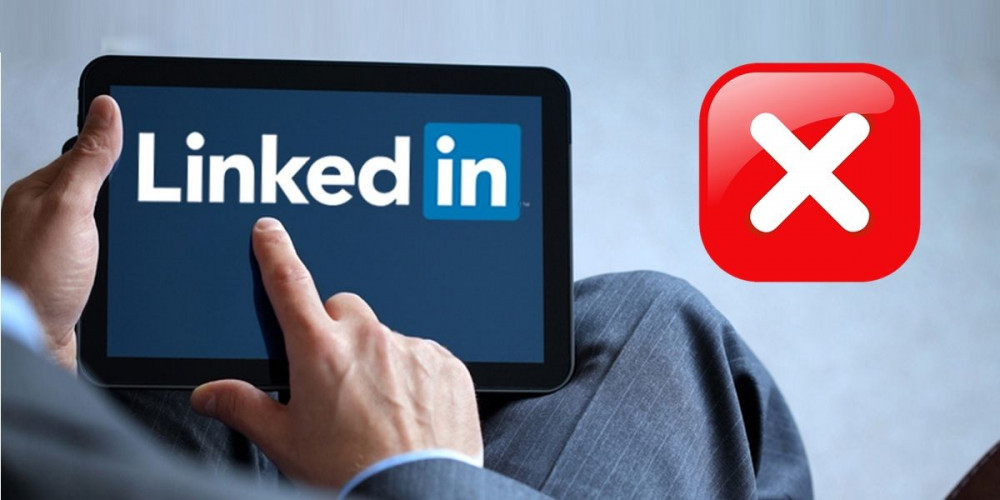
Networking on LinkedIn can help you increase the reach of your professional network and make it easier to find jobs with the app’s Artificial Intelligence. But to keep your network of professionals organized and focused on a specific purpose, you must leave aside those contacts that are no longer relevant to your goals on the platform. Also, keep in mind that LinkedIn does not allow you to have more than 30,000 first-degree connections.
If you already know which contacts you want to delete from your LinkedIn account , keep reading the following paragraphs where we will teach you how to do it from your PC or mobile. It really is something very simple to do and it will not take you more than about 3 minutes.
Of course, before deleting a contact, consider the following :
- When you delete a contact, they will not be notified.
- LinkedIn will delete any existing recommendations or endorsements between you and the contact you’ve removed. And they won’t reset if you add it back to your network.
How to delete contacts on LinkedIn from PC
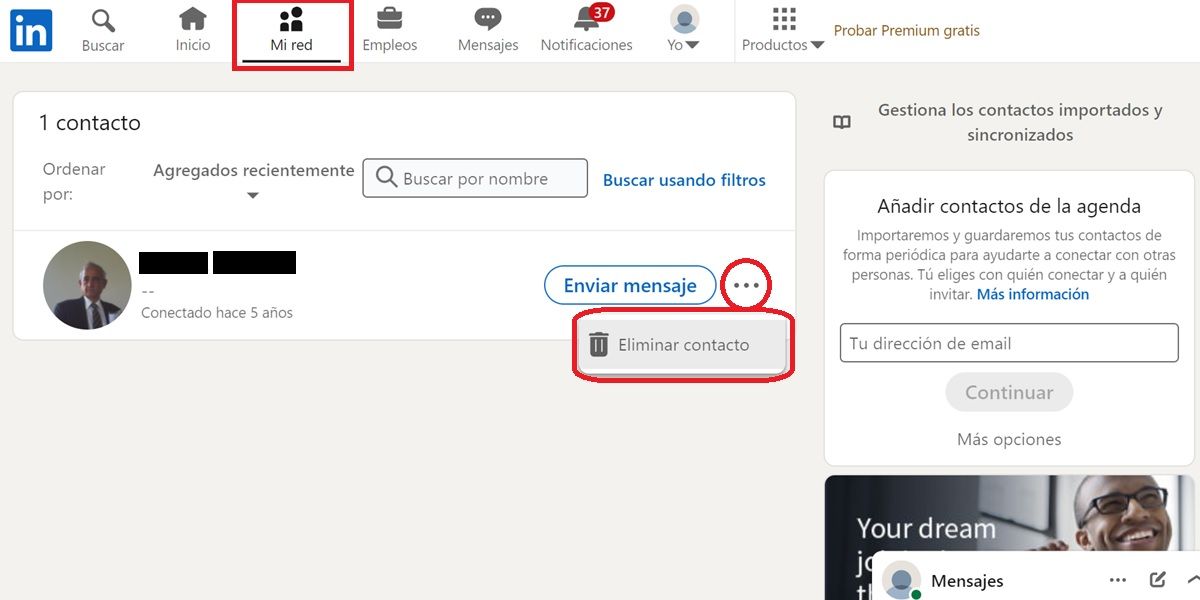
There are two ways to delete contacts on LinkedIn on PC. It is best to do it through the My Network section like this:
- Sign in to LinkedIn with your account (if you haven’t already done so).
- Go to the My Network section (it’s at the top).
- Click Contacts (on the left).
- Press the three horizontal buttons that appear next to the contact you want to delete.
- Finally, click on Delete contact .
That’s it! Another way to delete a contact on LinkedIn from a PC is by going to their profile, pressing the More button and selecting Delete contact. Thus, the deleted contact will no longer appear in your network of professionals.
How to delete contacts on LinkedIn from mobile
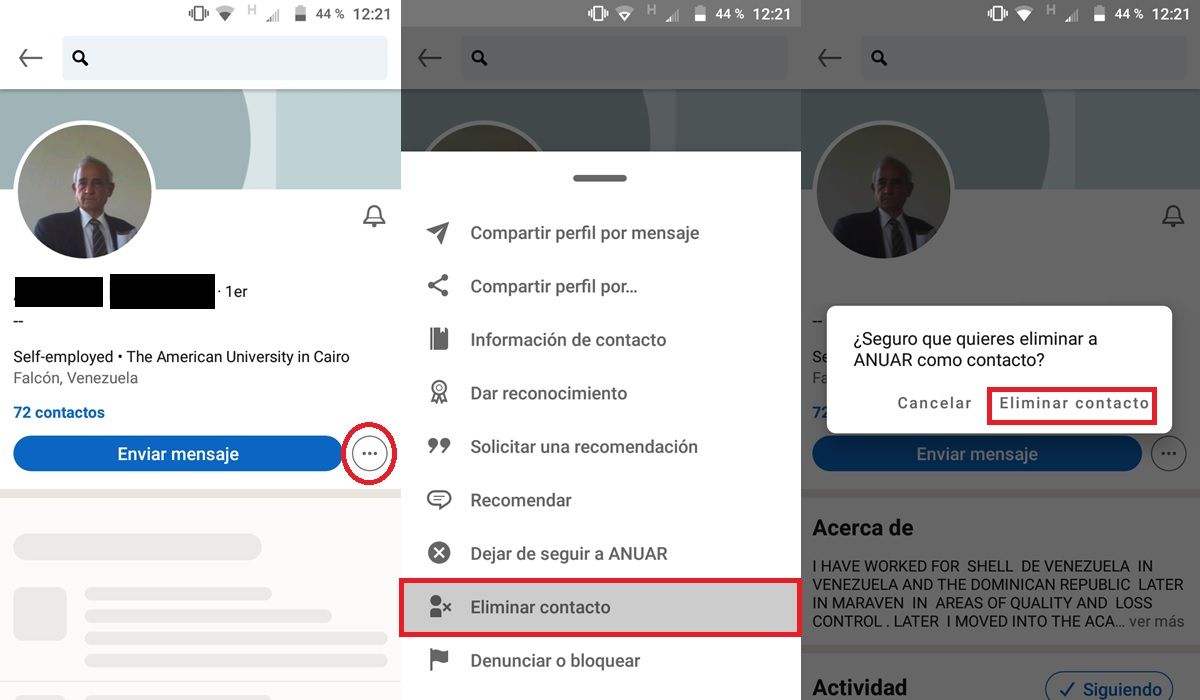
If you’re using the LinkedIn mobile app, then here are the steps to remove a contact from your network:
- Open the LinkedIn app on your phone.
- Go to the profile of the contact you want to remove.
- Tap the three dots that appear next to the send message button.
- Scroll down a bit in the options menu and tap Delete contact .
- Confirm the action and voila .
Alternatively, you can go to My Network > Manage My Network > Contacts and delete the contacts you want from there using the three dots button.
Now, if what you wanted was to delete your LinkedIn profile, here we explain how to close your LinkedIn account forever.

