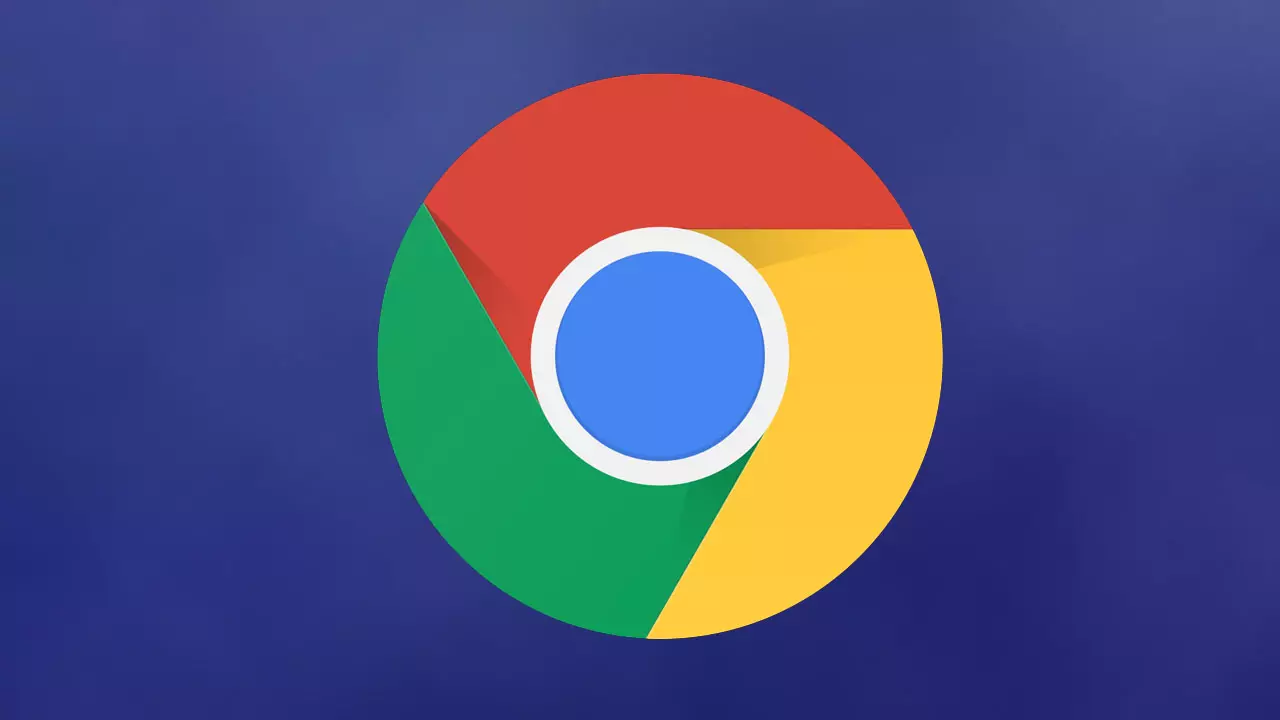In today’s fast-paced digital world, the convenience of saving passwords in Google Chrome can streamline your online activities, allowing swift access to social networks, email platforms, and more. Chrome’s built-in password manager serves as a key vault, automating logins for a hassle-free web experience. However, there are instances when Chrome might falter in saving these passwords. This article outlines actionable steps to troubleshoot and resolve such issues, ensuring your digital journey remains uninterrupted.
Troubleshooting Chrome Password Saving Issues
Here’s how to ensure Chrome efficiently manages your passwords, keeping login processes smooth and secure.
Enable Password Saving Feature
The foundational step is to verify that Chrome’s password saving feature is activated. This function can inadvertently be disabled, leading to login complications. To check and enable this feature:
- Access Chrome Settings: Click on the three dots in the top right corner, navigate to ‘Passwords and autofill’, and select ‘Chrome Password Manager’.
- Adjust Settings: Within the Password Manager, find ‘Settings’. Ensure the ‘Ask if I want to save passwords’ option is checked, enabling Chrome to prompt password saving.
Review Blocked Websites
Accidentally instructing Chrome to never save a password for a specific site can lead to unintentional blocks. These sites won’t prompt password saving, necessitating a review of your blocked list:
- Visit the Password Manager: In the ‘Passwords’ section, scroll down to locate any blocked websites or applications.
- Manage Blocks: If you find a mistakenly blocked site, remove it from the list to re-enable password prompts for future logins.
Ensure Browser Functionality
A smoothly operating browser is crucial for seamless password management. Two key areas to focus on are:
- Browser Updates: Regularly update Chrome to the latest version. Updates not only enhance security but also ensure all features, including password saving, function optimally.
- Extension Management: While extensions add functionality, they can sometimes interfere with browser operations. Keep your extension list curated, only retaining those that are official and beneficial.
Conclusion
By adhering to these steps, you can rectify issues related to password saving in Google Chrome. Not only do these measures improve your online experience by facilitating quicker logins, but they also uphold a level of security essential in today’s digital landscape. Remember, while Chrome’s password manager offers convenience, maintaining an awareness of security practices is paramount.