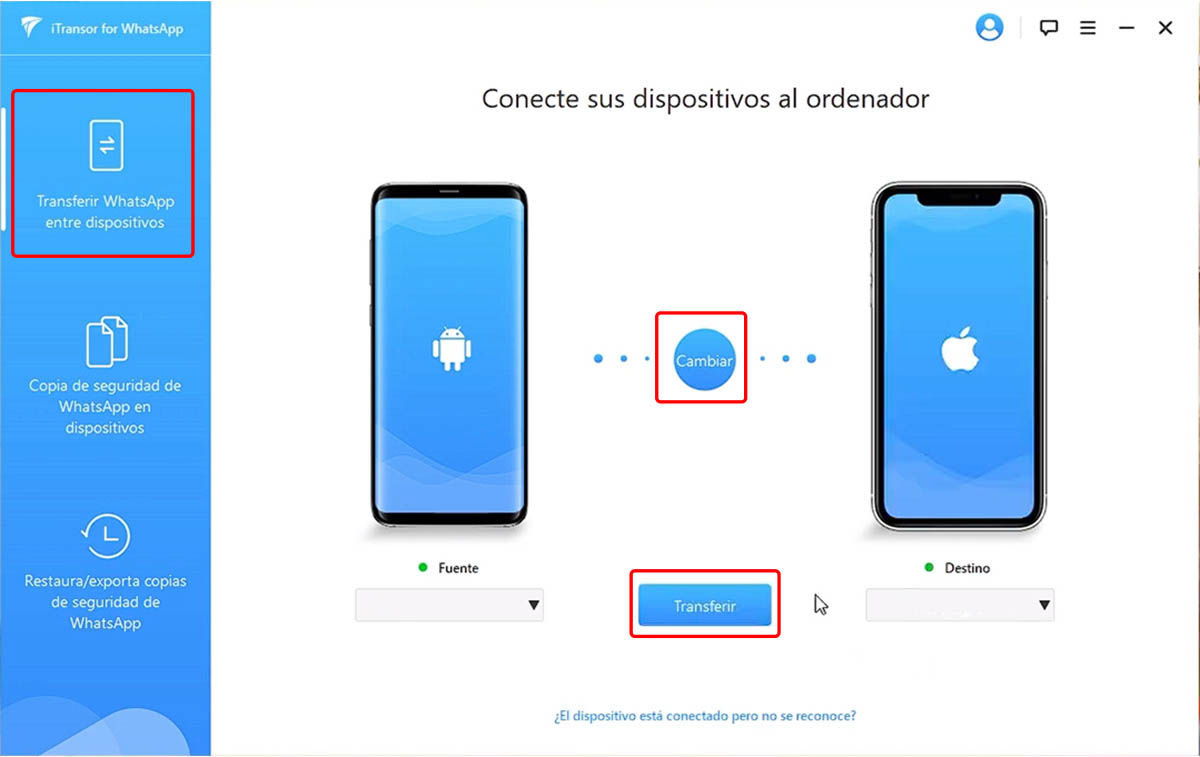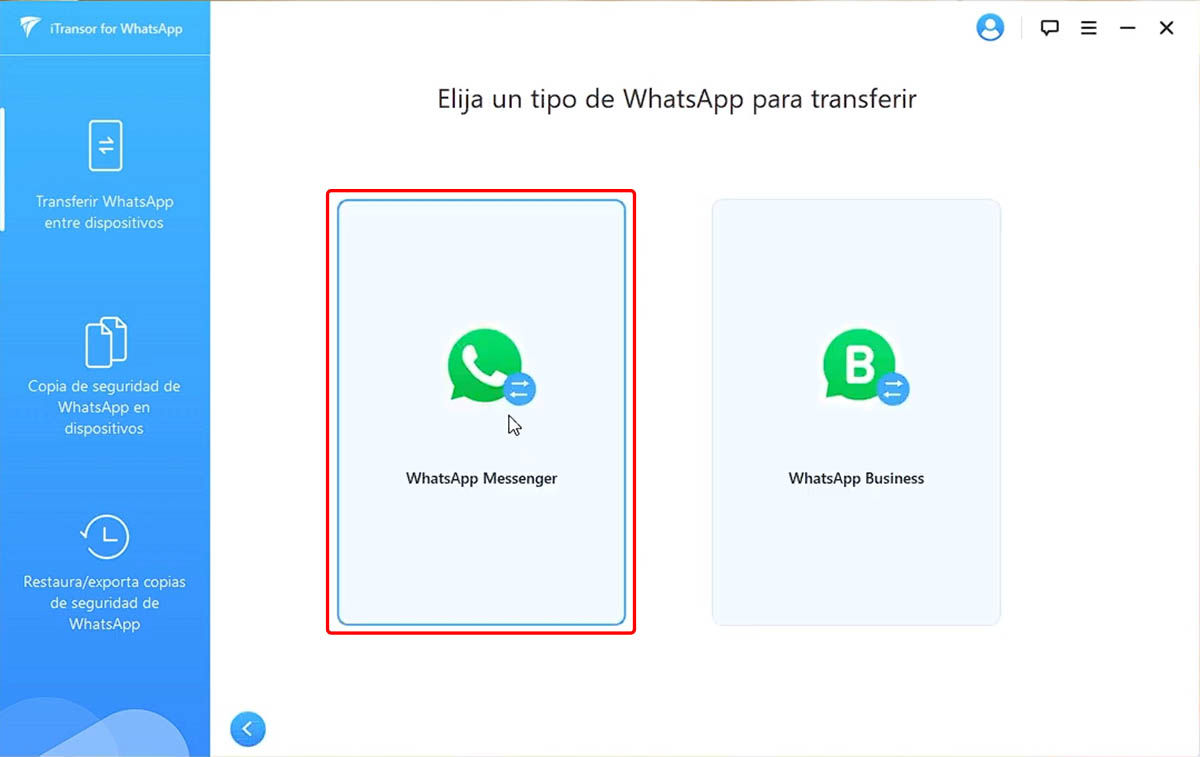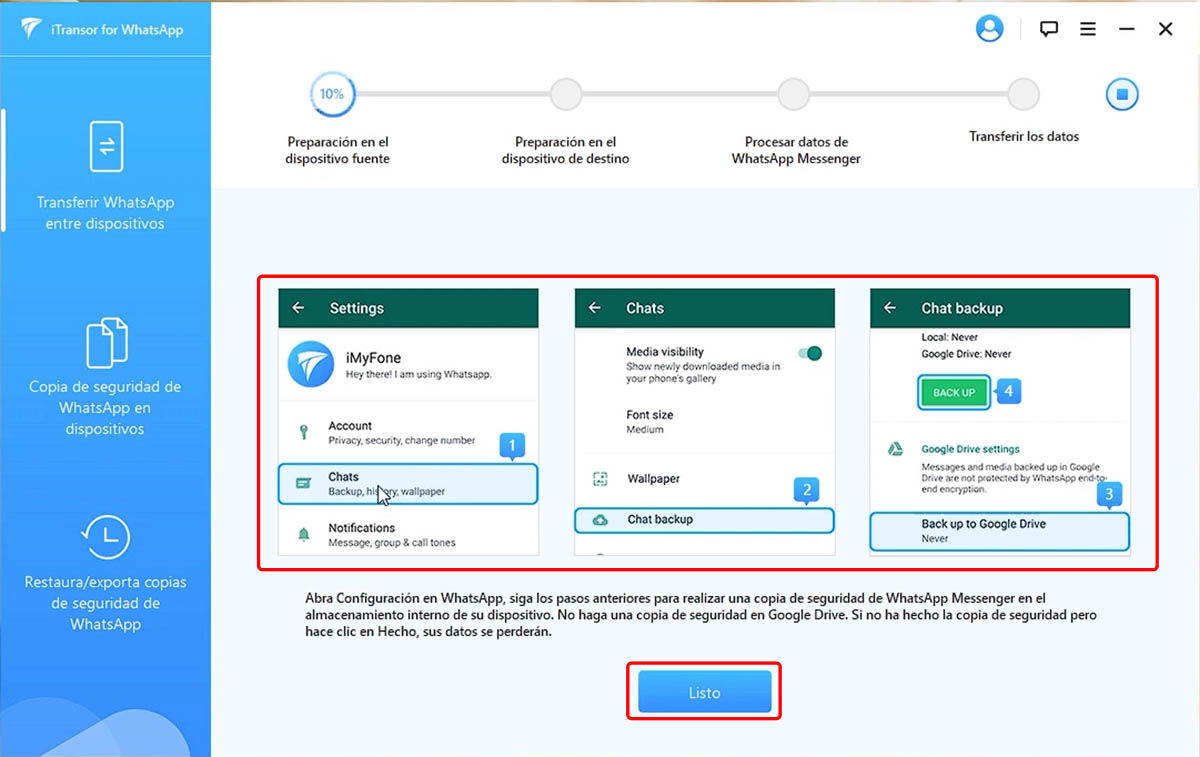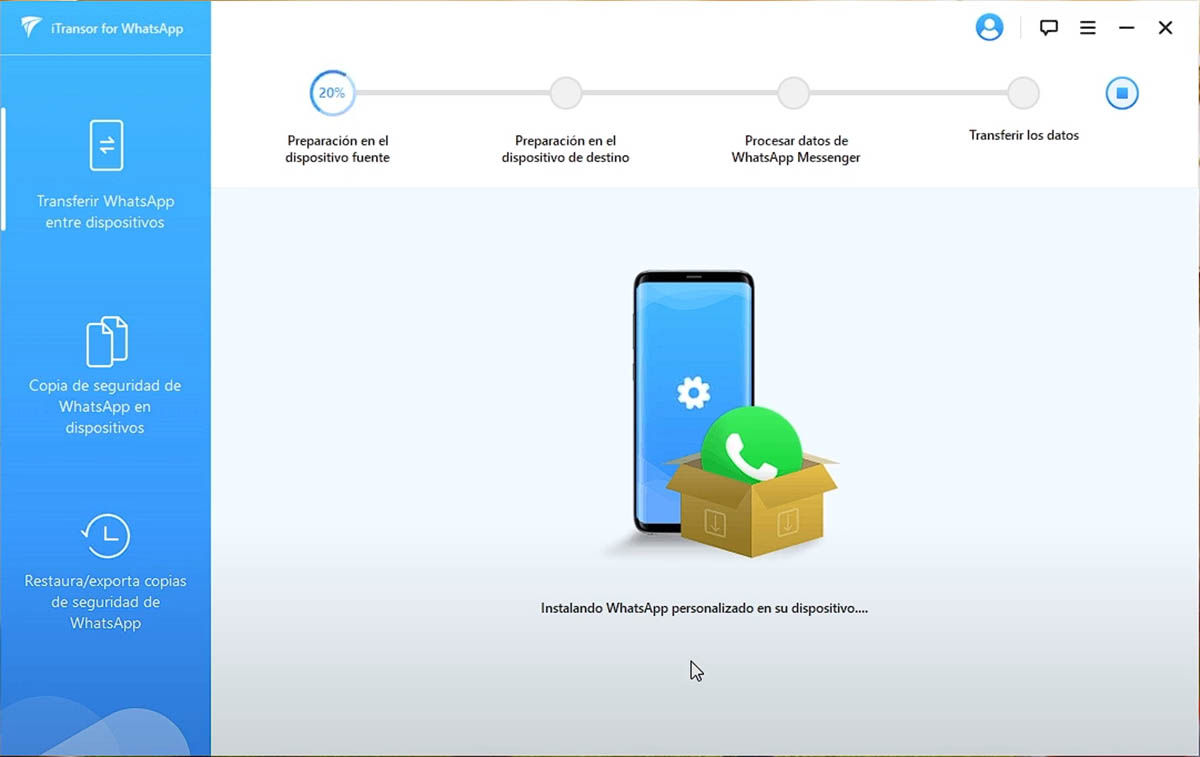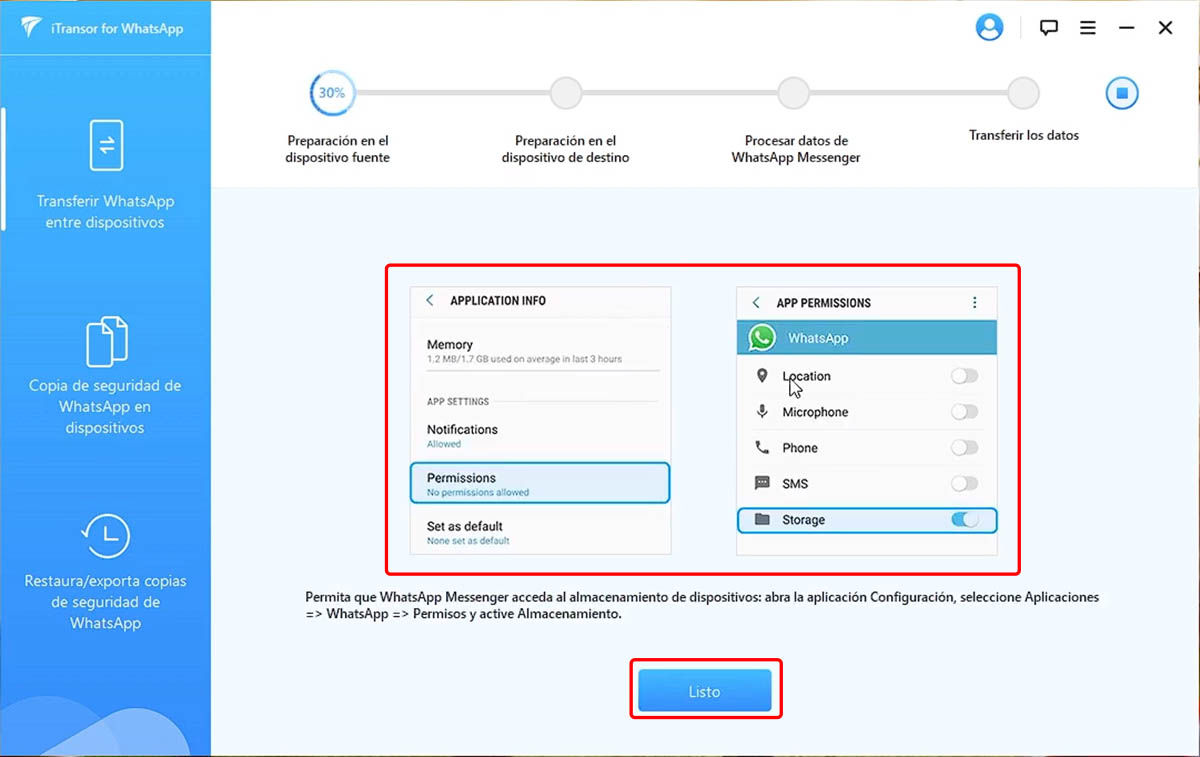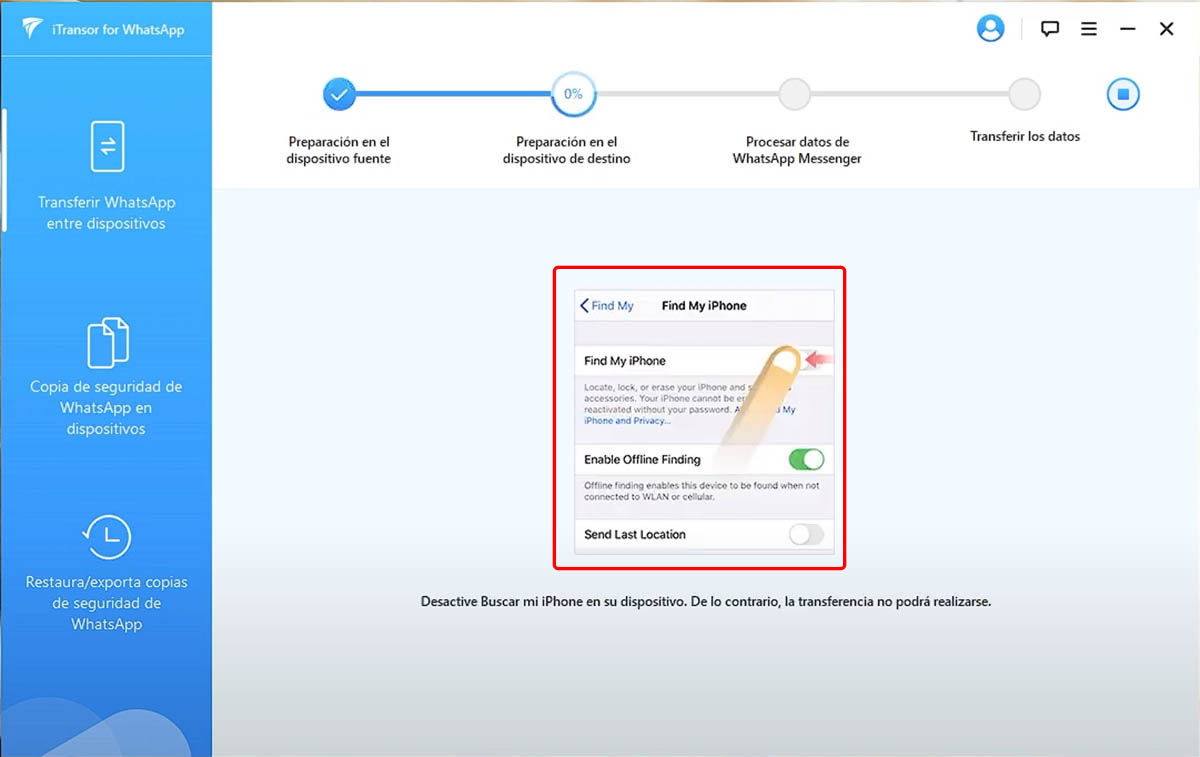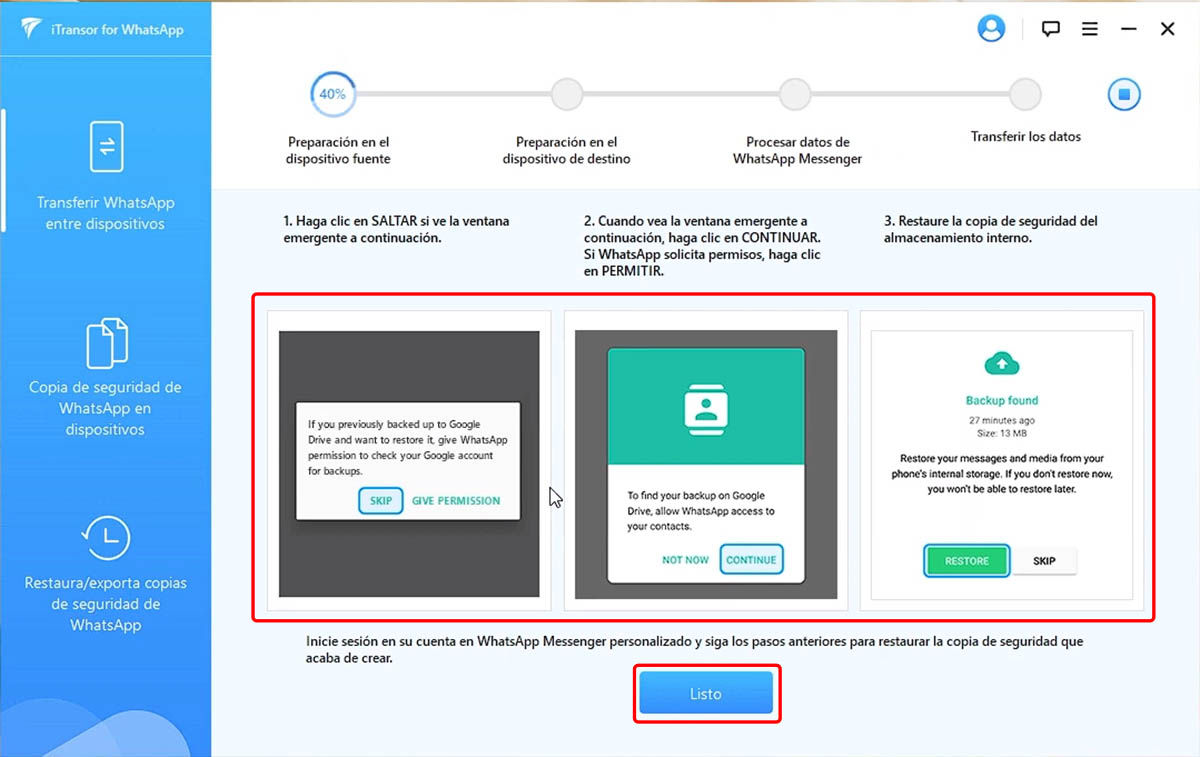Android and iPhone mobiles don’t get along very well with each other. If you are migrating from an iPhone to an Android (or vice versa), you probably already realized that. And, although transferring your contacts, photos or other files from one mobile to another is relatively simple, transferring your WhatsApp from iPhone to Android in 2021 is not so easy to say. There is no option or button on your mobile that allows you to make this transfer . For that reason, here we have prepared a tutorial that will be very useful to you.
Next, we will teach you how to transfer your WhatsApp chats from Android to iPhone (or from iPhone to Android) with the iTransor tool for WhatsApp. This app makes the process of transferring WhatsApp conversations extremely simple , which is why we think it is the best option for those who do not want to complicate their lives with methods that are difficult to apply. Can you come with us? Let’s go there…
How to transfer all your WhatsApp from Android to iPhone (or vice versa)
To transfer all your WhatsApp from one mobile to another we will use the iTransor application for PC (Windows and Mac) created by the iMyFone company, which has a long and successful history developing apps of this type, making it reliable and safe . When you transfer your WhatsApp conversations from Android to iPhone with this app, they will be processed entirely on your PC (they do not go to any server) and the tool will keep them protected throughout the process. So, don’t worry, your privacy will be 100% guaranteed .
In addition to being very easy to use, iTransor is also very versatile. It will not only allow you to migrate WhatsApp chats between Android phones and iPhone, but also between iPhone and iPhone or between Android and Android. As if that were not enough, it works both with the normal WhatsApp app and with WhatsApp Business and regardless of which version of Android or iOS your devices have. It will even help you make a backup copy of your WhatsApp on your PC. Cool, huh? Anyway, let’s move on to the tutorial that is the most important thing in this article.
Steps to transfer your WhatsApp chats from Android to iPhone
These are the steps to follow to transfer your WhatsApp conversations from Android to iPhone:
- Click the following link to download iTransor for WhatsApp from the official website.
- Once you download iTransor, install it as you would any other program .
- Meanwhile, prepare your Android and iPhone mobiles for the process:
- Activate USB debugging on your Android from the developer options in Settings. Don’t see these options? Then go to Settings> About phone and tap the Android build number (or the version of the customization layer) 7 times to activate them.
- For the program to recognize your iPhone, you just have to install iTunes on your Windows PC (it is pre-installed on Mac).
- Connect both devices to the computer with your USB cable .
- After installing iTransor and successfully connecting the two mobiles, open the program and go to the Transfer WhatsApp tab between devices.
- Use the Change button to make sure that the Source device (where the chats will be extracted) and the Destination device (the one that will receive the chats) are in the correct order.
- Click on Transfer to start the process.
- Next, choose whether the WhatsApp to transfer is the normal or the Business version .
- Now, perform these steps on the Source device (the application will guide you as well):
- Make a backup copy of WhatsApp in the internal storage of the mobile.
- Then, click on Done and let iTransor verify it and then install a custom version of WhatsApp that it will work on.
- Next, grant the permission to access the storage on your mobile to the new WhatsApp installed by iTransor.
- Finally, go to WhatsApp and restore the local backup (not Google Drive). Once that’s done, tap Done in the program.
- On the Target device, simply disable the Find my iPhone option and install WhatsApp from the store.
- When iTransor detects that WhatsApp has already been installed on the Target device, it will start passing WhatsApp chats from the Source device.
- At the end of the transfer, iTransor will notify you that the process was completed successfully and you will be able to enjoy all your WhatsApp on your new mobile .
As you will see, transferring your WhatsApp chats from Android to iPhone is very simple with a tool like iTransor that guides you through each of the steps . That way, it is impossible for you to get lost or not know what the next step to take is. In any case, if you have any questions or need extra help, comment and we will help you.