If you have an iPad , you should know that its iPadOS operating system has a number of shortcuts up its sleeve to make life easier for its users. Next, we show you 13 very useful tricks that you will be interested in knowing.
An iPad is a smart tablet marketed by Apple , an intermediate device between a smartphone and a laptop. Although it has the nickname granted by the apple company, it has the same features as the rest of the tablets on the market: you can watch movies or series, write, listen to music, read, send emails, draw, etc.
Whether you have just bought an iPad or if you have had it for a long time and you do not know all the secrets it hides, the following tricks are sure to be very practical in your day to day life . Let’s discover them.
Table of Contents
Extra functions in shortcuts
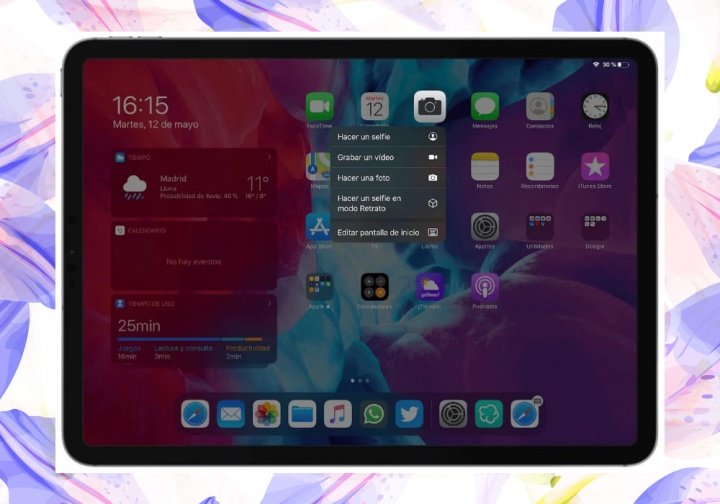
Another of the secrets of the iPadOS operating system comes from the hand of 3D Touch technology . This is a quick way to access the various features offered by an installed application.
Just less than a week ago, Apple has released the update to iOS 15.5, iPadOS 15.5 and watchOS 8.6, with which users will be able to update their iPhone, iPad and Apple Watch, respectively.
To access 3D Touch, press on the app icon and you will immediately see how a menu with several options is displayed . Without going any further, we can check it in the classic Device Settings: Bluetooth, WiFi or battery just by pressing and holding.
Most applications have this shortcut panel . Other examples: if you press the camera icon, the option to take a selfie, record a video or activate portrait mode will appear. In the Word text editor, the recently edited files will appear.
Use two applications simultaneously
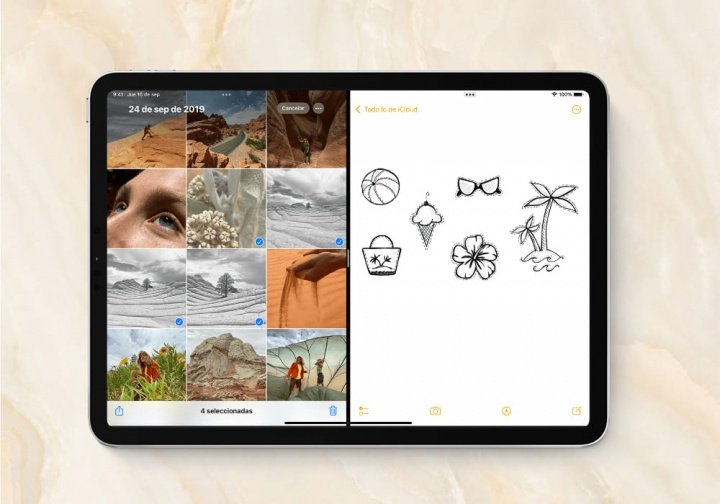
As it happens in computers with split screen, in this smart tablet you can also manage two applications at the same time. Without a doubt, Split View is one of the functions that you will get the most out of your iPad.
In terms of leisure , it is really practical to be able to enjoy a series on HBO and at the same time be checking the latest news on Twitter.
But it stands out even more in the workplace , providing conveniences that save a lot of time, even allowing you to drag elements from one window to another . It works with any app and is activated very easily.
The most comfortable thing is that you have both applications in the iPad dock, the lower bar where a number of apps appear. The next step is to open one of them and slide your finger from the bottom to the top of the screen until the dock is displayed.
Then, you will only have to move the second application and place it to the right or left of the first. Once this is done, you only have to configure the size of each screen to your liking, which you can do through the tab created in the middle.
Manage three apps at once
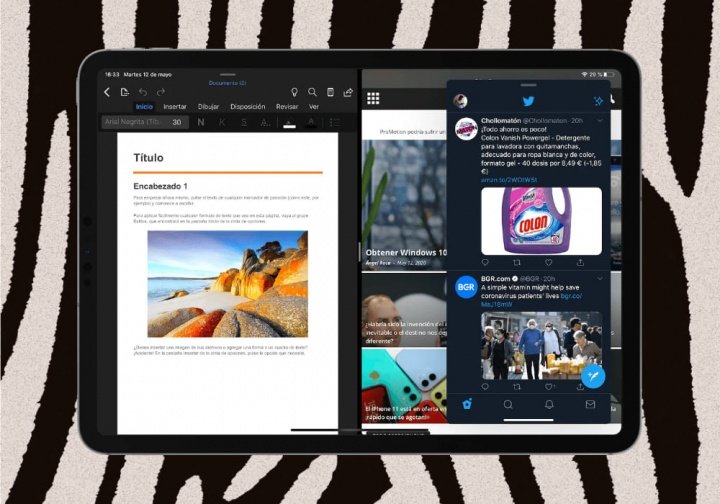
And the thing does not end with split screen in two, because you can use up to three applications simultaneously. To do this, you have to combine the Split View and Slide Over functions .
The operation is simple: first of all, you have to open two apps with the mechanism that we have explained to you previously. Then choose the third app and drag it to the center of the screen ; do not do it towards the other open apps, it has to be towards the center .
Immediately, the third app will appear as a floating window that you can scroll to both sides. You can also play with the side of the screen, hiding the window on it and reactivating it from the same place.
Gestures: cut, copy, paste and more
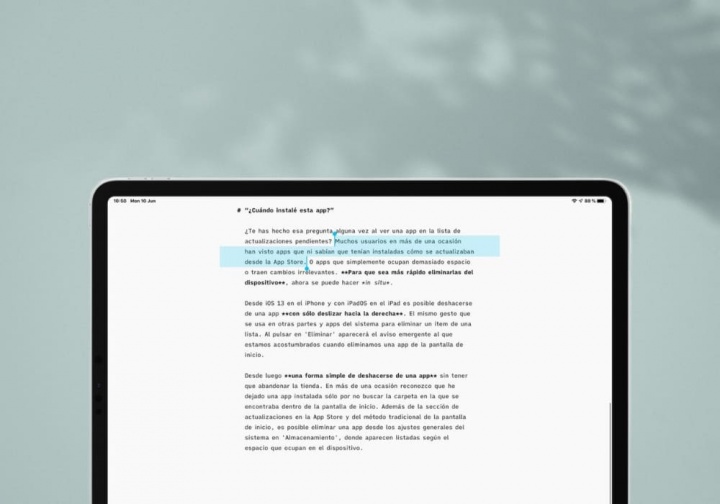
Gestures are one of the best virtues that the iPad brings. With a simple finger movement we can carry out actions as common as cutting, copying or pasting. Here is a list of all the possibilities:
- Word selection : double click on it.
- Phrase selection : triple-click on a word included in it.
- Paragraph selection : tap four times on a word included in it.
- Copy : Pinch three fingers on the screen.
- Cut : Pinch twice with three fingers on the screen.
- Paste : expand (like a zoom) with three fingers the screen.
- Undo Last Action : Three-finger swipe left.
- Redo Last Action : Three-finger swipe right.
- Activate text menu : tap with three fingers on the screen.
Turn keyboard into cursor

The favorite trick of all those people who love to edit text documents on the iPad.
If you are part of that large group you will know, and if you are not probably too, that it is often quite complicated to place the cursor at the exact editing point . It is not easy to hit the target with your finger, especially if it is between letters of the same word.
Well, we have the solution: you can turn the keyboard into a virtual touch panel (trackpad) to “expand” the screen and move with greater precision on it. The cursor will appear automatically when you press the usual keyboard with two fingers and move them at the same time within it.
screen recording
How many times have you made screen recording with your mobile phone? Well, with the iPad this function is also available, and for this it is not necessary to carry out any installation .
Its operation is identical to that of the smartphone , and it is as follows: you press the recording button, a three-second countdown appears and, immediately afterwards, the screen recording starts. When you want to stop it, you just have to click on the same recording button.
The only requirement is that you have activated the “Record screen” button , located in the Control Center of the tablet. If this is not the case, you can do it this way:
- Go to “Settings” and click on “Control Center” .
- Go to the “Customize Controls” section.
- Find “Screen recording” and tap on the option with the “+” symbol.
Screenshot
And if screen recordings are used, capturing is on another level. Here we have another of the most valuable functions that we have today in any device.
The first thing we must do is distinguish between iPads born in 2018 or before , and those born after, the most current. The first group will take a screenshot by quickly pressing the Home button and the unlock button , always quickly.
In the case of modern iPads , you will have to press the unlock button and the volume up button at the same time. In both cases it is a simple task, but sometimes it becomes a bit uncomfortable.
If you have the Apple Pencil , a good accessory from the company, capturing screens is as simple as sliding the pencil from one of the lower corners to the center of the screen. In addition, the option to edit the image or share it instantly appears, which will be saved in the Photos album.
Agility to write symbols and numbers
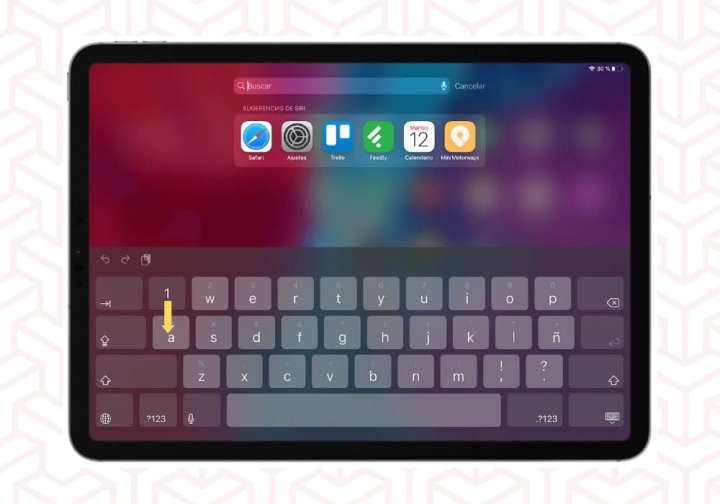
The iPad’s QuickType keyboard is considerably larger than the iPhone’s , among other things. If you are a fan of Apple technology, surely you already knew it; and if not, we will tell you about it. yes
However, one of the main differences between them is that the iPad allows us to make gestures on the keys. In this case, you just have to quickly swipe down on any of the letters to get the symbol/number that appears above it.
This is an iPad exclusive trick, a quick and easy way to write both symbols and symbols without having to switch to the numeric keyboard . However, the secondary options of a key can also be selected by pressing the symbols directly.
Floating keyboard and reduce its size
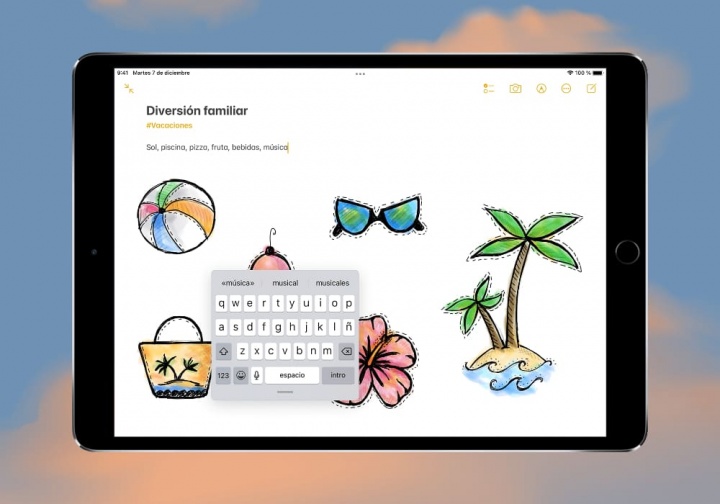
The iPad is a hybrid between a mobile phone and a laptop, so we are talking about a device of quite considerable size. For this reason, a keyboard of such dimensions is sometimes uncomfortable .
In reference to hybrids, Apple is working on a folding MacBook, a device that would be the combination of an iPad and the classic Mac. If you are interested, we will give you more details in this article.
If this is your case, we have a trick that will help you: pinch the keyboard, as if you were going to zoom out of a photo, and it will be made the size of the iPhone keyboard . When you want it to return to its natural state, you will only have to perform the same operation but in reverse: pinch the keyboard as if you were zooming.
In addition, you can adapt it to your liking and move it anywhere on the screen. This adds points in the comfort of many users, gaining more space on the screen and allowing use with one hand .
Set a focus
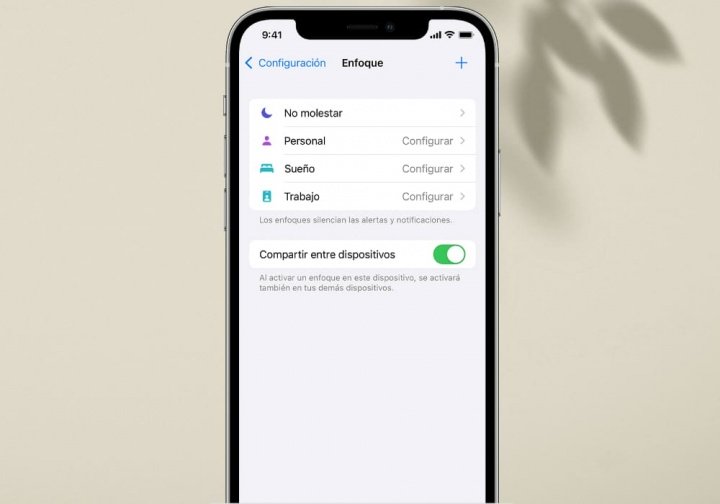
Many people don’t know that there is a feature called “Focus” that allows iPad users to concentrate on whatever they are doing .
As it does? Filtering notifications and setting alerts through the following areas: Do Not Disturb, Personal, Work, Sleep and create a New Custom Approach . If you want to activate this mode, you just have to follow these steps:
- Go to the “Settings” of the device and choose “Focus” .
- Select one of the areas mentioned above to activate it.
- Customize allowed, urgent notifications, and focus status to your liking.
This feature is available in iPadOS 15 and all iOS 15 devices , including iPhone and iPod touch models. In fact, the attached image is taken from an iPhone, but its mechanism is exactly the same on iPad.
Convert to second screen of Macbook

Apple’s Sidecar feature allows an iPad to act as a second display for a Macbook, mirroring or extending your desktop . Released in 2019, it is available on iPadOS and macOS Catalina 10.15 or higher operating systems.
The only requirement to be able to use this trick is that both devices are signed in to the same iCloud account . Activation must be done from the Mac, and then you just have to connect the iPad to that computer from its own menu bar.
Additionally, iPad Pro users will also be able to use their smart tablet as an input port thanks to the Apple Pencil. Thus, you will be able to handle it to draw, edit photos or as if it were a notepad, among other things.
scan a document
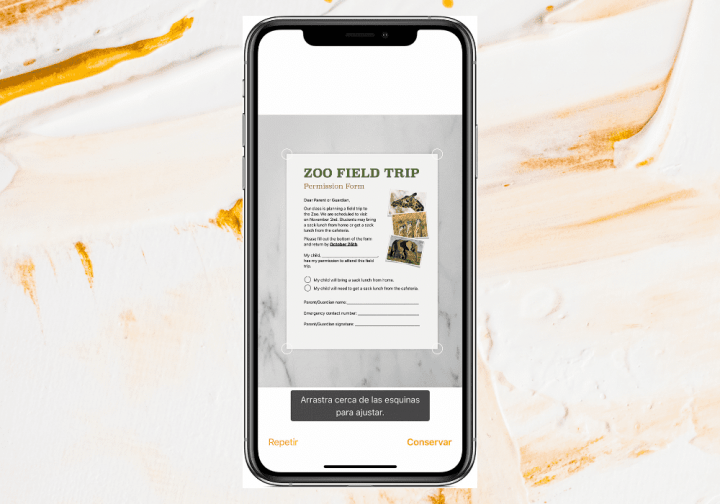
Gone are the days of having a printer or looking for the nearest call center to scan a document. If you have an iPad, it is as easy as following these steps :
- Open the “Notes” app.
- Click on the camera icon , located in the upper right corner.
- Select the “Scan Documents” option.
- Take a photo of the document in question.
In addition, you can choose between automatic or manual detection of the document. This means that once the photo is taken, iPad is able to automatically resize it to transform it into an editable document.
The attached image is taken from an iPhone phone, but its operation is identical on iPad devices.
Multiple keyboard shortcuts
If you have an iPad, you’ll want to memorize these shortcuts to gain productivity . The “Command” key (⌘) is the key to all the combinations that we show you below:
- Cmd + N : open a new window in Split View, the split screen of iPad.
- Cmd + H : go to the home screen.
- Cmd + F : search in the text of the page.
- Cmd + R : refresh the page.
- Cmd + W : close the tab.
- Cmd + T : reopen the last closed tab.
- Cmd + Option + D : show or hide the dock.
- Cmd + Shift + 3 : Capture the full screen of the device automatically.
- Cmd + Shift + 4 : manual screenshot, where a cross pointer will open and you can select the part that interests you.
- Cmd + Spacebar – Show or hide the Spotlight search bar.
- Cmd + Tab – Cycle through open apps, jumping directly to the most recently used one.
In any case, holding down the “Cmd” key will display all available keyboard shortcuts . If you have other Apple brand devices, such as the famous Macbook, you will see that the vast majority of shortcuts coincide.
And if you’re just thinking about buying a new tablet, you’ll be interested to know that Apple is giving out bonuses when you trade in your old iPad device. In this article we tell you all the conditions of the offer, available until May 31.
If you found these iPad hacks in 2022 useful, you can also take a look at the detailed list we created last year with cool iPad hacks in 2021.

