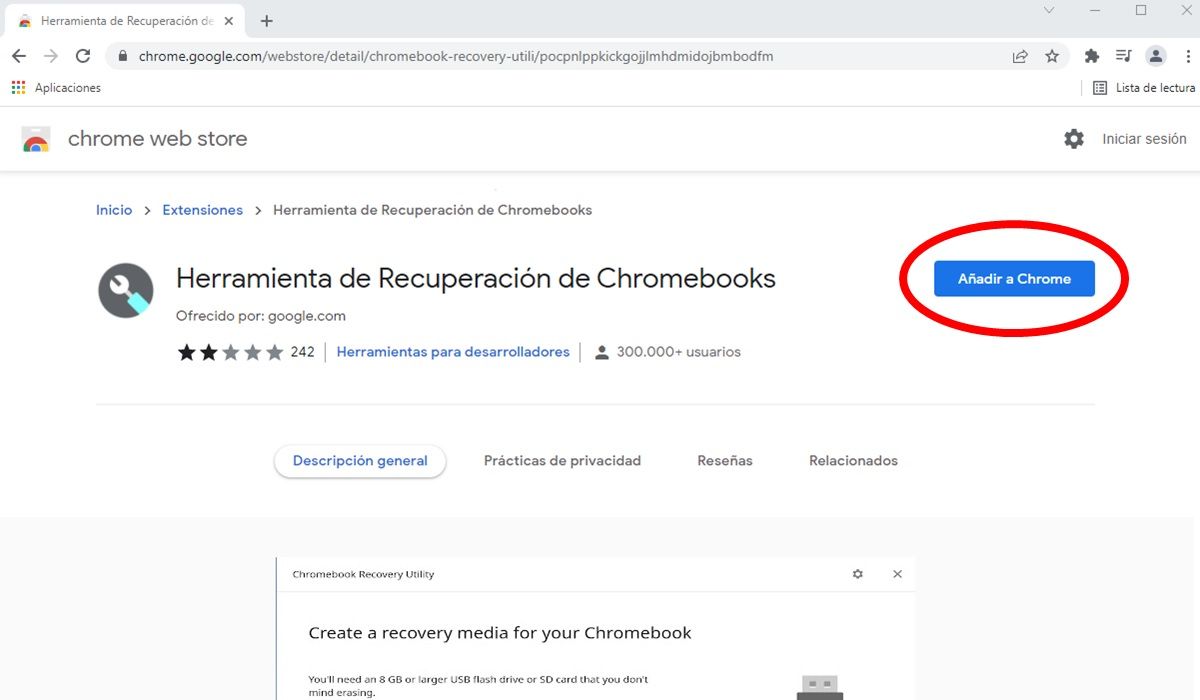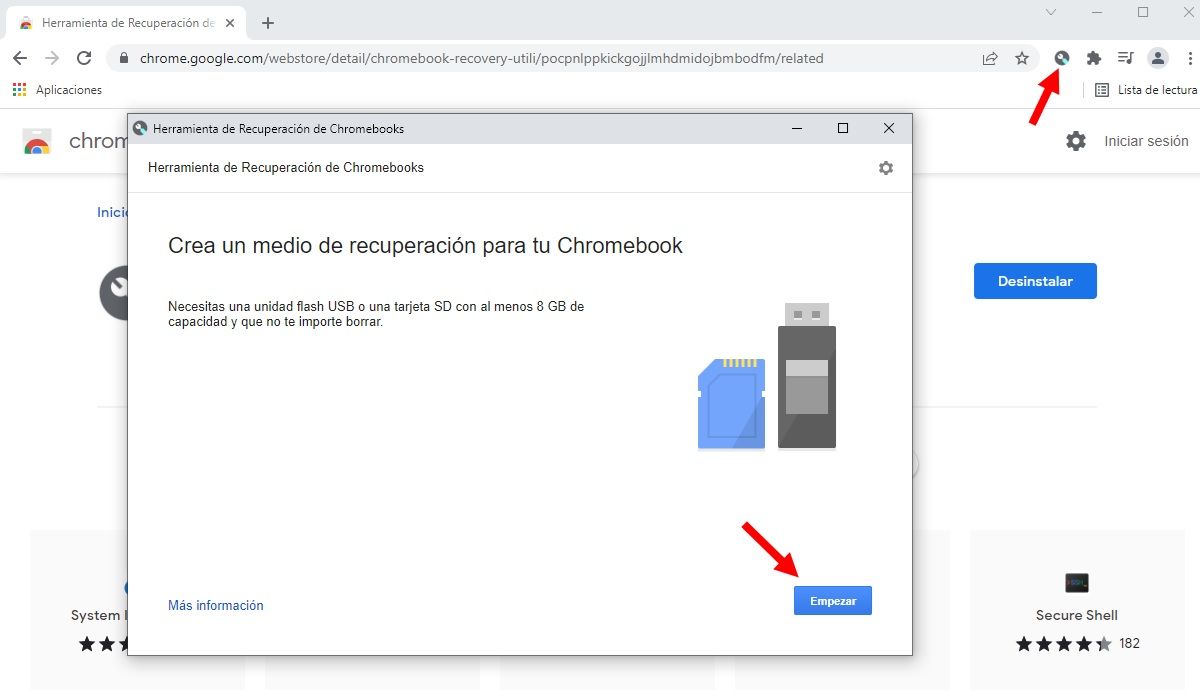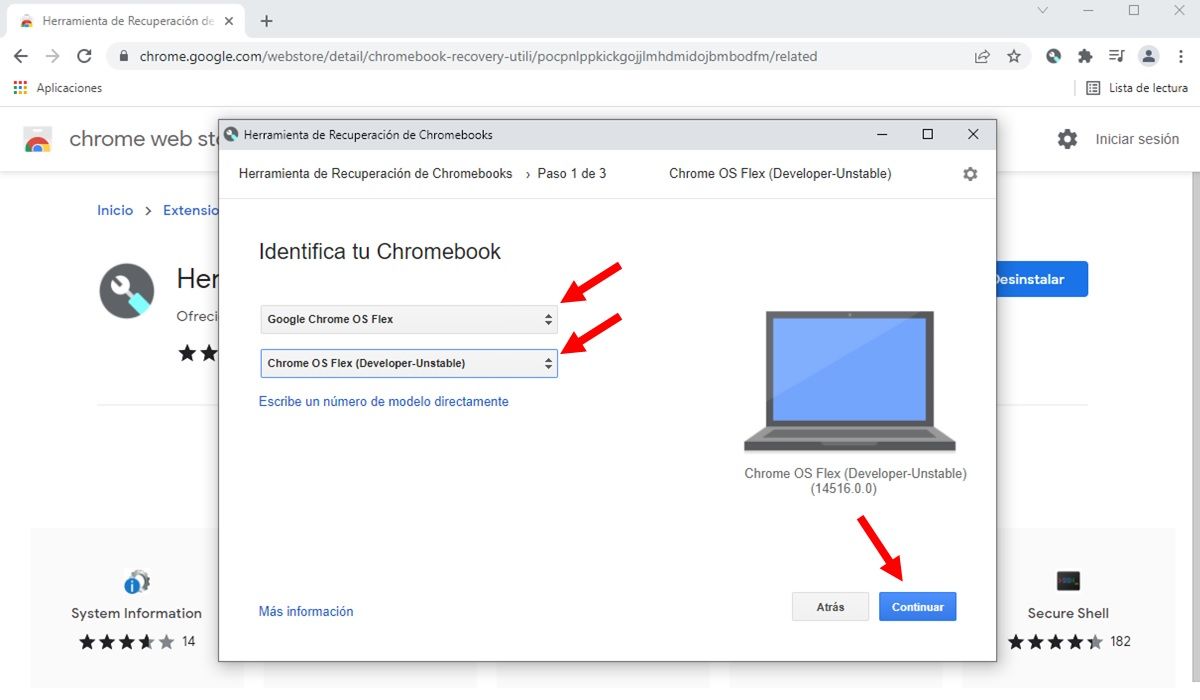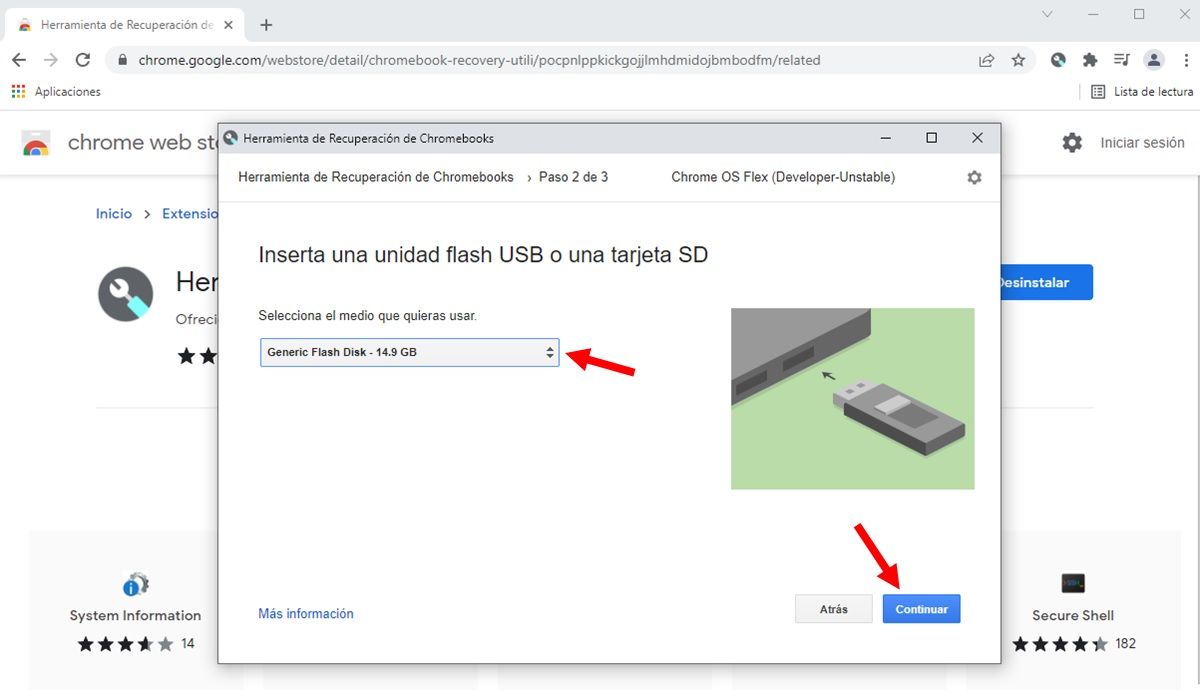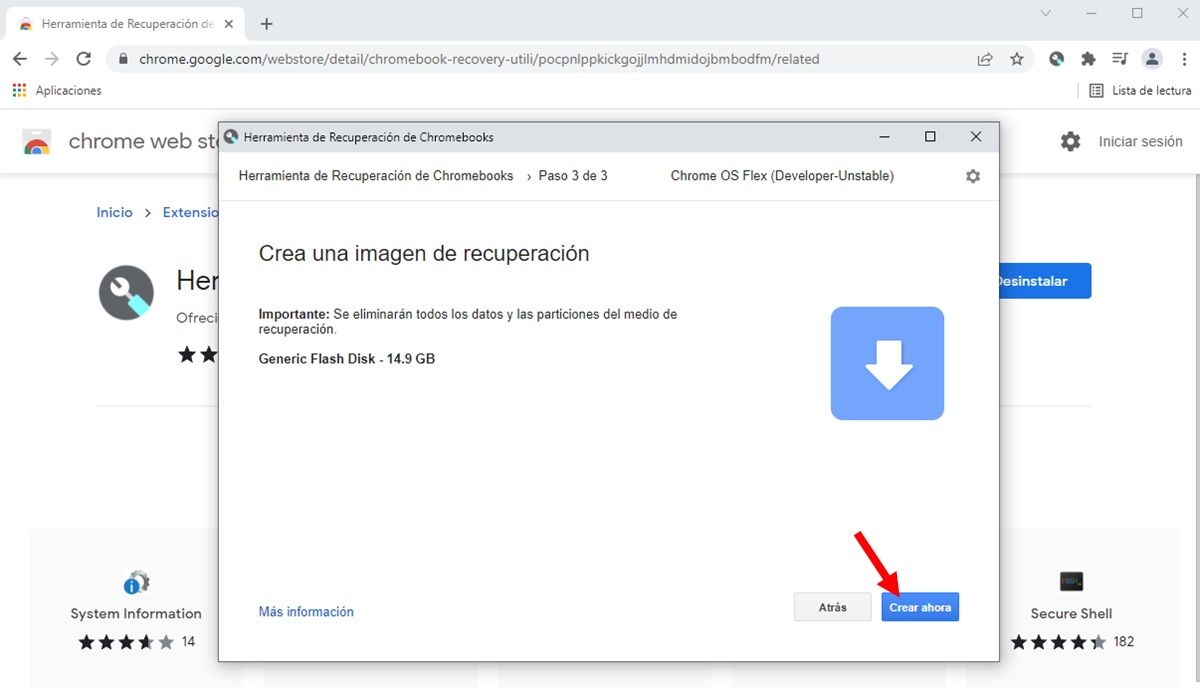Google has presented a new version of the Chrome OS operating system that allows you to give a new life to old computers or laptops. This is Chrome OS Flex, a lighter version of the well-known Chromebook software that requires very few requirements and can be installed even on PCs (with Windows or Mac OS) manufactured more than ten years ago.
Until now, Chrome OS was an operating system exclusive to Chromebooks. However, with the arrival of the “Flex” version it can now be used on virtually any computer. And even if you don’t want to install it permanently, you can try Chrome OS Flex by running it with a pendrive . Do you want to know how to do it? We’ll tell you right away.
How to test Chrome OS Flex on PC with a flash drive
Although it is already available for installation, it is important to mention that Chrome OS Flex is in beta , so the version available is still very unstable. But if despite this you dare to try it, you should know that your computer needs to have at least 4 GB of RAM and 16 GB of storage. Similarly, it must have an X86-64 architecture from Intel or AMD. If you have already confirmed that your PC meets these requirements, you must now follow these steps:
- The first thing you need to do is open Google Chrome and install the extension called Chromebook Recovery Tool that you can download from the Chrome Web Store .
- Once you have it, you must click on the extension . This will open the tool window and there you have to click on Start .
- The next step is to click Select a model from a list .
- Now two boxes will appear. In the first one, where you are asked to select a manufacturer, you should look for the Google Chrome OS Flex option. In the second one you have to choose Chrome OS Flex (Developer-Unstable) . Then you have to press the Continue button.
- Now you have to choose the pendrive where the operating system will be installed . Remember that you must make a backup of the files you have on it, since they will be automatically deleted with this procedure.
- Finally, you just have to click on Create now and wait for the software to download and install on the flash drive. This may take a few minutes depending on your Internet connection.
With the flash drive ready, it only remains to connect it to the PC and configure it as a boot device
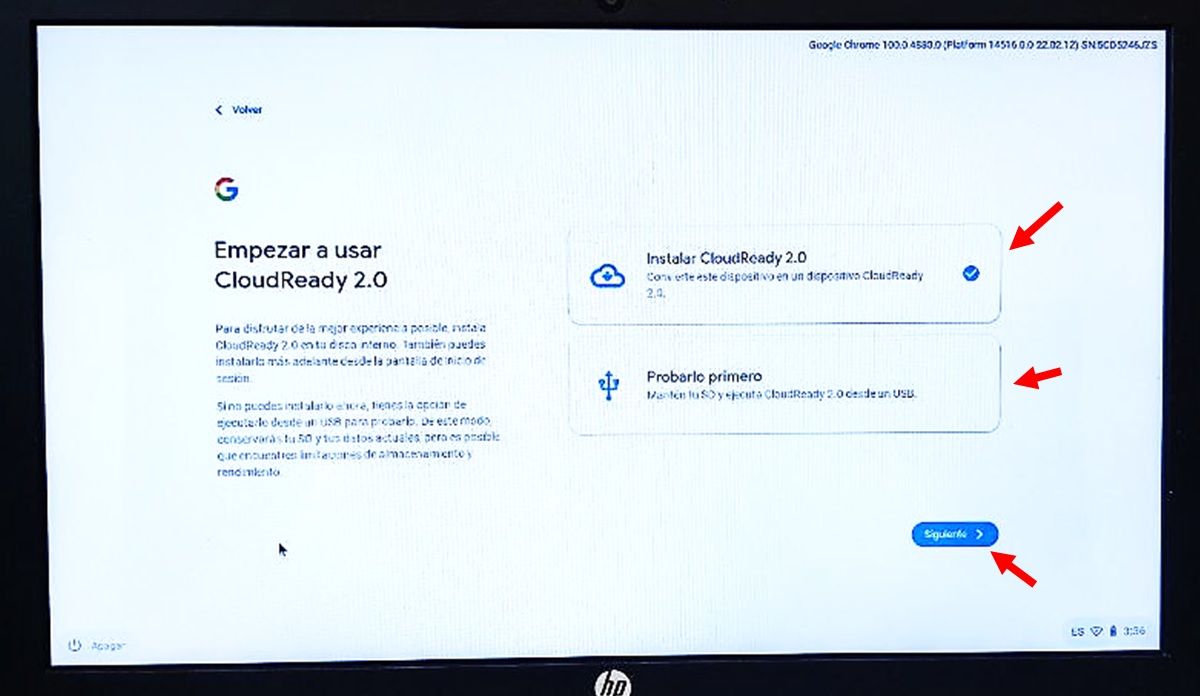
Once you complete the steps mentioned above, you will have the flash drive ready to test Chrome OS Flex. Therefore, the next thing will be to connect it to your PC and run it. How do you do this? Well, very easy, you just have to enter the BIOS of your computer and choose to boot from the flash drive . On many PCs, simply turn it on and quickly press F1 or F2 to enter the BIOS. However, we recommend that you check your computer’s manual, as this may be different depending on the PC model.
When executing the boot of the PC from the pendrive, the logo of the great G will appear and then the menu that is shown in the image above. Here you will have two options . If you only want to test this operating system, you should choose the “Try it first” option. On the other hand, if you want to install it you must press “Install CloudReady 2.0”. Finally, click on Next, complete the initial configuration and voila, you can start enjoying Chrome OS Flex.