It is extremely easy to activate the dark mode on the iPhone and iPad , a feature that has been present in the system for several versions of iOS and that today we will detail how to enable it to give your device a different look at any time of the day.
Dark mode has been present in iOS since iOS 13 , a version that appeared 3 years ago. A lot of time has passed since that launch and the truth is that the functionality is still where it is and it is very easy to configure because you only need a few seconds to enable it.
Really, the dark mode is still a design change in the interface , not so in certain applications that must have it on their own, although they are very few. This means that once you activate this mode in iOS, most apps automatically darken their interface.
Dark mode is activated in the following way on the iPhone:
- Enter the Settings app and then go to the “display and brightness” section .
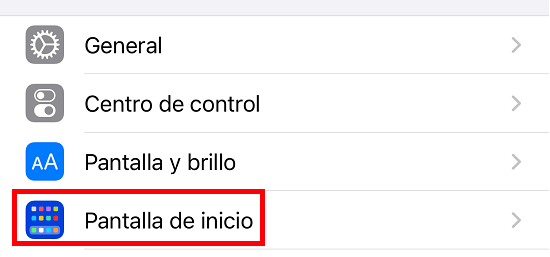
- Now click on the “dark” option and immediately the system will go dark, acquiring a dark tone with a readable white font.
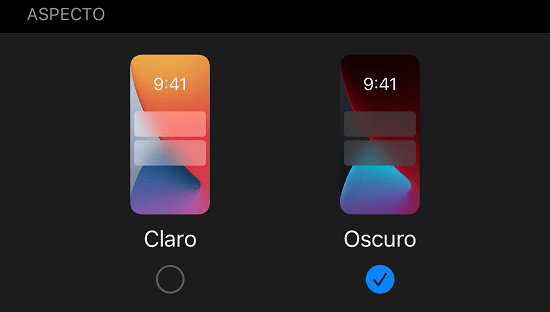
This is how it is activated manually, but ideally the dark mode of the iPhone is activated automatically and for that you have to activate the “automatic” tab that appears just below and if you want to set a schedule from “options”, where you can choose between two possibilities.
There will come a time of day when your iPhone will turn dark mode on without you doing anything , and turn it off early the next morning, and so on every day, so you don’t have to go to settings every day. and activate it manually.
With the iPhone dark mode , all Apple apps will also acquire that dark interface (Notes, AppStore, Photos, Safari, etc.), as well as others such as Telegram, but the dark mode in this app and others must be configured so that also activate automatically.

