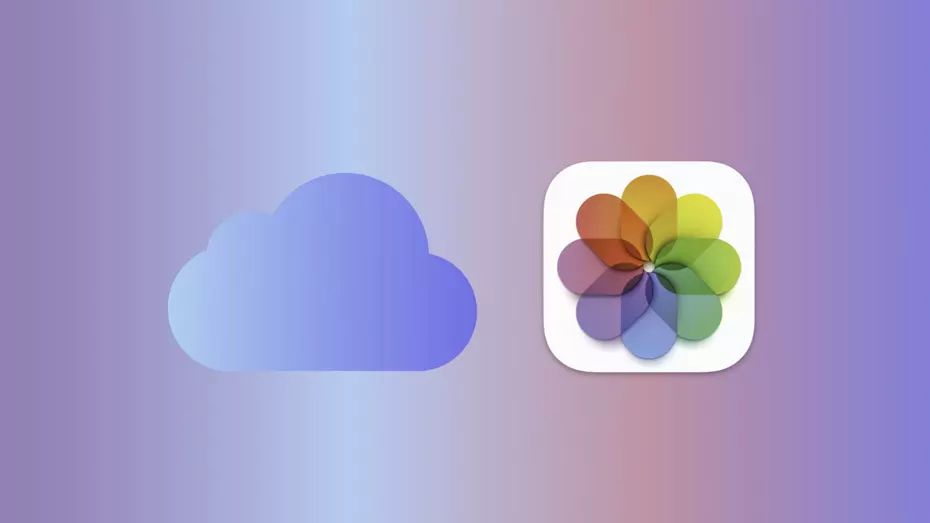In this article, we will delve into the intricacies of iCloud Photos and how it operates on various iPhone models. We’ll explore how to activate this feature and discuss where you can access your synchronized content. Whether you’re new to iPhones or the Apple ecosystem, this article will provide you with all the essential details.
Understanding iCloud Photos
Broadly speaking, iCloud Photos is a feature designed to synchronize all your audiovisual content, including photos and videos, between your iPhone and cloud storage. It offers a safety net for your cherished memories. In the unfortunate event of a lost or stolen phone, your photos and videos remain securely stored in the cloud.
While you can view your entire gallery using the native Photos application, you’re essentially seeing a reflection of the backup stored in iCloud. The space that your media used to occupy on your iPhone is now in the cloud. Beyond this fundamental concept, iCloud Photos offers several useful functionalities.
iCloud Photos: Compatibility Across iPhone Models
Any iPhone model equipped with internet connectivity, an Apple ID, and access to iCloud is compatible with iCloud Photos. In fact, this feature is available on all iPhone models sold in recent years, making it widely accessible.
You can access your synchronized photos and videos either through the native Photos app or via the official iCloud website, accessible through web browsers.

Is iCloud Photos Free or Paid?
The iCloud Photos feature itself is entirely free. The cost associated with Apple’s cloud ecosystem comes into play when considering your storage needs. Initially, every Apple account is allocated 5GB of storage space. If you have a limited number of photos and videos, you can sync them with iCloud Photos without incurring any charges.
However, if you require more storage space, you will need to opt for a paid plan.
Activating iCloud Photos
To activate iCloud Photos, follow these steps:
- Enter your Apple ID credentials.
- Access the iCloud configuration panel, where you can make various modifications related to cloud-compatible services.
In the latest versions of iOS, navigate to Settings > Your Name (Apple ID) > iCloud > Apps that use iCloud. Locate the Photos application and select it. A contextual menu will appear, offering an option named “Synchronize with this iPhone.” Click on it to initiate the synchronization of your iPhone’s content with the cloud. As this process runs in the background, your device’s local memory will be freed up since all media will be securely stored remotely.
With iCloud Photos, you can seamlessly safeguard your visual memories while enjoying the convenience of accessing them from any compatible device or through the web.