
Not many know it, but there is a way to use WhatsApp in a floating window (and many other apps). Best of all, it ‘s easier than you can imagine and you don’t need to install any third-party app.
Details to take into account before putting WhatsApp in a floating window
Although the steps are very simple, there are a few things to consider. The first thing is that you will not be able to activate this function if your smartphone is low-end, this is because it occupies a large part of the RAM memory and processor resources.
The second thing to keep in mind is that the name of the options that you must choose and activate may be slightly different depending on the mobile you have, the brand, the Android version and its customization layer. For purposes of the example we use a smartphone with MIUI 12. Of course, regardless of your smartphone, the steps are almost the same.
It is also possible that you already have this option activated by default. If you want to know if it is already activated (at least on mobiles with MIUI 12) you just have to open the task manager and see if a box appears above and to the right called “floating windows”. If so, you can skip all the initial activation steps and follow the directions in the second image.
Use WhatsApp in a floating window with these steps
The process is very easy, all you have to do is change some options in the Android settings and you will be able to use WhatsApp in a floating window. If you want to activate this feature (on smartphones with MIUI 12) you must follow these steps:
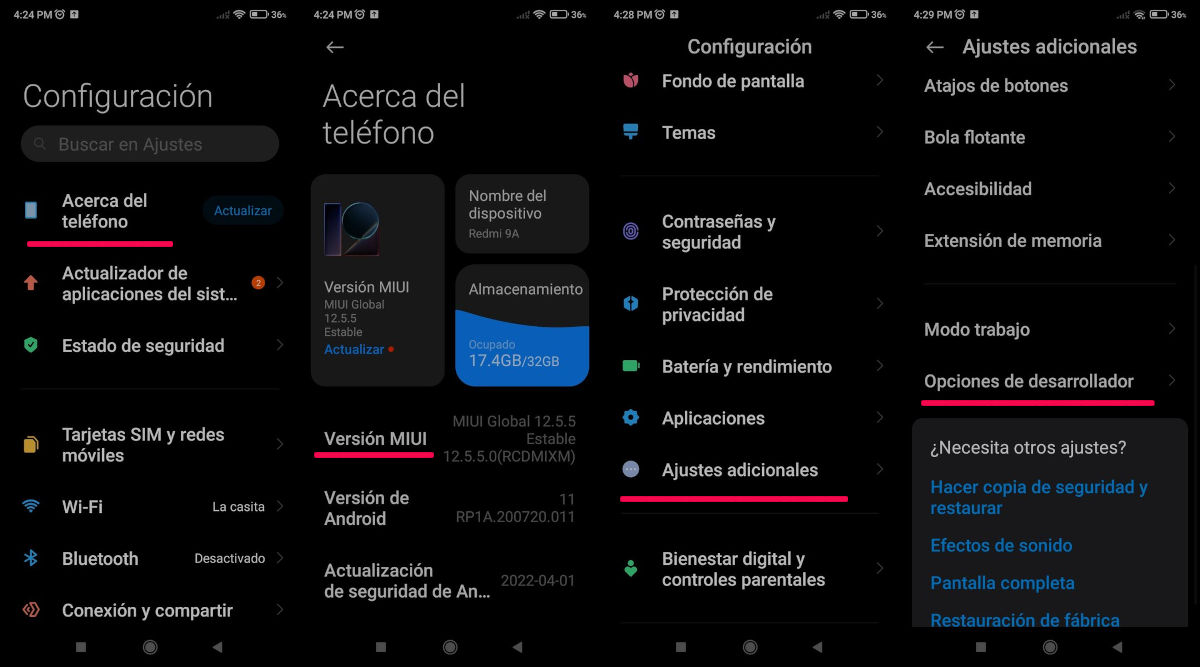
- Open the “Settings” panel.
- Enter “About phone”.
- Press 5 to 7 times MIUI Version (on other mobiles it may be called build number and the mobile may reboot once you do so).
- Go back to the main settings panel and go to “Additional settings” and then go to “Developer options”.
- Among all the options, you must locate one called “Force activities to be resized”.
When you have done these steps, close the configuration window, open the main window and then the task manager (it is opened by pressing the square-shaped button at the bottom left). If you followed the steps correctly and your mobile is compatible, you will see a box called “floating windows” and when you press it, the applications compatible with this function will appear. The last thing is to select WhatsApp and you will be able to see said app in a floating window.
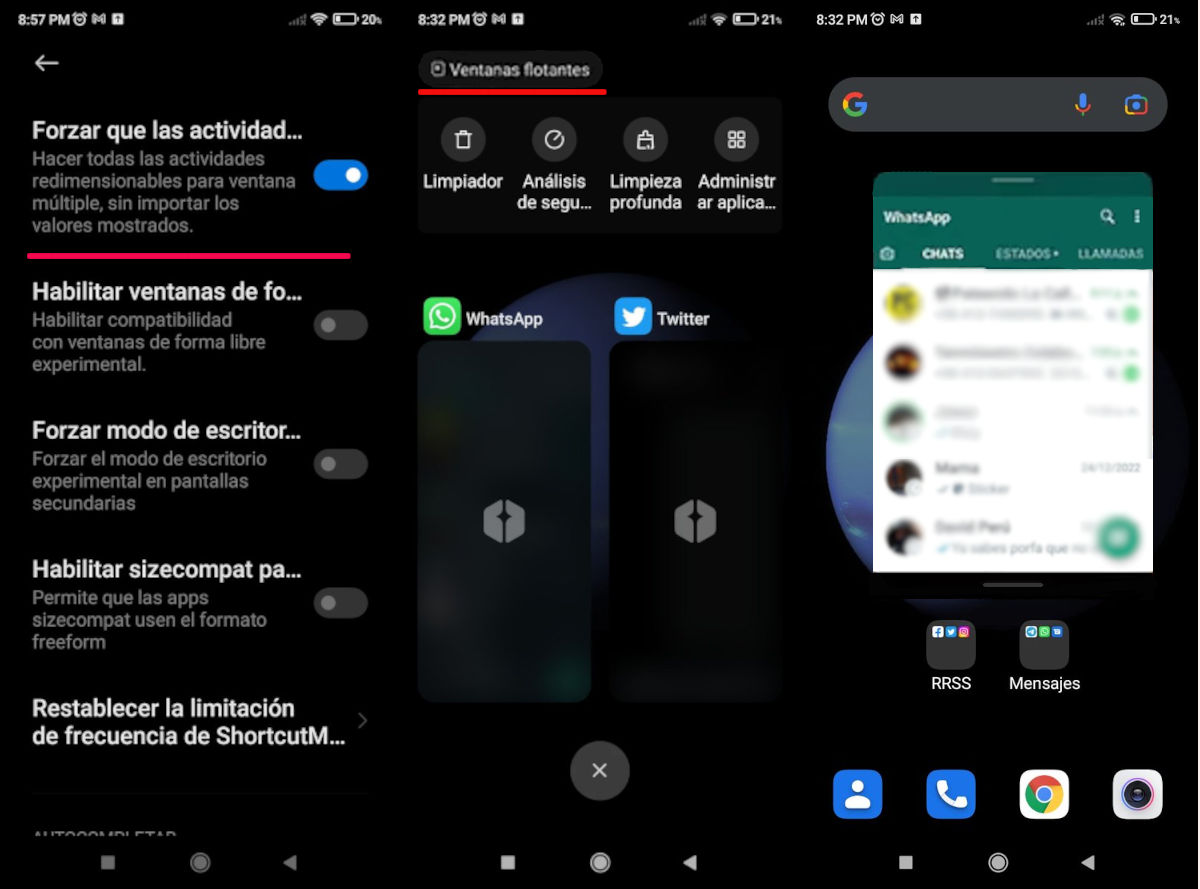
You can follow these same steps if you want to display another app that has the floating window feature. In case you have done the steps and the “floating windows” box does not appear, it is because your mobile is not compatible with this function.
A few days ago, we made a post with several tips to increase the speed of WhatsApp, so feel free to check it out to make WhatsApp faster than lightning. Also, do not forget that the list of mobiles on which WhatsApp will stop working in 2023 has already been published .
Do not forget to share this post if it has helped you and leave us a comment if you know of any other way to see applications in floating windows.

