
Google usually reserves the best features it works on for its Android phones. This is how the Google Pixel 6 came with a lot of features that we would love to see in all Android. And one of them is an exclusive filter that improves skin tone in selfies and that could only be used on phones from the big G , until now.
Of course, we refer to “Real Tone” the famous filter that optimizes the colors and tones of any skin tone. Well, as part of its movement to promote the inclusion of people of color in photographic calibration processes, Google has decided to launch this filter on all mobile phones . That’s right, “Real Tone” is now open source and will be available in Google Photos .
Real Tone comes to all Android: how to use it to optimize the tone of your skin in photos
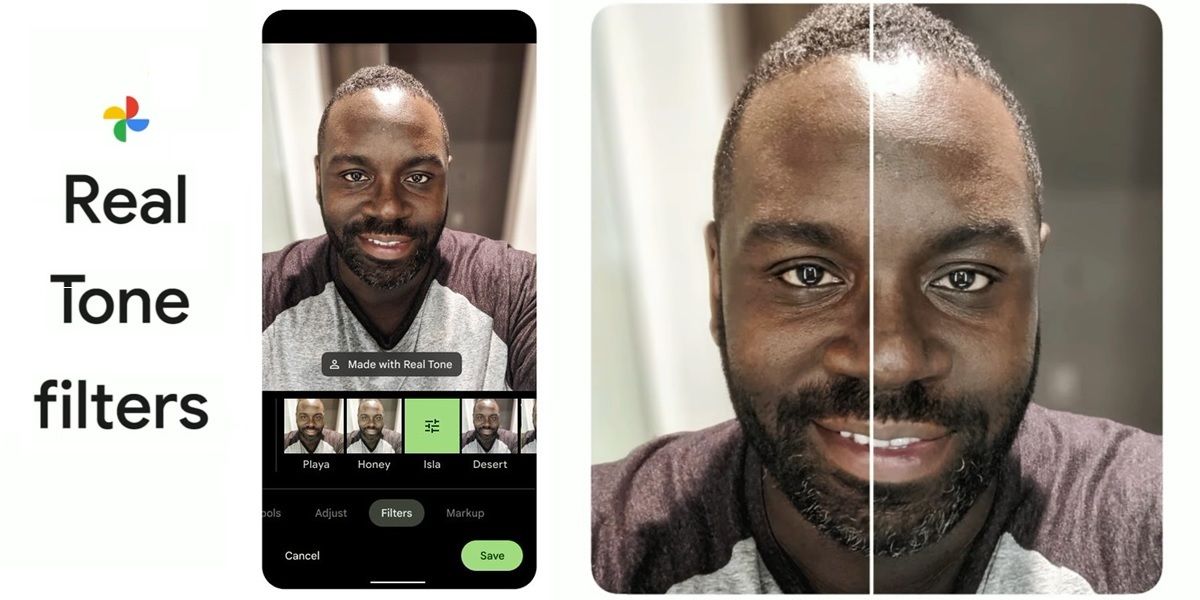
The spectacular camera of the Google Pixel 6 came with a lot of features such as a tool to remove objects from photos. But, without a doubt, the most envied of all was “Real Tone” . This is because it is a technology capable of recognizing the color of a person’s skin and preserving that tone when applying other filters .
Thus, for example, if you want to use a filter that gives your selfie a bluish touch, this technology manages to modify the rest of the colors in the photo while preserving the natural tone of your skin . And using it is very easy. All you have to do is the following:
- Open the Google Photos app and find the photo you want to apply the filter to.
- The next thing is to click on the Edit option .
- Now you must look for the Filters section.
- Here you must choose any of the following filters : Beach, Honey, Island, Desert or Clay.
- Once you select the filter, an option will be activated on the photo called Made with Real Tone which you must press and that’s it.
What to do if the “Real Tone” filter does not appear in Google Photos?
“Real Tone” will arrive as a new Google Photos update , so to use it you need to make sure you have the app up to date. And, in case you have updated the app and this option is not yet enabled, you should remember that Google is usually slow when deploying an update, so you will have to wait a bit.
