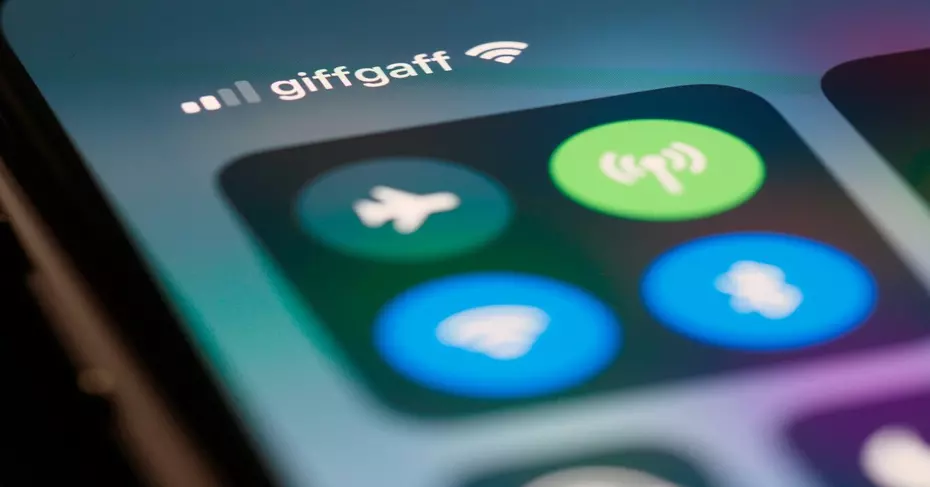In today’s digital age, seamlessly connecting to Wi-Fi networks is more than a convenience—it’s a necessity. Whether you’re visiting a friend’s house, enjoying a meal at a restaurant, or simply lounging at home, accessing Wi-Fi shouldn’t be a hassle.
Fortunately, for iPhone users, Apple has streamlined the process of retrieving and sharing Wi-Fi passwords. This guide will walk you through the steps to effortlessly find and share your Wi-Fi password, ensuring you stay connected without any interruptions.
How to Retrieve Your Wi-Fi Password on iPhone
Retrieving your Wi-Fi password on an iPhone is straightforward, thanks to Apple’s integrated Keychain service. Here’s how you can access your Wi-Fi network password in moments:
- Access Settings: Open the ‘Settings’ app on your iPhone.
- Navigate to Wi-Fi: Tap on ‘Wi-Fi’ and select the network you’re currently connected to by tapping on the information icon (an ‘i’ inside a circle) next to the network name.
- View Password: In the network settings page, find the ‘Password’ field. Tap on it, and authenticate using Face ID or your device passcode to reveal the password.
You can now easily copy the password to share via WhatsApp, email, or any other communication method. This not only simplifies the process of connecting other devices to the Wi-Fi network but also reduces the chances of input errors, especially with complex passwords.
Effortless Wi-Fi Password Sharing Between iPhones
For those moments when both parties are iPhone users, Apple offers an even more streamlined solution for Wi-Fi password sharing. Follow these steps to connect another iPhone to your Wi-Fi network without sharing the password explicitly:
- Ensure Both Devices Are Unlocked: Keep the iPhone sharing the password unlocked and connected to the Wi-Fi network.
- Attempt to Connect: On the second iPhone, go to ‘Settings’ > ‘Wi-Fi’ and select the network you wish to connect to.
- Automatic Prompt: A prompt will appear on the first device offering to share the Wi-Fi password. Simply tap ‘Share Password’ followed by ‘OK’.
This method allows for a seamless connection, bypassing the need to remember or input passwords manually. However, success may vary based on the iOS versions and specific device configurations. If issues arise, consider restarting both devices or sharing the password manually as described earlier.
Conclusion
With these simple steps, iPhone users can easily manage Wi-Fi connections, whether it’s retrieving a forgotten password or sharing it with friends and family. Apple’s user-friendly features ensure that you stay connected effortlessly, making the most of your devices and the networks they access.