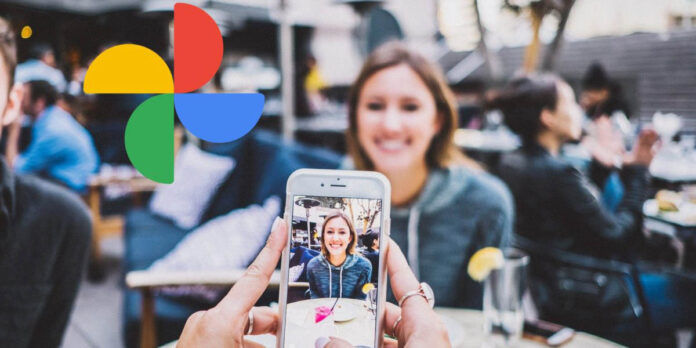
Would you like to have a video of your best moments of the year? Well , with Google you can do it quickly and easily. Google, like other platforms such as Twitch or Instagram, offers you the option of making a summary of your best moments of the year.
Google gives you the option to automatically create a video with your best photos. If you want to know how to make your own video summary of the year, keep reading this article.
Make a summary of your best moments of the year with Google Photos
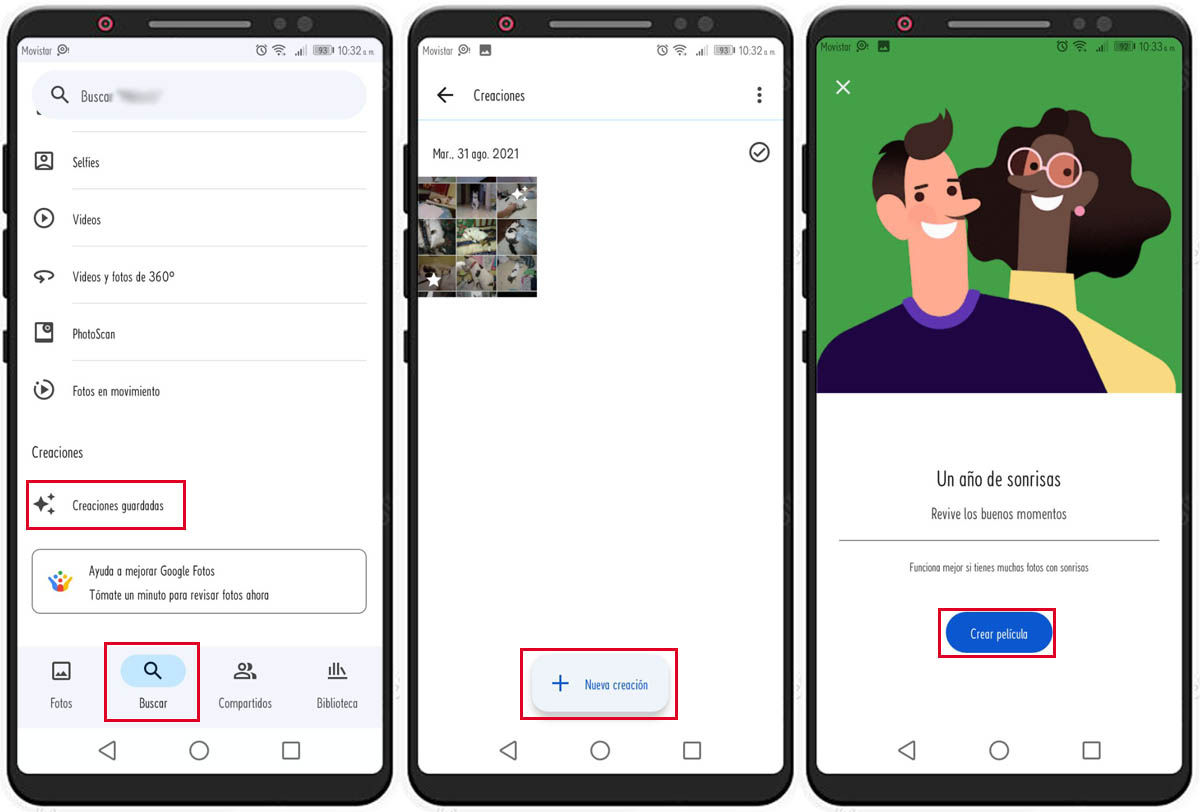
Google Photos has a function that allows you to create a video with all the photos where you appear smiling, this is the way in which Google makes sure to take the best memories of the year to make your summary. These are the steps you must follow:
- Enter Google Photos.
- Press the Search button at the bottom of the screen.
- Scroll down until you find the Saved Creations option and select it.
- Press New creation.
- Press Movie.
- Once there, look for the option that says A year of smiles and select it.
- Press Create Movie.
- The same app will send you a notification after a short time to tell you that your movie is ready. Select the notification to see your summary.
Do you want to edit your video?
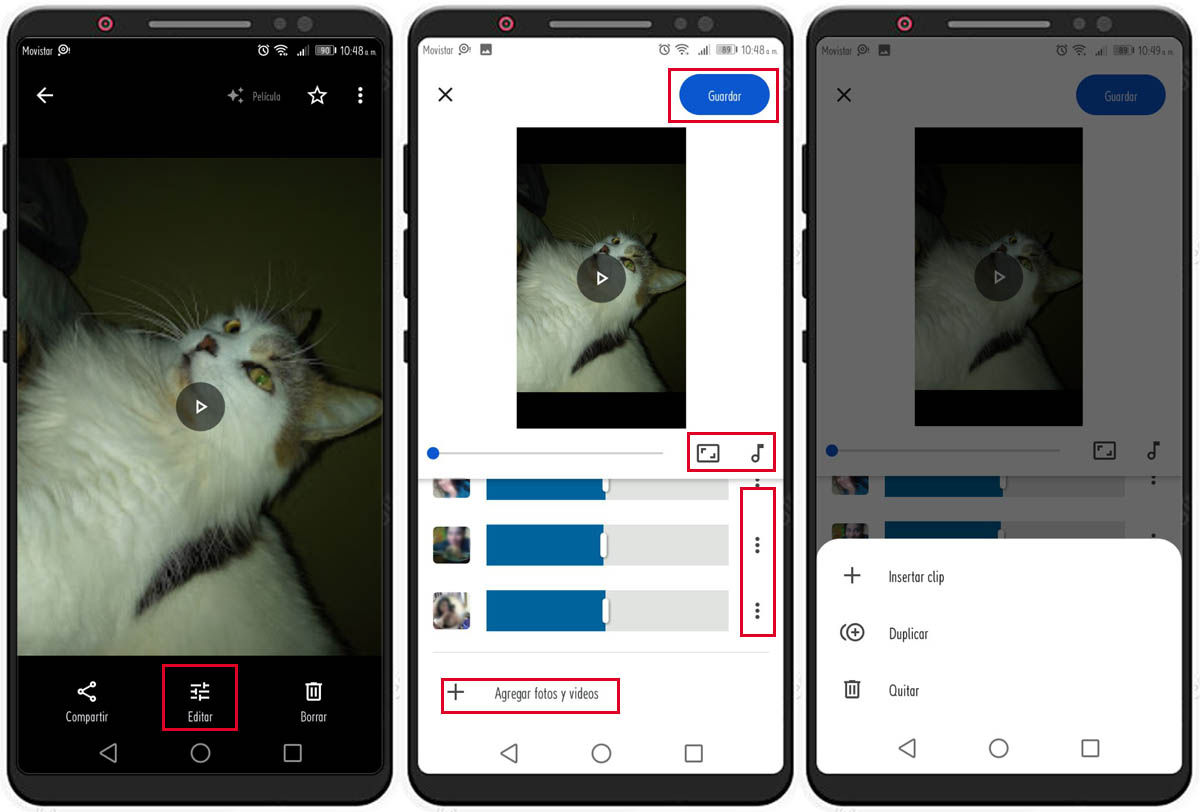
If when viewing your video you find a photo that you want to delete or if you want to add another one, you can do so.
- When you play the video you will see the option to edit it. Once you select Edit, you will see a full panel with options to modify your video.
- Press the three vertical dots next to the photos if you want to delete or duplicate the photo from the video.
- At the bottom, tap Add photos and videos to add a new item.
- Select the musical note icon if you want to change music.
- In the same way, you can also change the orientation of the video by selecting the rectangle-shaped icon.
- When you are done with your changes, press Save.
And that’s it, it’s that easy to summarize your best moments with Google Photos!
