On many occasions the autonomy of an Android device can be drained by certain applications. It is important to have control over what you are running on your device and what expense it has, so today we are going to tell you how to do it. It is very easy to know if there is an application that is making your battery last less every day , something that is probably caused by its use in the background . If you want to improve the autonomy of your mobile and not drain its battery with unnecessary processes, you are in the right place.
Battery Usage: check which apps spend the most

Android is a complex operating system that works than complex applications. Each developer has a way of using the different permissions and managing the operation of their application, so not all of them will behave the same. There are certain applications that can consume more battery than they should and make your autonomy decrease daily.
To check if this is happening it is necessary to open the settings of your Android mobile, go to the battery section and look for the use of it. Generally, the information you need is found under the usage chart. There you will find a list of the applications that use the most battery on your Android mobile.
You should study which applications you use the most and check if there are any on the list that you use very little and are spending a lot. It is possible that a game or application is opened, used for a couple of minutes, and then runs all day in the background .
If, for example, you use YouTube a lot and watch it in the first place, it does not mean that you are spending more than you should. Only apps that use up a lot in the background may be using unnecessary power.
How to make an application not use so much battery
Once you have located which application is using a lot of battery in the background unnecessarily, it is recommended to click on it. Each mobile has a different interface, but your goal will be the same: find a section that talks about the background and its ability to avoid it.
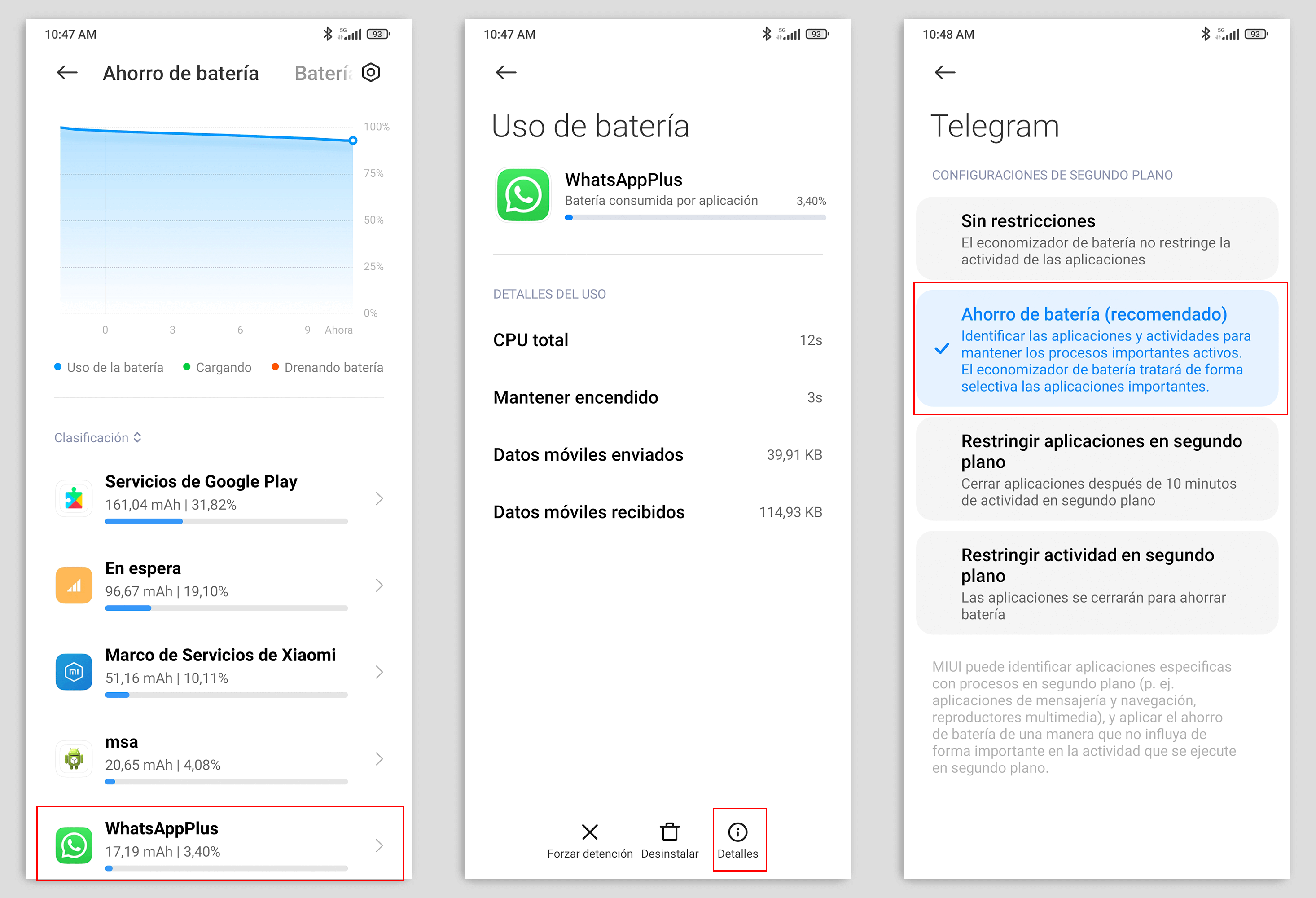
In Xiaomi, for example, you can enter ‘Details’ and go to ‘ Battery Saver ‘. There you can select what the application does when you stop using it in the foreground . You can select to close after 10 minutes, never close, or automatically close when you go out.
If the app in question is using a lot of battery in the background, it is advisable to select that it closes after a period of no activity . In this way you will prevent it from continuing to consume resources and you will improve autonomy.
If you do this with several applications that work a lot in the background you can achieve significant battery savings . Of course, it is possible that there is no app that is causing this extra expense and that the drain is for another reason.

