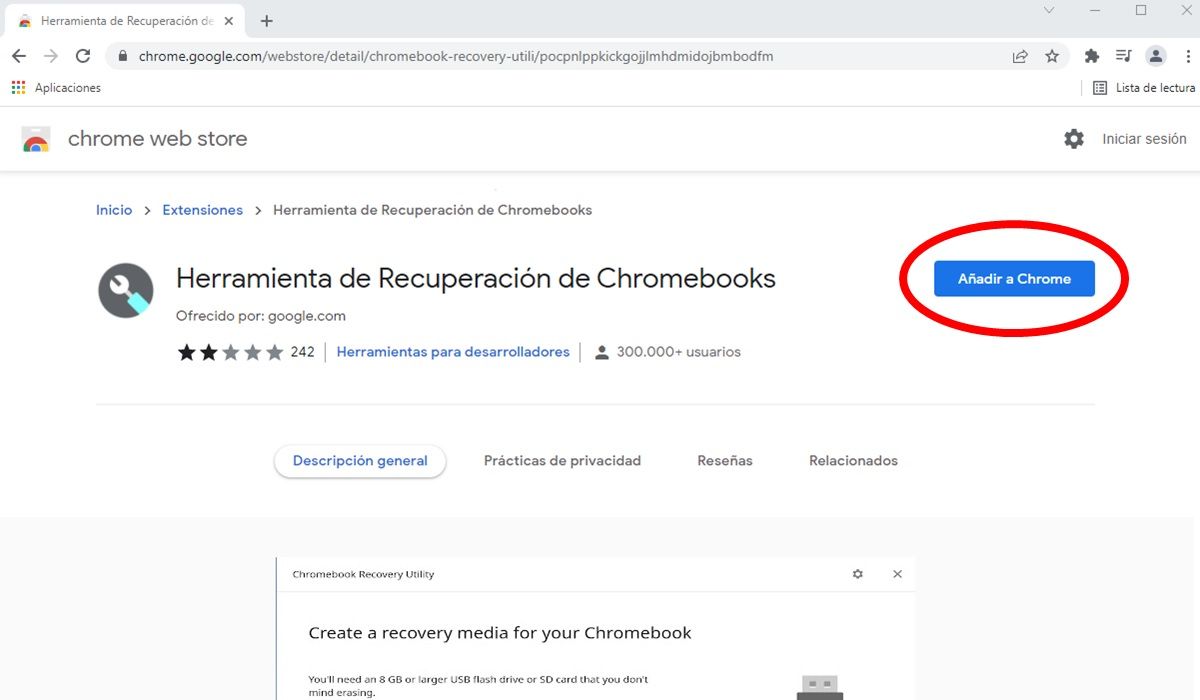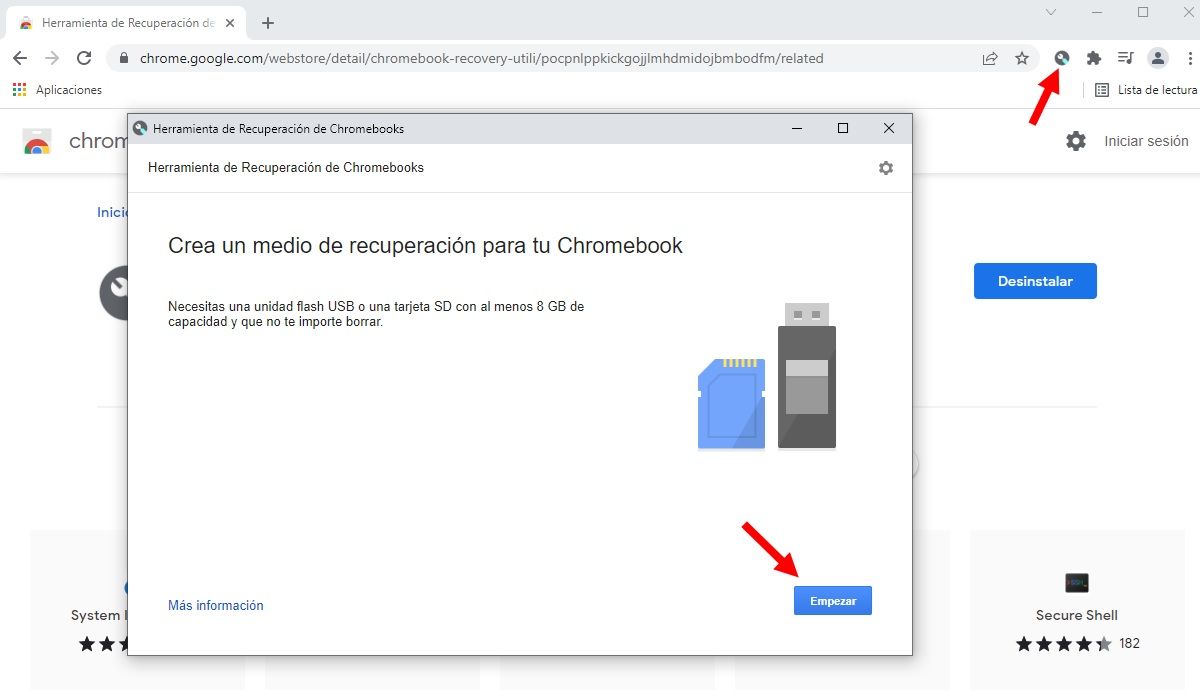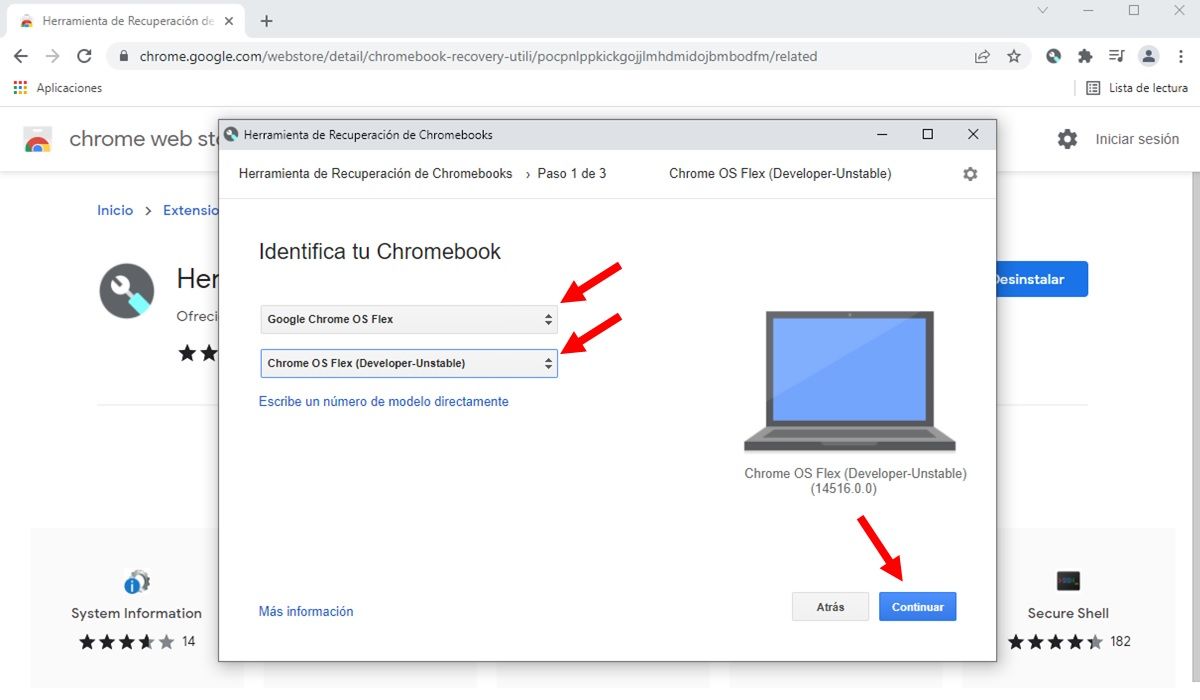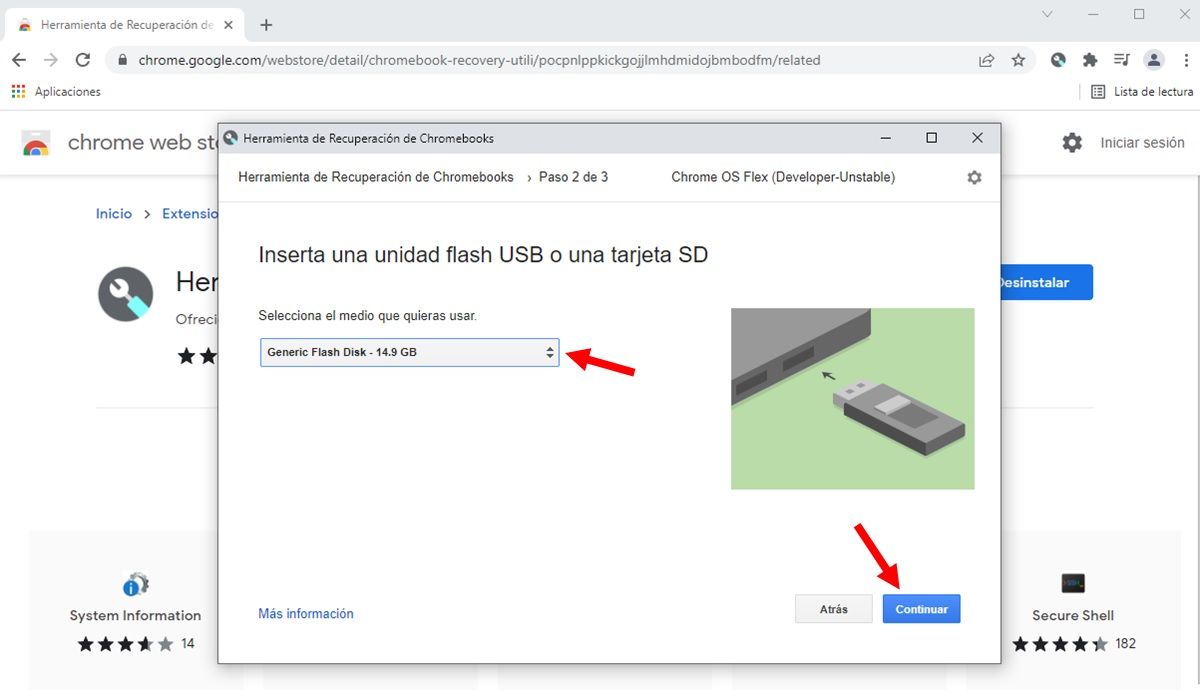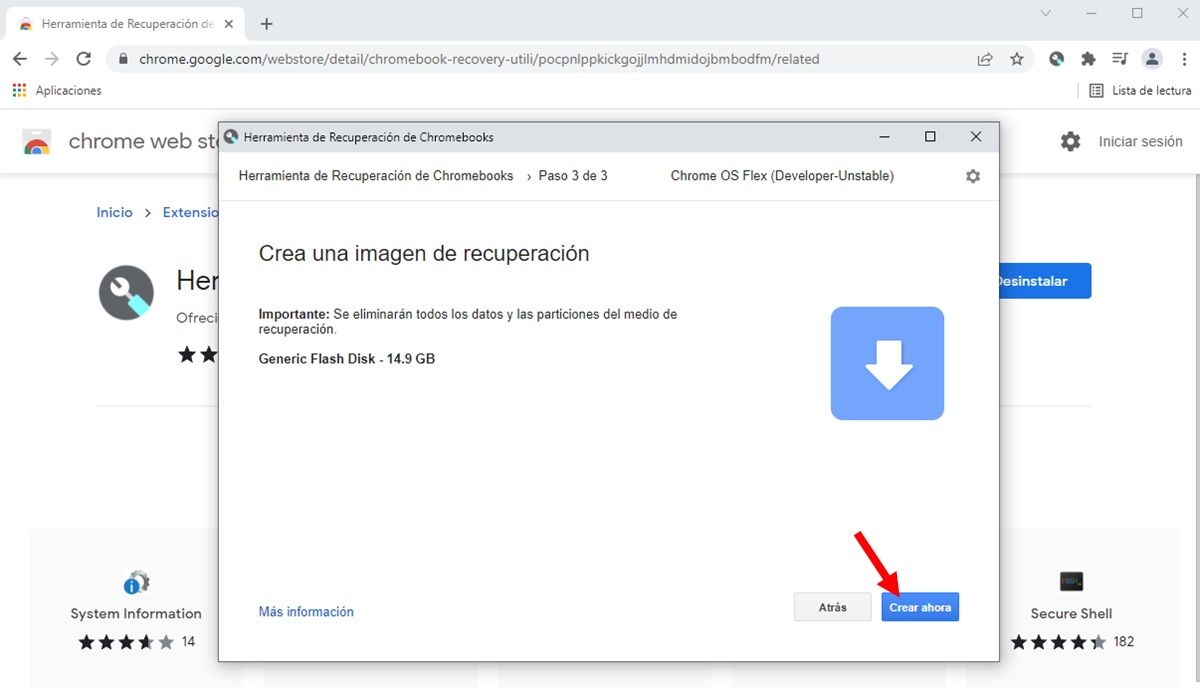Chrome OS Flex is the new version of the Chromebook operating system designed to give old Windows and Mac computers a second life. According to Google itself, Chrome OS Flex can work on PCs up to 13 years old, as it is extremely light and fast on computers with few resources . Plus, it brings other cool benefits to your old PC like UEFI secure boot, Android integration, and updates directly from Google.
Do you have a Windows PC or Mac that you no longer use because it is too old? Don’t throw it away. Next, we’ll show you how to install Chrome OS Flex on it so you can get back to using it with modern apps and decent performance . Just keep in mind that, at the time of this writing, Chrome OS Flex is still experimental. However, you can try it directly from a USB drive without installing it on your PC to be safe.
Requirements to install Chrome OS Flex on a Windows or Mac PC
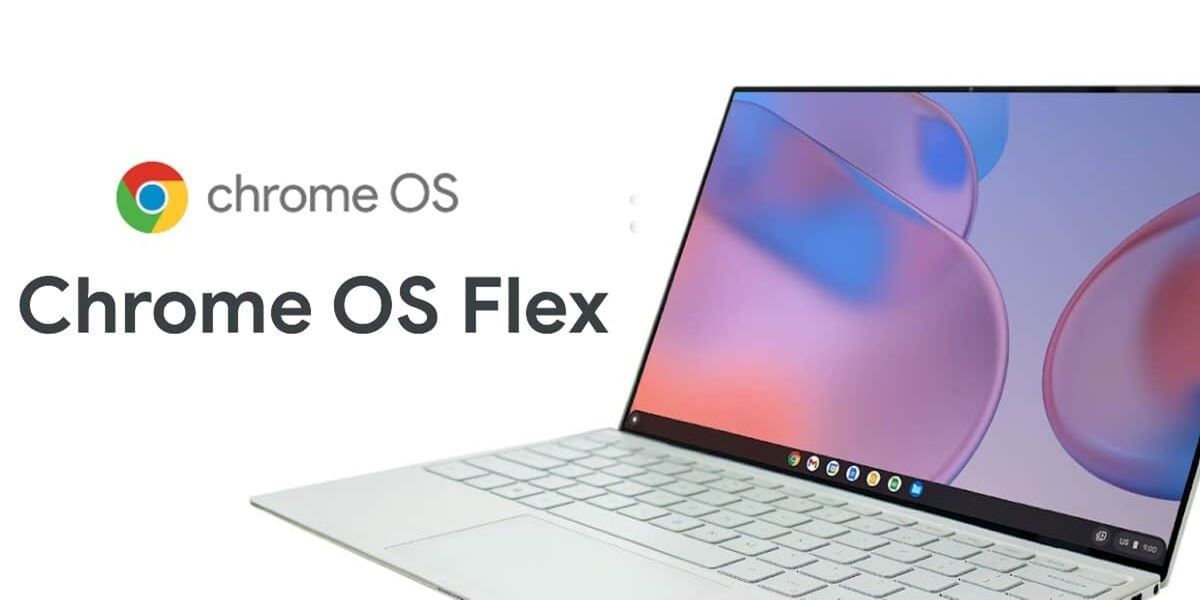
First of all, you should know that Google has created an official list with all computers certified to use Chrome OS Flex . If your PC is on that list, great, because it means that Google has verified that the operating system works perfectly on it (unless otherwise stated). But if it’s not, don’t worry. Likewise, you can install Chrome OS Flex on it and see for yourself how it works. Of course, at a minimum, your computer must have the following characteristics:
- An Intel or AMD 64-bit CPU .
- 4GB of RAM.
- Support for booting from USB.
- Access to BIOS/UEFI.
- An Internet connection.
- A 16 GB flash drive .
Unfortunately, Chrome OS Flex is not compatible with ARM-based systems (such as Android devices and some Chromebooks), nor with Intel’s GMA 500, 600, 3600 and 3650 graphics. So keep that in mind.
How to install Chrome OS on a Windows or Mac PC
To install Chrome OS on any Windows or Mac PC, you must use the Chromebook Recovery Tool. So, firstly, open the Google Chrome browser on your PC and install this extension (by clicking “Add to Chrome”):
Once you have the necessary extension, follow these steps to install Chrome OS Flex:
- Connect the USB thumb drive or flash drive to your PC (it doesn’t have to be the PC you’re installing Chrome OS Flex on).
- In Google Chrome, click on the extension logo which should appear at the top right of the screen (if you don’t see it, tap on the puzzle piece and you’ll find it there).
- A pop-up window will open in which you must click the Start button.
- Then, click on Select a model from the list .
- In the first box choose Chrome OS Flex and in the second choose Chrome OS Flex (Developer-Unstable) . Then click Continue.
- Next, select the pendrive you just connected and click Continue again.
- Note : Before proceeding, don’t forget that continuing will format your USB drive and erase everything you had saved on it. Therefore, make sure that you do not have anything important on the flash drive you have chosen for this process.
- Finally, hit the Create Now button on the next screen. Thus, it will begin to download and install Chrome OS Flex on the flash drive. This will take several minutes, so please wait patiently.
- When the installation is complete, tap Done .
Use the flash drive to install Chrome OS Flex on any PC
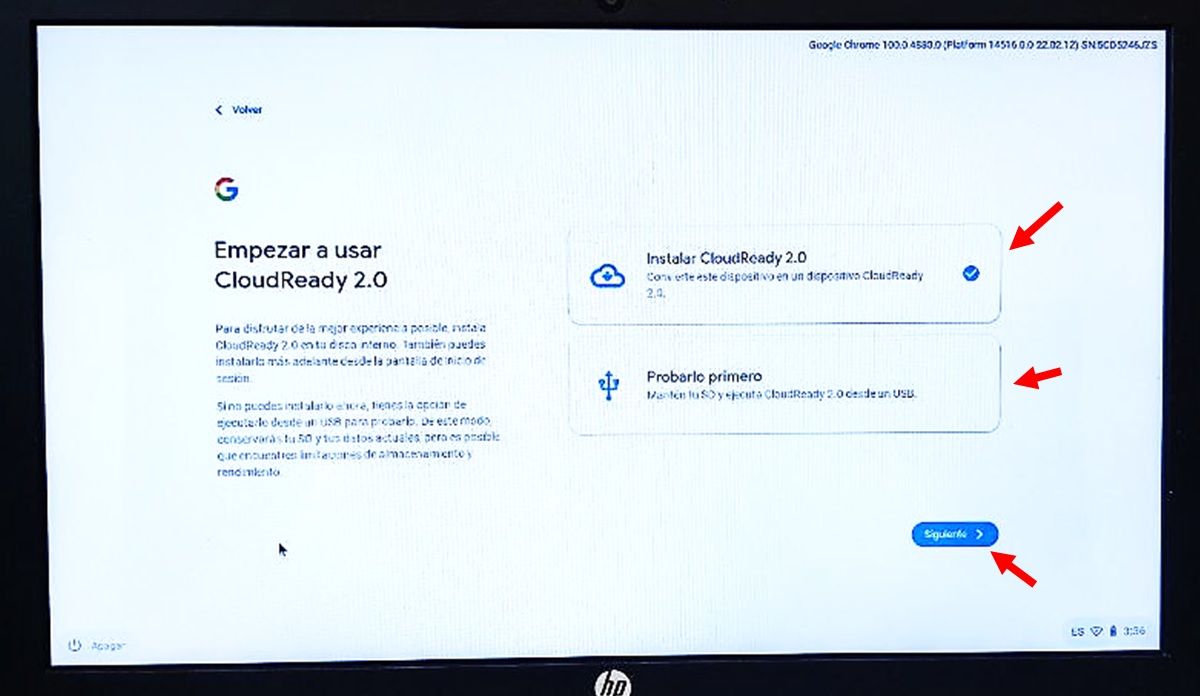
If you have already completed all the above steps successfully, then you now have a Chrome OS Flex flash drive in portable format , so you can use it on any Windows or Mac computer like this:
- Plug your flash drive into the PC where you want to use Chrome OS.
- Enter your PC’s BIOS – This is normally done by pressing F2 or F1 while Windows is booting up. On Mac, you must press the Command + Option + O + F key combination at the same time. However, this tends to vary with each model of PC, so investigate the specific method for yours.
- Choose to start the PC from the pendrive and you will immediately see a Google screen with two options:
- Install CloudReady 2.0 – This option will install Chrome OS Flex on your PC’s storage, which will cause everything on your hard drive to be erased.
- Try it first : If you don’t want to install Chrome OS, you can try it with this option which will make the system run from the flash drive and not from your PC storage (so nothing will be deleted).
- After choosing the option you prefer, you will be asked to sign in as a guest or with your Google account . If you sign in with your Google account, you’ll automatically be signed in to all the Google apps you use on your other devices.
- After completing all the initial setup, you can now enjoy Chrome OS Flex on your Windows PC or Mac .
Of course, remember that if you are testing it with the pendrive, you must keep this unit plugged into the PC the whole time you are using Chrome OS so that it does not stop working. Instead, if you decided to install Chrome OS Flex on your PC, you can safely remove the flash drive and format it to use it again as a normal portable storage drive.

Are there differences between Chrome OS Flex and Chrome OS?
It should be noted that, although it looks very similar, Chrome OS Flex is not exactly the same as the Chrome OS used by official Chromebooks. The main difference between these two versions of Google’s operating system is that Chrome OS Flex is not compatible with Android apps or the Google Play Store, while Chrome OS is.
Also, the keyboard shortcuts you know from Chrome OS are different in Chrome OS Flex, since not all keyboards on Windows and Mac computers are the same. Otherwise, the experience is the same and you won’t have any problems with this version of Chrome OS designed for older PCs.