
When you buy a mobile in an outside store, it is normal that it does not come with the language of your choice . For example, smartphones sold in China often come in English or Mandarin. Fortunately, there are several ways to put them in Spanish or in the language you prefer.
Some apps like WhatsApp let you change the language from its own options menu, while others only change the language according to the system, which can be a problem . Fortunately, if you want one app to be in Spanish and another in English, for example, with Android 13 you can do it. One of the novelties of this new version of Android is that it allows you to change the language of individual apps without changing the system language.
How to choose a language for each application in Android 13
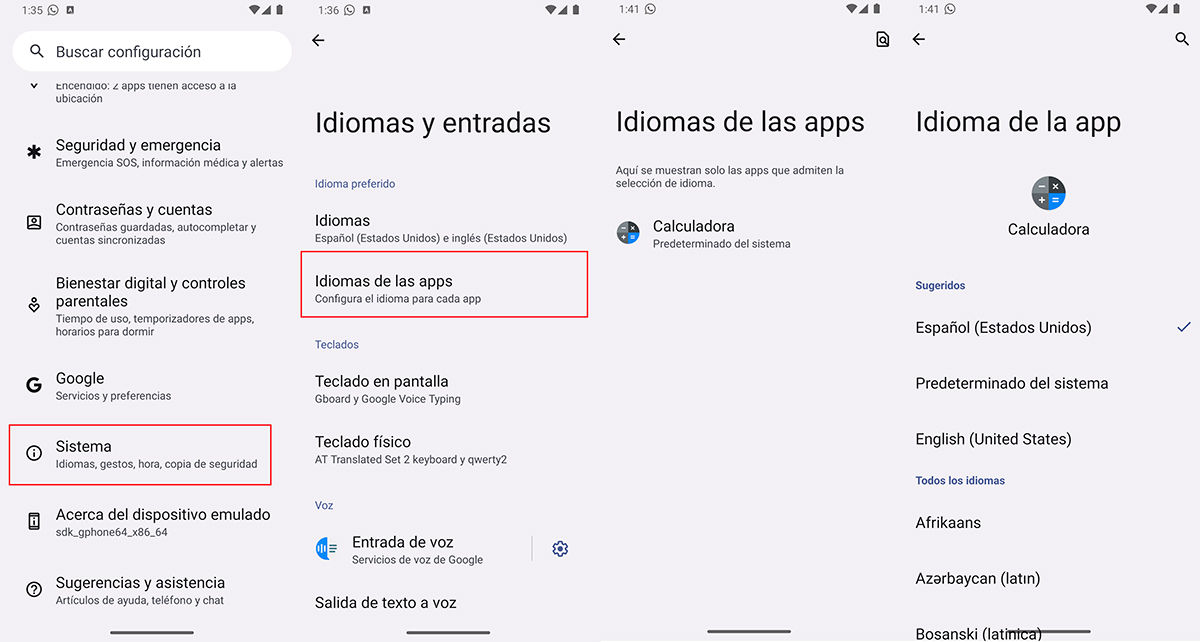
If your smartphone has Android 13, you can put a different language for each app in this way:
- Open the Settings app.
- Go to System .
- Go into Languages and inputs .
- Press on App languages .
- Choose the app you want to change language . If it does not appear, it is because it does not support this change.
- Select the language you want the app to use.
The “System Default” option will make the app follow the system language, so if you change the phone’s language, the app’s language will also change . On the other hand, if you choose any other option (even if it is the same system language), the application will be fixed with the selected language and will not change no matter how many times you change the language of the phone.
It may seem like a minor role for the vast majority of the population, but for that small fraction of people who live in a country whose native language is not fluent , or for those who are intensively and holistically learning a new language, it certainly Some of these Android 13 accessibility options are very helpful.
How to change the language of Android 13
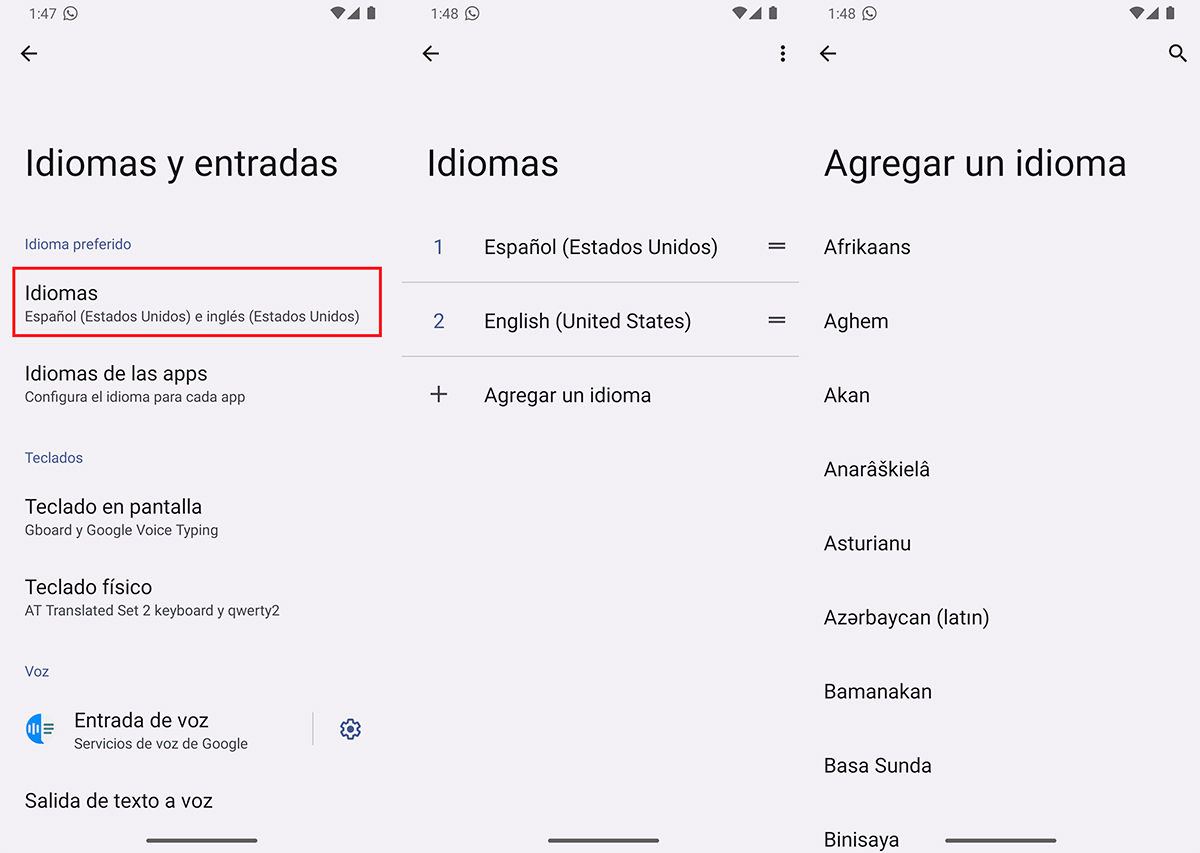
Now, if you want to change the language of all applications at once, what you have to do is change the system language in this way:
- Enter the Settings of your mobile.
- Head over to System .
- Select Languages & input .
- Click on Languages .
- If your mobile already has the language you want to add, simply drag it from the three horizontal lines that are on its right side and put it first in the row . This will automatically become the main language of the mobile.
- In case you don’t have the language added, tap on Add a language and select it. After it is downloaded, you can see it in the previous section and set it as the main language as we explained before.
That is all! We hope this short tutorial has helped you configure the languages in Android 13 in the best way.
