You can quickly remove the search button from the Windows 11 taskbar , in just a few steps you can remove the magnifying glass icon if it bothers you, although the truth is that it is better to leave it in case you ever want to search and you don’t know any alternative.
The Windows 11 search button that you see on the taskbar is now placed next to the icon that opens the operating system’s Start menu and allows you to search for any type of system file, but you may want to remove it and you can do that easily.
You just have to open the system settings to remove it from view, follow these steps:
- Right click on an empty area of the same task bar where there is no icon. Next, tap on “taskbar settings” .

- Inside, without moving from the “personalization” section, deactivate the “search” box , you will see that the icon disappears and you will be able to deactivate some more than those that appear in the list, specifically, 3 more since the Start menu icon does that cannot be removed.
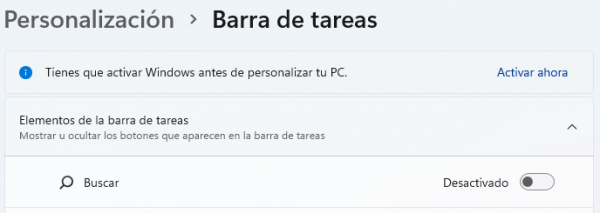
The action is reversible, so you can put the search icon again whenever you want by following the steps above and activating the corresponding button box. Now, if you remove it now you will have to follow another procedure to do a search.
By not having the search button, now you will have to press the Windows + Q key combination as in Windows 10 or Windows + S also works for you, you will see that the search box opens to search for applications, files or whatever you need to find in Windows eleven.
It is easy to remove the search button in Windows 11 , you can always recover it whenever you want and the same steps are used to remove other buttons that appear in said bar, although it is best to keep them in sight in case at any time you do not remember the combinations of keys.

