
Have you ever searched for something important on the web and then had a hard time finding it again? Google can help you sort your past searches . Chrome Journeys is a way to go back in time in an organized way. This new feature will allow you to group the last sources you visited.
Navigating through all of your previous sessions can be cumbersome and time-consuming. With Journeys you will be able to see your recent and even yearly searches. The new Google Chrome option is currently only available on desktop . However, Google says it’s working on getting you to enjoy it on other devices as well.
What is Google Chrome Journeys?
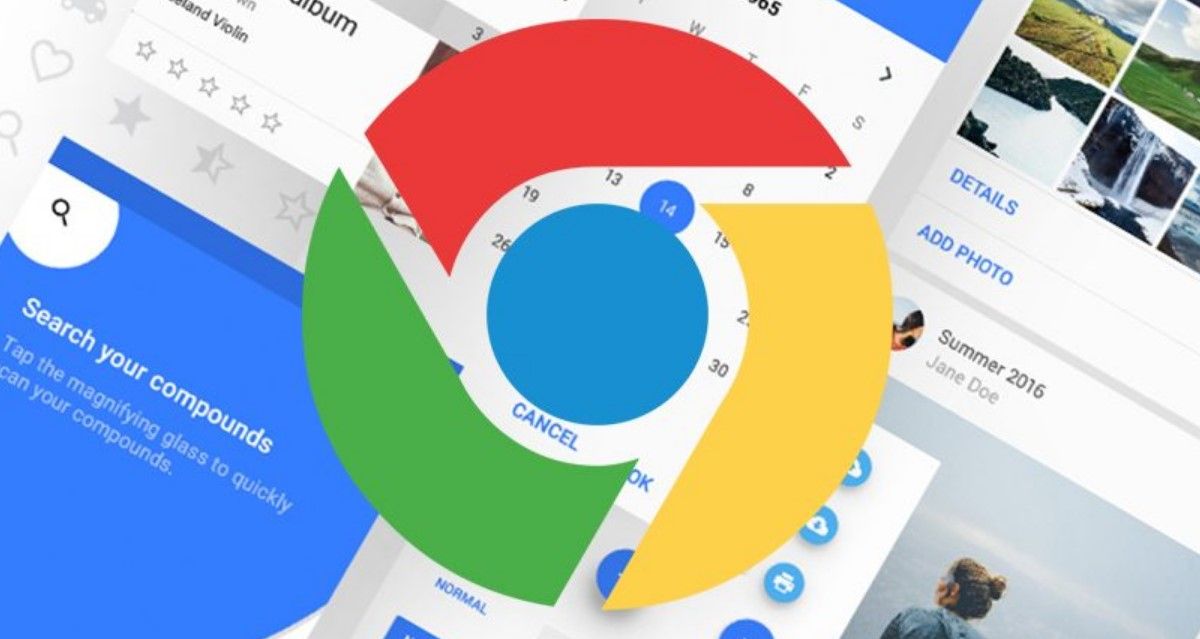
Chrome Journeys is a Google tool that makes it easy for users to find previously visited pages. Unlike your browsing history, Journeys gathers all the websites you’ve visited in reverse chronological order, highlighting the web pages you’ve interacted with the most, placing them at the top, and bookmarking saved links in the group of tabs.
Depending on what you’re searching for, this tool can suggest additional search terms that might be of interest to you, or help you eliminate a specific topic that’s no longer of interest to you. Currently, you can use Chrome Journeys in English, German, Spanish, French, Italian, Dutch, Portuguese, and Turkish. This will make it easier for you to find topics you’ve seen before in those languages.
Although this function is not available for Android , there are many Google Chrome tricks that can be used on your mobile device and make your life easier, such as enabling reading mode or simply making searches faster. This web browser has many things to discover. Make the most of everything it offers you!
How to use Chrome Journeys to resume searches
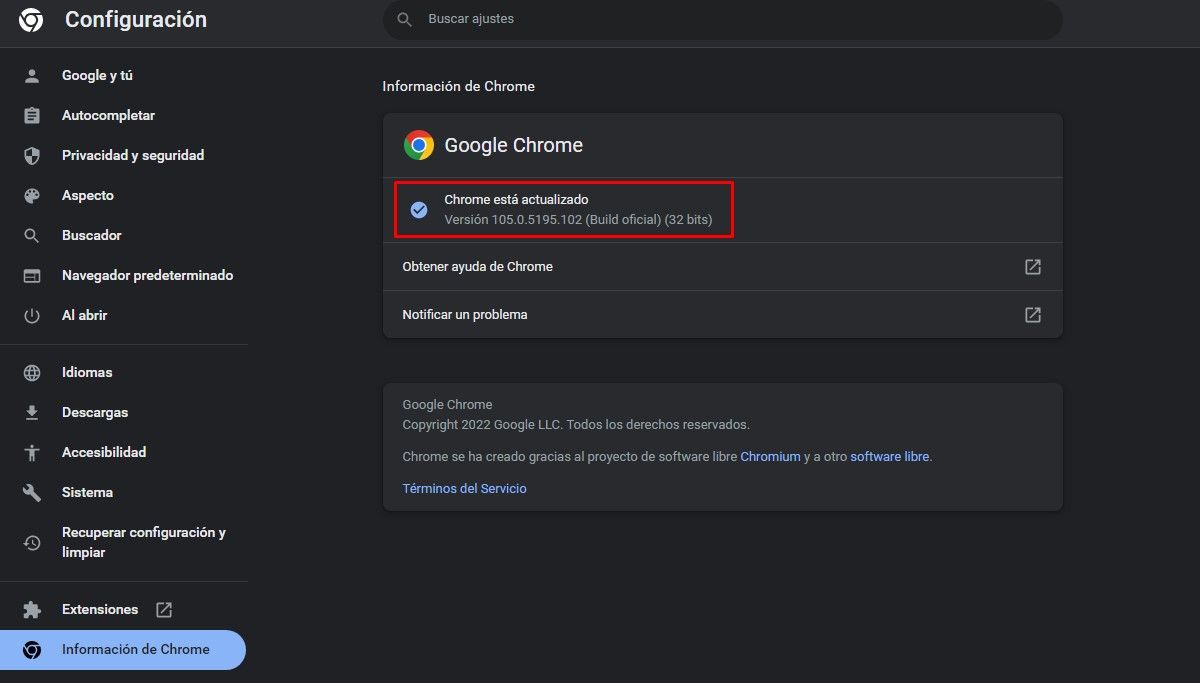
To start using Journeys, you must have the latest version of Google Chrome on your Windows, macOS, Linux, or Chrome OS computer or laptop. If you want to know what version you currently have, open your browser and click the 3-dot icon button in the top right corner. Then, select “Help” and click “Google Chrome Information”.
Once you update Google Chrome on your computer, you can easily access the new Journeys feature . Let’s see how it’s done:
- Open the browser.
- Click on the 3 dots in the top right corner.
- Tap History > History.
- Click on the “Routes” tab .
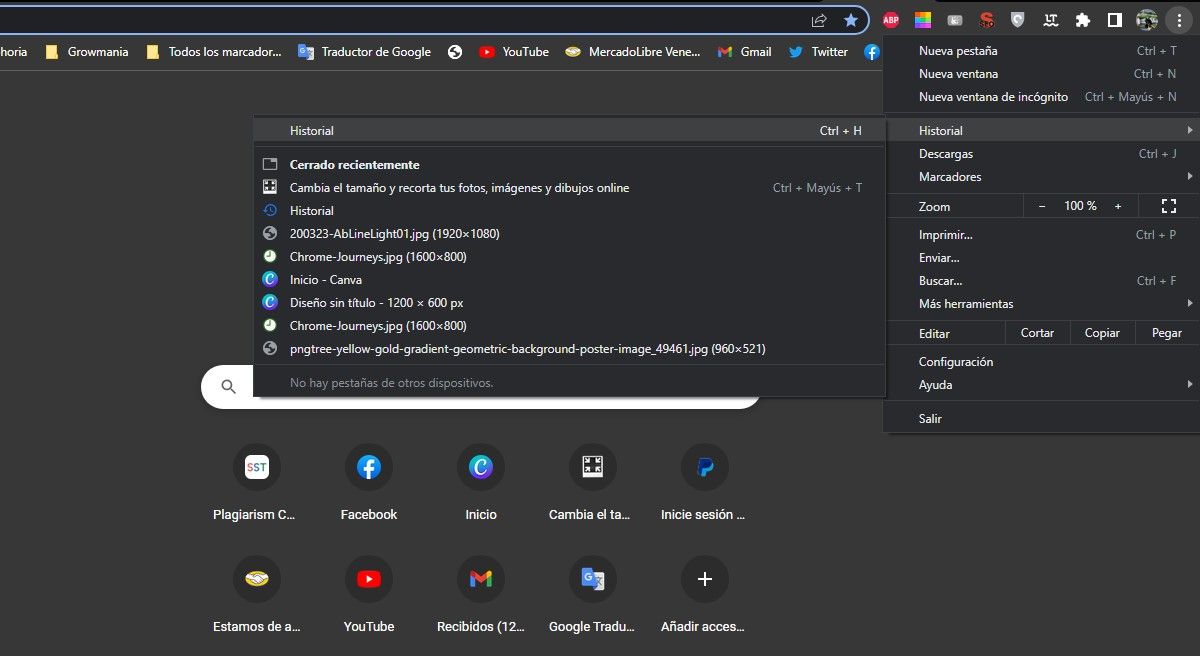
You can also access Chrome’s history page using this keyboard shortcut: on Windows simultaneously press CTRL + H , on Linux it’s CTRL + H and on Mac you can use command + Y .
You will now be able to see a list of your searches in chronological order , but grouped by topic. Below each result, you’ll see a related search suggestion that will open in a new tab if you select it.
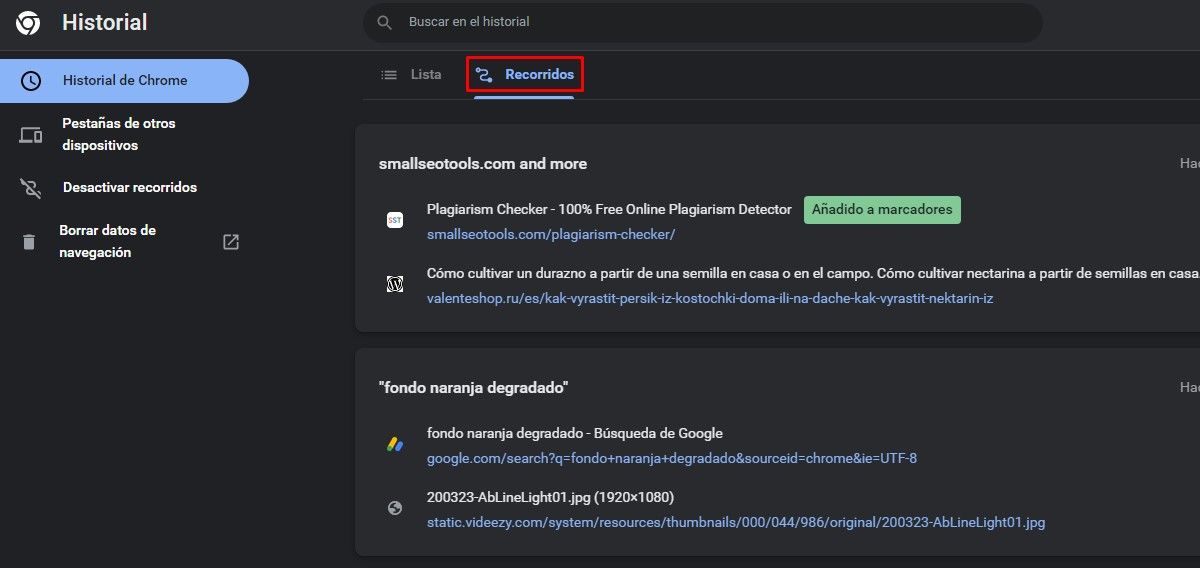
After opening the tours feature in Chrome , use the search box at the top to type in a topic or activity you’ve explored in the past. Chrome will show you a list of web pages you recently opened in relation to your search.
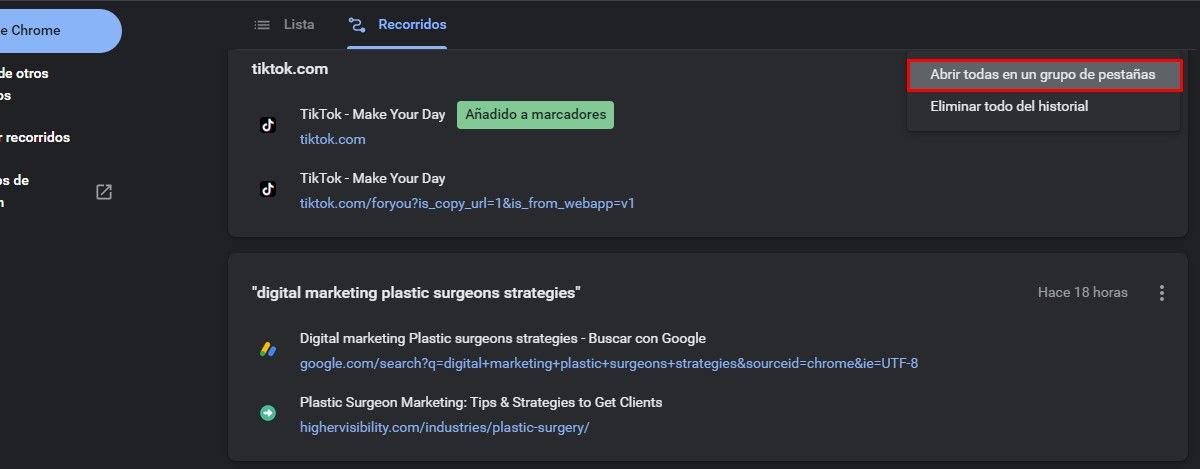
To open all results pages in a new tab, click the 3 dots to the right of the entry and select “Open all in a tab group”. All pages in this list will now load in separate tabs in Chrome .
How to remove Tours you no longer care about in Chrome
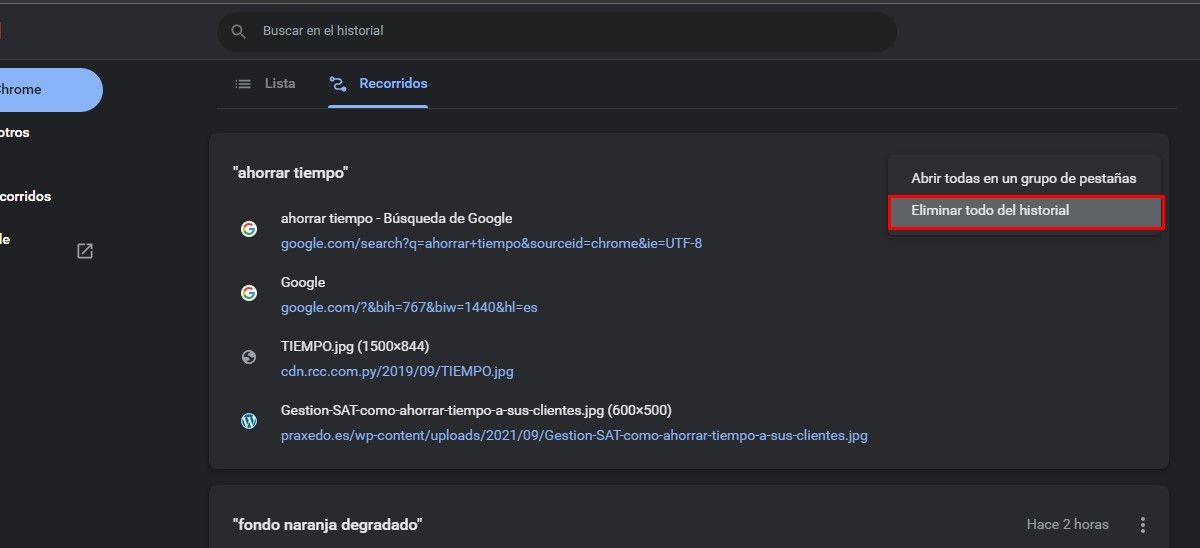
In each entry you will also have the option to delete the websites that you no longer want to visit again. You can remove specific results by clicking “Remove all from history” from the 3 dots located next to the grouped pages. Remember that after deleting them you will no longer be able to see them within your route.
This is useful for those who are constantly searching for different topics and want to leave only the most relevant, also for those who, for some reason, do not want anyone to know about the pages they have frequently visited.
In addition to this new Google Chrome tool, there are also many more that you can take advantage of. One of the most interesting ones to try is to do a reverse image search. With it you can find textual information through images .
How to disable Chrome Journeys
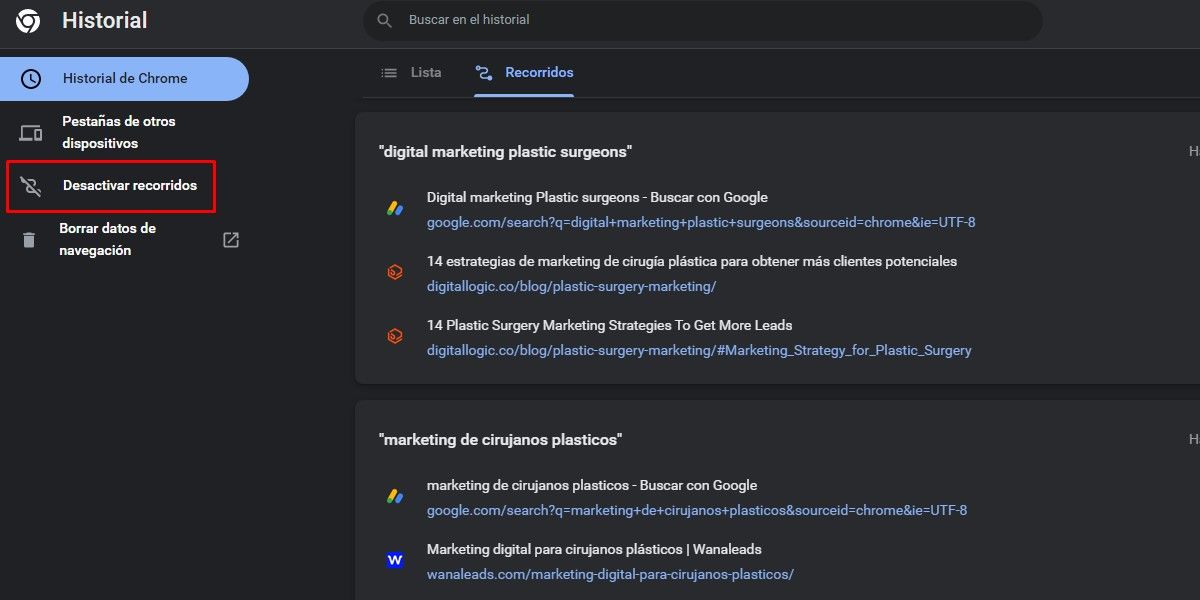
If you’ve tried Journeys and don’t like what this new feature has to offer, Google allows you to turn Journeys off. With this your Google history will return to the old way. This process is reversible, you can activate and deactivate your routes whenever you want. Let’s see how it’s done:
- Open Google Chrome .
- Click on the 3 dots at the top right .
- Select History > History.
- Tap “Turn Off Tours” in the left sidebar .
In addition to turning off tours, you also have the option to clear all browsing data in the same left sidebar. Simply select the time, check the data you want to clear (history, cookies, cache files) and click “Clear data”. This will sign you out of most sites, clear browsing on synced devices, and free up space.
Benefits of using Google Chrome Journeys
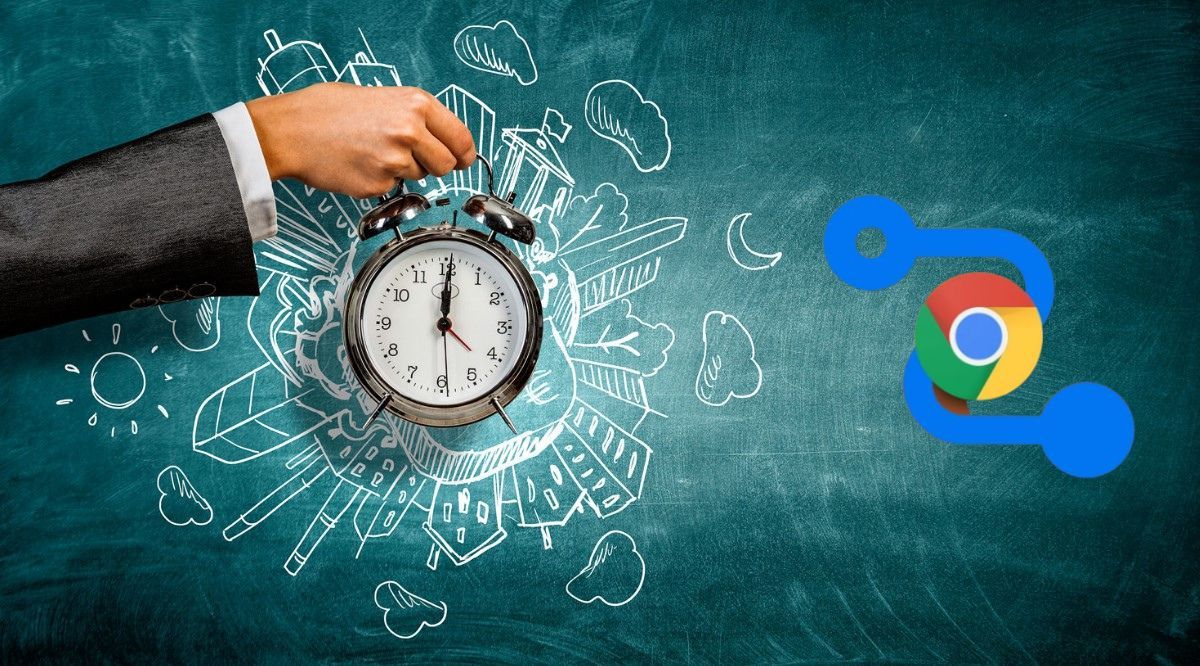
Using Journeys from Google Chrome has many benefits, with this function you will be able to find those interesting news that you once read and thought you lost. In addition to saving you time, this tool will also help you:
- Show the pages you ‘ve spent the most time on .
- Quickly resume searches.
- Delete places you’d rather not remember.
- Find and visit your recent adventures .
- Use Google search recommendations.
Google uses highly optimized algorithms to determine paths. If that makes you a little nervous privacy-wise, the good news is that, at least for now, Chrome is saving all this data locally: it doesn’t go back to Google’s servers, so only you have access to it. information.
Google Chrome Journeys is good for any type of research , be it work, study, or personal inquiries. Now that you know how to use Journeys, you can go back in your searches, following the original route.